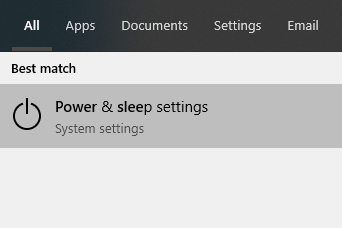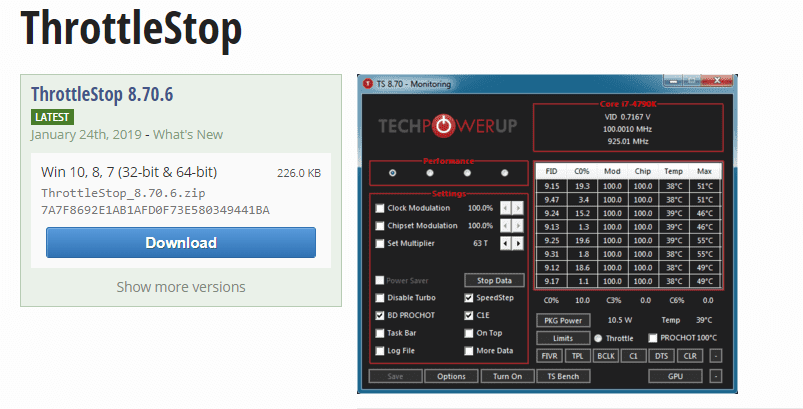Surface Book 2 laptop has slow performance when unplugged
3 min. read
Updated on
Read our disclosure page to find out how can you help Windows Report sustain the editorial team Read more

More and more users have stormed the forums of different online communities searching for help regarding their Surface Book 2 laptop.
They are unsatisfied with the fact that the Surface Book 2 slows down in performance when unplugged from the wall.
Their reaction is understandable considering that a high-end laptop should by definition be a mobile computer.
Here is what one user had to say about this issue on the Microsoft Community forums:
My Surface Book 2 has been running into a problem since 2 weeks ago. Whenever it is not connected to the power charger, it runs significantly slower. It will take 5x longer to load up pages and open up programs. But, whenever I connect the charger back, processing speeds are back to normal. I’ve taken my Surface Book 2 to the Microsoft store and they’ve done an OS repair on it, but it hasn’t fixed the problem. Any suggestions on how to remedy this?
The problem is caused by the fact that the Surface Book 2 has been constructed to supply 95 watts of power.
Unfortunately, this amount of power is not enough to run all the components of the laptop at full speed.
The laptop requires around 105 watts of power to be able to run all the hardware contained. Microsoft decided to use the Nvidia chip and force it to make up for the difference in power.
Tackle the Surface Book 2 slow performance when unplugged problem
1. Set the power settings to Best performance
- Inside the Cortana search box -> type in Power & sleep settings -> select the first option from the top.
- Click Additional power settings -> Change plan settings.
- Select the Change advanced power settings option.
- Click the drop-down list and choose Best performance.
- Click Ok to save the settings.
- Check to see if the issue improved.
Is the Wi-Fi on your Surface Book 2 slow? Try these solutions
2. Use ThrottleStop to fix the problem temporarily (Warning: Voids warranty)
Note: It is very important that you understand that using ThrottleStop to fix this issue will cause your laptop‘s warranty to be ended. Beyond this, there are no long-term observations about how this software can affect your laptop. It is recommended that you try this method only if you’ve taken the details above into consideration.
This method has proven effective for some users. If you’ve read the note above and you want to try this method, please follow these steps:
- Download ThrottleStop on your PC.
- Double-click the downloaded file to open it.
- Deactivate the option BD PROCHOT.
- Click Save.
3. Visit a local Microsoft Store and ask for assistance
In case you didn’t try the method mentioned above, and you still have your Surface Book 2 under warranty, it is recommended that you visit your local Microsoft Store.
They will be able to guide you in order to choose the best possible solution.
Conclusion
Please don’t hesitate to let us know if this guide helped you solve your Surface Book 2 slow performance problem.
Do you have any other fix suggestions?
Let us know by using the comment section below.
READ ALSO:
- Surface Book 2 gets a new CPU for double power at the same price
- Surface Book 2 is not turning on? Here’s how to get it back up
- What to do if your Surface Book 2 keyboard is unresponsive