5+ emulators for Surface Pro 3 and 4 to run Android games
9 min. read
Updated on
Read our disclosure page to find out how can you help Windows Report sustain the editorial team. Read more
Key notes
- If you want to get the most out of your portable workstation, you need the best emulators for Surface Pro 3 and Surface Pro 4 to run Android apps and games.
- You can find an emulator here that supports gameplay up to 60 FPS, along with keyboard control functionality.
- We also offer you one of the oldest and among the most successful Android emulators on the market today.
- Another emulator delivers a great gaming and Android experience on any Windows compatible device.

Microsoft Surface line revolutionized the portable computer market, and with the Surface Pro series, the software giant targeted the power users who needed power with portability.
The Microsoft Surface Pro lineup is capable of running all the Windows applications just like your big bulky laptop or desktop does.
Apart from being compatible with native Windows applications, an advantage of extremely portable computers like the Surface Pro is that you can use it to run the mobile application using emulators.
The best way to run mobiles apps on PC is to use the Android emulators. Android emulators allow you to run all the Android games and apps on your Surface Pro laptop and make use of the powerful desktop level hardware to offers enhanced and lag-free gaming experience.
Now if you are a using a Microsoft Surface Pro device and looking for the best emulators to run Android apps on your laptop, we have got you covered.
In this article, we take a look at the best emulators for Surface Pro 3 and Surface Pro 4 to run android apps and games to make the most of your portable workstation.
What are the best emulators to install on Surface Pro 3/4?
LDL Player

LD Player is a great emulator that is relatively new in the game and it doesn’t have so many features as others, but it’s very good at what it does.
Namely, it offers great compatibility to play mobile games on your PC without any problems. And a very convenient feature is that it comes with both Google Play Store and its own LD Store.
And if, by any chance, you don’t find the game or app in those two stores, you can always install it from your own apk file.
Performance wise, the LD Player offers an Android OS platform with maximum 4K resolution and a 60 FPS refresh rate.
You can also record your gameplay to share it on your website or YouTube channel later and you can even play more games at once from different accounts if you have a potent PC configuration.
Another useful feature is the ability to block the mouse cursor so you don’t make any accidental clicks on the interface.
LD Player is very easy to use, thanks to its simple and friendly interface so you should try it right now so see if it matches your requirements.
Nox Player
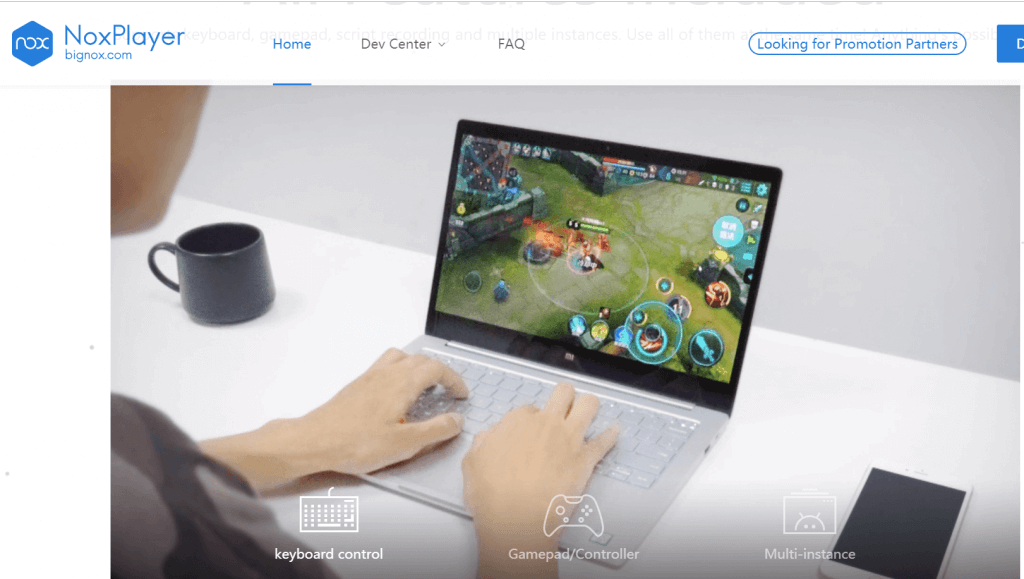
Nox Player is an easy to use Android emulator and is compatible with both Surface Pro 3 and 4 devices. It is compatible with Windows XP to Windows 10 running devices.
There are no special requirements to run this tool; hence you should comfortably run the player even on the base model of the Surface device.
The user interface is simple and clean. You feel like using a large screen Android device looking at the UI.
All the apps and settings are exactly like it on any Android device except some modifications made to offer a better experience on a PC.
Nox Player runs on the forked version of Android 4.4.2 and 5.1.1. It is compatible with X86 and AMD chipsets out of the box.
If you want an emulator for playing Android games, Nox Player comes with some essential feature developed keeping gamers in mind.
The emulator supports high-FPS (up to 60 FPS) gameplay along with keypad control and smart-casting feature to a name a few.
You can use the keyboard controls to manage the apps and games. For games, Nox Player supports Gamepad controls.
The multi-instance feature allows you to play multiple games simultaneously or multiple instances of the same game at a time.
Nox Player is completely ad-free and is an excellent Android emulator for your Surface Pro device.
BlueStacks
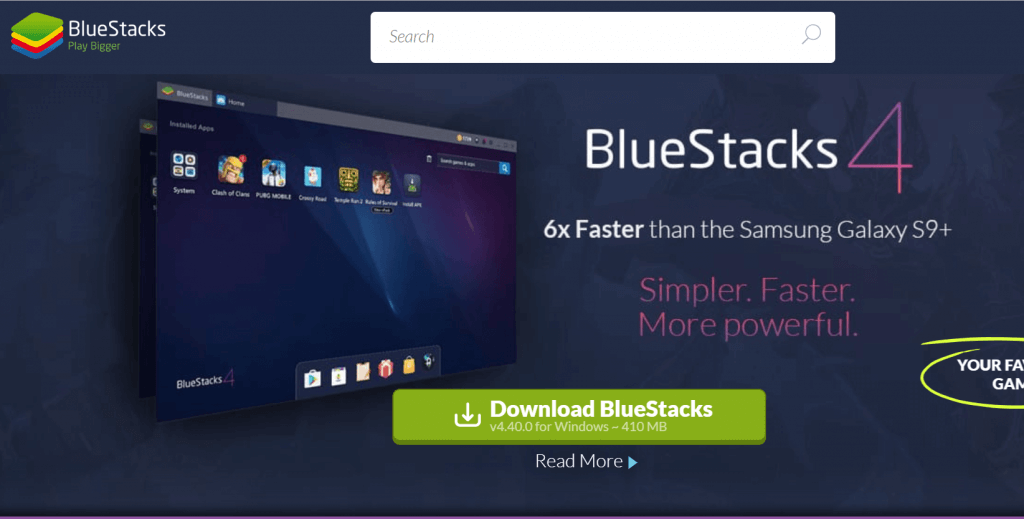
You probably must have seen this coming or at least wondering where the most popular Android emulator in this list is? BlueStacks is one of the oldest and among the most successful Android emulators in the market today.
From installing apps to playing Android games, BlueStacks has been consistently receiving new updates improving performance while reducing CPU and memory usage to an extent.
What give BlueStacks an upper hand in the emulator game when compared to Memu Play and Nox Player is the fact that it runs on Android 7.1.2 Nougat with Oreo version being in development.
The other Emulators still run on the relatively older version of Android 5.1 Lollipop. For a developer, this can be of advantage as you test your Android apps on the new version of Android with ease.
On the flip side, BlueStacks loses a point for the sponsored ads that can be annoying at times. Nox Player and Memu Play are relatively clean offering great user experience.
For gaming and navigation, BlueStacks comes with keypad and gamepad control support. It also has the trendy Multi-Window feature that lets you play multiple games simultaneously through the split window.
BlueStacks also has a reward program where the user can collect points by using apps and games and redeem them for gaming accessories etc.
Memu Play
- Price – Free
Whether you want to install WhatsApp on your Surface Pro or play PUBG Mobile, Memu play offers a decent gaming and Android experience on any Windows compatible devices.
The focus of Memu Play is on mobile gamers. However, it can run any Android app just fine.
If you want to run WhatsApp to reduce the mobile usage during working hours, install it on PC using Memu Play and all the message will come to your surface device.
Just like Nox Player, Memu Play also has some features to enhance the gaming experience of the users.
For instance, you have the multiple Instances feature that allows you to use multiple accounts for same or play multiple games at the same time on the single computer.
The gaming control options include support keyboard and gamepad controllers. You can also use your mobile as the joystick if needed.
To install apps and games, Memu Play offers two options. You can use the built-in Google Play Store app to download and install apps, or you can download the app apk and move it to Memu Play screen to proceed with the installation. The second option is beneficial for installing non-Google Play Store apps.
Memu Play is a relatively new emulator, but it has made a quite bit of name for itself for all good reasons. If you have used Nox Player before, give Memu Play a shot to see if it is any different.
Genymotion Desktop
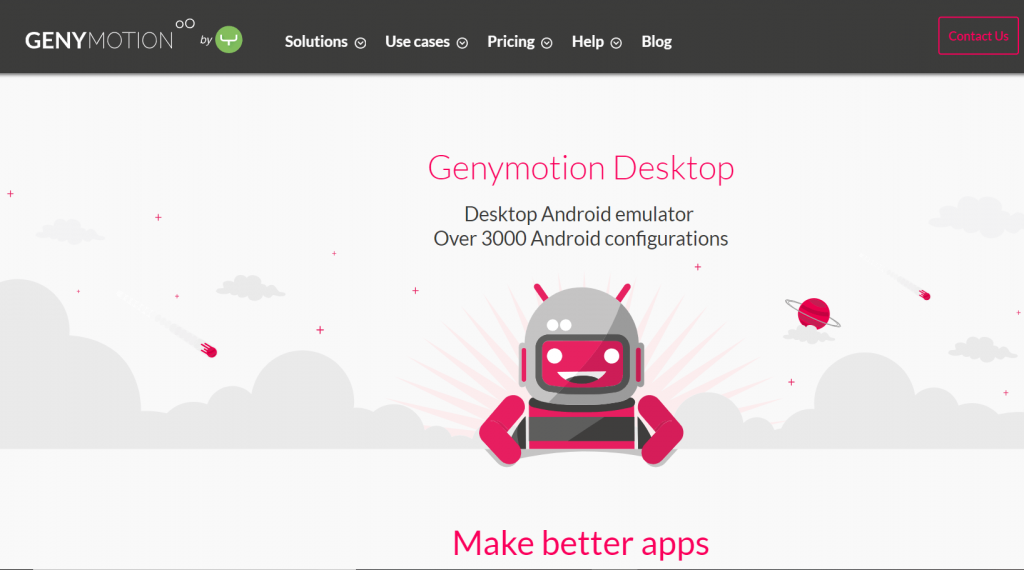
Genymotion not your standard emulator but is developed for Android app developers. It is a premium emulators that comes with seven days of free trial. The single user license for a year costs $136.
Genymotion offers the emulator for Desktop and Cloud.
Apart from exclusive features for Developer, Genymotion comes with all the feature offered by other Android emulators. You can install apps using Google Play Store or by downloading app apk.
Genymotion allows you to emulator over 3000 virtual Android device configuration for testing the app with a different version of Android, screen size, hardware etc.
Genymotion Cloud offers a cloud-based Android virtual device to run your app in your website without the user needing to download it or use it for app test automation.
It also offers broader virtual device test coverage from Android 4.1 and 8.0, API and CLI support and scaling capabilities.
Genymotion is a cross-platform emulator. The premium tag means it is developed for serious Android developers looking to automated the testing process without spending a fortune on infrastructure.
Android Studio
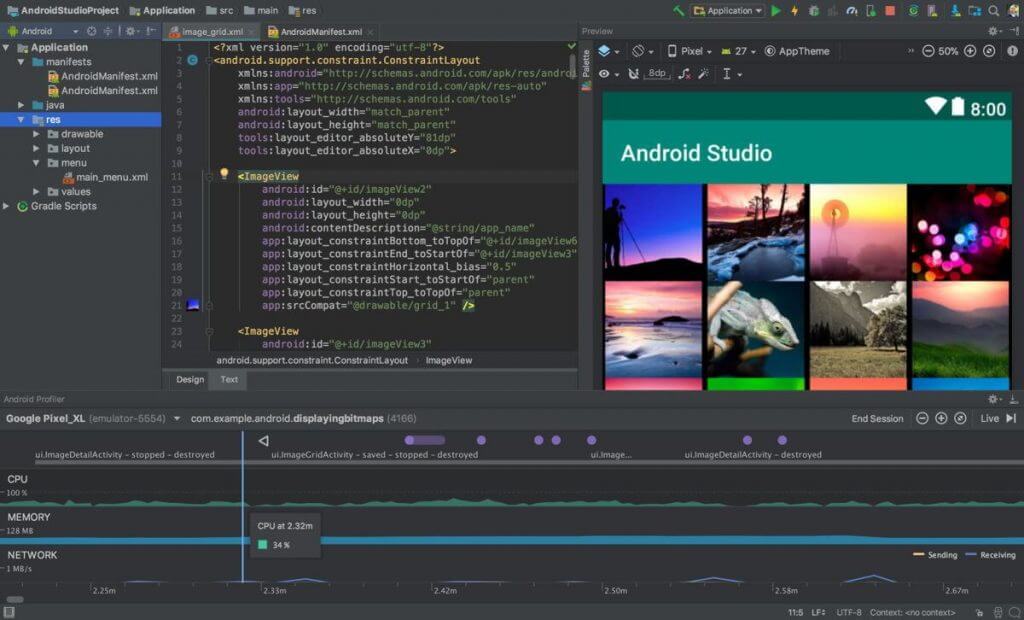
Android Studio is the official Android IDE that allows you to test android apps on your PC. The core aspect of Android Studio is to help the android developers, but it also comes with a built-in emulator.
The user interface is not the most user-friendly and is definitely not meant for casual users looking to play PUBG Mobile on PC.
It always supports the latest version of Android OS which is a plus for the developers. You can also test the apps for the older version of Android.
Since it doesn’t come with a built-in Google Play Store, users need to use the apk to install any games or apps.
Android x86
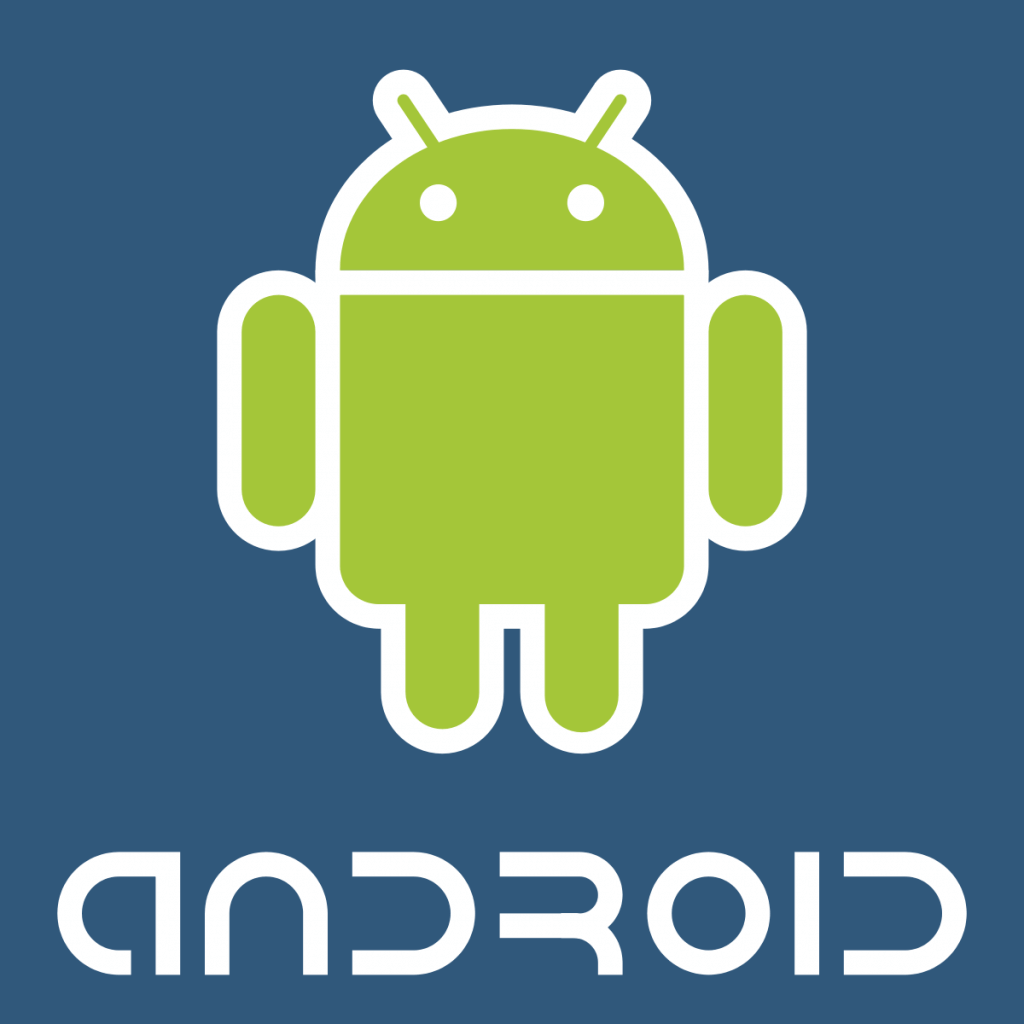
- Price – Free
Android x86 is a free open source project that allows you to run Android release on your Surface Pro device using a virtual box or a boot using a USB flash drive.
Android x86 has been forked to work with Intel and AMD chipsets. While the project itself is extremely efficient, what robs it of the charm is the fact that it is not the easiest of the lot when it comes usability and user interface.
Installing Android x86 requires some know-how to experience with Virtual Box. If you have a virtual box installed, you can download the Android x86 ISO image file and install it.
The user interfaces as I said is not the most polished one despite it running the relatively new Android 7 Nougat out of the box. You can use it to test your Android apps and probably run a few Android games and apps using the apk.
Some of the features Android x86 includes WiFi support with GUI, better disk installer, power suspend and resume option, battery status, support for keyboard and mouse controls and debug mode with busybox.
Android emulators are not just for enthusiasts who want to play their favorite apps and games on Surface devices. But, it also brings a large screen real estate and better hardware resources for the mobile app developers.
With so many options on offers, it can get confusing as to which Android emulators is best for you? I believe it is a matter of preference. While emulators like BlueStacks offer the latest Android versions to the users, Nox Player’s ad-free user experience makes it a non-nonsense emulator.
For development and testing work, you can use premium emulators like Genymotion and Android Studio.
Microsoft Surface Pro 3 & 4 is well capable of running all the Android emulators listed in this guide. Do let us know your pick for the best emulator in the comments below.
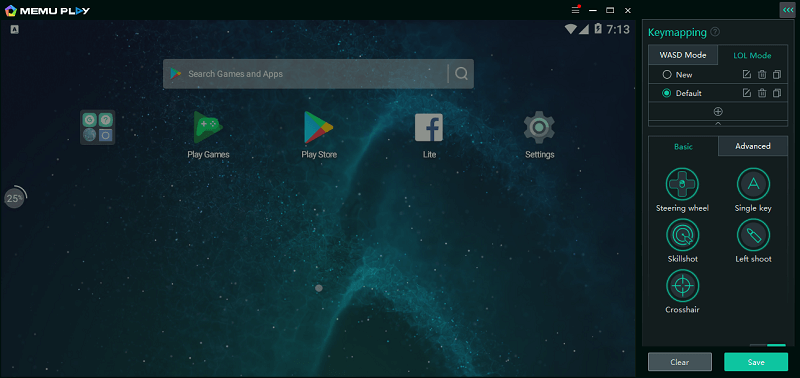
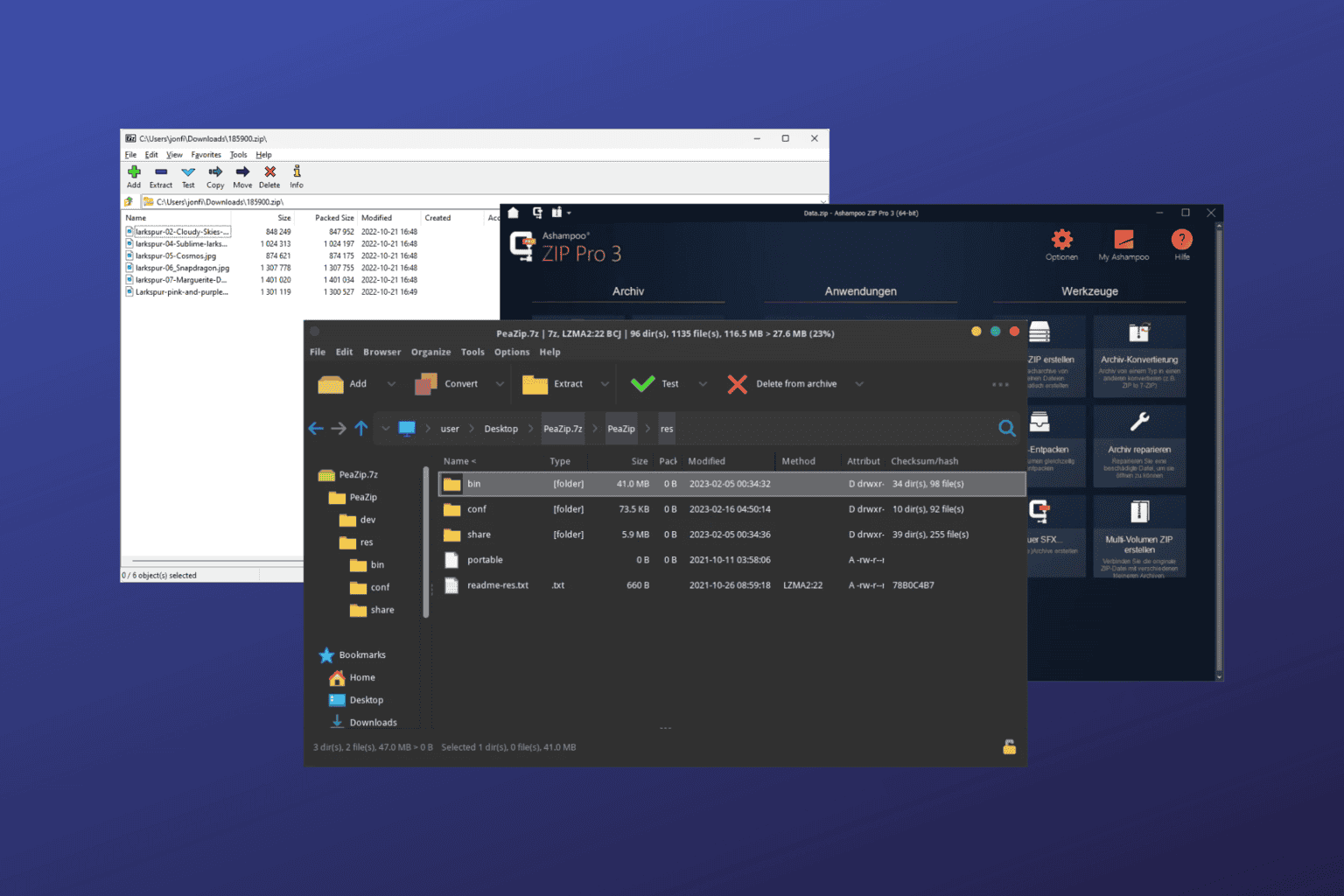


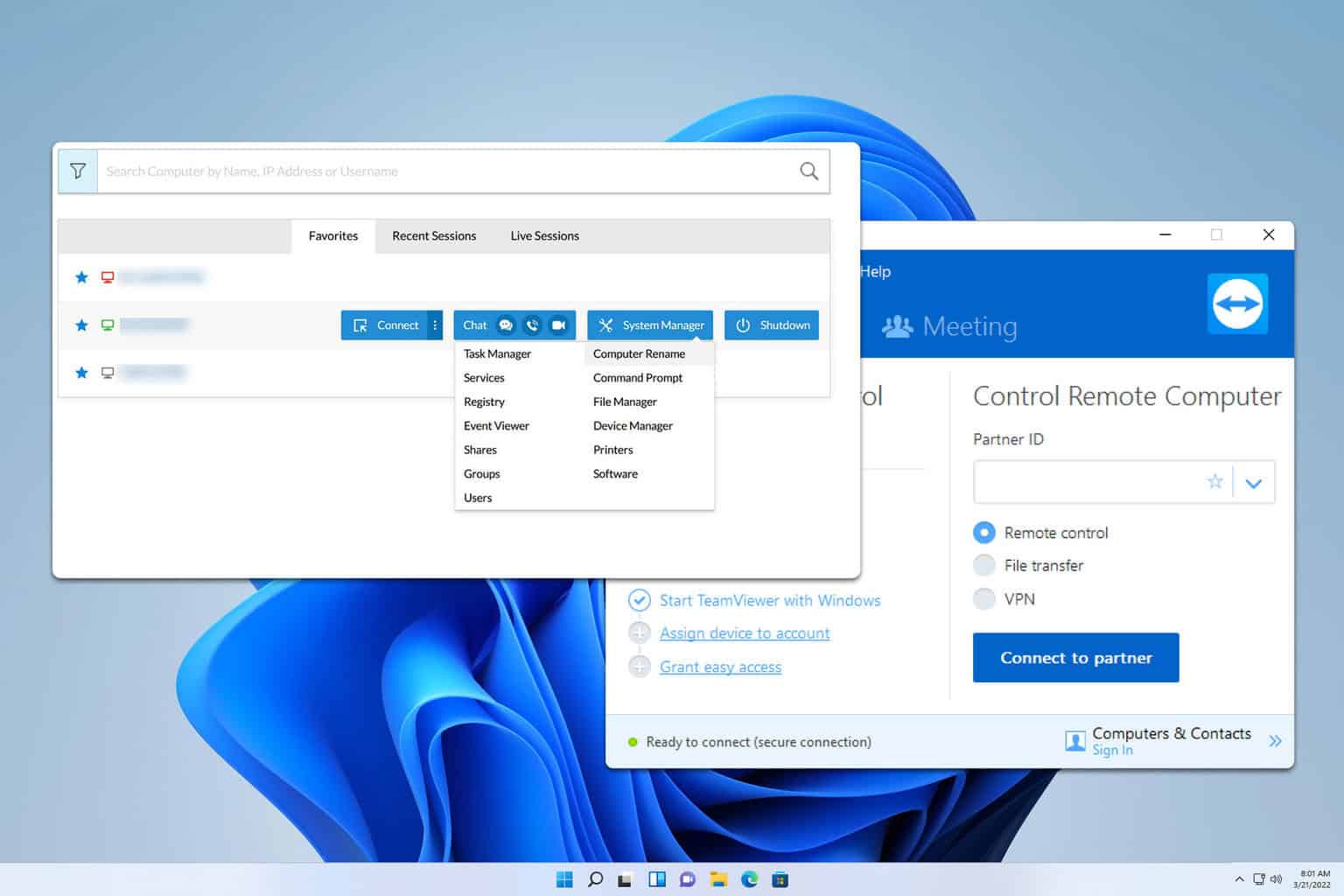

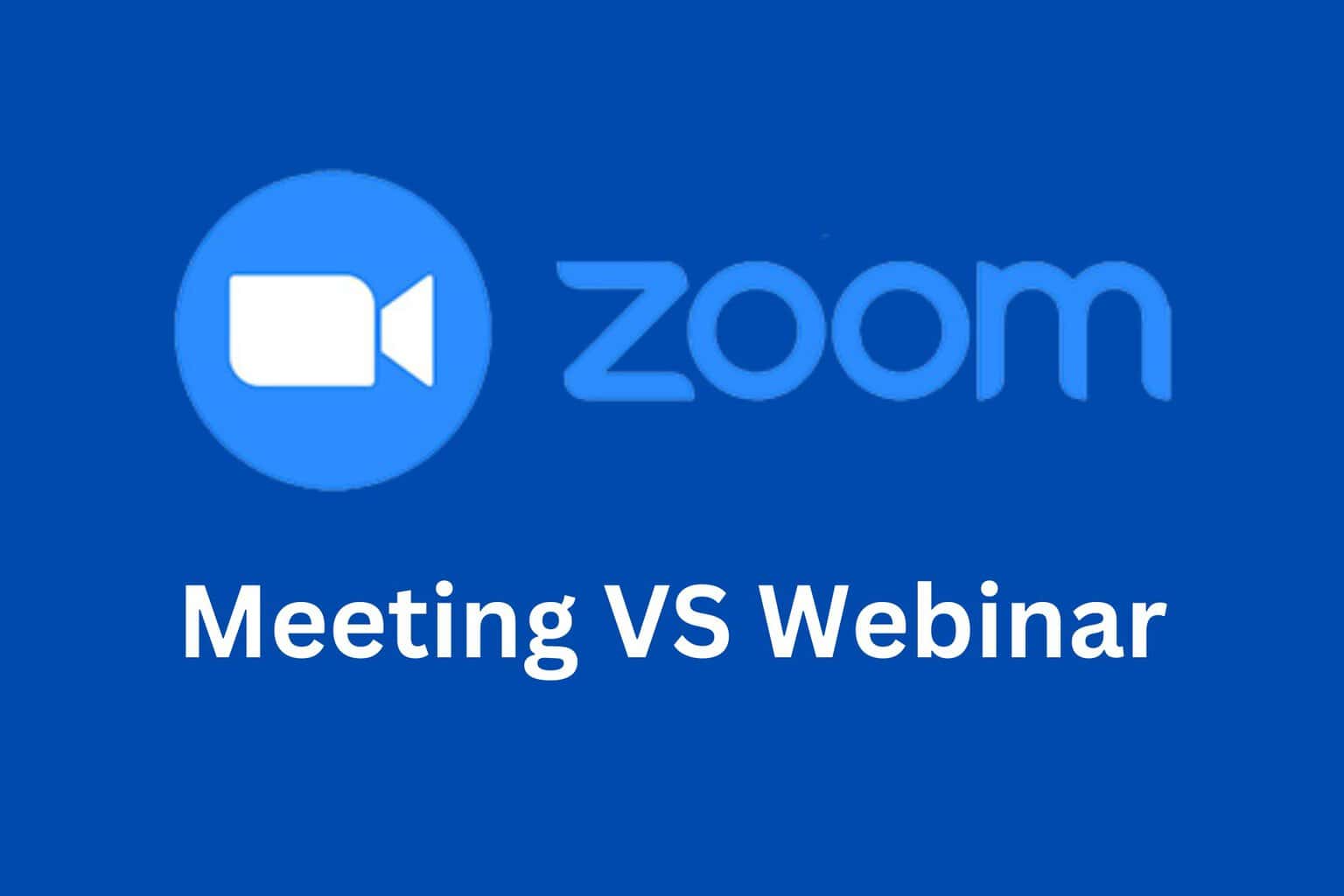

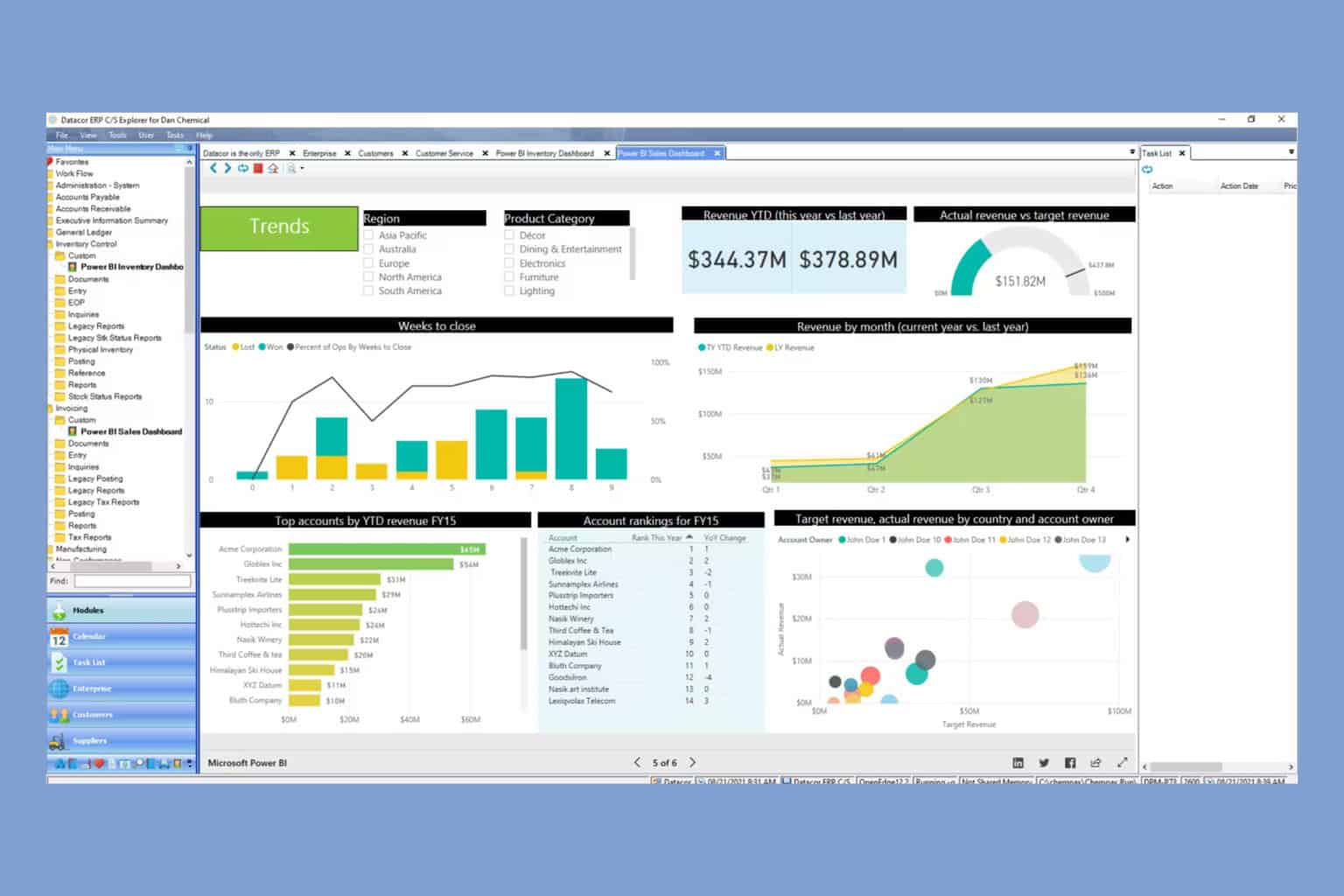
User forum
0 messages