Sysdm.cpl is Not a Valid Win32 Application: 4 Quick Fixes
Running a SFC scan will clear this error quickly in most cases
3 min. read
Published on
Read our disclosure page to find out how can you help Windows Report sustain the editorial team. Read more
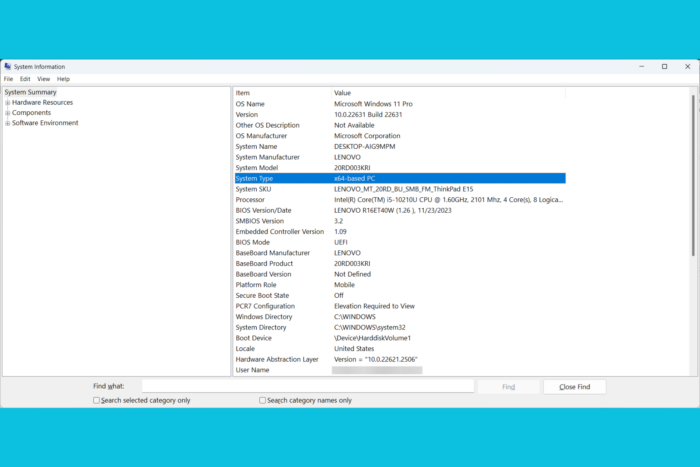
Sysdm.cpl is an executable file that will open System Properties in Windows, but if you run into the Sysdm.cpl is not a valid Win32 application error this signals a problem with your OS. The error typically indicates a compatibility issue or a problem with the file itself. Here’s what you need to do!
1. Verify the program compatibility and scan the system for errors
- Press Windows key + R to open the Run dialog, type msinfo32 and press Enter.
- Check the System Type in the right pane. If it shows x64, you’re using a 64-bit system. If it shows x86, you’re using a 32-bit system.
- Ensure that the version of sysdm.cpl you are trying to run matches your system type. Download the correct version if necessary.
- To do that, type cmd in the Windows search box and select Run as administrator from the results.
- Now, type or paste the following command and press Enter to run it:
sfc /scannow - The SFC tool will correct any problems with the system files, including Sysdm.cpl.
Running the SFC scanner is the quickest way to fix system files and most of the time, it also fixes the Sysdm.cpl issue.
2. Run the program as administrator
- Navigate to the location of sysdm.cpl (Usually in the Windows>System32 folder).
- Right-click on sysdm.cpl and select Properties.
- Go to the Compatibility tab.
- Check the box for Run this program as an administrator.
- Click OK to save the changes.
Running the program with administrative privileges can provide the necessary permissions it might need to execute correctly, bypassing some of the errors that can occur due to insufficient permissions.
3. Scan for virus or malware
- Open Windows Security by typing it in the Start menu.
- Go to Virus & threat protection.
- Click on Scan options, select Full scan and click Scan now.
The Sysdm.cpl is not a valid Win32 application may be caused by a virus that is messing up your system files. That’s why running a full scan on your PC will hopefully identify such a problem. If you installed a third-party antivirus, run a full scan using that application instead.
4. Use System Restore or Reset
- Press Windows key + R, type rstrui, and press Enter.
- Follow the prompts to restore your system to an earlier date when sysdm.cpl was working correctly.
- Reset Your PC (as a last resort):
- Go to Settings > Update & Security > Recovery.
- Select Reset this PC and follow the prompts.
Using System Restore can revert your system to a state where the problem did not exist, while resetting the PC can be a last resort to resolve persistent issues.
By following these steps, you should be able to resolve the Sysdm.cpl is not a valid Win32 application error. Users are also complaining that a DLL is not a valid Win32 application. Follow the highlighted guide for tested solutions.
While you’re at repairing your PC, check our guide on how to fix file system errors in Windows 11.
For any questions of suggestions, feel free to leave a comments below.








User forum
0 messages