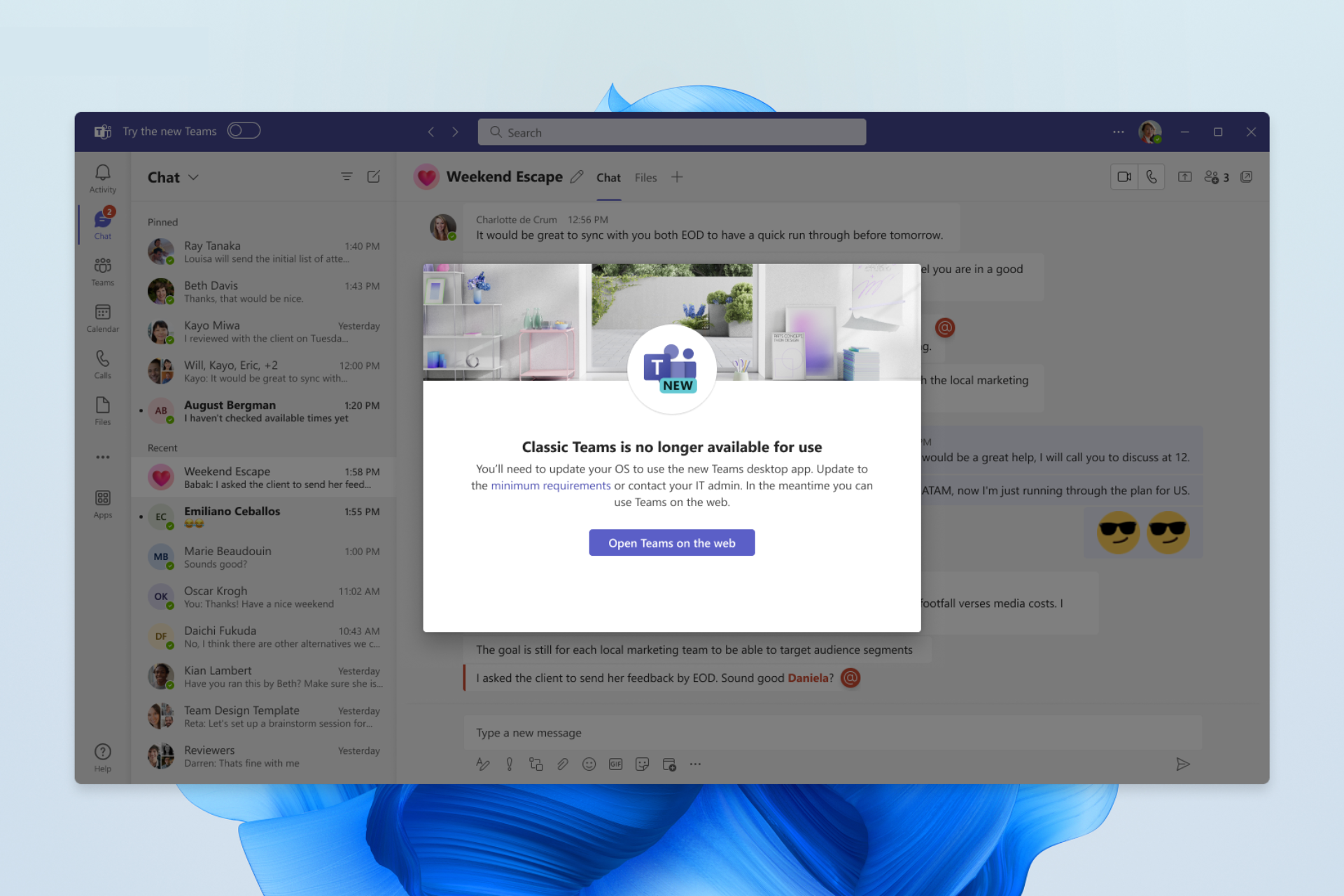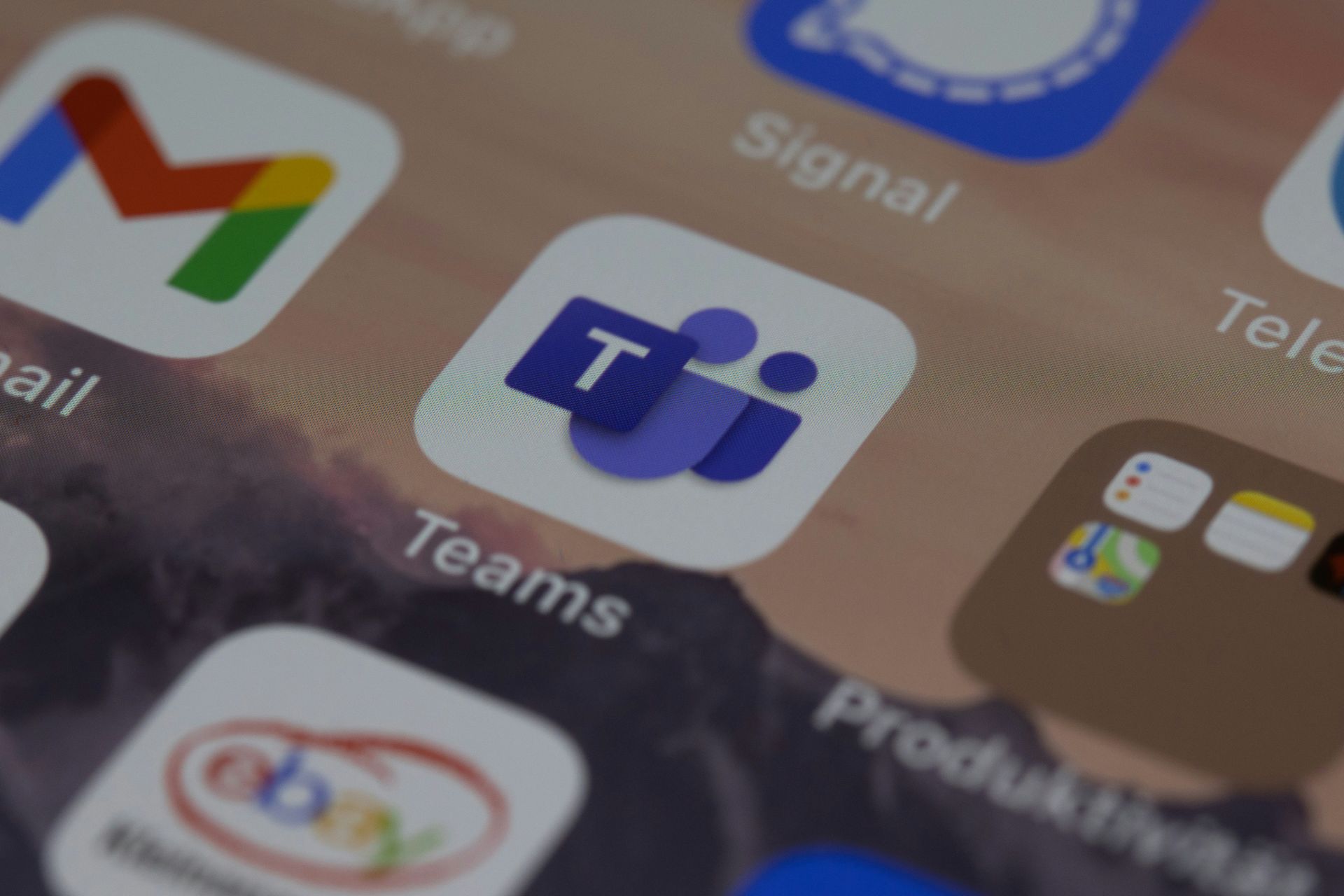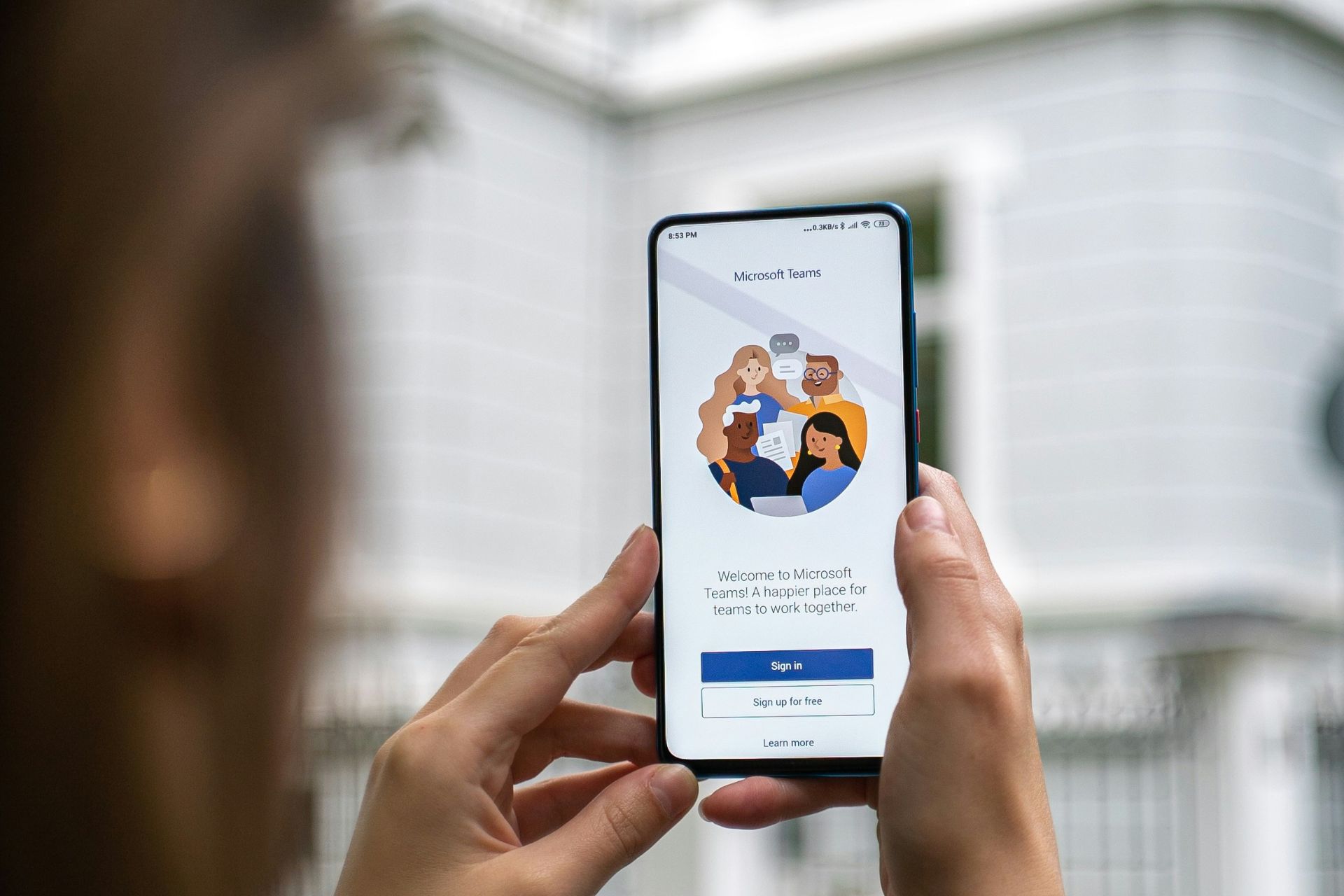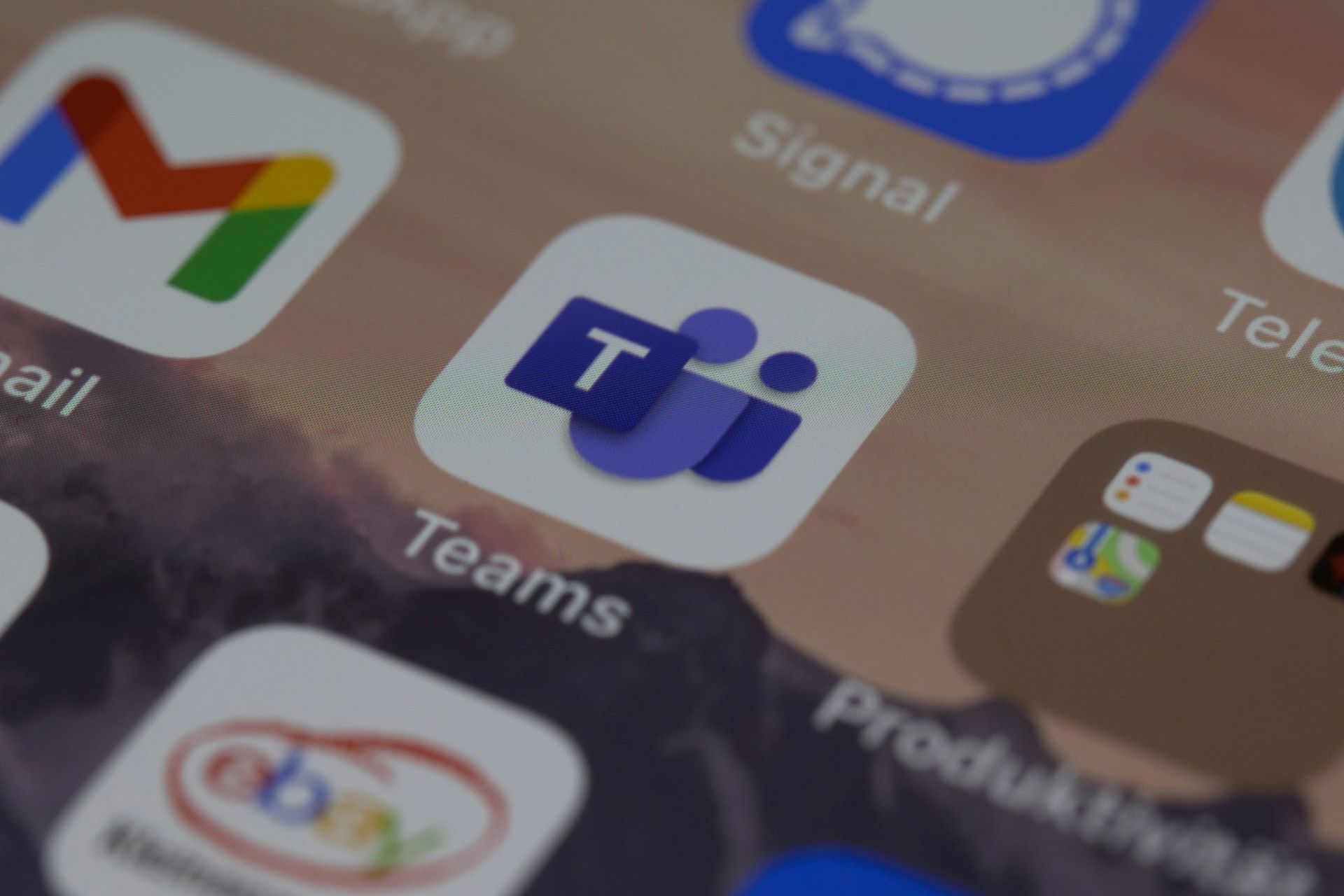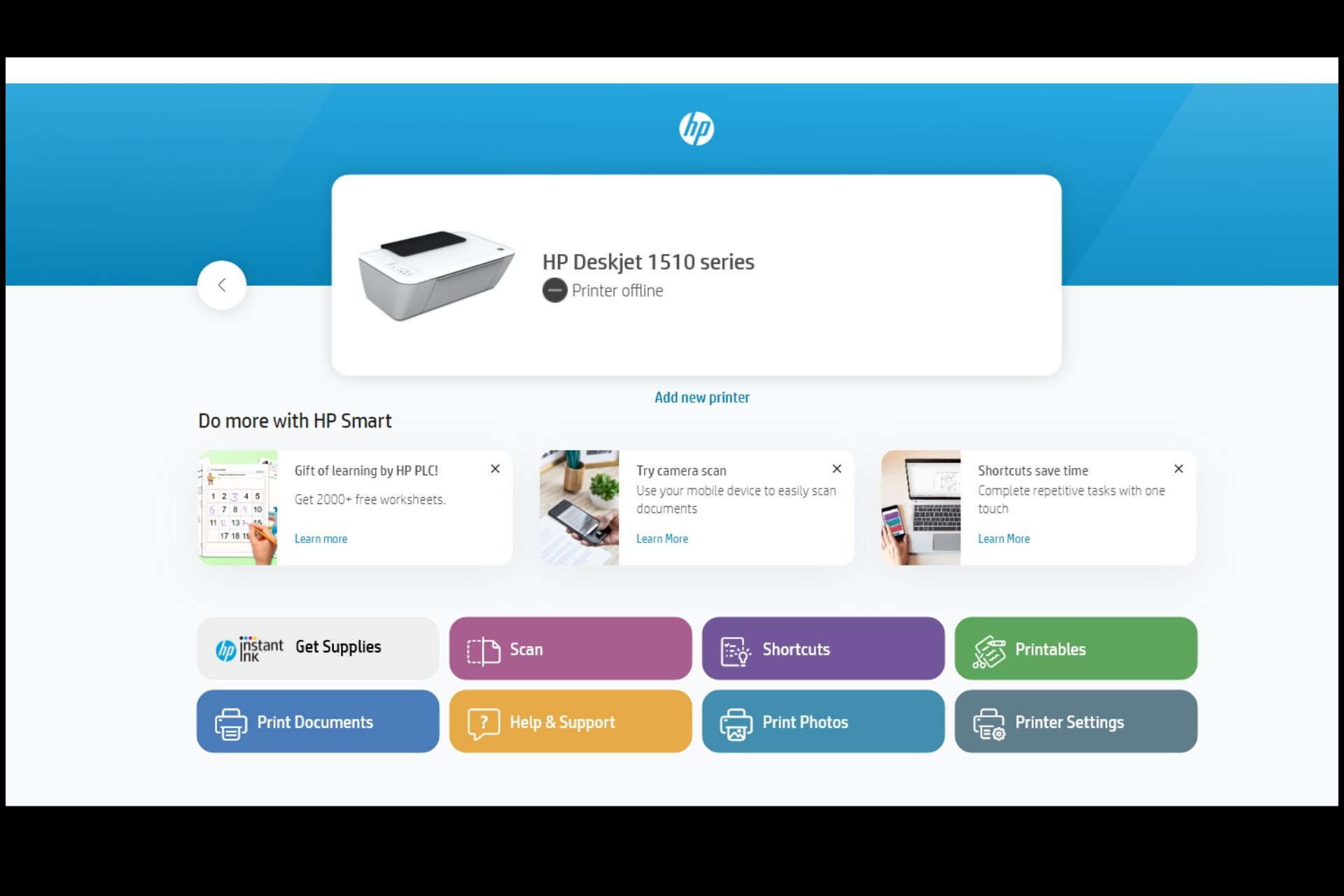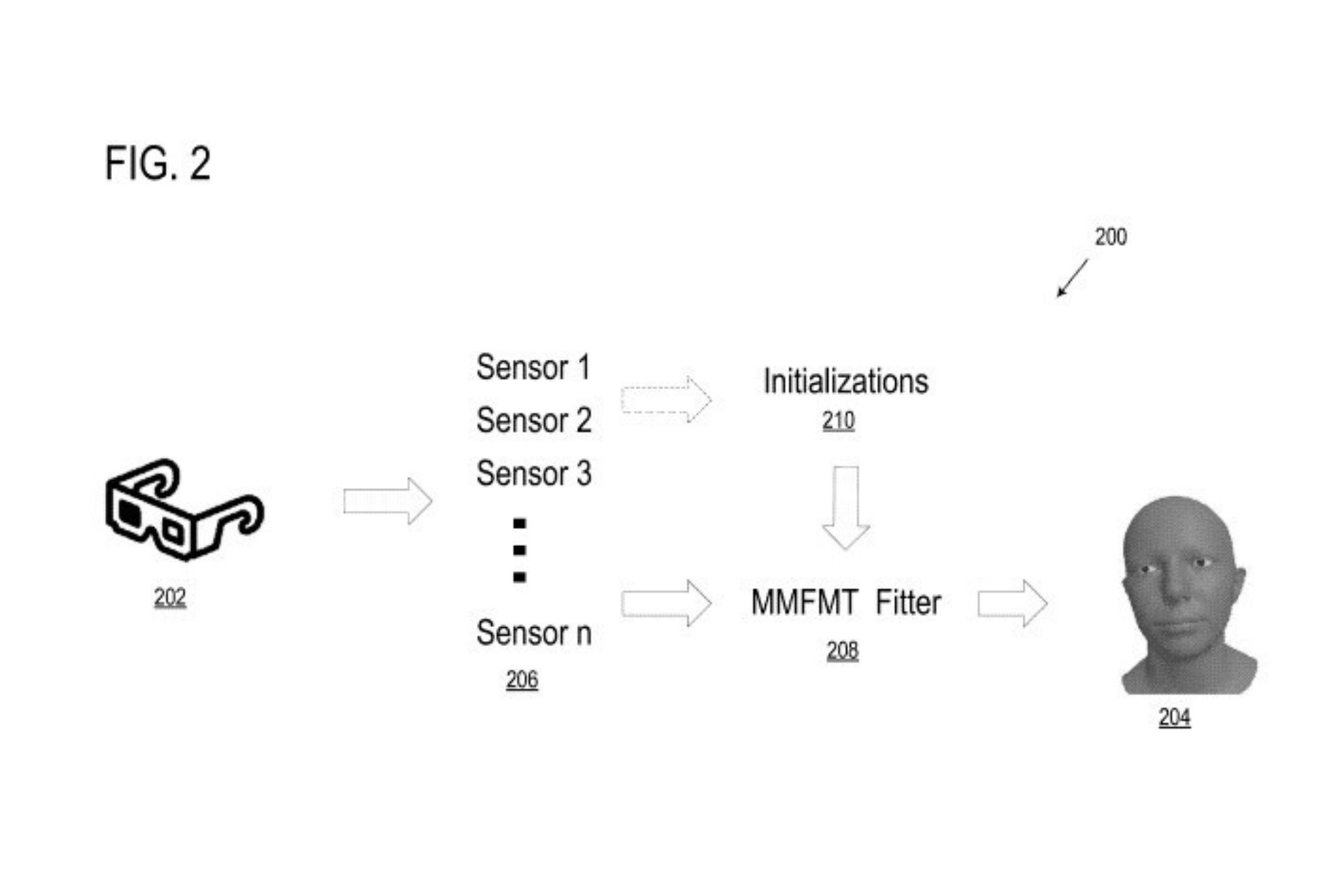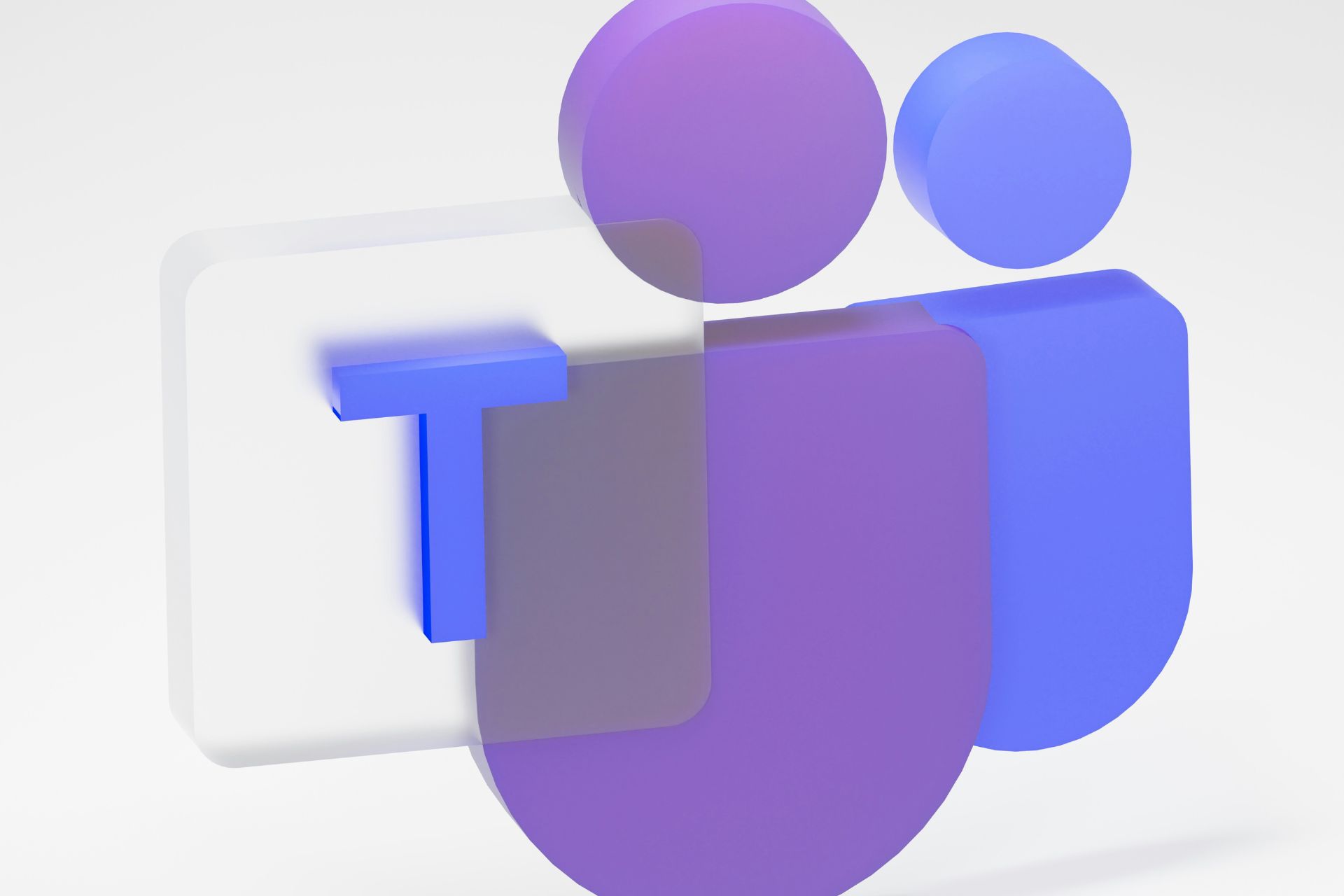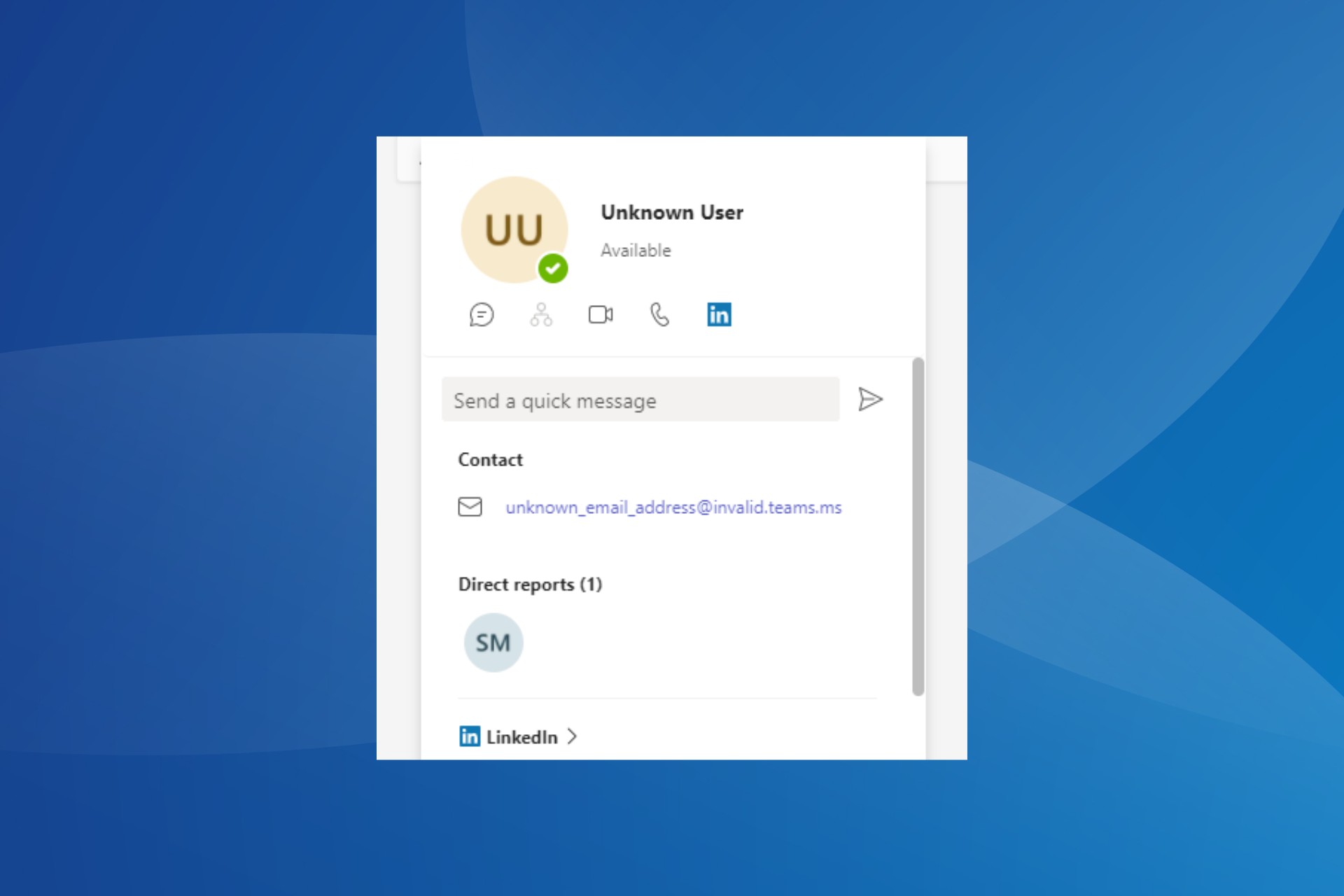How to stop the Teams chats from popping up old messages
The bug happens on mobile devices that are not updated.
3 min. read
Updated on
Read our disclosure page to find out how can you help Windows Report sustain the editorial team Read more
Key notes
- You can opt to leave the group altogether.
- If leaving is not an option, update your phone's OS.
- Follow our guide for complete solutions for this bug.
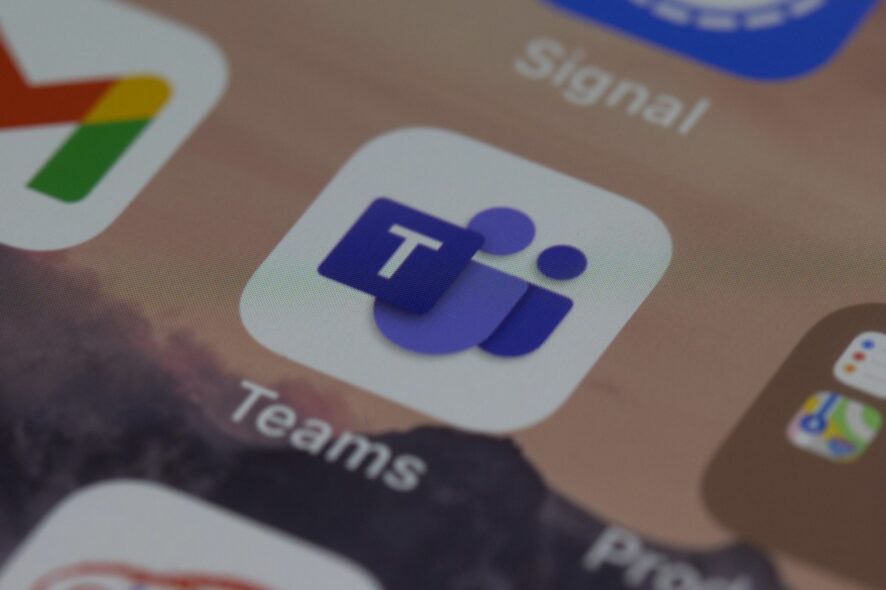
Microsoft Teams is arguably one of the most popular apps for professionals. It offers a wide array of services, including video calls, and the ability to create organizational charts. The latest innovations for it also include some very useful AI-based features that will greatly ease your work.
However, the app also has its drawbacks. For example, for Windows 11, the Microsoft Teams chat feature is automatically installed in the OS, prompting European users to officially complain about it. The app will be removed in future patches in Europe.
Plus, it seems that for mobile devices, Teams chat also pops up old messages, both in iOS, and Android as well. Several users complained about it on Microsoft forums, looking for an answer.
It seems that Team chats are popping up old messages as old as 6 months. Not only that, but one particular user deleted the app, redownloaded it, and even cleared out the data, only for the bug to happen again.
So what it’s there to be done in this case? There are several solutions both for iOS, and Android.
Here’s how you stop Teams chats from popping up old messages
The most simple solution is to just leave the group chat, and then ask the group admin to remove you from the chat completely as well.
Then, you can ask the group admin to add you back to the group. This might solve the issue altogether.
But there is another solution that could work too. It requires you to follow several steps, but once they’re completed, you should be able to use Teams chat properly.
Force-stop your Teams chats
- Go to Settings on your phone.
- Go to Apps.
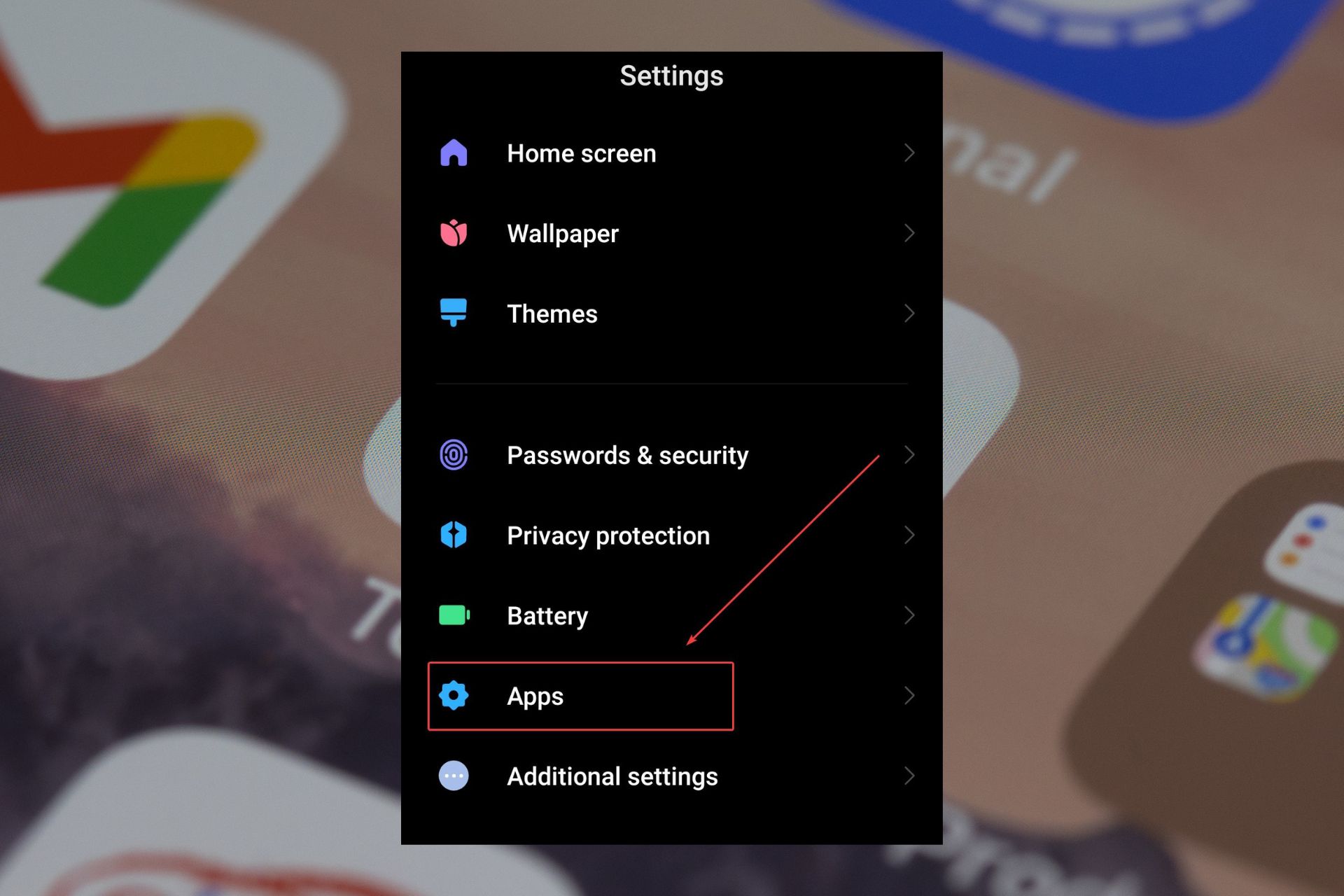
- Once you are there, select Manage Apps.
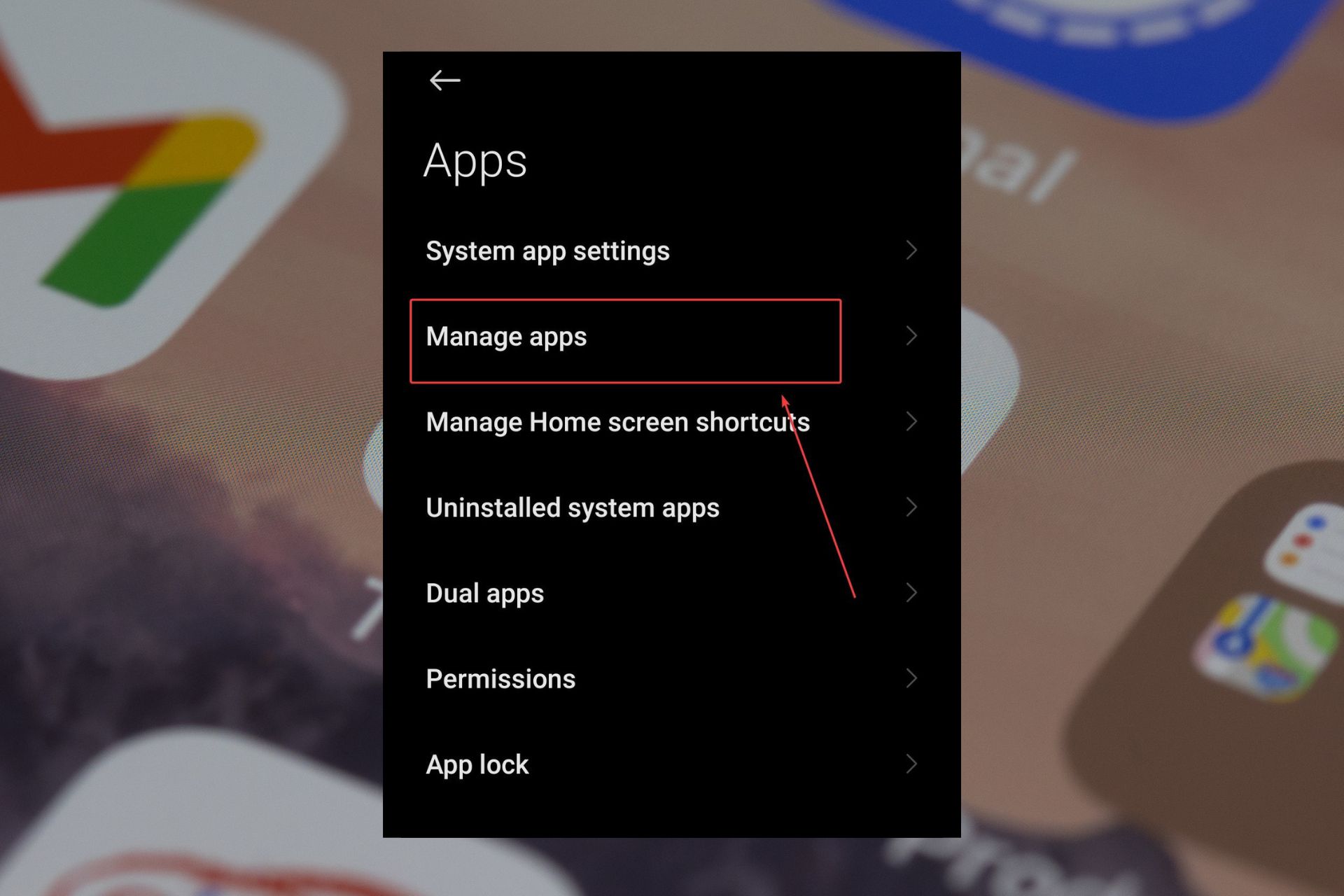
- Look for Microsoft Teams.
- Head down and tap on Force Stop.
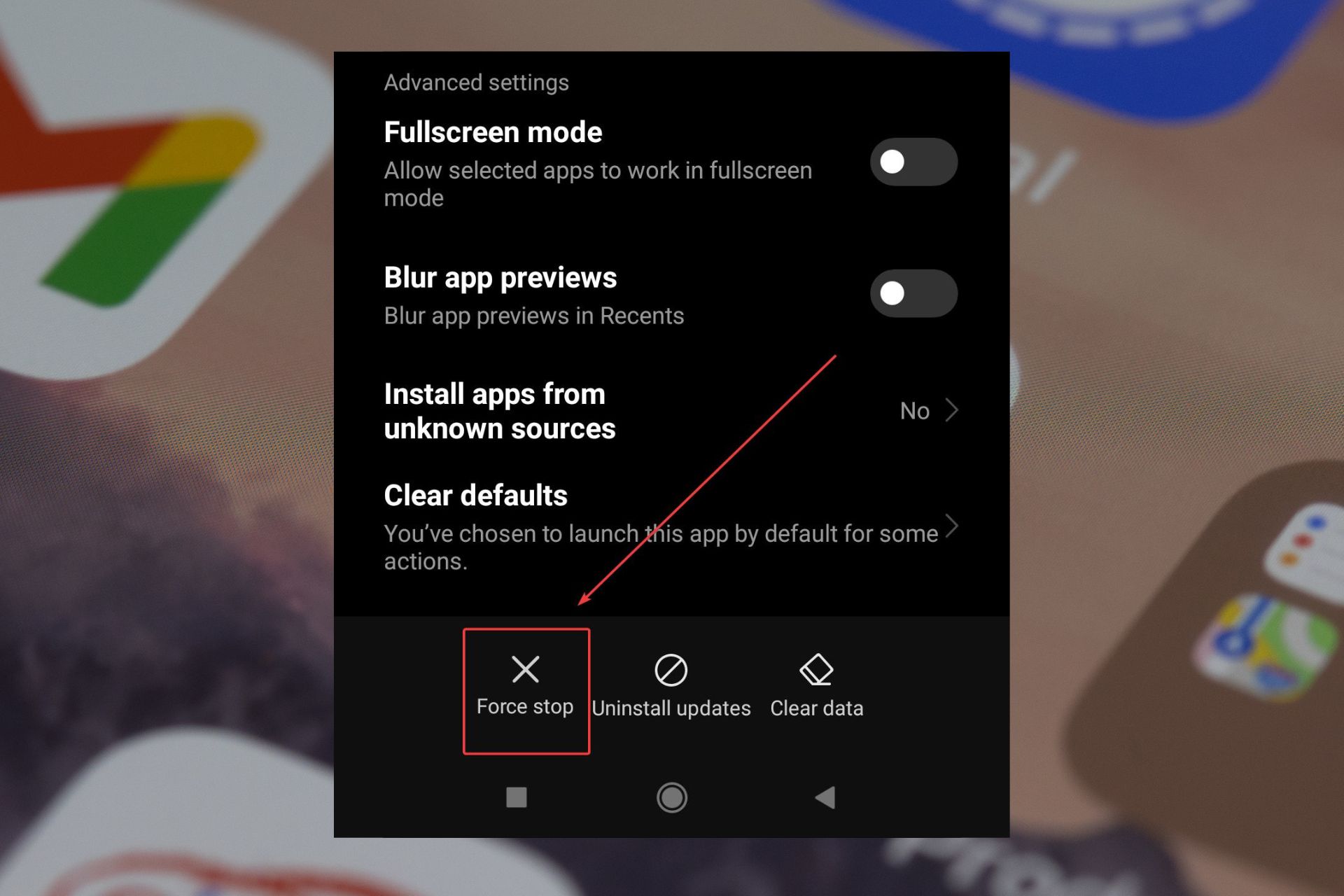
Restart your Phone
Depending on what kind of phone you have, find out the shutdown button, hold it, and restart your phone.
Resetting it usually means a fresh start for your apps, as well, and any other internal conflicts should be resolved.
Reset your Wi-fi connection
- Go to Settings.
- Tap on Connection&Sharing.
- Head down to Reset Wi-Fi, mobile networks, and Bluetooth.
- And reset Wi-Fi, and mobile networks.
Resetting them should resolve any internal conflicts that these connections have.
Update your phone’s OS to the latest version
For each mobile device, the updating section is different, but usually, you’ll find it in Settings. When you find it, tap on it, and make sure to update your phone to the latest Android or iOS versions.
These solutions will usually work, and they will proceed to get rid of the annoying old messages popping out.
But if nothing works, you can either get help from Microsoft Teams or from your mobile device manufacturer.
Be sure to let us know which one of these solutions worked for you in the comments section below.