5 Best PSU Test Software for Your Computer’s Power Supply
A list of reliable tools to monitor your PC's power supply
5 min. read
Updated on
Read our disclosure page to find out how can you help Windows Report sustain the editorial team. Read more

Using PSU test software is probably the best method to diagnose your power supply.
Testing your computer’s power supply is an essential step when you’re troubleshooting lots of issues, and this is the most useful when your system is having trouble starting.
Let’s take a quick look at our top picks (more details below):
| Software | Features | Usage and menus | Functionality | Efficiency |
|---|---|---|---|---|
| AIDA64 Extreme | All-in-one PC diagnostic tool | Friendly and customizable UI | 9/10 | 10/10 |
| Iolo System Mechanic | PC optimization tools | Modern design, easy to use | 10/10 | 8/10 |
| Open Hardware Monitor | Free PSU test software | Compressed view, minimal interface | 8/10 | 9/10 |
| HWMonitor | Diagnostics and monitoring | Lightweight, straightforward information | 9/10 | 8/10 |
| Sidebar Diagnostics | Built-in diagnostic tool | Minimal, graph design | 8/10 | 7/10 |
What is the best PSU tester software?
AIDA64 Extreme – All-in-one PC diagnostic tool
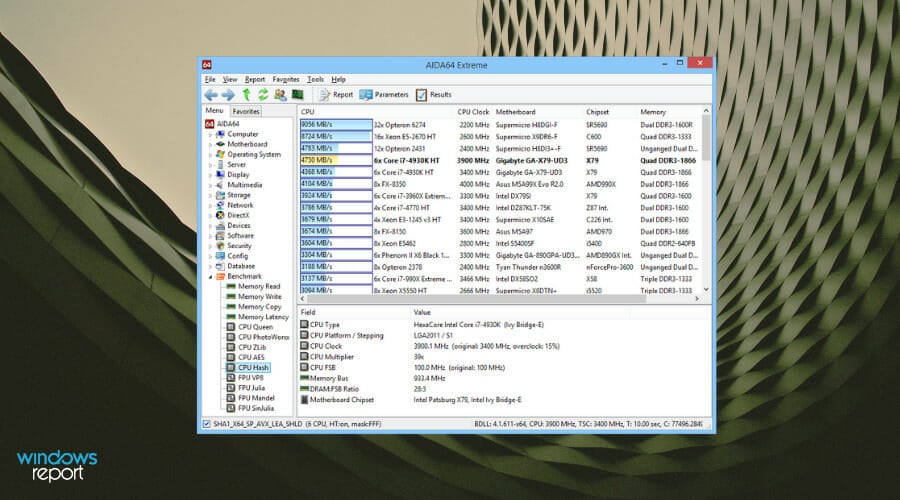
AIDA64 Extreme is an advanced system diagnostics utility that functions as an effective PSU test software.
It provides information about your system hardware and identifies the voltage or temperature status of your PC. In addition, you can learn about your PC performance limits with a 64-bit stress testing module.
All in all, such complex software can offer you overclocking support or extensive information about hardware performance in minutes.
Check out other exciting features that come with AIDA64 Extreme:
- Thesystem memory, FPU, and CPU
- The setup process is fast and straightforward
- AIDA64 Extreme comes with a user-friendly interface with an organized layout
- All the computer component-related data are broken down into separate categories
- The information covers general areas of your system such as power management, sensors, and overclocking
- The tool runs benchmarks and generates reports

AIDA64 Extreme
Find your PC’s performance limits with advanced diagnostics and stress testing tools!Iolo System Mechanic – Versatile PC optimizer

Iolo System Mechanic is an all-in-one PC optimizer with versatile features. It focuses on improving the overall performance of your device.
It has PC cleaning features and will help you get rid of bloatware and useless startup programs. In fact, it has the ability to remove 50 different types of junk files.
More so, if you need to boost your PC performance by increasing CPU and RAM resources, this software is your chance. It can therefore help your system to run high-demanding programs and function as power supply stress test software.
Other key features of this software are:
- Defragments drives and frees memory
- Protects router ports and other connected devices
- Removes bloatware
- Improves RAM usage in real-time
- User-friendly and modern interface
- Boosts internet speed

Iolo System Mechanic
Use Iolo to automate complex processes and speed up functions while maintaining high security.Open Hardware Monitor – Free PSU test software
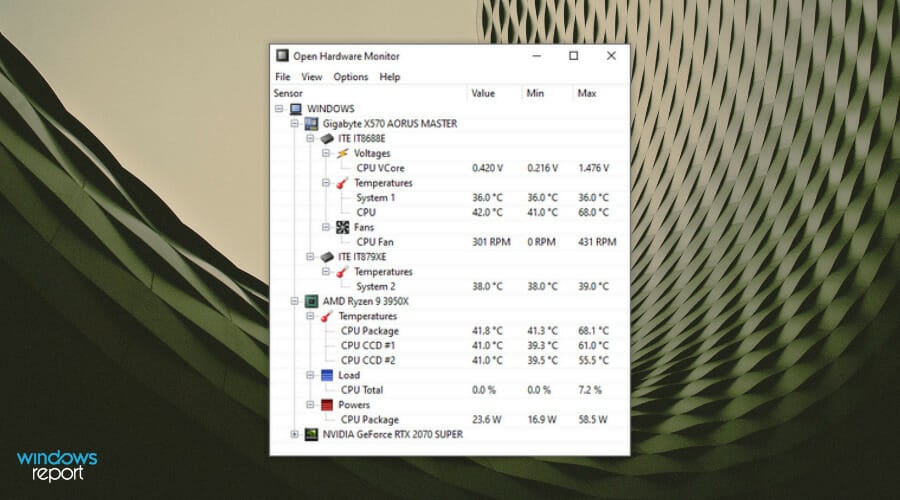
Open Hardware Monitor is a free open-source tool that can monitor temperature sensors, fan speeds, load, and voltages, and serve as PSU test software.
It is very useful if you require information about temperature sensors, fan speed, load, and clock speeds or voltages of your computer.
It can as well monitor any other hardware resources and read data about your chips found on almost every mainboard. So you can discover data about CPU temperature by reading the sensors of multiple processors like AMD or Intel.
Check out the best features included in this software:
- Check system power supply
- Monitor CPU temperature
- Check GPU systems
HWMonitor – Lightweight monitoring tool
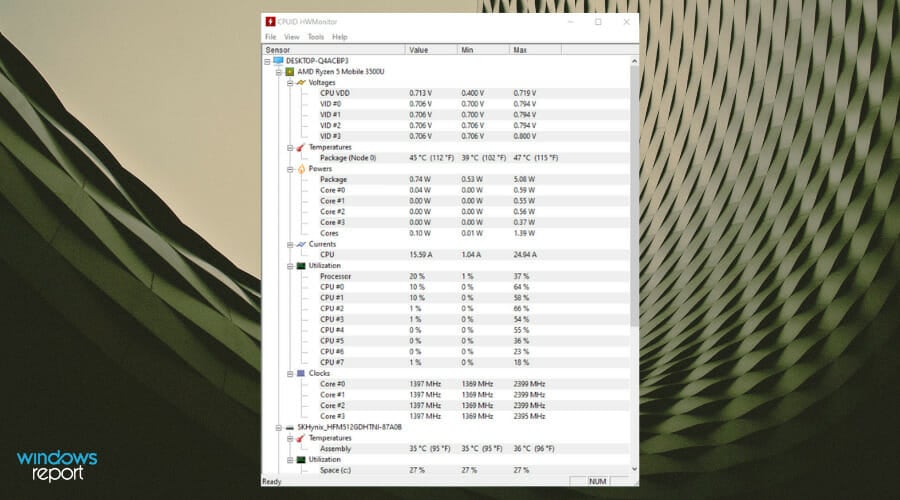
HWMonitor is a lightweight system monitoring tool. This hardware monitoring software will read your system’s primary health sensors for the most common chips.
You can monitor voltages or hardware resources’ temperature at a glance and see how the system reacts. With this, you can always use it as PSU test software.
You can thus see detailed reports of your system, regarding the CPU, hard disk, or graphics card.
Check out its essential features:
- HWMonitor’s job is to keep track of the most critical sensors on your computer and find out live readings for the HDD temperature and fan speed
- It provides accurate data regarding your power supply
- Setting up the program is an effortless task, and it will not require any particular configuration
- Lists all the components in a hierarchical order so that you’ll be able to sport them more easier
- It provides data revolving around the CPU, GPU, and HDD
Sidebar Diagnostics – Built-in diagnostic tool

When it comes to analyzing the resource consumption figures Windows itself provides a competent tool named Resource Monitor that can work as PSU test software.
This utility has all the basics covered when it comes to data about the system’s memory, CPU, disk, and network stats but it’s not entirely convenient when you have tons of running apps.
Sidebar Diagnostics, on the other hand, provides a more convenient solution for viewing and analyzing hardware data.
Check out its best features below:
- This is a lightweight tool that does mainly what the native Resource Monitor does, but it displays data more attractively
- It comes with a sidebar that is integrated into your desktop
- It displays data about RAM, CPU, GOU, active drivers, power supply, network, and more
- The tool is really customizable allowing you to set things according to your preferences
These are the best programs that can function as PSU test software. It’s best to head over to their official websites to check out the complete set of features and see which one seems the best for your skill level and your system’s needs.
Moreover, if you’re looking for the best PSU for the 4090 series of NVIDIA GeForce RTX, we can help out!
If you need more info about a PSU Tester or two, don’t hesitate to reach for the comments section below.







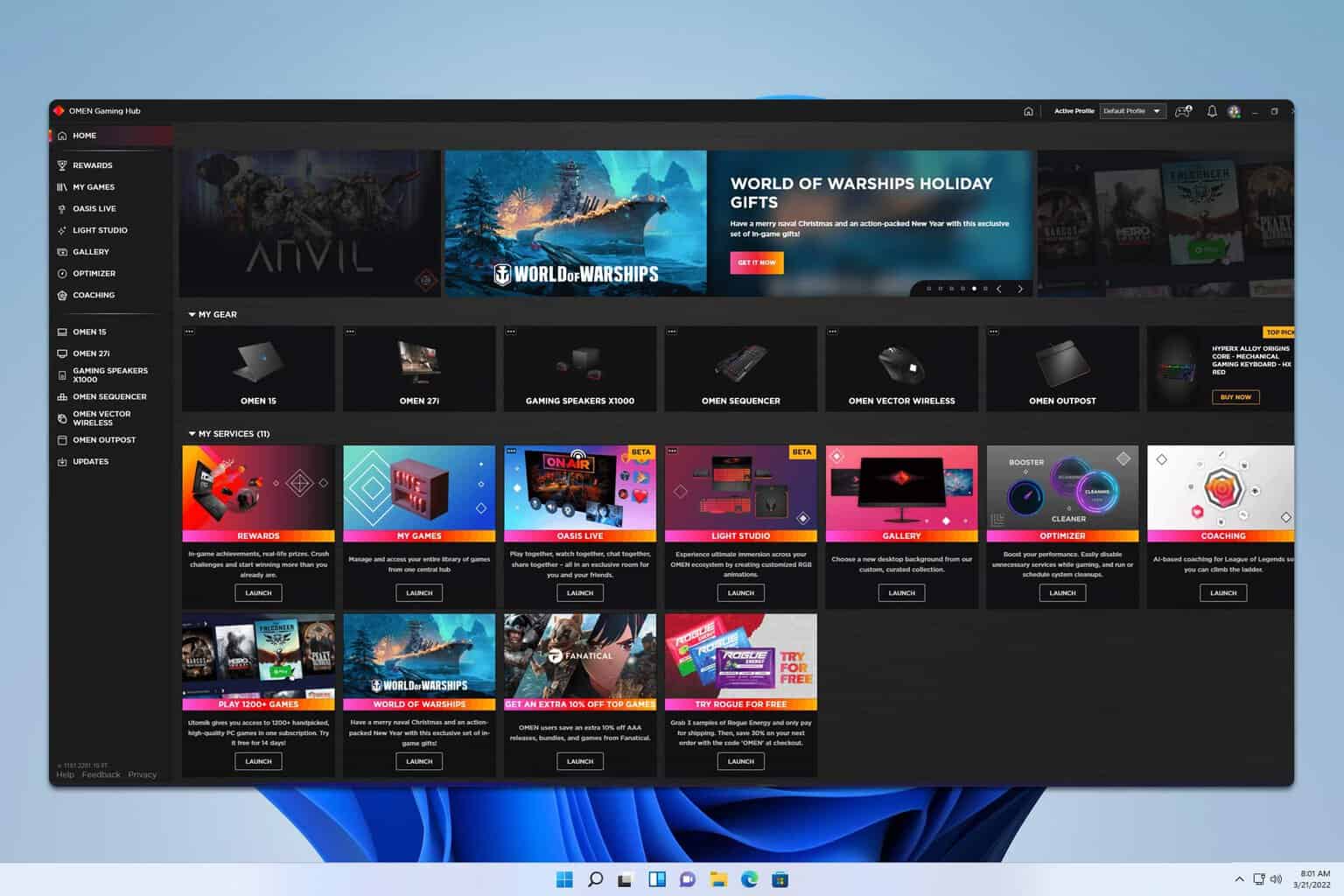

User forum
4 messages