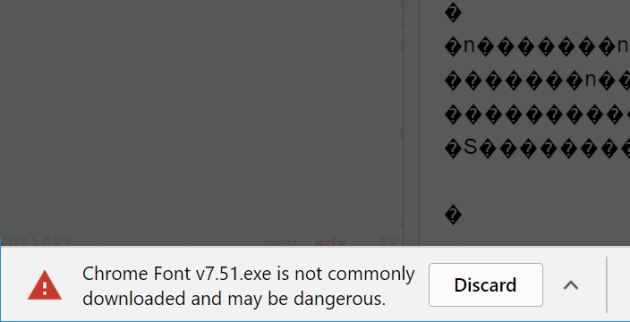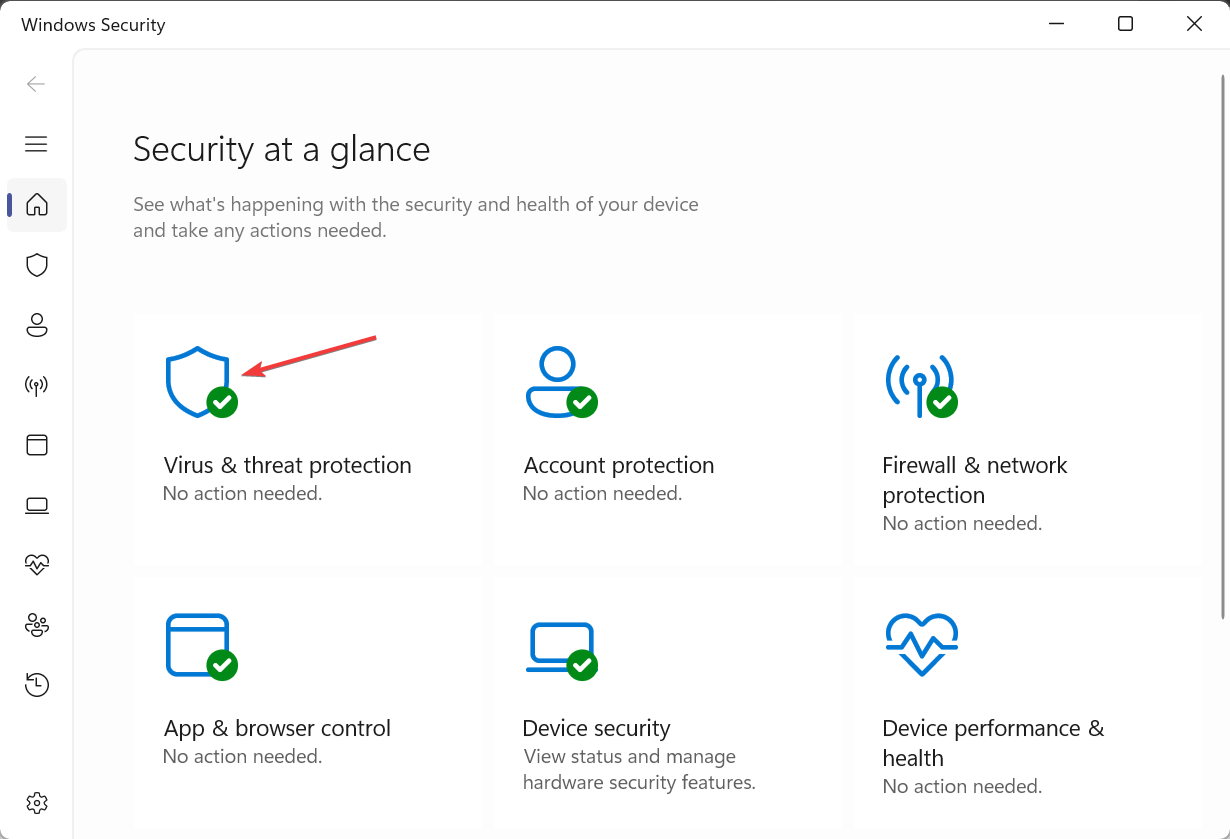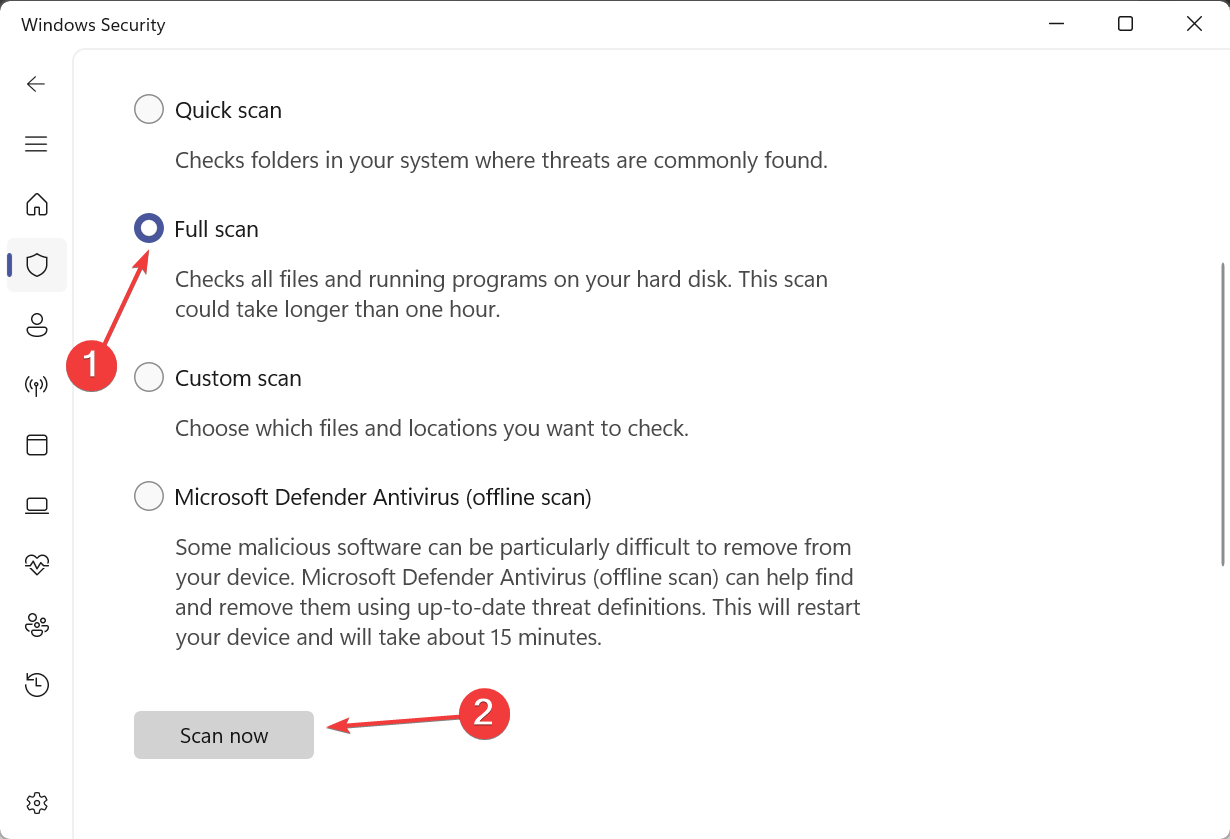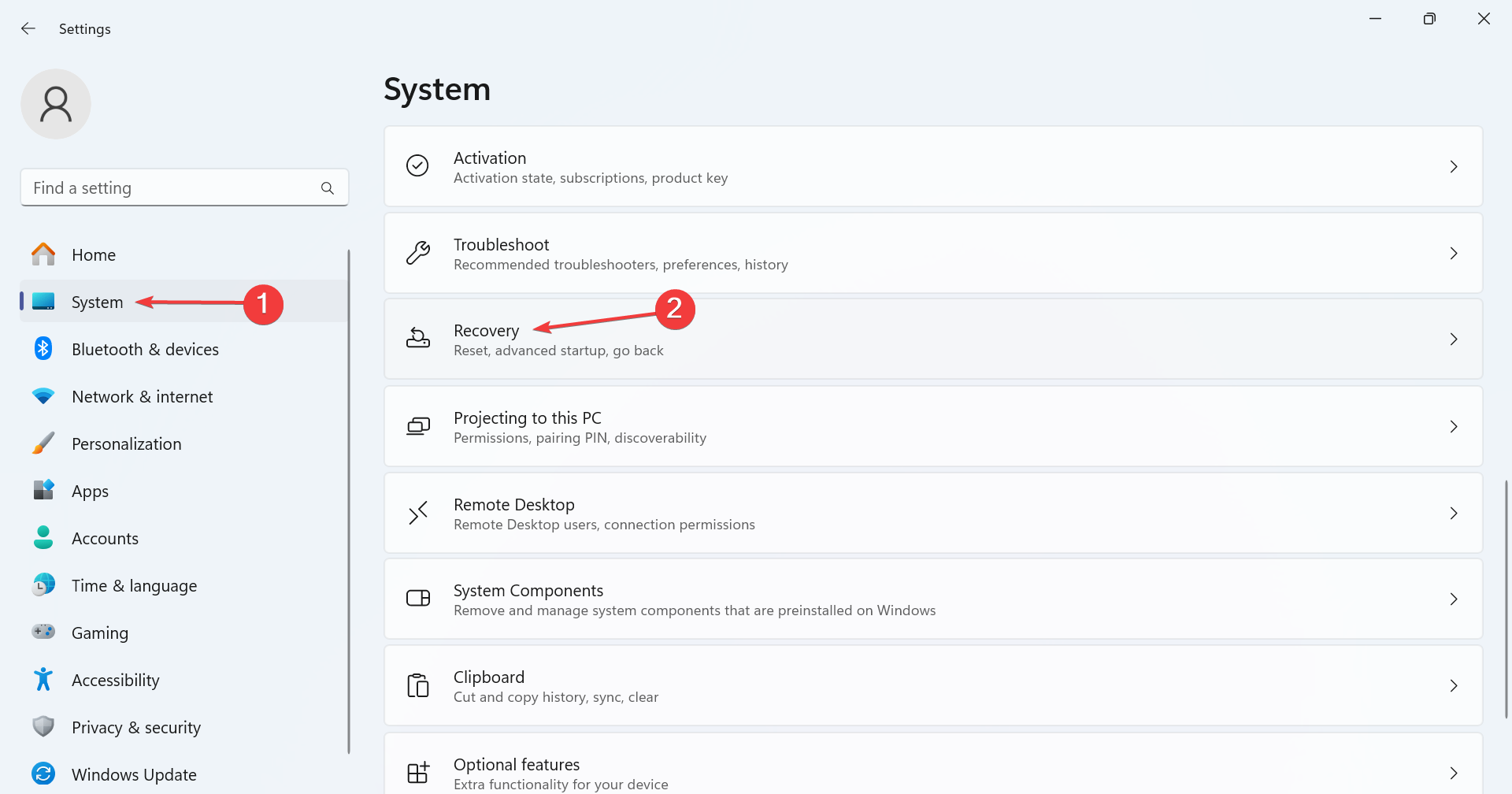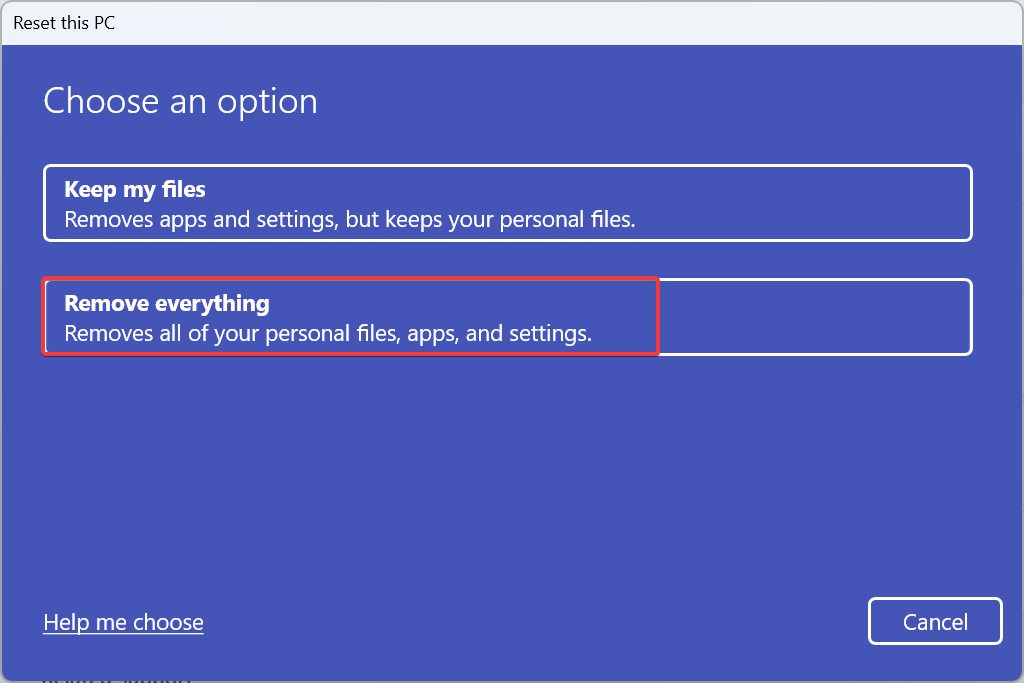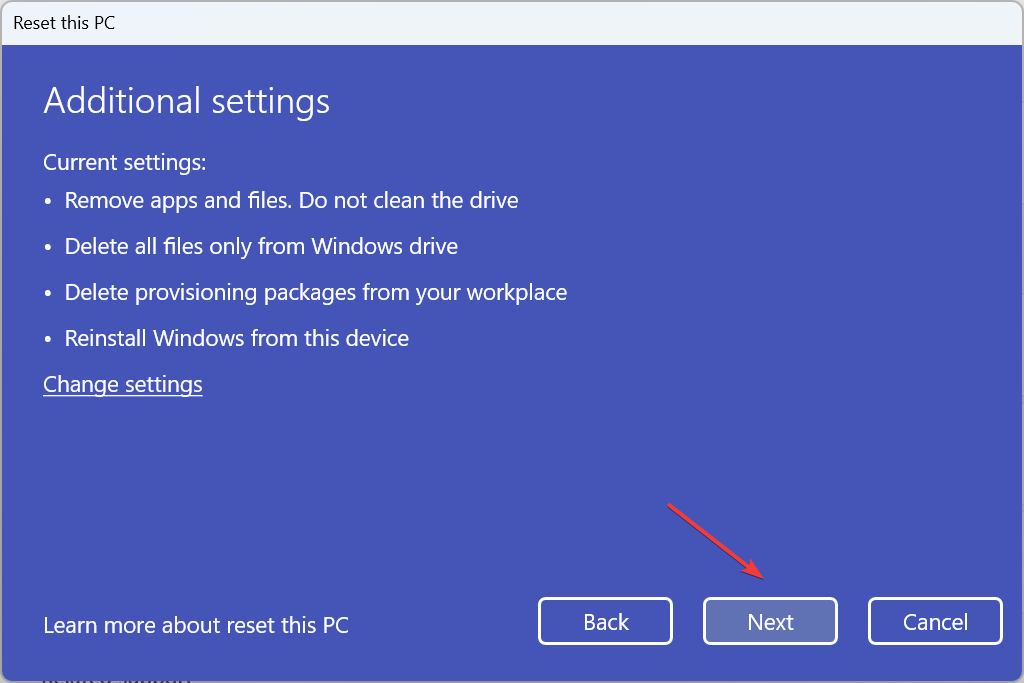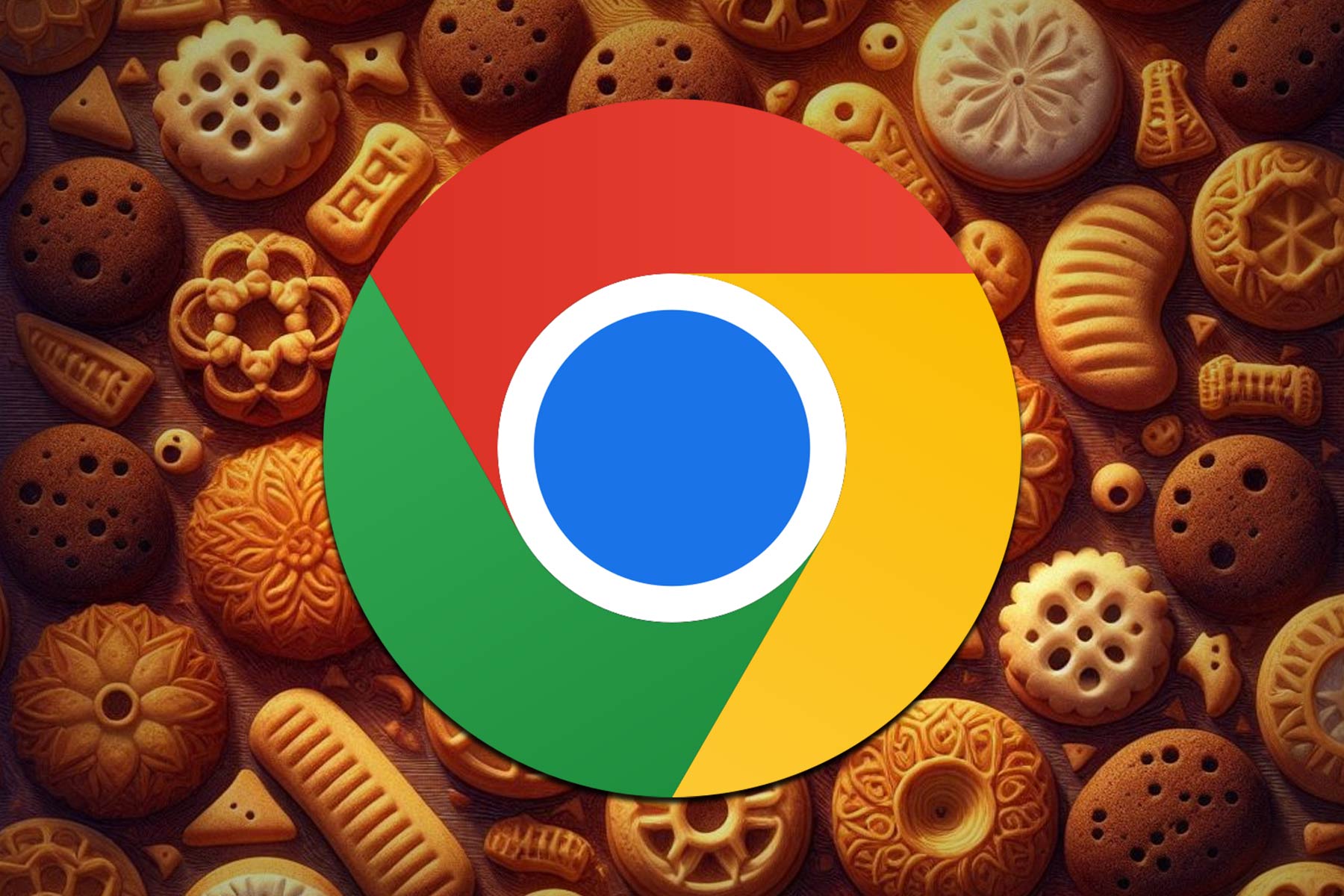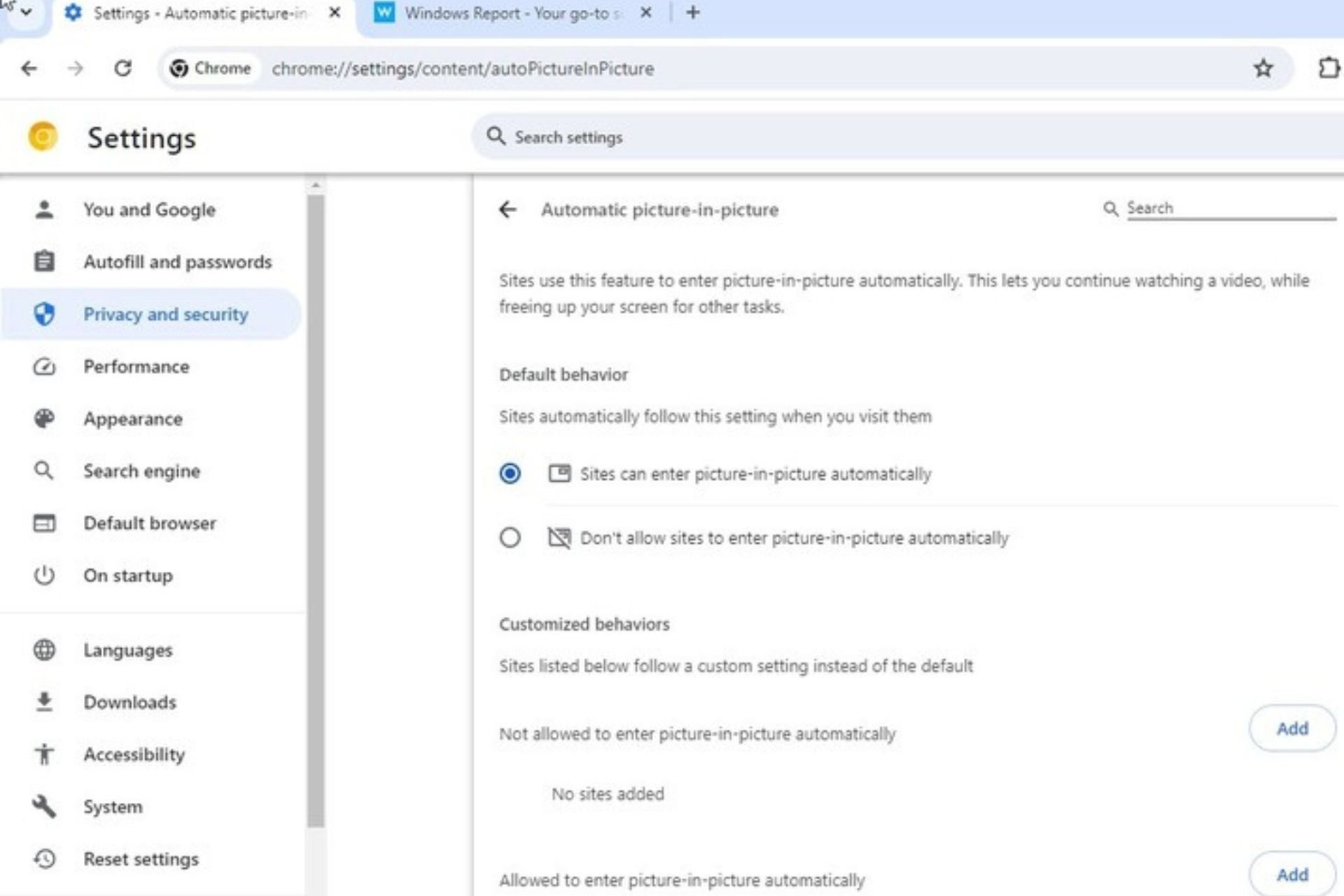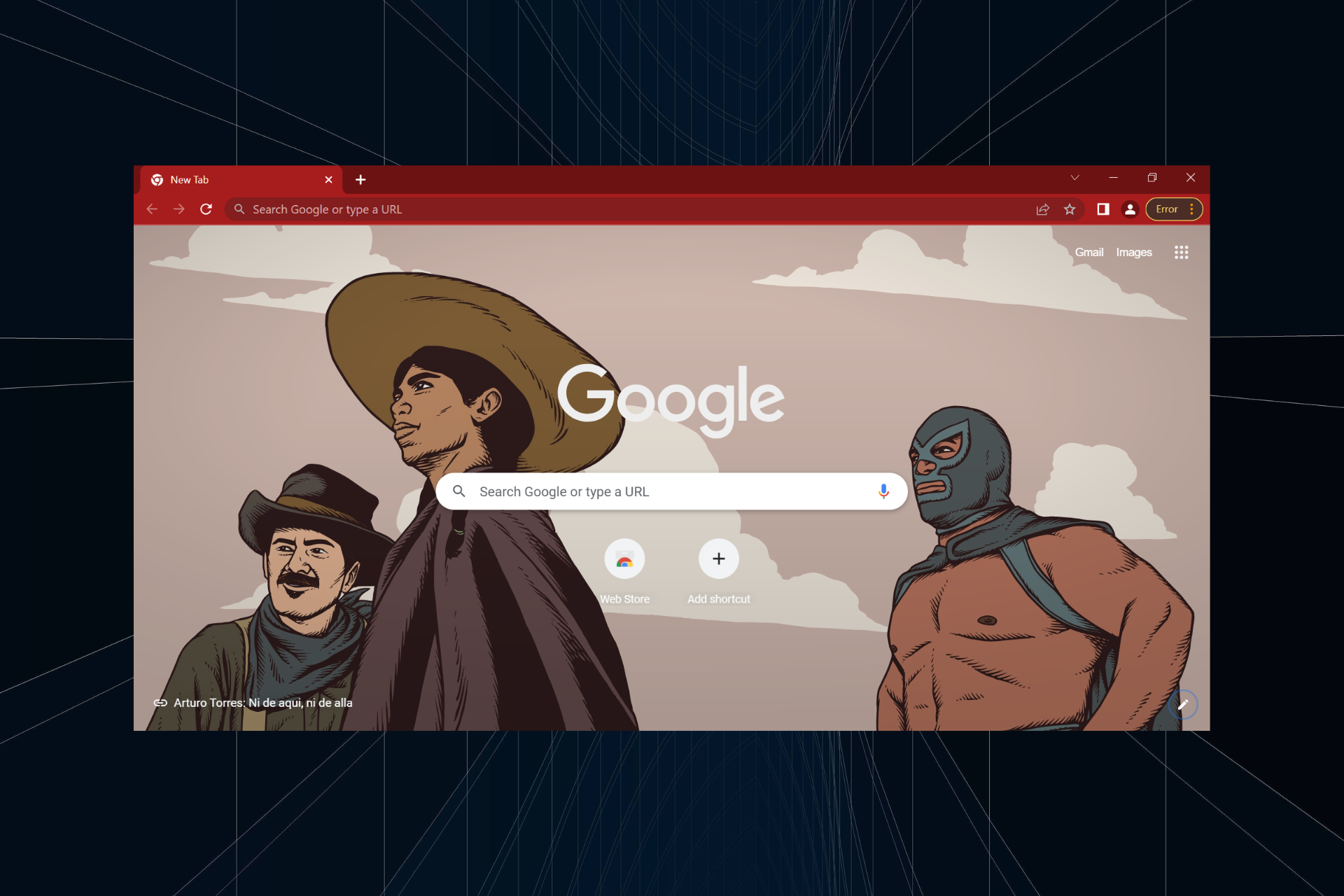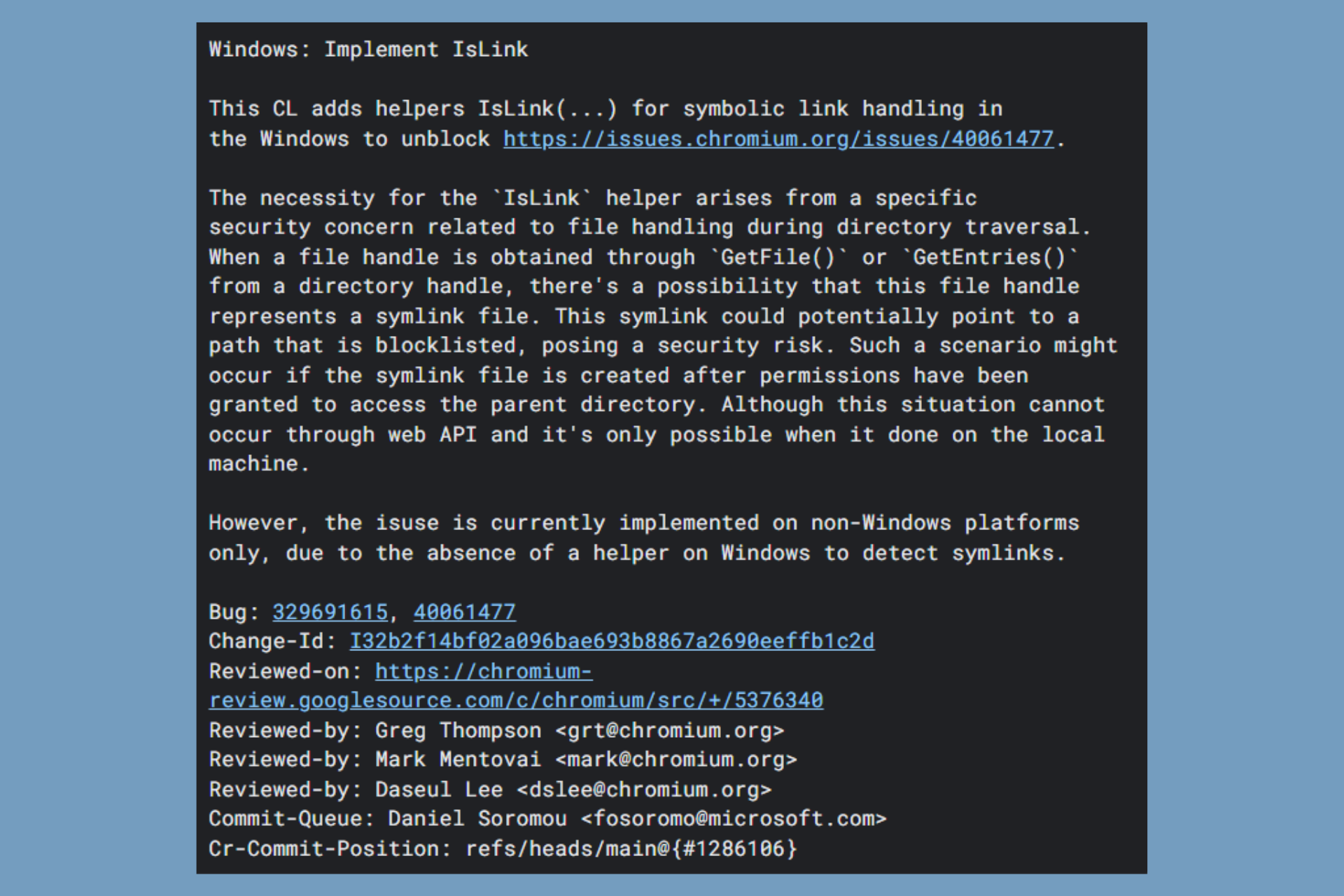The HoeflerText Font Wasn't Found Scam [Prevention Guide]
Do not click the Update button
4 min. read
Updated on
Read our disclosure page to find out how can you help Windows Report sustain the editorial team Read more
Key notes
- The “HoeflerText” font wasn’t found Chrome message prompts users to download a malicious file, but it’s a scam!
- The file will infect your PC, and if installed, it should be removed right away.
- Keep reading to discover how to spot such scams and keep your PC safe/
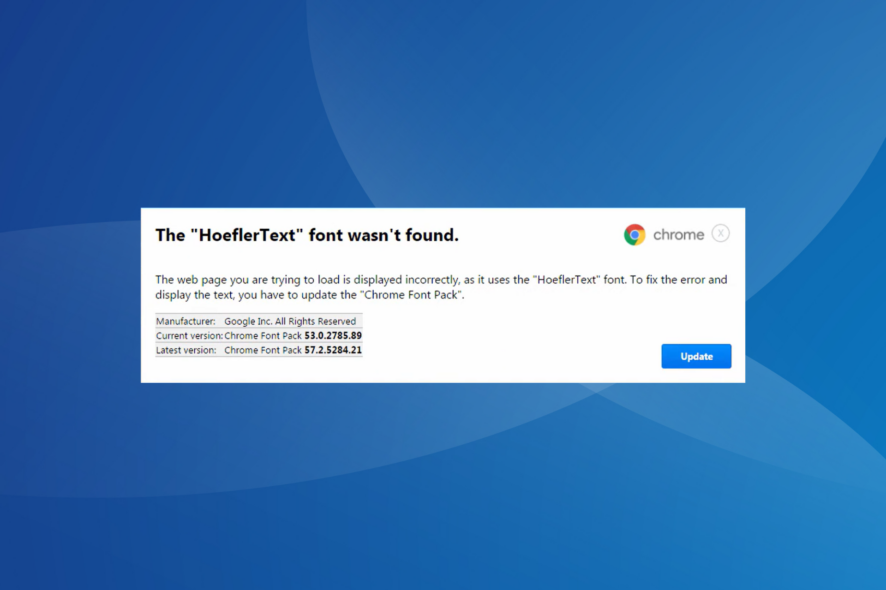
The “HoeflerText” font wasn’t found prompt on Google Chrome for Windows users is designed to trick them into installing a malicious file, Chrome Font v7.51.exe. The prompt resembles a genuine error message, and the text on the website is garbled and replaced with random characters.
The fake prompt reads, The web page you are trying to load is displayed incorrectly, as it uses the “HoeflerText” font. To fix the error and display the text, you have to update the “Chrome Font Pack”.
The scam was first reported in early 2017, wherein hackers infiltrated legitimate websites that employed poor security standards with malicious JavaScript. For users who came across the Chrome font missing scam, the tips here will help!
How do I keep my PC safe from The HoeflerText font wasn’t found scam?
1. Do not install the Chrome Font v7.51.exe file
If you see The “HoeflerText” font wasn’t found message on any website, do not click the Update button. Just close the Chrome tab and don’t visit the website until the administrators have resolved things at their end. Your PC is safe until now!
Here are a few tips to identify this scam and others:
- Check the language and tone: If an error message has grammatical errors or uses a rather generic language, it’s most likely fake. The same goes for prompts that highlight urgency and require you to download files.
- Verify the information: In the case of The “HoeflerText” font wasn’t found scam, the Chrome Font Pack’s current version for everyone was 53.0.2785.89, which can’t be true. If faced with a similar situation, try accessing the website on another device.
- Look for inconsistencies: When we scrutinized things, the actual file name and the one listed in the prompt were different, another aspect that led our experts to conclude that it was a scam!
2. Scan the PC for malware
- Press Windows + S to open Search, type Windows Security in the text field, and click the relevant result.
- Click on Virus & threat protection.
- Click on Scan options.
- Select Full scan and click the Scan now button.
- Wait for the built-in antivirus to identify and remove any threats.
In case Windows Security isn’t able to locate the malware, we recommend you use an effective antivirus solution that performs extensive scanning.
For example, one of the most efficient tools is the ESET HOME Security Essential software. This tool is a complete solution for all your security needs, it includes real-time scanning, antivirus, anti-spyware, ransomware shield, and overall protection for all your devices.
⇒ Get ESET HOME Security Essential
3. Reset the PC
- Press Windows + I to open Settings, go to System from the navigation pane, and click on Recovery.
- Click the Reset PC button.
- Select Remove everything.
- Choose Local reinstall.
- Verify the current reset settings, make any changes you intend to, click Next, and then follow the on-screen instructions to complete the process.
If nothing else works, the last option is to reset Windows to factory defaults. Since it will wipe all data from the PC, we recommend you back up the critical files or move them to an external storage device. Remember, a complete reset is a guaranteed fix against almost all virus and malware attacks.
We also came across a few cases where Firefox users saw the same prompt, but instead of Chrome Font Pack, it read Firefox Font Pack. So, you have to be cautious on other browsers as well.
Similar to The “HoeflerText” font wasn’t found prompt, we have covered tech support scam pop-ups and Google’s critical security alert scam. A basic understanding of how such scams work will help you identify one and keep the PC safe!
For any queries or to share the website affected by the scam, drop a comment below.