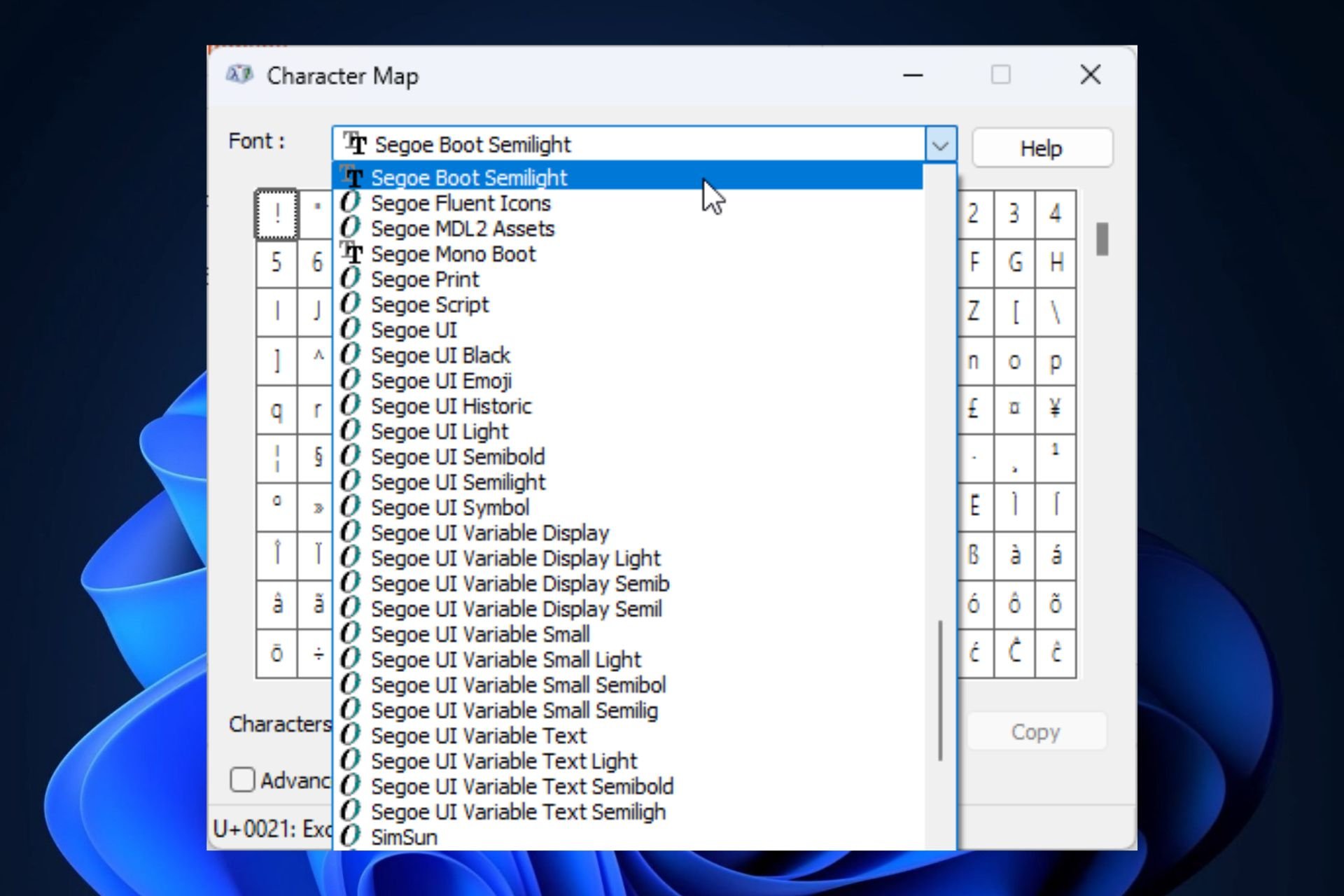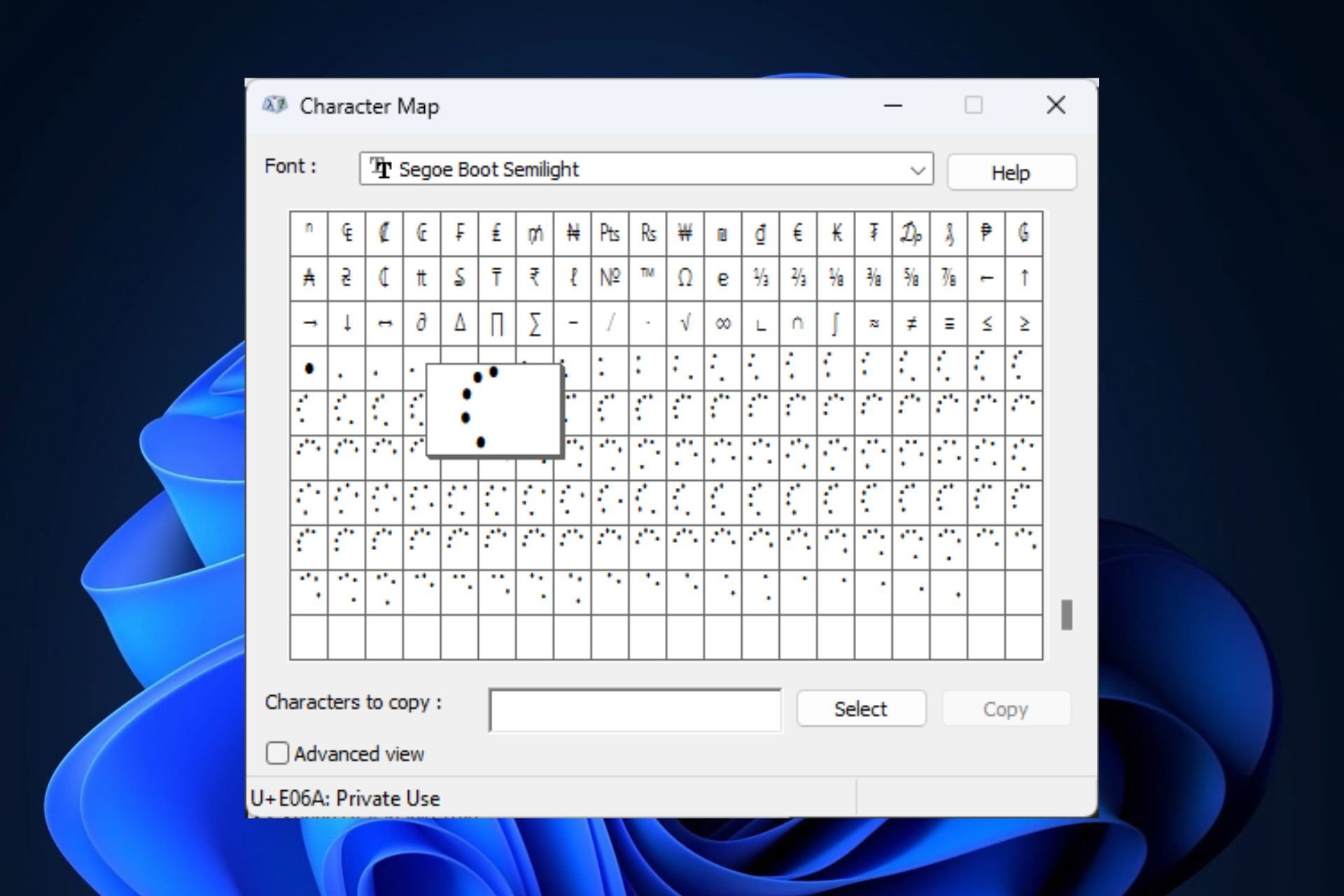The Windows 11 boot screen spinning circle is stored as a font
The spinning circle is a font, not an animation.
2 min. read
Updated on
Read our disclosure page to find out how can you help Windows Report sustain the editorial team Read more

In a funny and somewhat surprising turn of events, the Windows 11 boot screen spinning circle is stored in the operating system as a… font, rather than plain design, or animation.
The issue was brought to light recently by Windows Insider @XenoPanther, however, it was noticed several months ago by Reddit users as well.
The Windows 11 spinning circle is stored in a special font called Segoe Boot Semilight, and it is one of the many Segoe fonts available in this operating system, as you can see below.
The spinning circle can then be found, by selecting this font in Windows 11’s Character Map, and scrolling down. Sometimes there are issues when accessing the Character Map, and if you encounter any while trying to do so, make sure to follow our solutions.
The spinning circle can be found in many versions, and all of these versions put together would form the rotating animation, as you can see in the picture above. So it’s safe to say that the spinning circle is animated with fonts and not an actual animation.
This is not disappointing, as it is surprising, but using fonts instead of animation might be justifiable: the fonts require much less power than running an animation, and power is everything if we want Windows 11 to boot as fast as possible.
Another interesting thing that we found is that this specific font, the Segoe Boot Semilight, wasn’t installed by default on our Windows 11 device, and instead, we had to install it separately.
Its installation does not take long. The font can be easily found online, and it can installed even more easily.
Control Panel > Appearance and Personalization > Fonts
Once there, you drag the fonts, and they will be automatically installed.
So did you know this or not? Tell us what you think below.