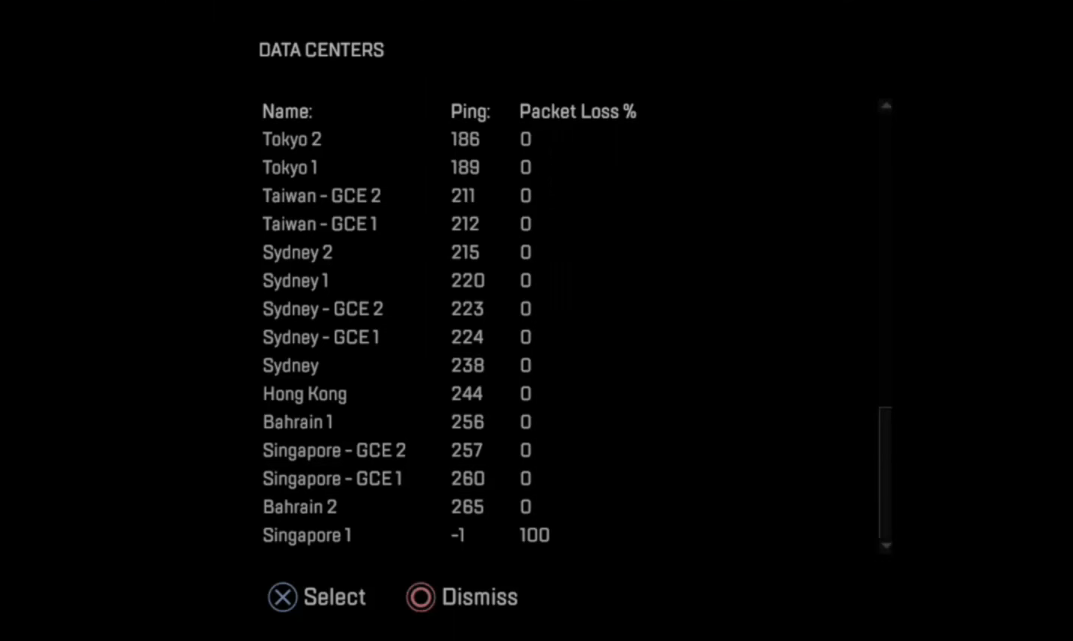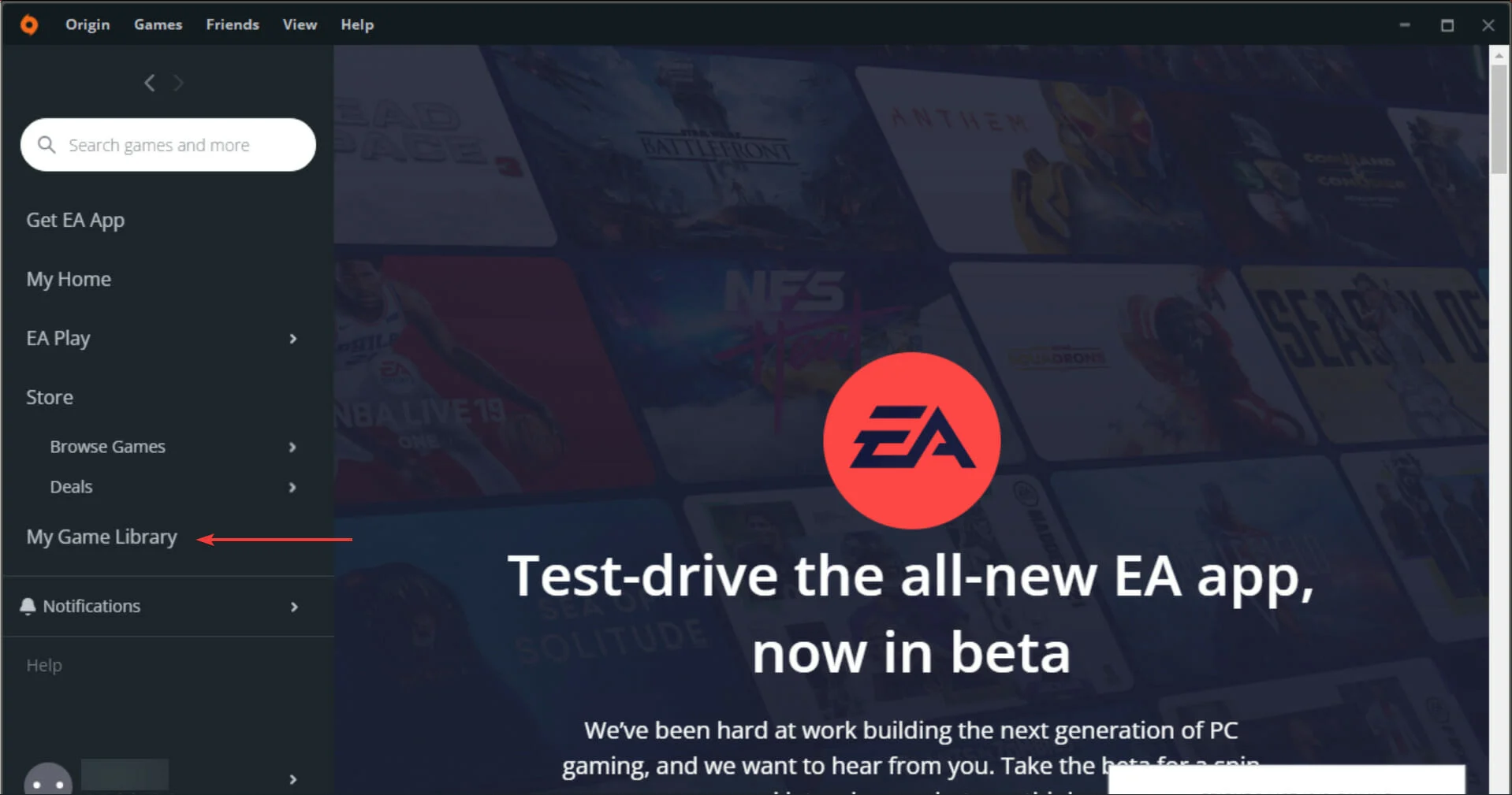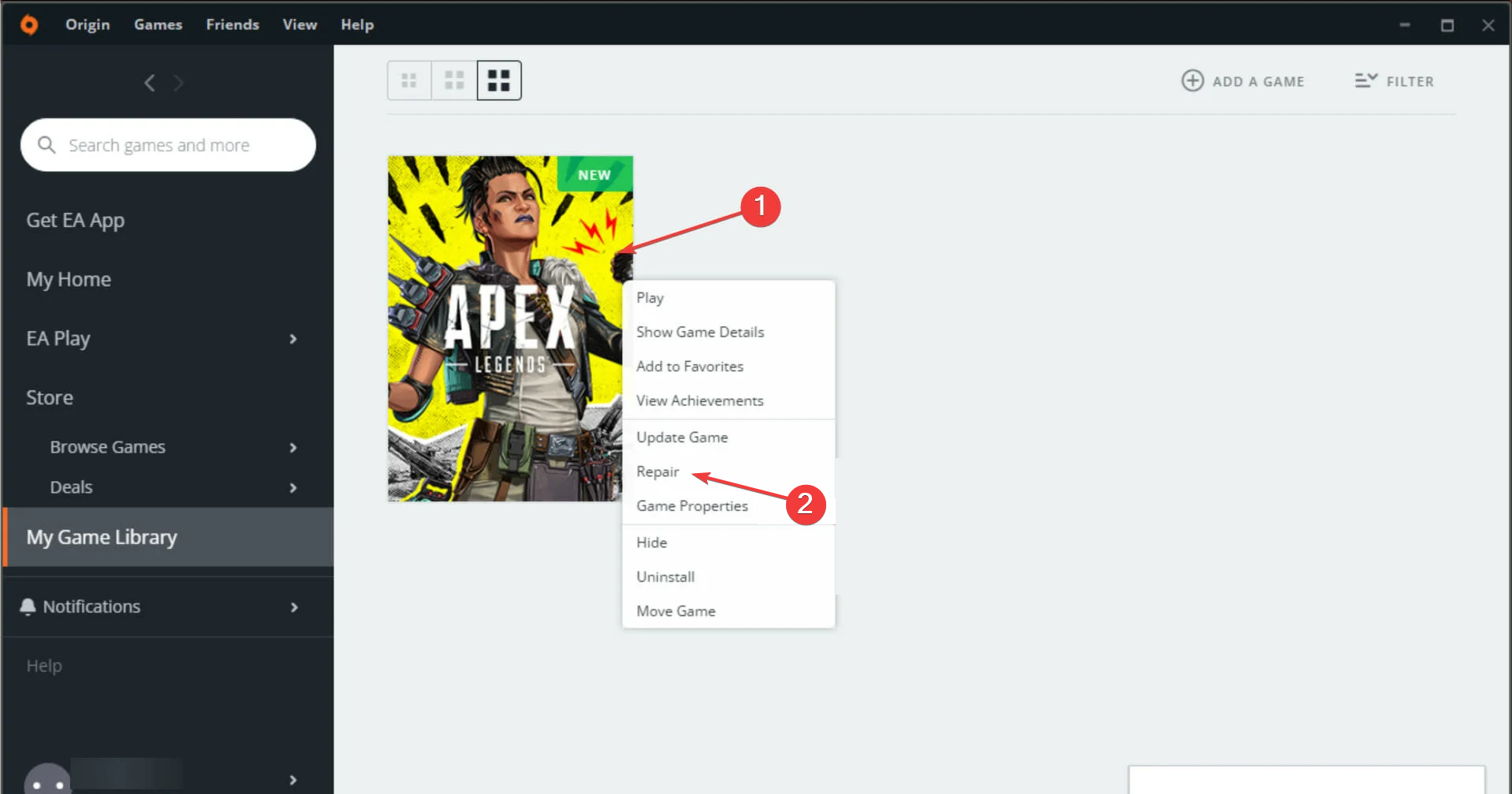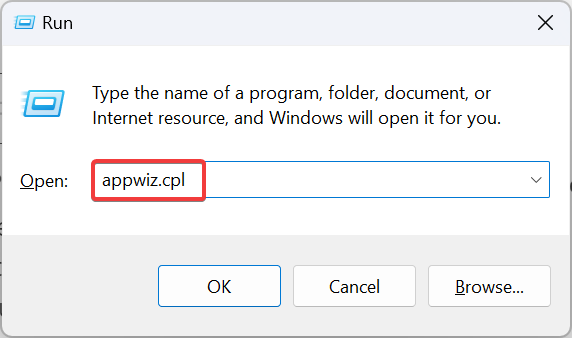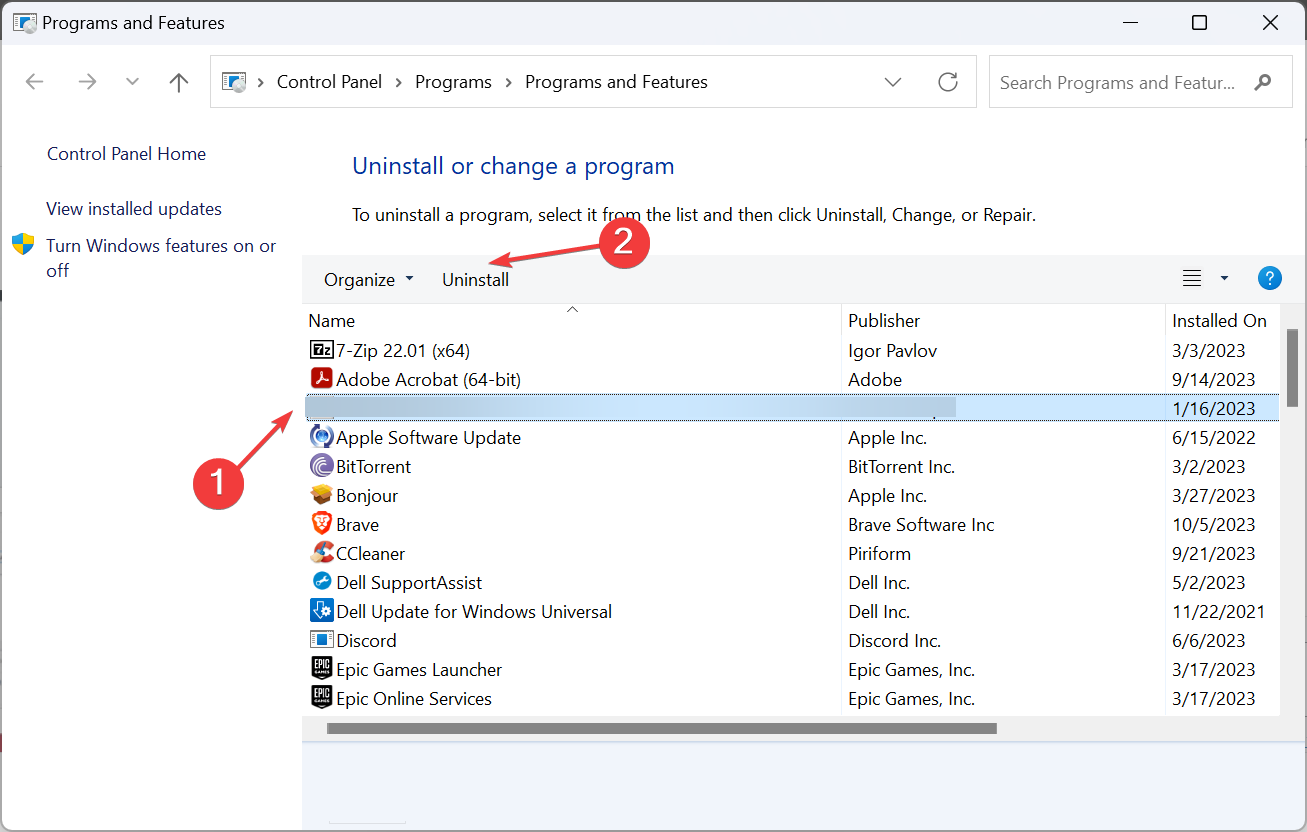Fix: There Was a Problem Processing Game Logic Error on Apex
Changing the data centres is the easiest fix
4 min. read
Published on
Read our disclosure page to find out how can you help Windows Report sustain the editorial team Read more
Key notes
- The There was a problem processing gaming logic Apex Legends error keeps reappearing every once in a while.
- The problem is usually linked to servers and rarely on the user's side.
- Keep reading this guide to find out how others fixed the error!
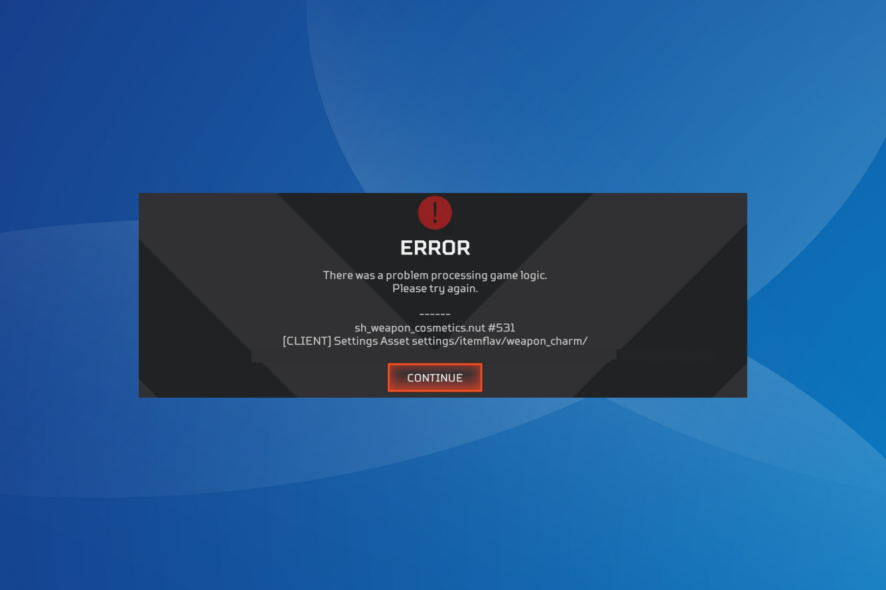
Apex Legends, though a popular title amongst gaming enthusiasts, continues to be plagued with issues. Recently, users again came across the There was a problem processing gaming logic error in Apex Legends on the PC.
It appears when launching Apex Legends or logging in, and the loading screen leads to the error message. Remember, the developers have acknowledged the issue, and a patch should be out soon!
What is Game Logic Error?
The game logic error appears when the servers can’t verify your account. It could be the game files to blame or an issue with the server itself. And remember, the Processing game logic Apex error is encountered across platforms, be it PC, PS4 or Xbox.
Types of game logic errors:
- Navigation issues
- Fading issues
- Necrotic damage issues
- Radiant damage issues
How can I fix the game logic error on Apex Legends?
Before we start with the slightly complex changes, try these quick solutions first:
- For Apex game logic error on PC, terminate the program and relaunch it. You may have to do it a couple of times.
- Sign out and then log in to the game. Some users suggested logging into a different account and then getting back to your account as a workaround.
- For Apex Legends Problem processing game logic error on PS4 or Xbox, restart the console.
- Check for any available updates for Apex Legends and install them.
- Leave your club, if you are a part of one, and check for improvements.
If none work, head to the fixes listed next.
1. Change the data center
 Tip
Tip
- Launch Apex Legends, and when you find the Continue button, select Data Centers near the bottom-left corner.
- Now, select another data center from the list, one with a relatively similar ping and minimal packet loss.
- Finally, save the changes and then check whether the multiplayer game launches without throwing an error.
2. Clear the game file
- On PC: Go to the Program Files folder in the C: drive > select Origin or Steam, depending on the platform used to download the game> locate Apex Legends > delete the game data and cache (not the game files).
- On PS: Open System Settings > select Application Saved Data Management > choose Saved Data in System Storage > select Delete > choose Apex Legends > select the 3.5 MB game file > delete it.
- On Xbox: Hit the Xbox button on the controller > go to My Games & Apps > select Apex Legends > press the Menu button > select Manage games & add-ons > choose Saved data > select the data for your gamer tag > delete it from the console (not the cloud).
3. Repair the game files
- Launch Origin on the PC, and select My Game Library from the navigation pane.
- Right-click on Apex Legends, and then select Repair from the context menu.
- Wait for the repair to complete, then restart the computer and launch Apex Legends.
Often, missing game files can trigger the Apex processing game logic error in Windows. Repair the game file, and you should be good to go! It also helps when Apex Legends won’t launch, or you get the Game Security Violation Detected error.
4. Reinstall the game
- Press Windows + R to open Run, type appwiz.cpl in the text field, and hit Enter.
- Locate Apex Legends from the list of programs, and then click Uninstall.
- Follow the on-screen instructions to complete the uninstall process.
- Once done, restart the computer and then reinstall the game.
If it’s an issue with the initial installation, the only solution is to uninstall the game and then download it from an official source. Remember, you may have to reinstall Origin as well.
We recommend using a third-party uninstaller tool to get rid of any leftover files and Registry entries that might trigger conflicts. It will also help when Apex Legends has high CPU usage.
5. Contact support
When nothing else works, it’s likely an issue at the server’s end. So, contact support, and they should be able to provide you with a timeline as to when the game will be up and running.
One of the solutions should have helped fix the Apex Legends Problem processing game logic error. If not, try switching to another platform since the error is most commonly faced by PlayStation users.
Besides this, a few users reported high lag or spikes in Apex Legends, which can be fixed by updating the drivers and changing the location.
For any queries or to share what worked for you, drop a comment below.