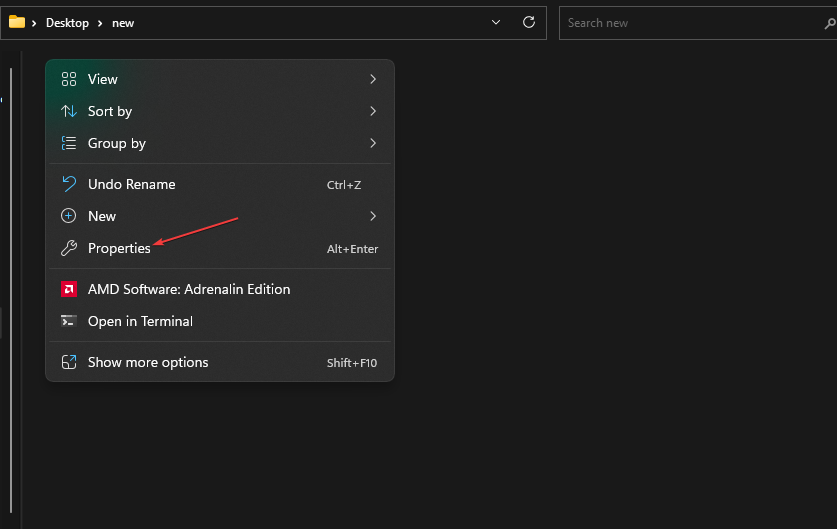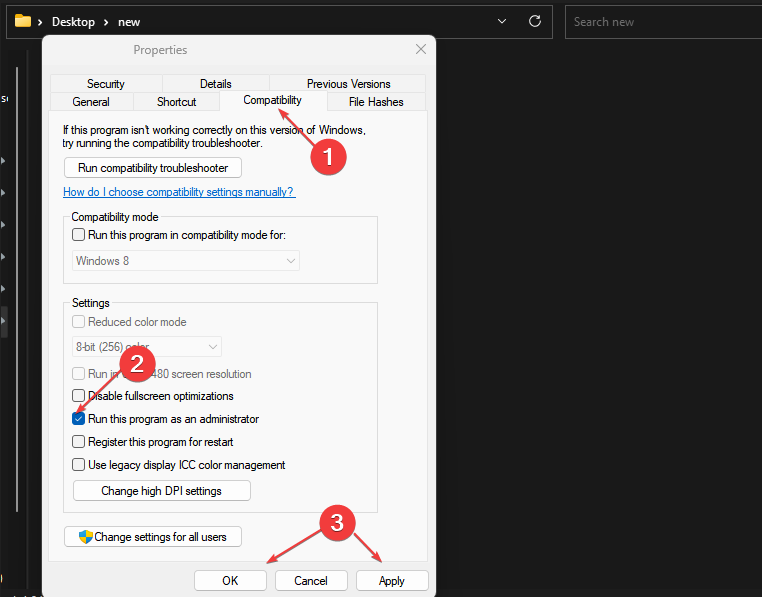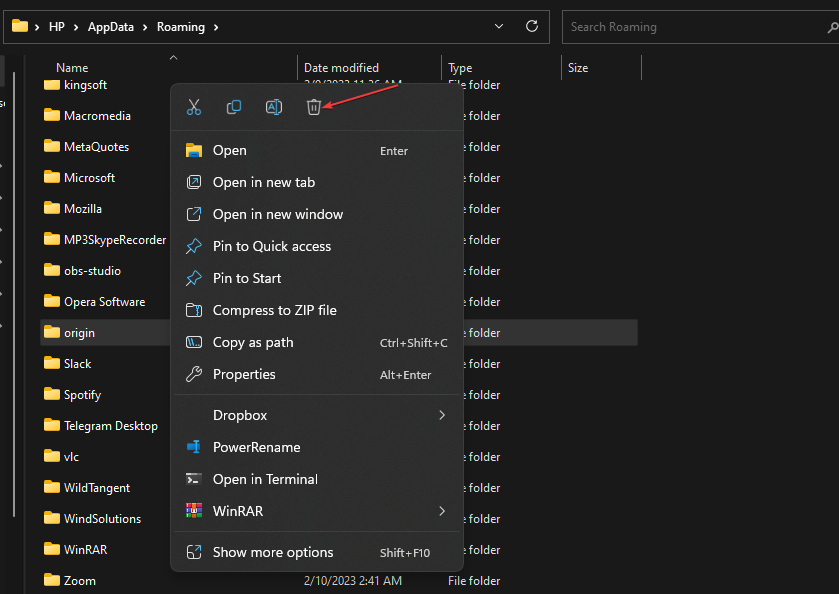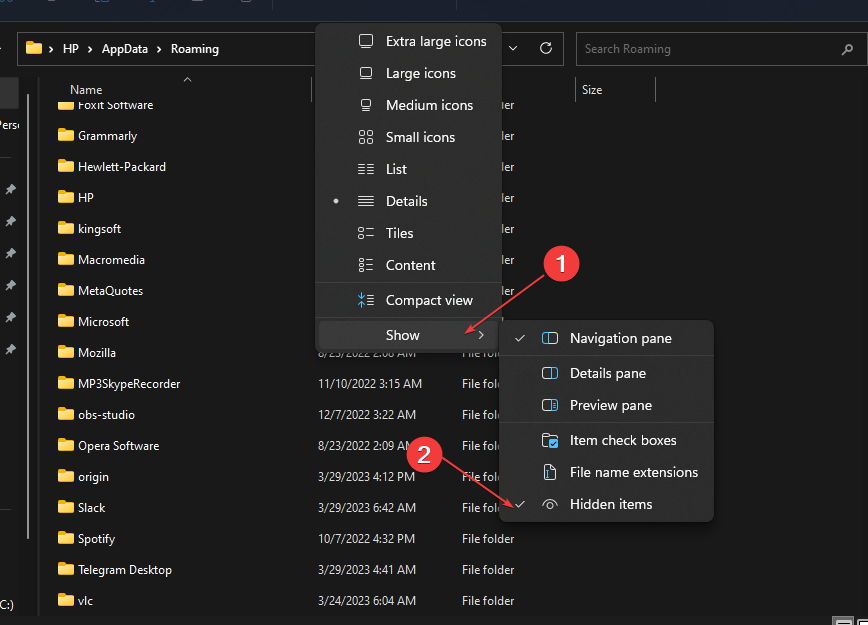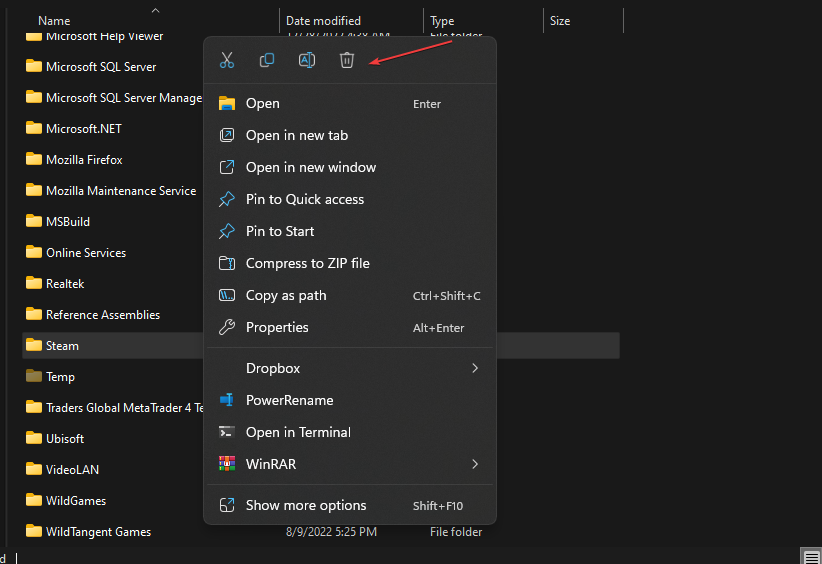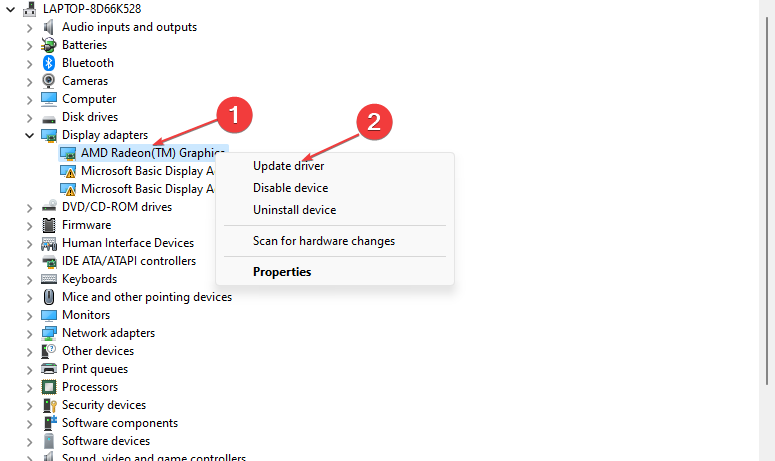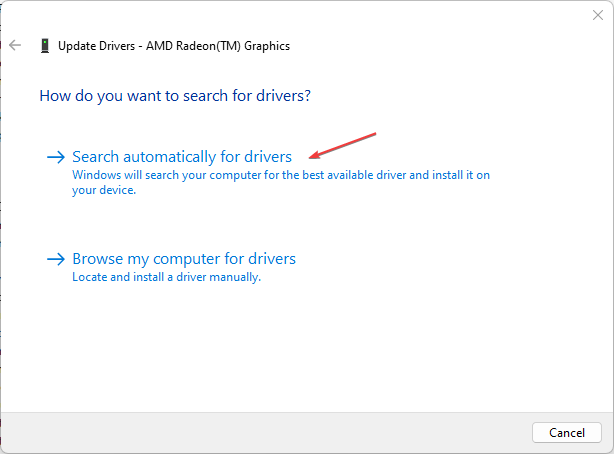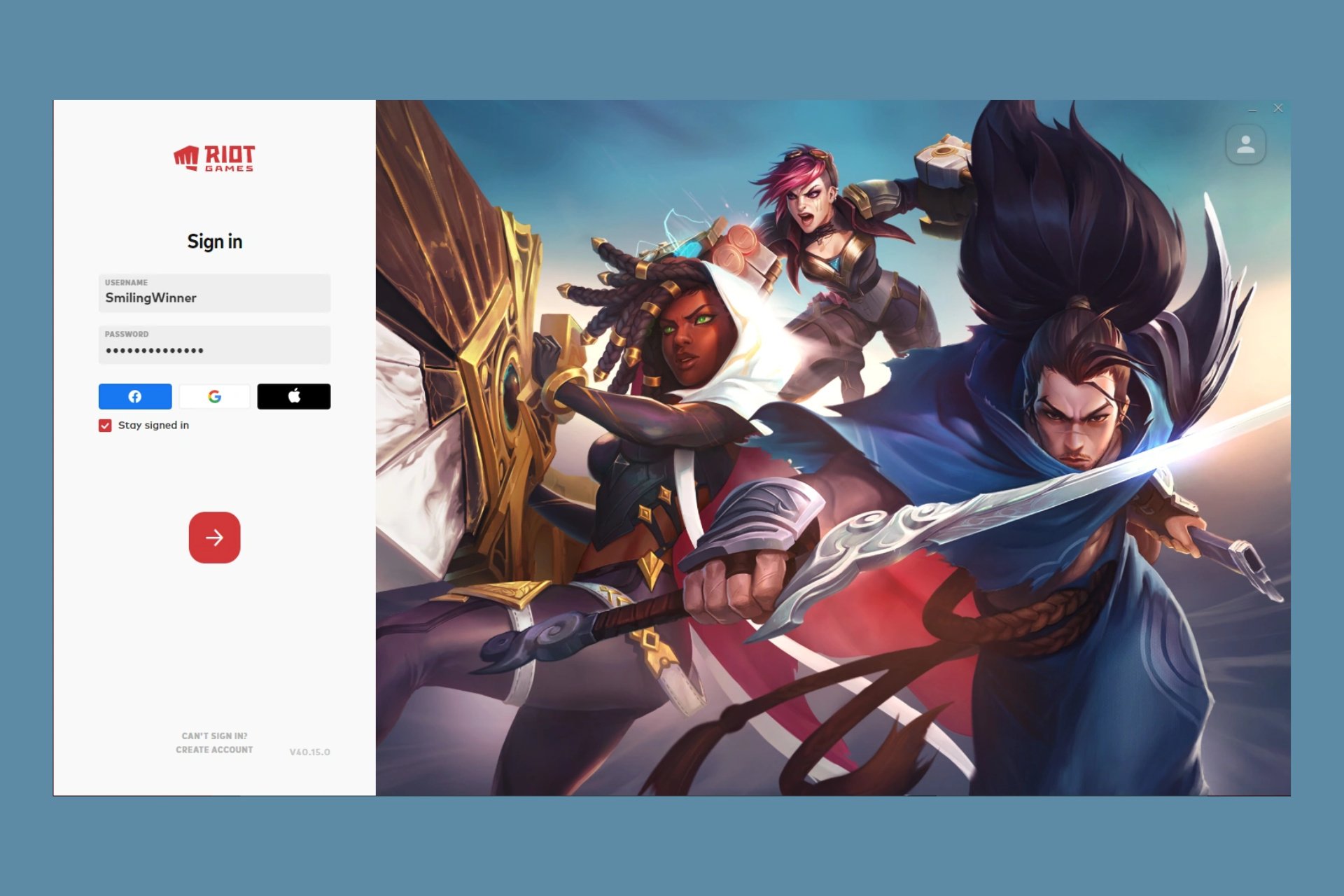High CPU Usage on Apex Legends: 3 Ways to Lower It
Corrupted game launcher cache may cause this issue
5 min. read
Updated on
Read our disclosure page to find out how can you help Windows Report sustain the editorial team Read more
Key notes
- If you have yet to clear the cache of your game launcher, it can cause Apex Legends to use a lot of CPU.
- If you’re experiencing the problem for the first time, you should reboot your computer to troubleshoot the issue.
- Also, ensure that your graphics drivers are up to date, as this can trigger the high CPU usage on Apex Legends.
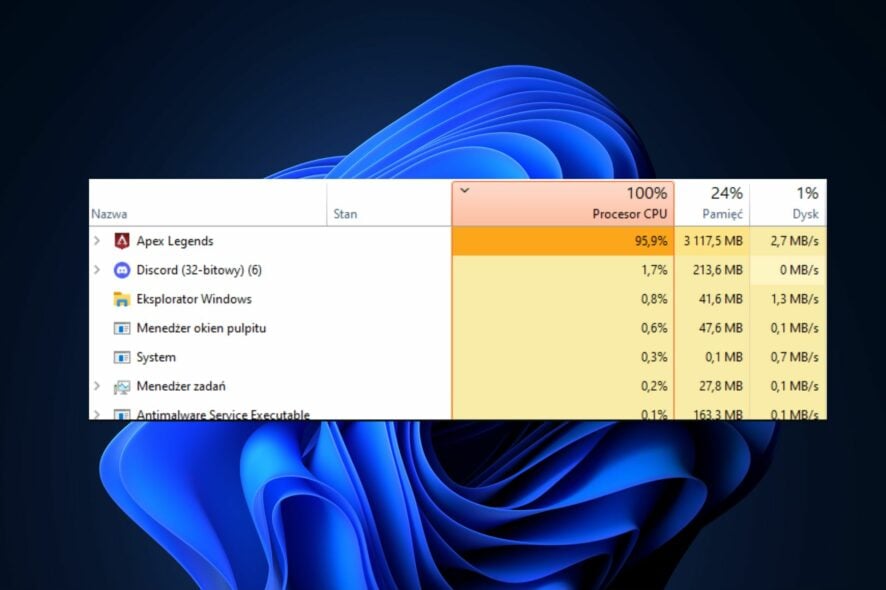
Several players have recently reported encountering the Apex Legends high CPU usage issue when starting the game on a Windows PC.
If your CPU usage rate on Apex Legends has been abnormally high, do not worry. In this article, we have compiled some steps to lower it to enable the game to run smoothly without crashing.
What causes high CPU usage on Apex Legends?
- Corrupted or damaged game files – There is a high chance that corrupted and faulty game files cause Apex Legends’ high CPU usage issue. Infected game files have a history of lowering game performance and raising CPU use on your computer. It may also trigger the Apex game logic error.
- Outdated Graphics Driver – Out-of-date graphics and other device drivers can also trigger this problem. Therefore, update your GPU drivers if you haven’t done so in a while. By doing this, you’ll be able to eliminate any problems or bugs causing CPU usage to increase.
- Corrupted Cache associated with the game launcher – The Apex Legends’ high CPU usage could be caused by a corrupted cache linked to the game launcher, such as Origin or Steam. To resolve the problem, try clearing the Origin or Steam cache if the scenario applies.
- In-game overlays – In-game overlays may also be the root of the current problem. Therefore, turn off in-game overlays.
- In-game Graphics Settings – The Apex Legends’ high CPU usage may occur if you have high graphics settings enabled. Instead of this, modify the game’s visual settings.
Now that you know some of the possible reasons behind the Apex Legends’ high CPU usage issue, let us proceed to how you can lower it.
How can I fix high CPU usage on Apex Legends?
Before engaging in any advanced troubleshooting or settings tweaks for the Apex Legends high CPU usage error, restart your PC, update your computer drivers, and close unnecessary applications or windows you have opened.
1. Run Apex Legends with Administrative privileges
- Press the Windows + E keys to open File Explorer.
- Locate the main executable file of Apex Legends. Right-click on the ApexLegends.exe file and select Properties from the context menu.
- Next, navigate to the Compatibility tab and check the box with the Run this program as an administrator.
- Then, click the Apply and OK buttons to save changes.
Running Apex Legends as an administrator has worked for several players. However, you can check the next fix if it doesn’t work for you.
2. Clear Origin or Steam Cache
2.1. How to clear the Origin cache
- Press the Windows + R to open the Run dialog box. Type %ProgramData%/Origin in the text field.
- Next, in the opened directory, delete all the folders except for the LocalContent folder.
- Then, open the Run command dialog box again. Type %AppData% in the text field, and clear the Origin folder.
- Alternatively, open the Run command dialog again, and type %userprofile% in the box.
- Open the AppData folder, navigate to the Local folder, and delete the Origin folder.
- Restart your PC.
You can now relaunch Origin and Apex Legends to check if the problem is fixed.
2.2. How to clear the Steam cache
- Press the Windows + R keys to open the Run command dialog box. Type %appdata% in the text field.
- Locate the Steam folder in the opened location. If you can’t see the folder, you can show hidden files/folders.
- Next, delete the Steam folder and close File Explorer.
- Finally, restart your PC and launch your game1 to see if the high CPU usage problem is fixed or not.
Some users have reported that clearing the cache from Steam and Origin has helped them with the high CPU usage. You should try it too.
3. Update your Graphics drivers
- Press the Windows + R keys to open the Run window. Type the following in the search box devmgmt.msc, and press Enter.
- Choose Display adapters by double-clicking from the search results. Right-click on the graphics driver and select Update driver from the context menu.
- Now, select Search automatically for drivers.
- Restart your computer after the updating process is complete.
You can also get the latest graphics driver from the manufacturer’s website, such as Intel, AMD, or Nvidia, depending on your GPU.
Instead of manually searching and updating the drivers, which can be risky and cause other issues, you can use a secure and automatic method.
There is software that can scan your PC entirely and find outdated drivers, thus updating them with the official versions with one click.
⇒ Get PC HelpSoft Driver Updater
The issue should be fixed after updating your graphics drivers. However, if the error persists, you can explore our dedicated guide on how to fix Apex Legends if it’s not using the GPU for further assistance.
Alternatively, you can work through the steps provided in our best ways to limit the CPU usage of a process troubleshooting guide.
And that’s how to lower high CPU usage on Apex Legends. Moreover, make sure your graphics drivers & network drivers are up to date to prevent issues like Apex Legends Anticheat error.
Still, on Apex errors, ensure your time synchronization is in check to prevent issues like the clock code error.
If you have any questions or further information regarding Apex Legends’ high CPU usage issue, please use the comments section below.