How to Fix There was a Problem Starting Sbavmon.dll
This DLL is associated with the Creative sound card
2 min. read
Updated on
Read our disclosure page to find out how can you help Windows Report sustain the editorial team. Read more
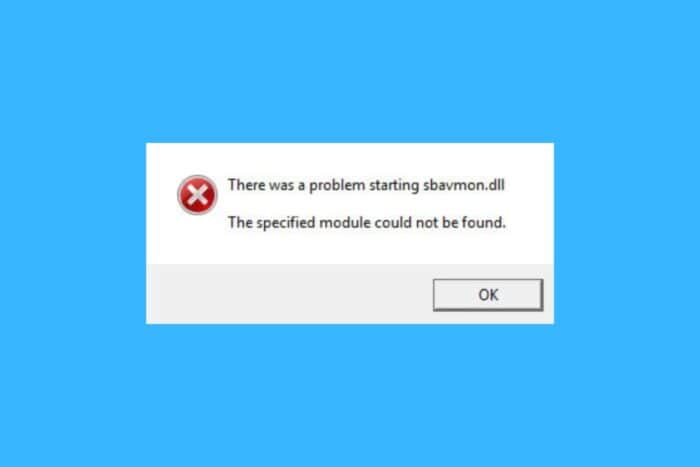
Many users found the error message There was a problem starting sbavmon.dll the specified module could not be found after booting. This error usually happens after a Windows update. The missing sbavmon.dll is part of the Creative SB AVStream Monitoring Utility app. So if you have a Creative sound card, you should reinstall its driver.
What do I do if There was a problem starting Sbavmon.dll?
1. Download the driver from Creative Labs
- Open the browser of your choice and go to the Creative Labs support website.
- Select your product from the list and download the driver for your system.
- After the download is completed, double-click the installer and follow the instructions on the screen.
- Restart your PC and see if the problem has been fixed.
Downloading the right software and driver for your Creative soundboard is the best way to fix the sbavmon.dll missing error.
2. Update the driver in Device Manager
- Right-click the Start button and select Device Manager.
- Expand the Sound, video and game controllers section.
- Right click the Creative device and select Update driver.
- Here, you can try the first option, Search automatically for drivers.
- If the system doesn’t find any new drivers, select the second option instead, Browse my computer for drivers and point the location of the driver you downloaded in the first solution.
3. Copy the DLL from Windows.old
After you performed the Windows update, you probably still have the sbavmon.dll file in the Windows.old folder on your PC.
Open the folder, go to the System32 folder, and copy the sbavmon.dll file and paste it into the C:\Windows\system32\ folder on your PC. Restart your PC and see if that fixed the There was a problem starting sbavmon.dll the specified module could not be found error.
To conclude our guide, to fix this error, you can either download the correct driver from the manufacturer’s website, try updating the existing driver or simply copy the existing DLL into the right folder.
There are also dedicated tools such as Fortect, that are specialized in fixing DLL issues. We recommend this app because it can fix this problem with only a few clicks.
We hope that you managed to fix the There was a problem starting sbavmon.dll error using our solutions above. For any questions or suggestions, feel free to use the comments section below.
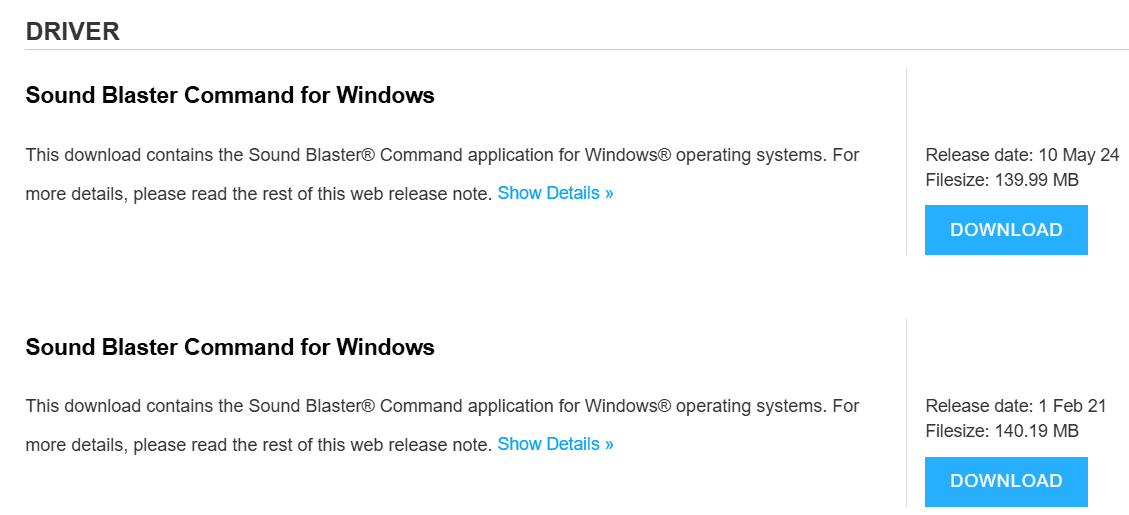








User forum
0 messages