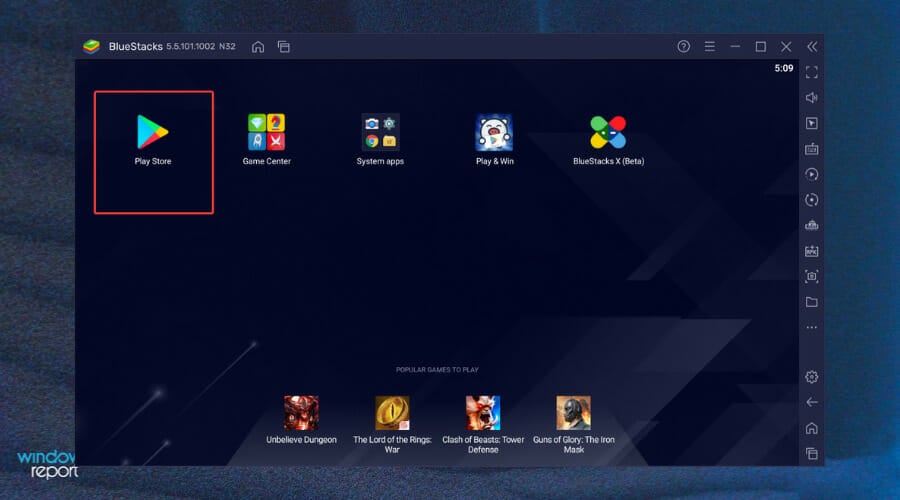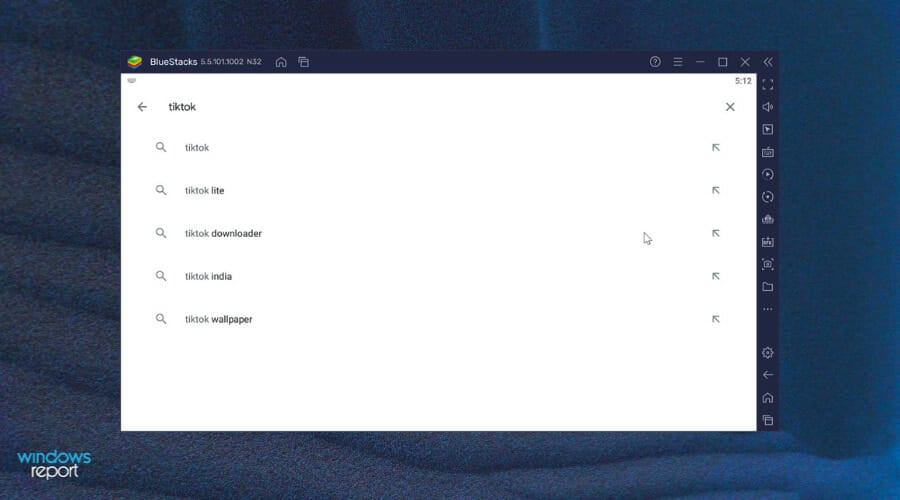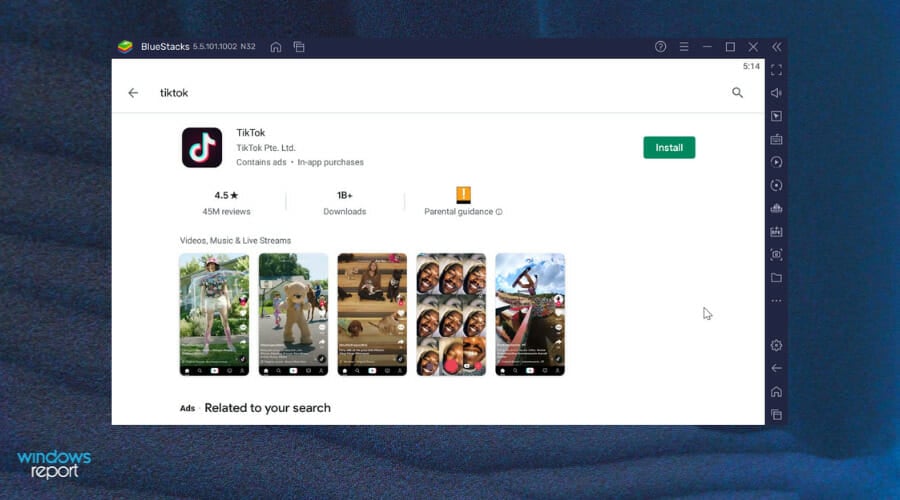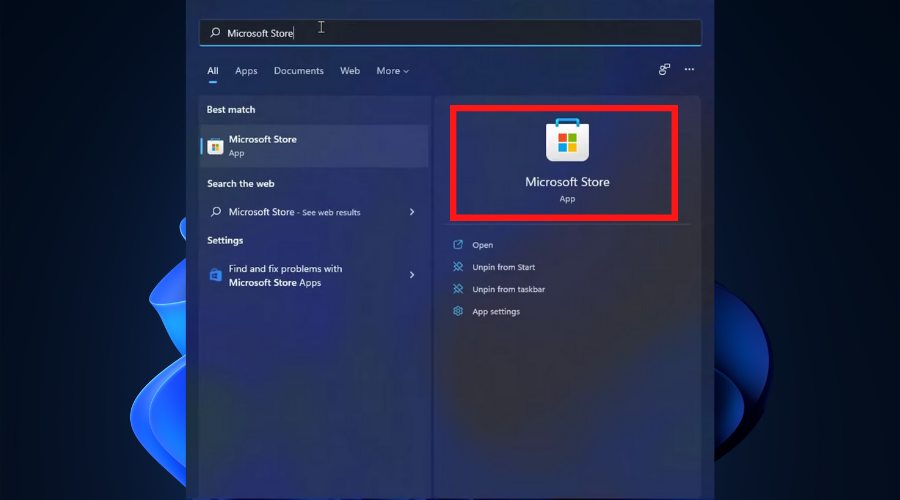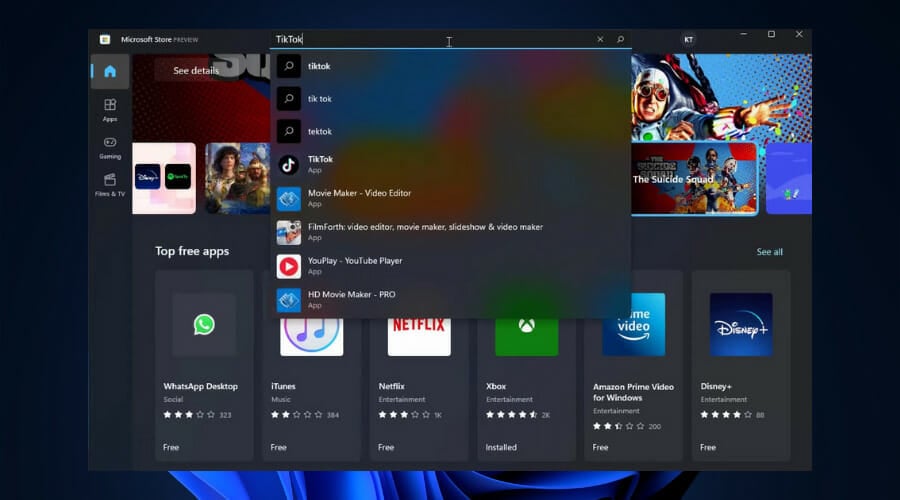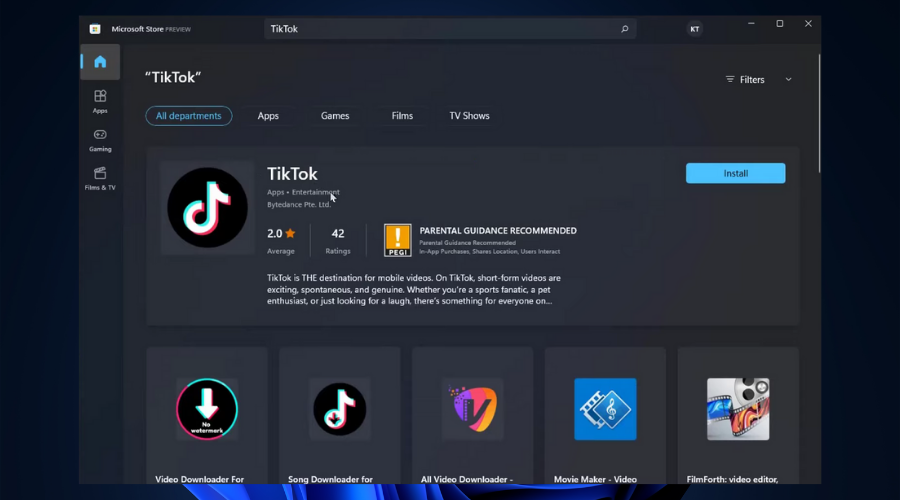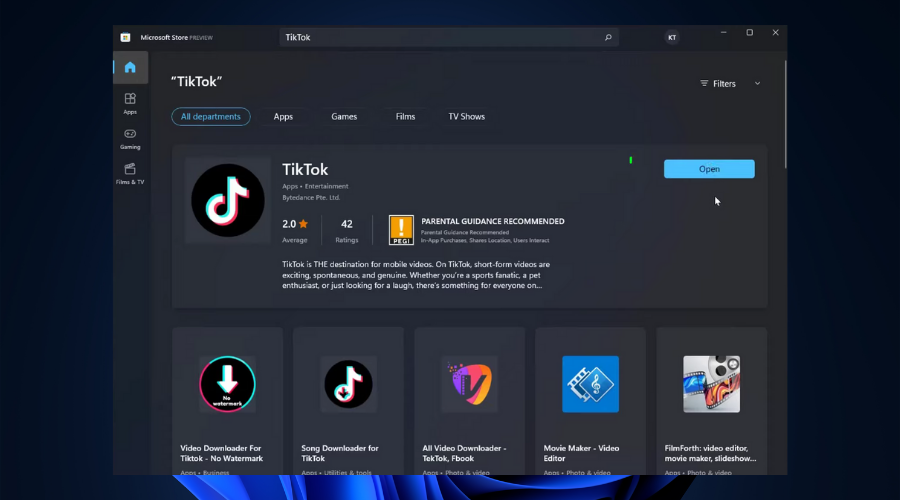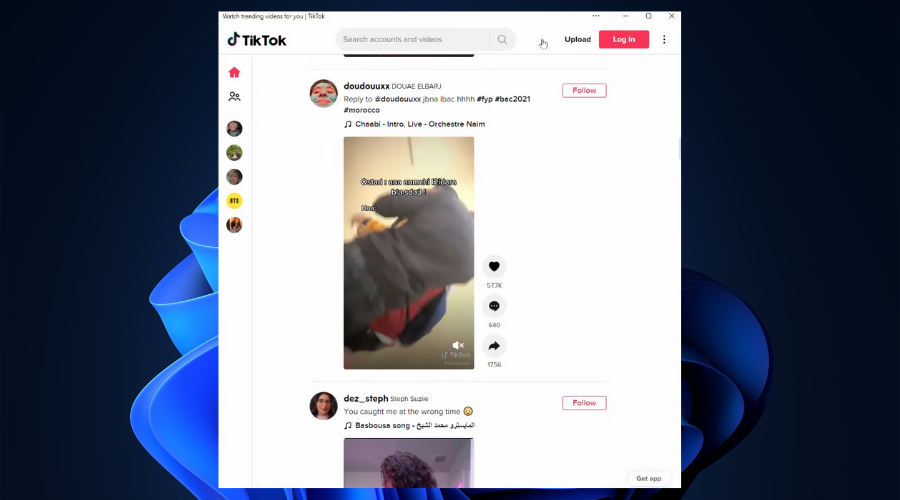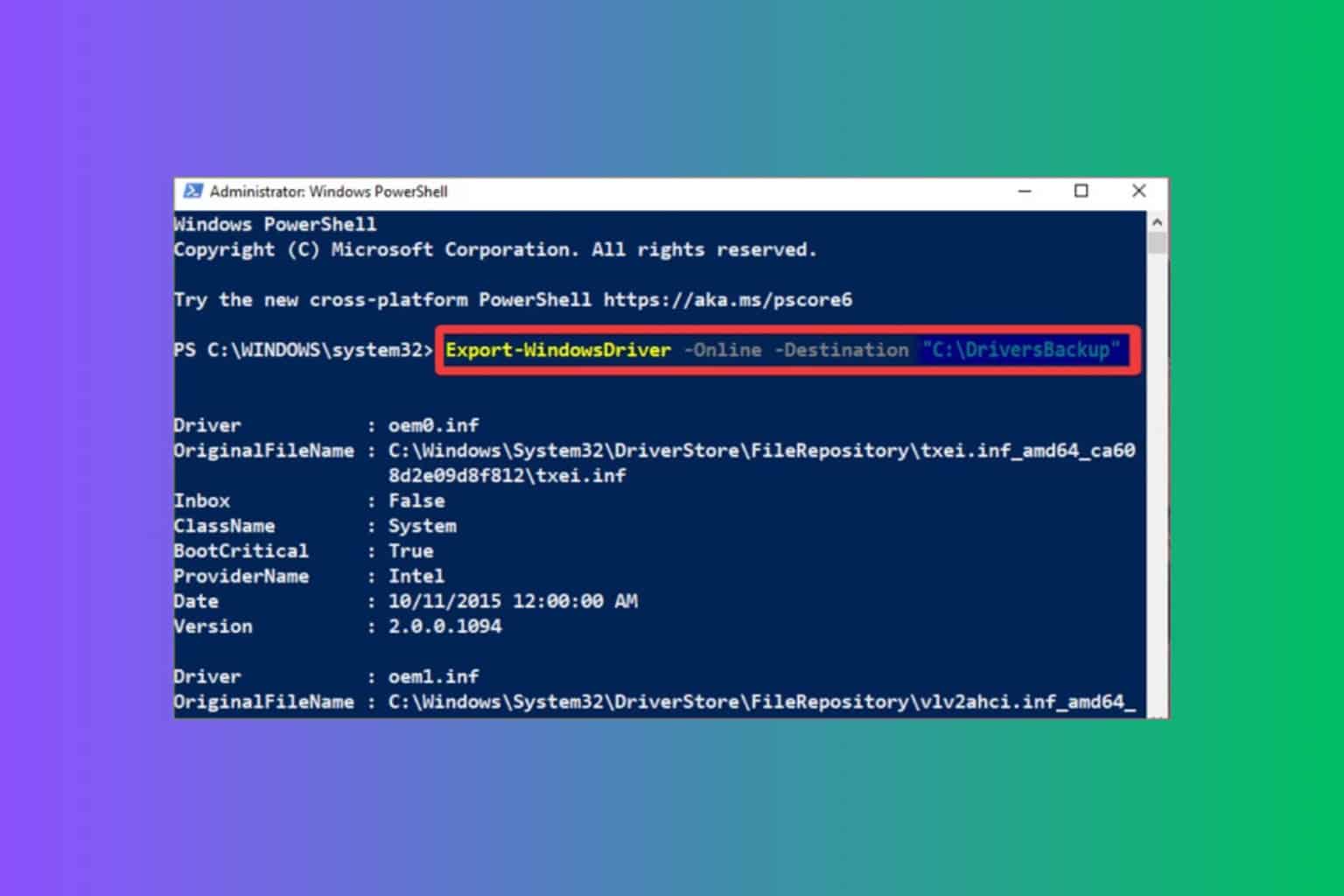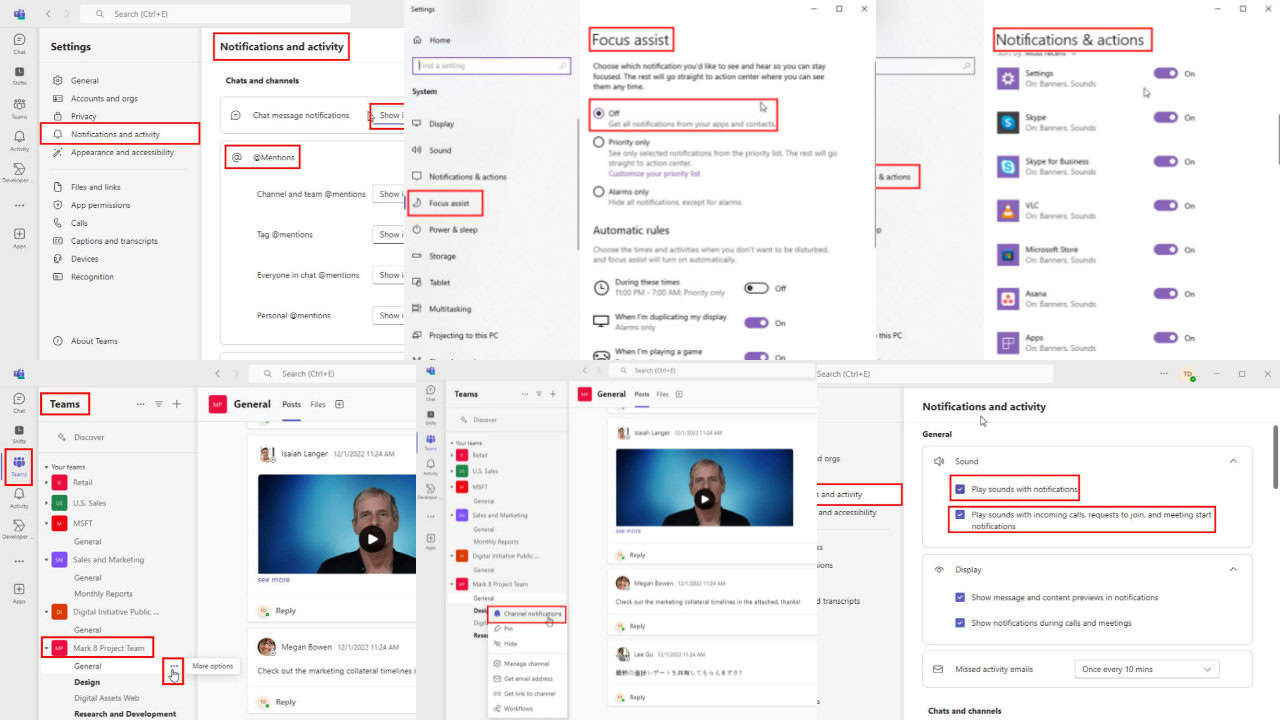How to Download and Install TikTok App on Windows 10/11
3 min. read
Updated on
Read our disclosure page to find out how can you help Windows Report sustain the editorial team Read more
Key notes
- TikTok is one of the most popular social media apps, and millions share short entertainment clips.
- The app was initially created for mobile use, but users can now access it from their PCs.
- Find below easy-to-follow instructions on how to install Tiktok on your Windows 10 or Windows 11 computer.
- Older versions of the OS require third-party emulators, while updated Windows versions let you download it directly from the MS Store.
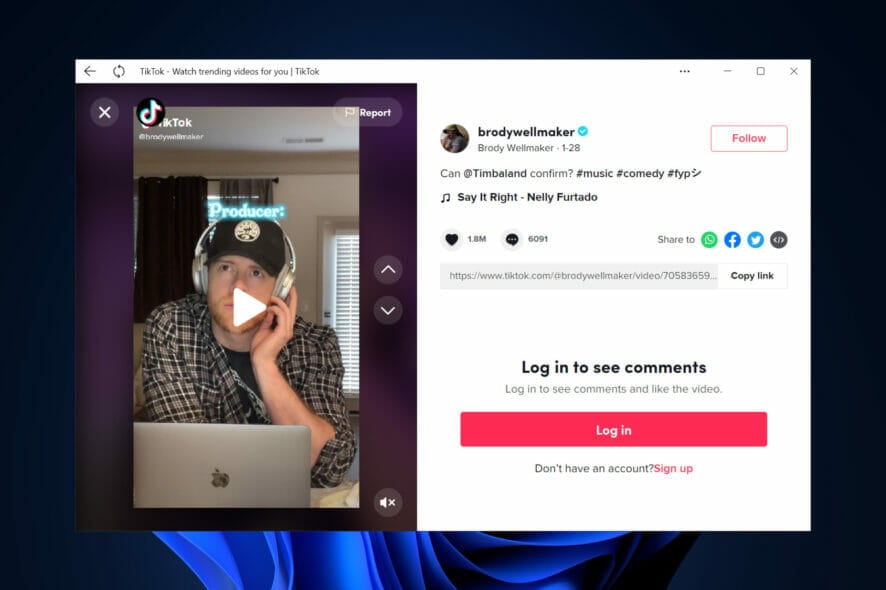
Since its launch in 2017, TikTok has expanded to more than 150 markets. With TikTok, you can create lip-sync music videos, short videos on which you can add your music and add special effects. Then, you can share your videos with all the other app users.
Also, you can like other videos, share them with your friends, or leave comments.
However, TikTok is a mobile app available for Android and iOS, and to install it on your Windows 10 PC, you’ll need to follow some simple steps.
How can I download and install TikTok app on Windows 10?
First and foremost, to run TikTok on Windows 10, you’ll need an Android emulator. An emulator is a simple program that allows you to run Android apps on Windows 10.
If you don’t have one installed on your PC, take a look at our amazing list with the fastest and more reliable Android emulators around.
We recommend BlueStacks, as it’s the more reliable Android emulator. You can download and install it by following the simple steps in this guide.
After that, you need to do the following:
- Open BlueStacks on your Windows 10 PC.
- Log in with your google account or create a new one.
- You will see the Google Play Store. Go to the search bar.
- In the search bar, type TikTok.
- After you have found the app, click on Install and wait for the process to finish, as you would do on your Android phone.
- Then click on Open to open the app on your PC.
Now, you can use the app with your TikTok account or even without an account; it’s your choice. Keep in mind that using TikTok without an account has limitations, and you won’t be able to comment, create, or share.
How can I download and install the TikTok app on Windows 11?
Windows has now integrated Android apps into its store, so users can download and use them directly without the need for a third-party emulator.
To download and install TikTok on your Windows 11 PC:
- Type Store in the taskbar and open the Microsoft Store.
- In the top search bar, type TikTok and click on the App result.
- Click on the Install button.
- Wait for the download and install to complete.
- From the same panel, select the Open button to launch the app.
- Now you can start using Tiktok. You can watch videos right away, or setup an account/log-in.
That’s it. You now have one of the coolest social media video apps on your Windows 10 or Windows 11 PC. And you can also see the TikTok content in your browser following some simple steps or even broadcast a live stream on your desktop.
If you have any more questions regarding the installation process or suggestions, don’t hesitate to leave them in the comments section below.