Best to-do apps to use on your Windows 10 PC
12 min. read
Updated on
Read our disclosure page to find out how can you help Windows Report sustain the editorial team. Read more
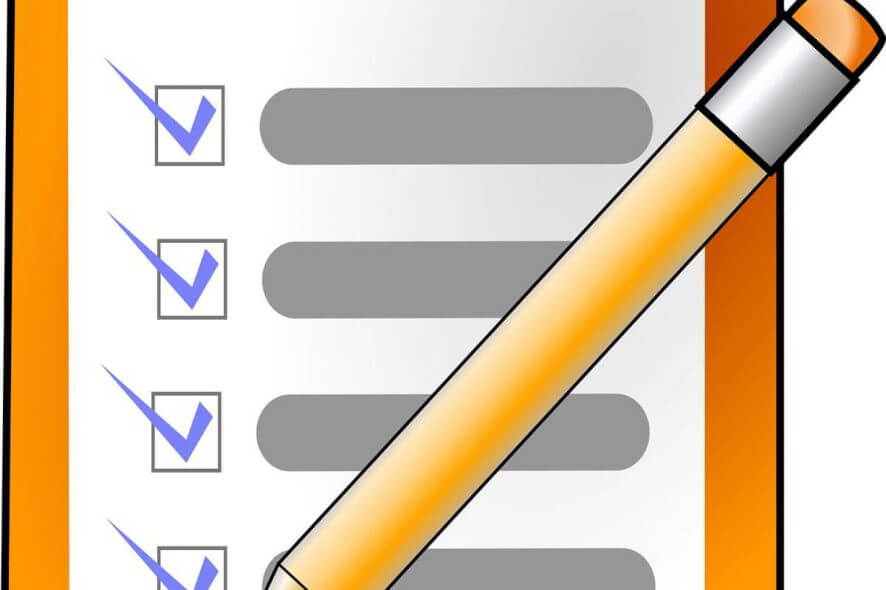
Keeping your time organized isn’t always simple, and this is why many people tend to use to-do apps to help them manage it better. If you have problems managing your time, you might be interested in one of these to-do apps for Windows 10.
What are the best to-do apps for Windows 10?
Todoist
Next on our list is Todoist. This tool is designed to work as a to-do app for you and your team. The first thing you’ll notice when you start it up is its clean interface. In addition to that, this to-do app allows you to create multiple projects you can share with others.
Just like any other to-do app, Todoist allows you to set due dates and times for your tasks. It also allows you to add a priority flag next to your tasks so you can easily differentiate important tasks from the ones that are less important.
Although Todoist is a great app, it lacks certain features in its Free version, like labels or reminders. You also can’t access filters or write comments to your tasks. Speaking of limitations, you can share the tasks with up to five people and you can have 80 active projects at a time in the Free version.
There are two premium versions available which opens up reminders, comments, labels, templates, location-based notifications, the option of adding tasks via email, and so much more. If you want to have access to these features, you’ll have to purchase the premium version of Todoist for $28.99 yearly.
Even though Todoist is available for download from Windows Store, it lacks some basic features with its Free version. If you don’t mind the lack of reminders and labels, feel free to try it out!
Tick Tick
Tick Tick is another to-do web app available for most popular platforms. Unfortunately, there’s no Windows version available, so if you want to use Tick Tick on a Windows 10 PC, you’ll have to download an extension for your browser. Tick Tick comes with a simple design, but allows you to create custom lists for your tasks and assign tags to them. This is especially useful if you want to organize your tasks. Tick Tick supports standard options, like due dates or repeating tasks. In addition to standard predefined intervals, Tick Tick fully supports the creation of custom repeating tasks. Of course, you can assign priority to certain tasks if you wish to do so.
Tick Tick allows you to attach files to your tasks, add comments and descriptions. Unfortunately, there’s no option for to-do lists in its Free version. The upgraded version gives you the access to a Calendar or the option to import your own calendar if you want. Another benefit of the Premium version is the Task Revision History feature that allows you to see detailed information about tasks. The Premium version also gives you an unlimited number of lists and 99 tasks per each list. With the Premium version, you can share your lists and tasks with others and have unlimited number of subtasks. The Premium version also gives you 5 reminders per task and allows you to upload 99 files per day. As for the price, the Premium version is available for $2.79 per month.
Tick Tick comes with simple yet effective design and some decent features, but one of its biggest flaws is the lack of checklists in its Free version. Also, there’s no Universal application or Desktop version available, so you’ll have to use the web app version or download the extension for your browser if you want to use Tick Tick.
Get It Done
Get It Done is a Universal to-do app for Windows 10. This app comes with a simple design and offers basic features to the users. With this app, you can easily create new lists and add your tasks to them. In addition, you can add tags to tasks so you can organize them easily.
We have to mention that this app doesn’t support repeating tasks in its Free version. In addition to repeating tasks, the Free version also lacks cloud storage which many apps on our list have. Get It Done is a basic to-do app with simple features, designed and optimized for Windows 10 devices – just without many bells and whistles.
Any.do
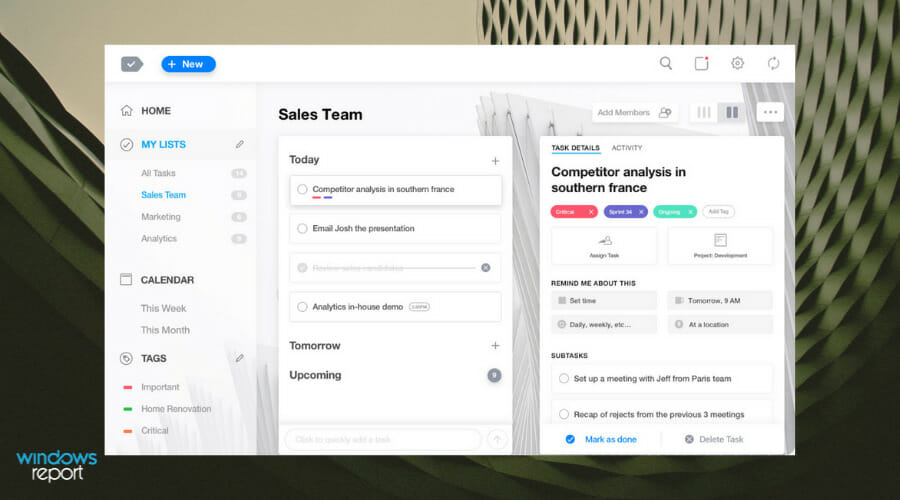
Any.do is another popular to-do app available for multiple platforms. One thing that separates Any.do from other to-do apps on the list is its sleek and innovative design. All your tasks are sorted into several categories such as Today, Tomorrow, Upcoming and Someday. This allows you to easily see the upcoming tasks and not miss anything. If you prefer, you can sort your tasks by lists such as Personal, Work, etc. If you want, you can also create new custom lists. Also, there is Priority View that allows you to see important tasks that have a star assigned to them.
Task creation is simple and allows you to add notes, sub-tasks, and attachments. You can even share tasks with your friends. As for repeating tasks, there are basic options available, but if you want to create custom recurring tasks, you’ll have to purchase the Premium version. With it, you can share unlimited tasks with an unlimited number of people and receive location-based reminders. By purchasing a Premium account, the file limit will change from 1.5MB per file to 100MB per file, and you’ll have access to multiple themes. In addition, you’ll have access to an unlimited number of Any.do Moments.
While Any.do is a great to-do app, there’s no version for Windows 10 available for download. There’s an unofficial version available in Windows Store, but we weren’t able to log into it on our PC. Any.do offers great design and some basic features and is perfect for basic users. However, the lack of a Windows 10 application might be a deal breaker for some users.
If you want to try Any.do out, go to the tool’s official website and download it on your computer.
Remember The Milk
Remember The Milk is a simple to-do application available for most major platforms. The application allows you to create tasks and repeating tasks easily.
Of course, you can add tasks to lists or assign certain tags to easily organize them. If you want, you can also add start dates and estimated times to tasks. In order to differentiate your tasks, you can even set priorities for certain tasks or add locations to them. Of course, sharing your tasks with others is also supported. If you want, you can easily postpone certain tasks or change the due date simply by selecting the desired task and choosing the option that you want from the menu.
We have to mention that the free version of Remember The Milk doesn’t have support for subtasks — a major flaw in our opinion. As for the premium version, you can get it for $39.99 per year. This will allow you to add subtasks to your tasks, share tasks with an unlimited number of users, and color your tags. The Premium version also brings with it advanced sorting, reminders on your mobile device as well badges and widgets. Another benefit of the Premium version is synchronization with Microsoft Outlook, support for themes, the option to use it offline, and unlimited storage for your tasks.
There’s an unofficial Remember The Milk app available on Windows Store called QuickMilk, so if you have a Windows 10 Mobile device, you might want to consider using this application. Before you’re able to use QuickMilk, you’ll have to log in to Remember The Milk and authorize the application to access Remember The Milk data. There’s also a classic Desktop version available if you don’t want to use the web app. Remember The Milk is a decent app, but the lack of offline support and subtasks might be an issue for some users.
Wunderlist
Wunderlist is one of the most popular to-do apps on all platforms, and rightfully so. This application allows you to create lists and share them easily with others. In addition to that, it offers a beautiful and simple user interface.
Regarding its features, you can easily create tasks and set the due date for them. In addition, you can add reminder dates as well so you don’t miss any of your tasks. There’s also a simple option to repeat your tasks on a daily, monthly or weekly basis. Although this option works well, there’s no ability to set custom repeating schedule like with Google Keep.
Regarding other options, you can easily add subtasks thus creating a to-do list quickly. If you want, you can even add notes to your tasks, and there’s support for comments and files as well. There’s also an option available that allows you to add a star to certain tasks so you can easily differentiate them. All your tasks will be stored in the list on the left so you can easily locate them.
All these features are available to you in its Free version, but there’s also a Pro version available for $4.99 a month. That removes the 5MB limit for uploaded files and allows you to have an unlimited number of assigned to-dos and subtasks. In the Free version, you can assign tasks to up to 25 people and have up to 25 subtasks, but the Pro version removes these limitations. In addition, with its Pro version, you can also choose between 30 attractive backgrounds. If you want to use Wunderlist with your team, there’s also a Business version available.
Wunderlist offers great features in its Free version that will be enough for most basic users. The only options missing are labels and custom reminders, but even without those Wunderlist is a great to-do app.
Microsoft To-Do
Last entry on our list is Microsoft To-Do. This is a brand new application from Microsoft that you can use to create to-do lists and notes. The application offers sleek user interface so you can easily organize your tasks.
You can create new tasks with ease and set reminders and due dates for them. In addition, you can add notes for each task. It’s worth mentioning that you can set your tasks to repeat and set a custom repeating schedule for them. All your tasks are sorted into different lists and you can easily move tasks between them. The application has two lists by default, and you can move all your important tasks to My Day list. Of course, you can also create new lists and assign various tasks to them. It’s worth mentioning that you can import your tasks and lists from other applications such as Todoist or Wunderlist.
The lists are customizable and you can change the name and the background of each list in order to differentiate them. While the application looks great with its minimalistic design, it lacks certain features. There’s no ability to share your tasks and lists with others, and you also can’t add subtasks. There’s no support for file sharing and the lack of ability to receive notifications via email or text message is also noticeable.
Microsoft To-Do lacks certain features, but we’re confident that Microsoft will introduce them in the upcoming versions. The application is completely free, and it’s available as Universal app from
Microsoft Store. In addition, iOS, Android and web version are also available. If you’re looking for a simplistic and completely free to-do app, we highly recommend that you try Microsoft To-Do.
Google Keep

Google Keep is Google’s tool for note keeping similar to OneNote or Evernote. In addition to adding notes, you can also add reminders with the reminders tool. Just as with other, similar tools, you can set the reminder’s due date and time along with the option to set a weekly, daily, monthly or yearly reminder for certain events. This is great if you have same events every week or month, but in addition to a predefined repeating schedule, you can also set a custom schedule that allows you to repeat certain events only on specific days of the week.
You can also set certain events to repeat once every number of weeks, months, or years, which is great for making long-term schedules. In addition, you can set when do you want a specific reminder to end.
In addition to advanced scheduling, you can share your to-do list with other users or customize it by adding certain colors or images to it. Lastly, this tool allows you to create an actual to-do list so you can easily check the things that you completed. If you want to keep a certain note or reminder easily accessible, you can pin important reminders so that they will stand out againts all your other notes and reminders. If you want to organize your to-do lists, you can assign different labels to them in order to sort them.
Google Keep is a simple note taking and to-do web app and can be easily accessed from any web browser. If you have Google Chrome installed, you can install the web app on your PC and there are also Google Keep extensions available for major browsers. There’s also a Windows 10 app available from the Windows Store called EasyNotes for Keep and even though this app is ad-sponsored, it works similarly to web app version, so we definitely recommend it.
There are many great to-do apps for Windows 10, but if you’re looking for a simple application that offers all the necessary features in its Free version, we highly recommend you try Todoist.
It comes with simple design, supports cloud storage, and is available on almost any platform. In addition, Todoist offers all the necessary options for basic users in its Free version, so there’s no reason not to try it out!

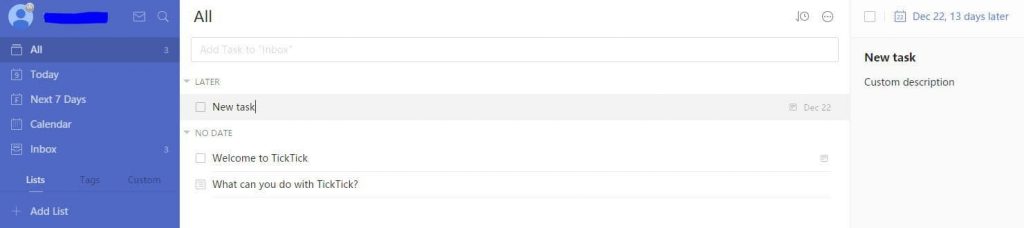
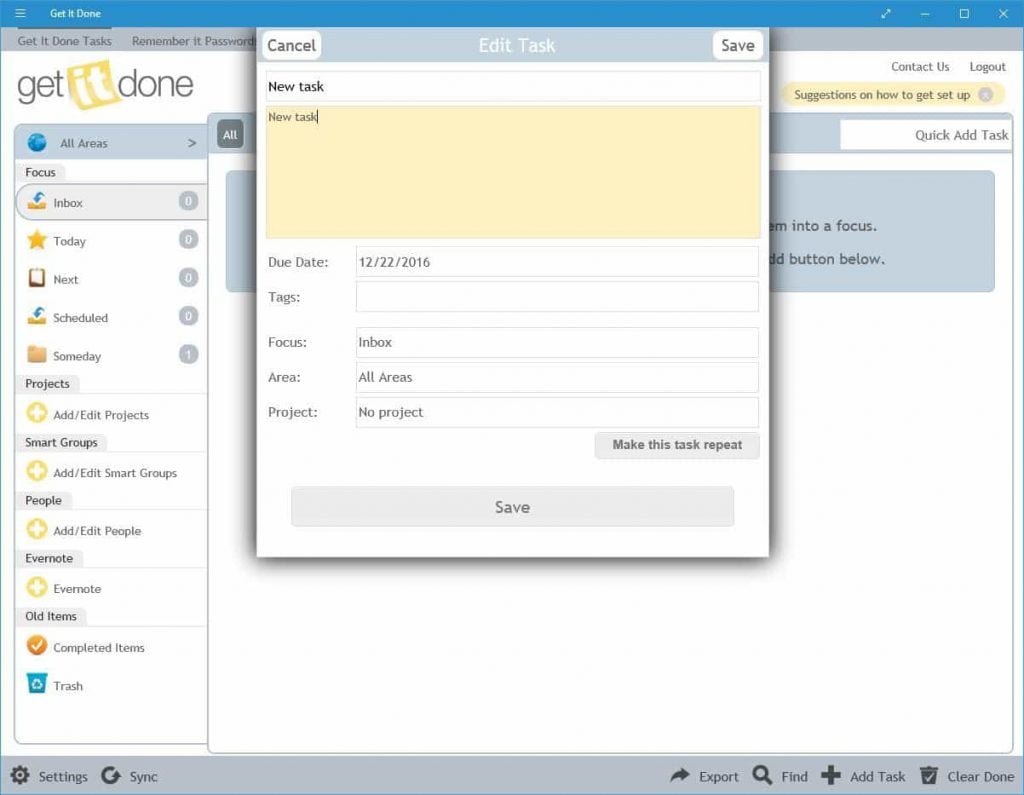
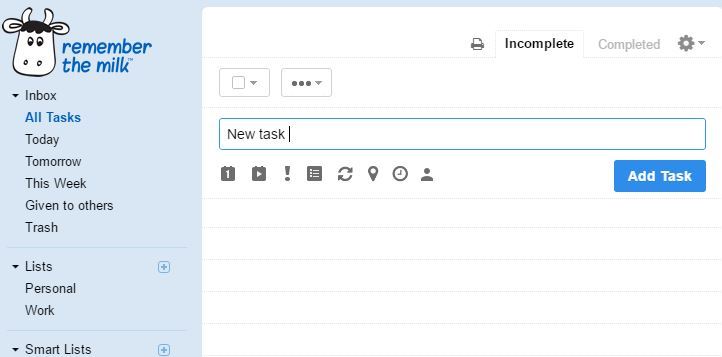
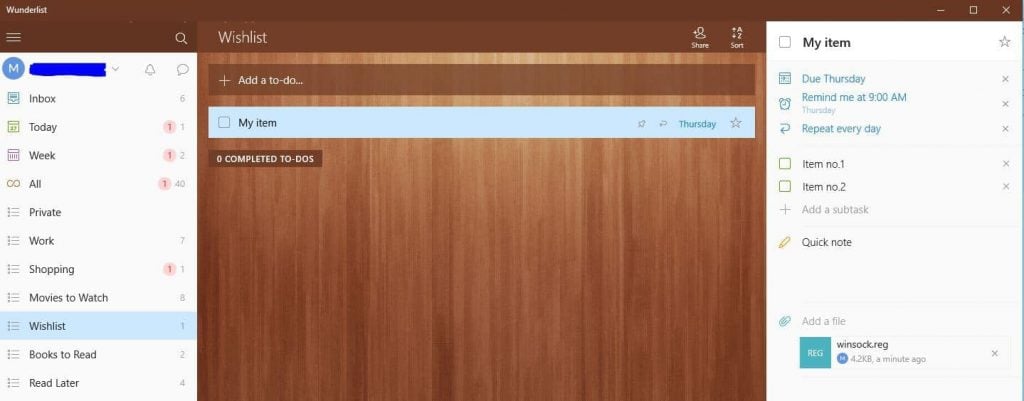
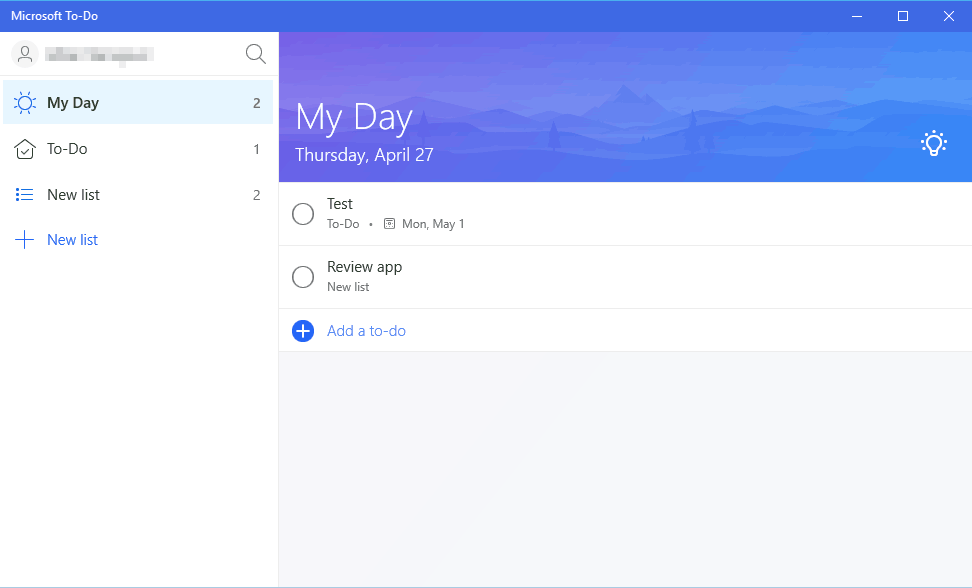
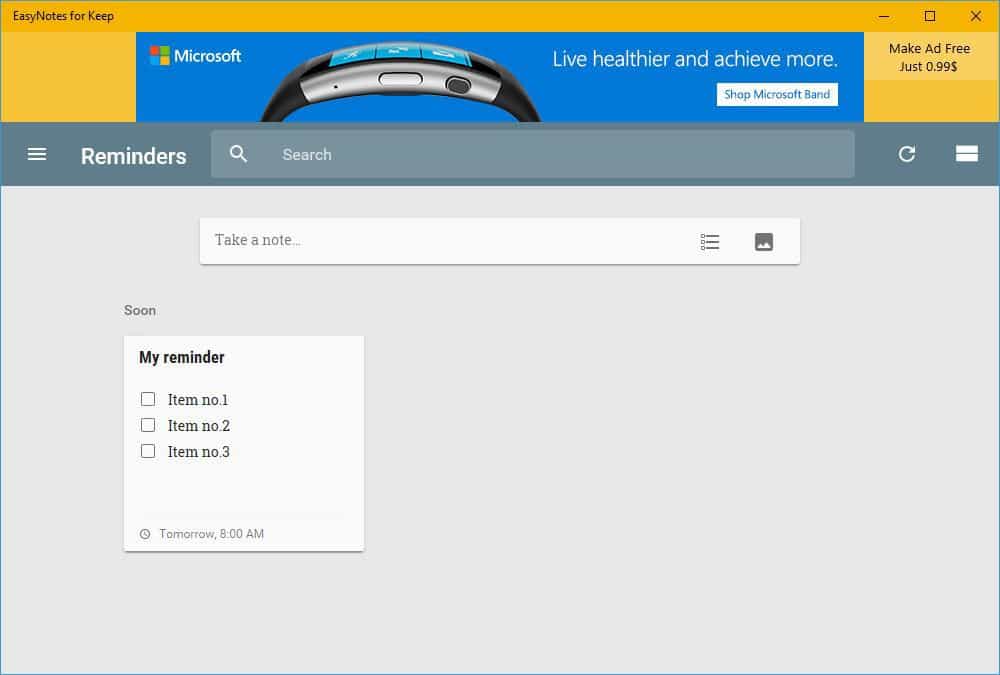
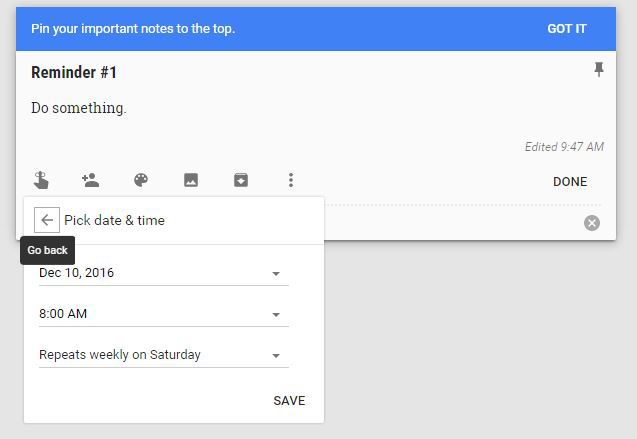
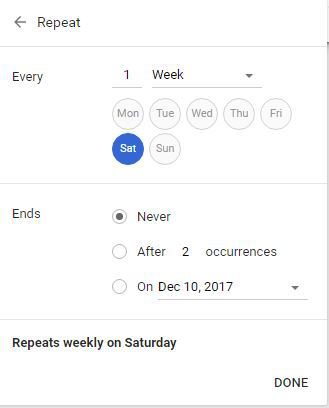
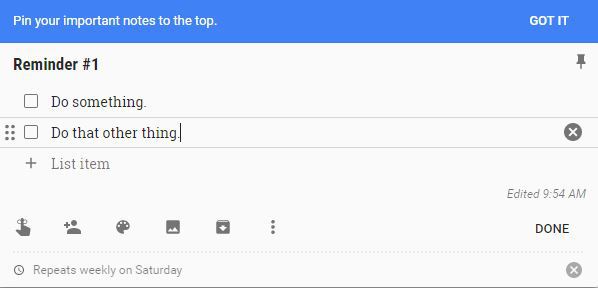






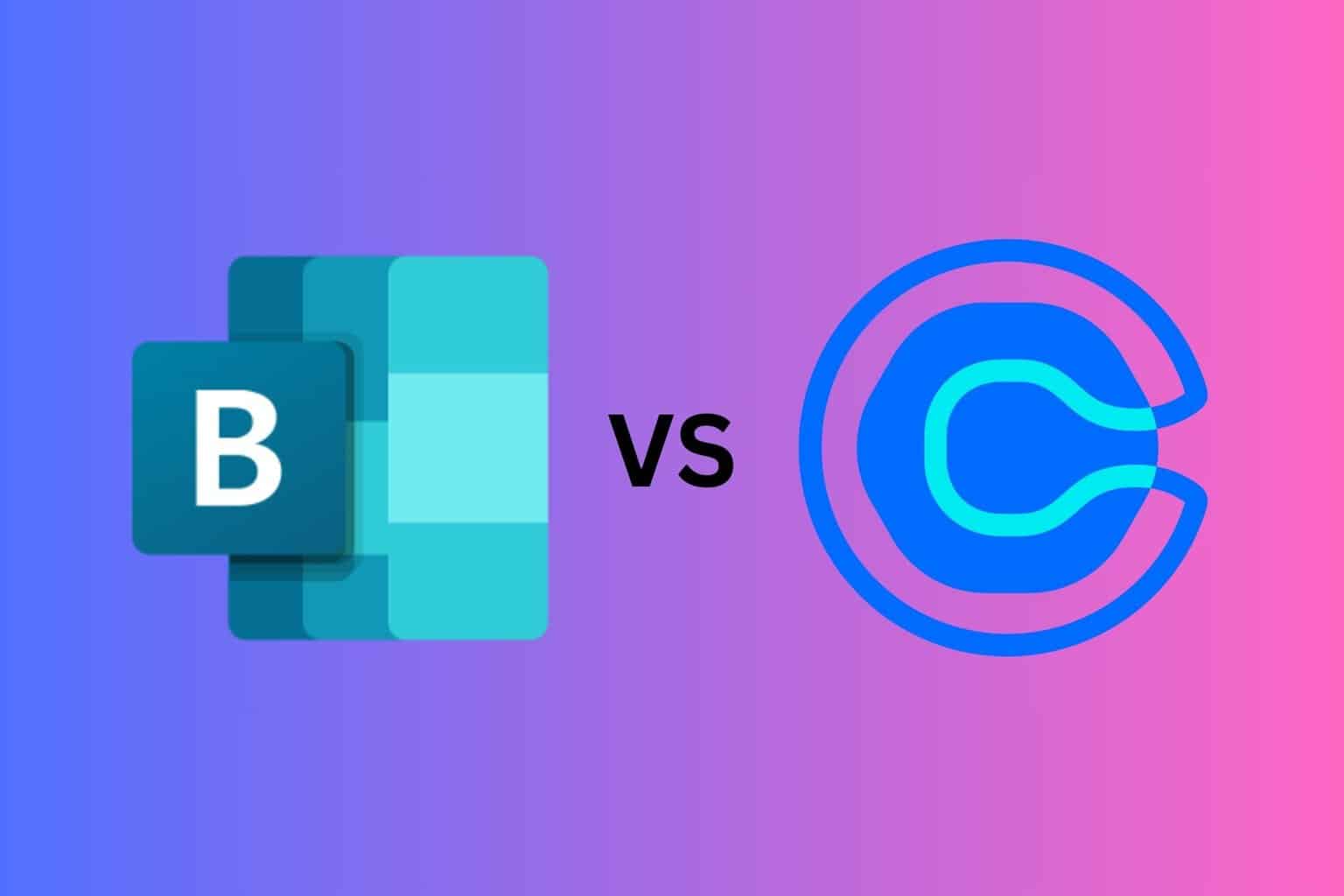


User forum
0 messages