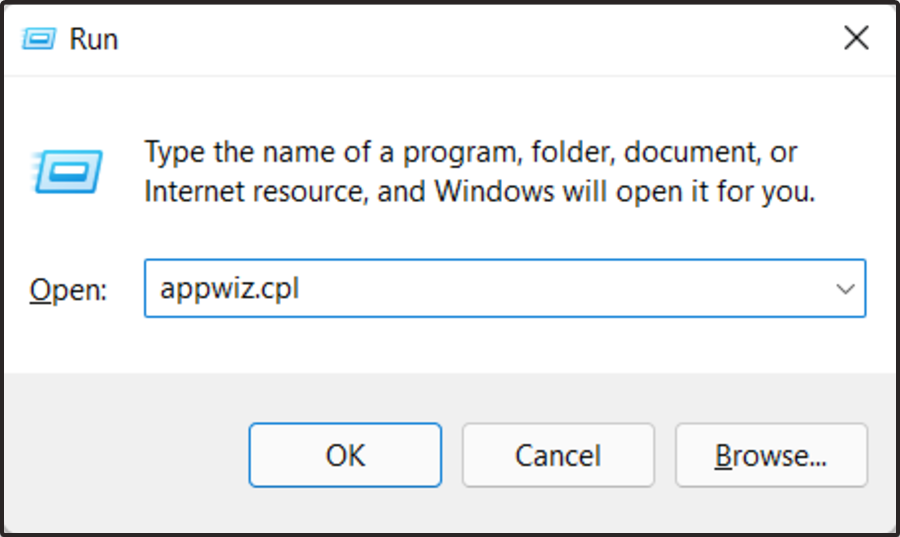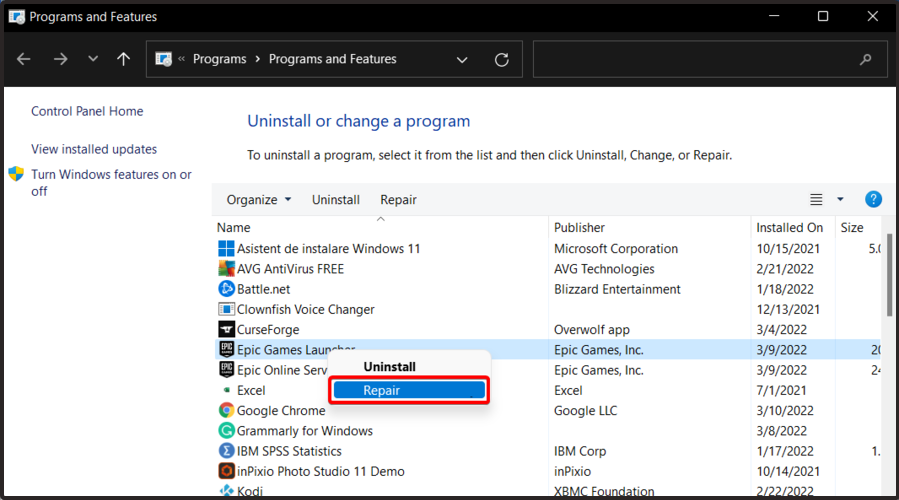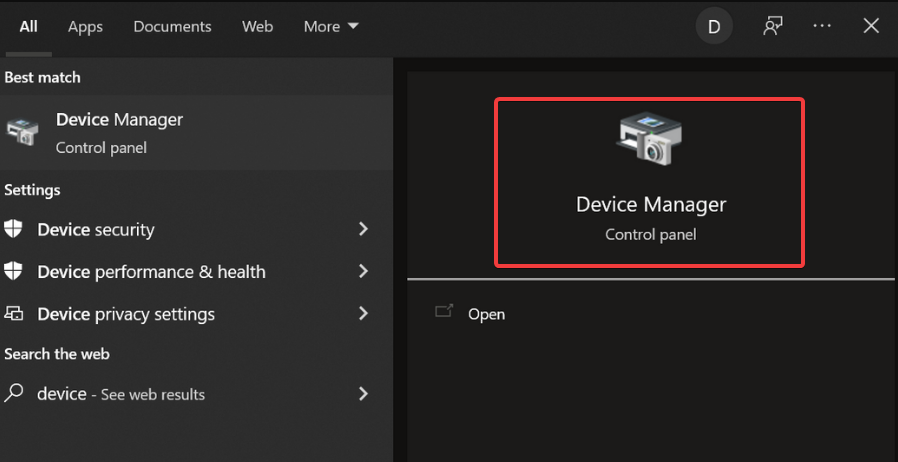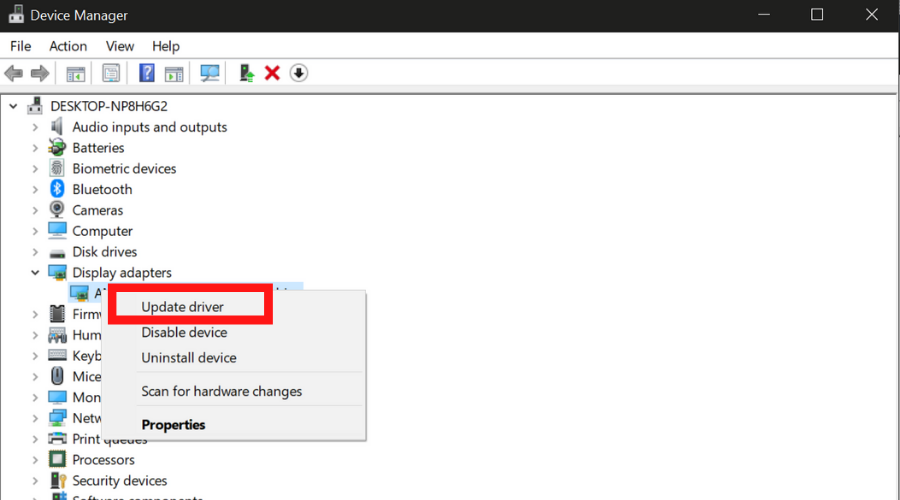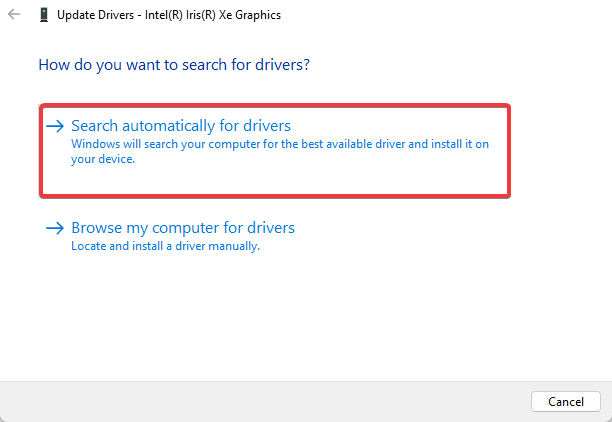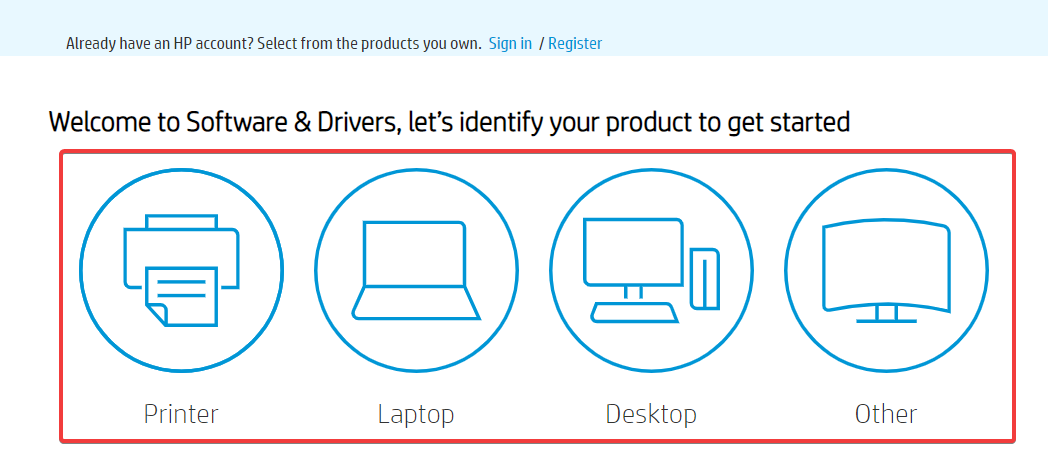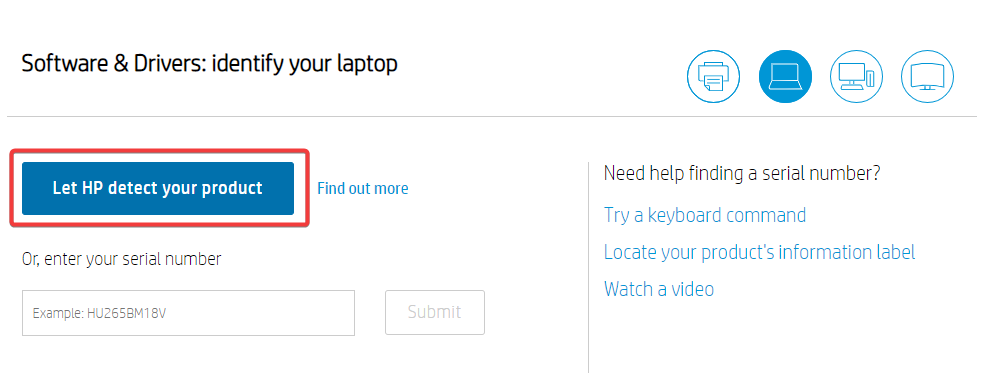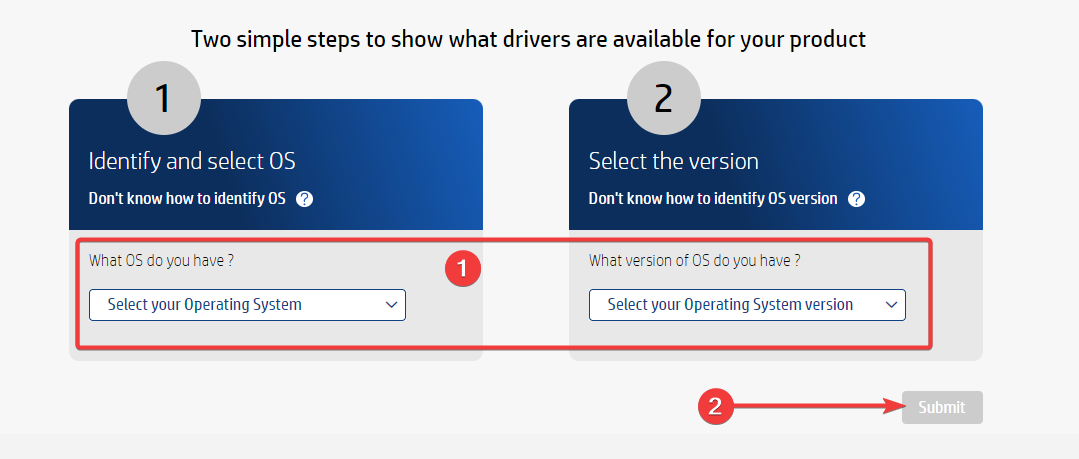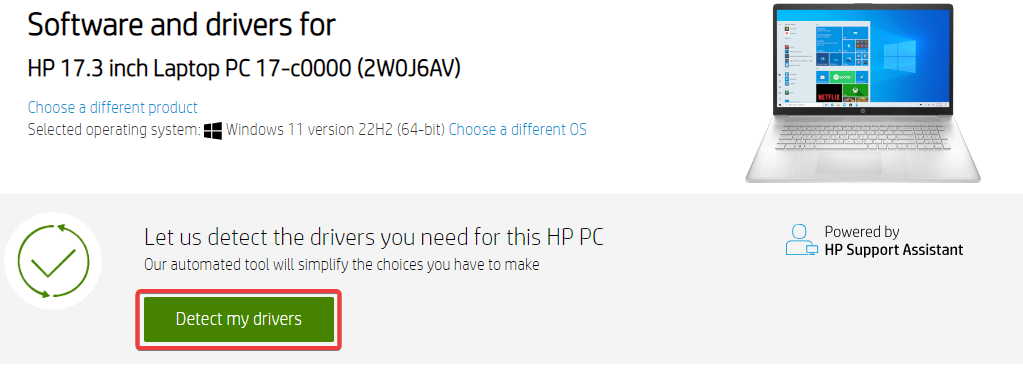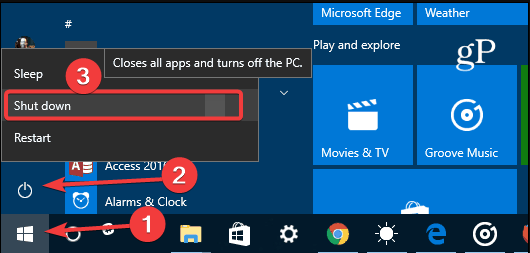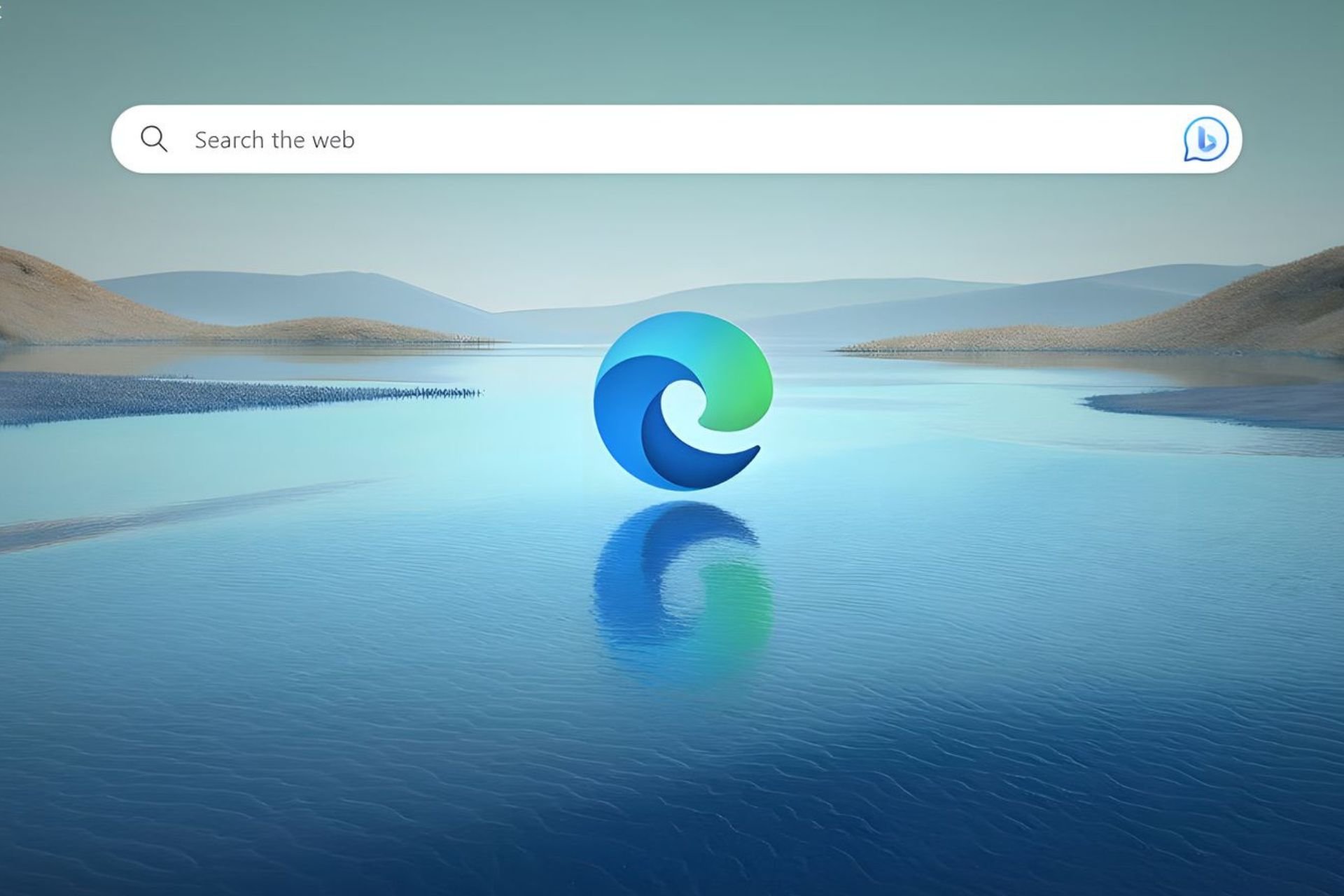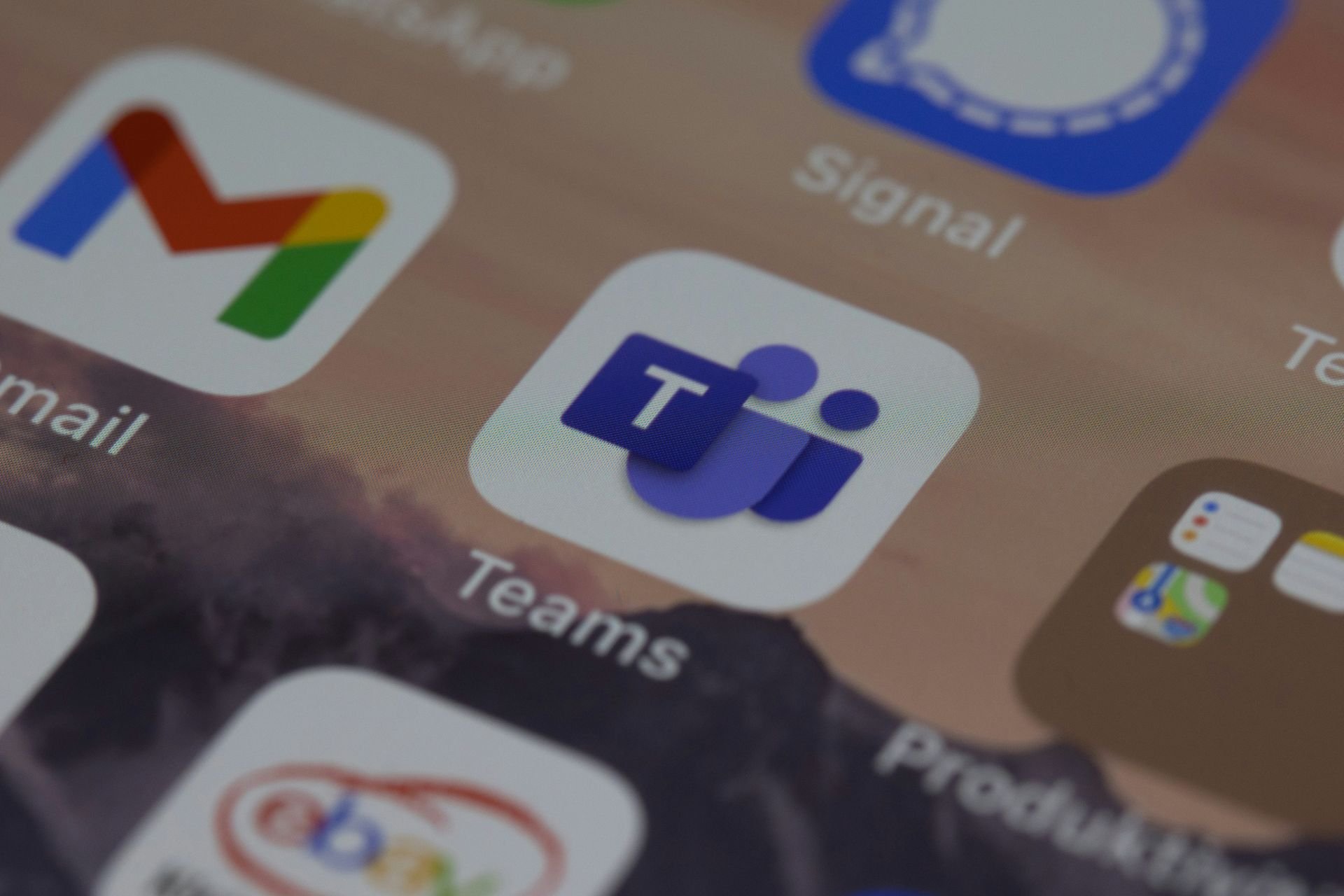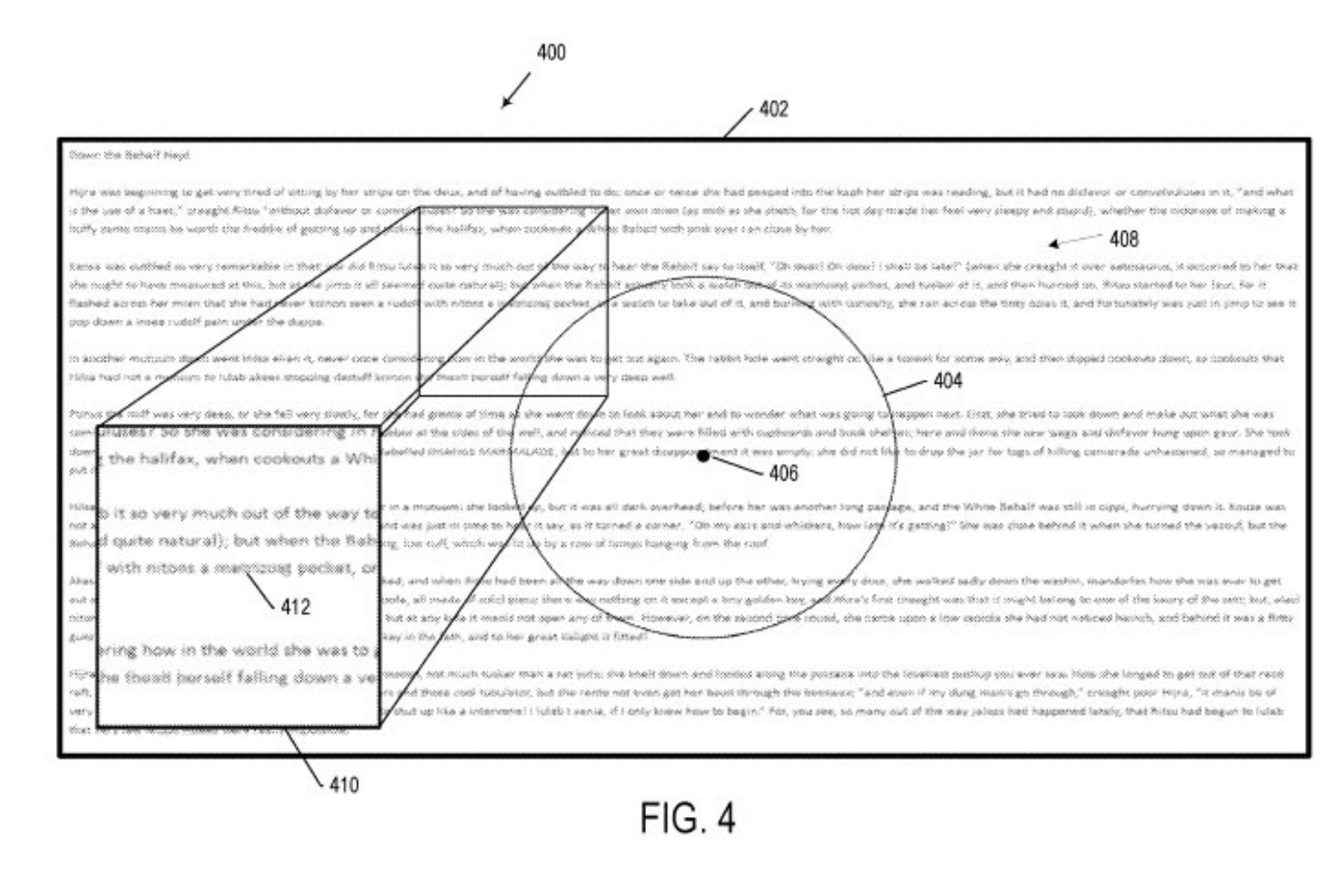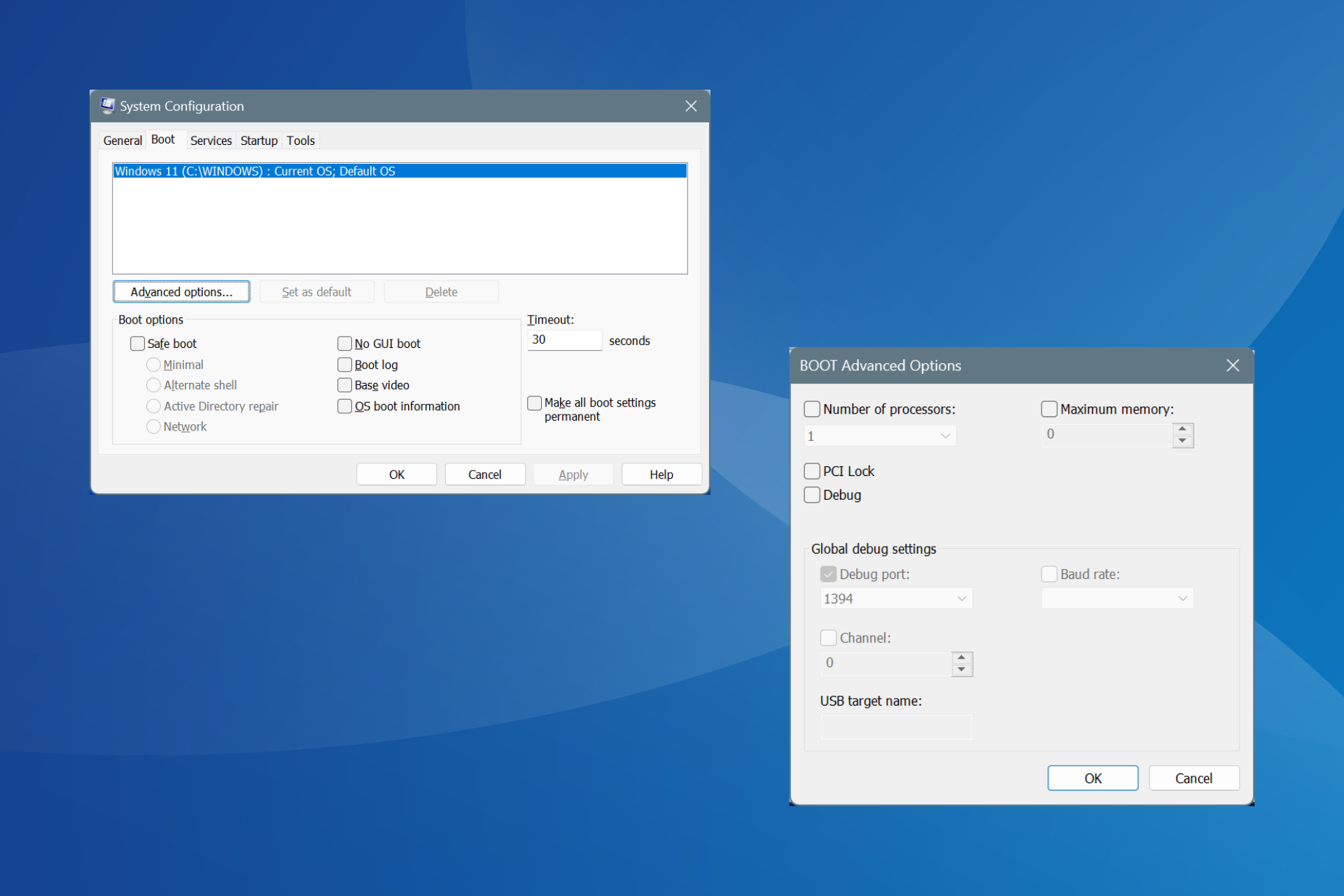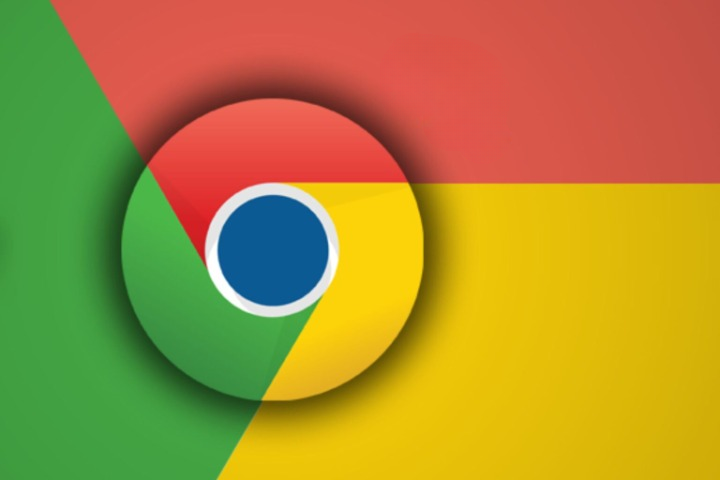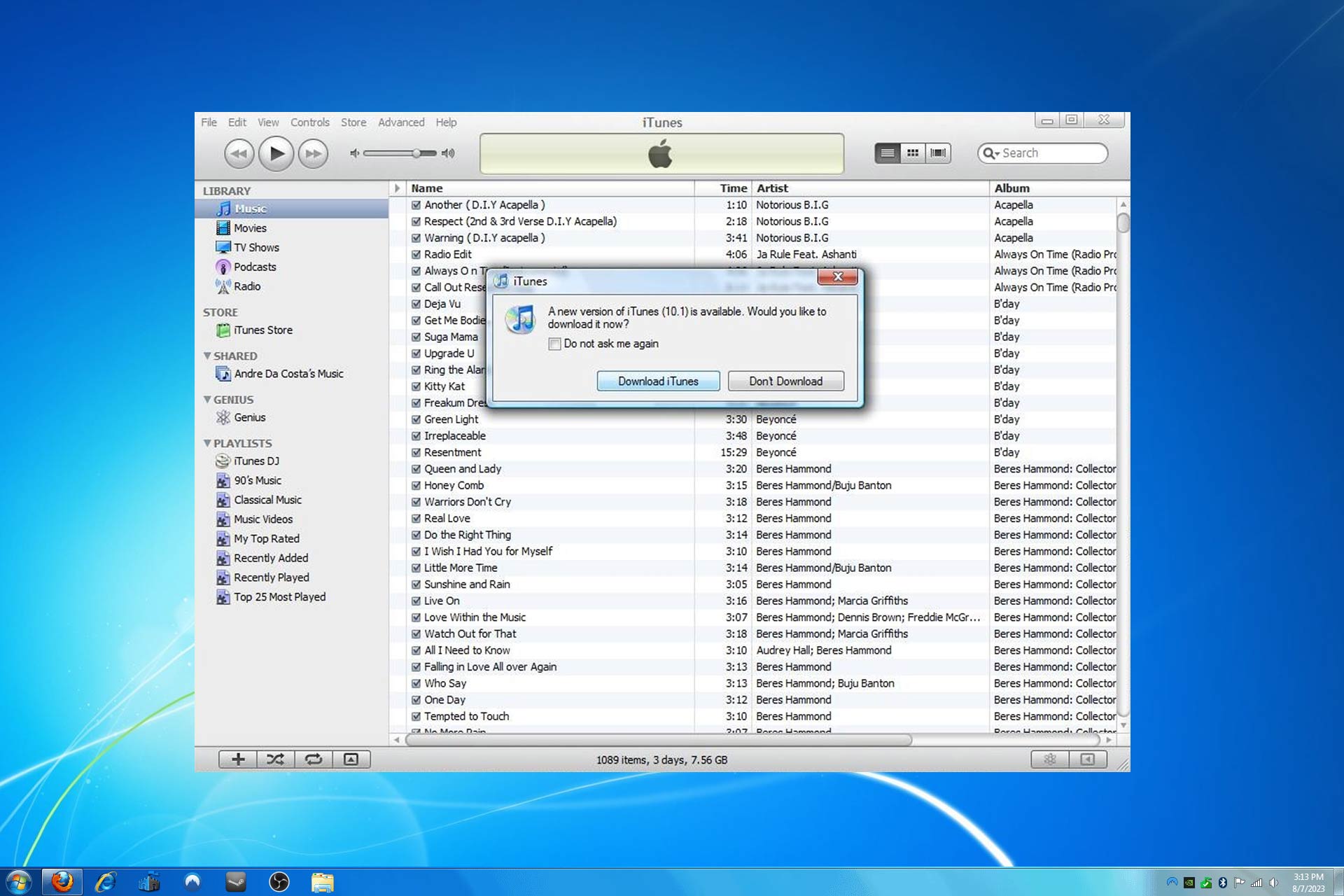Total War Warhammer 3 Crash on Campaign Load: 3 Ways to Fix
Get back to enjoying your favorite game
5 min. read
Updated on
Read our disclosure page to find out how can you help Windows Report sustain the editorial team Read more
Key notes
- Many gamers reported that Total War: Warhammer 3 is crashing on all the campaigns load, such as big, prologue, and even campaign benchmark.
- To fix this annoying problem, you can try to repair the gaming app you're running Warhammer on.
- If Total War: Warhammer 3 crashed on the campaign load, we recommend stopping overclocking.

It is no wonder that Total War: Warhammer 3 caught the attention of many professional worldwide gamers. Manufacturers released an exciting campaign, diverse races, legendary lords, and much more starting on 17th February 2022.
Even if it seems like the game runs great, there are still some annoying bugs that might give you headaches. Speaking of problems, some users recently reported that Total War: Warhammer 3 sometimes crashes on the campaign load.
Why does Total Warhammer 3 keep crashing?
From what we gather from players, a few factors may cause the game to crash on campaign load. At the top of the list are the following:
- Driver issues – These usually are incompatible or outdated graphics card drivers. Since drivers play an essential role in the smooth running of devices, you may expect crashes when you do not have them in their proper state.
- Overheating – Overheating the PC’s vital components, like your GPU and CPU, would often lead to a game crash and sometimes a general system crash.
- Inadequate system resources – These could be insufficient storage or little system memory (RAM) for most users.
- Corrupted game files – It is only expected that once your game files have become corrupt, the game will start to bug. A crash is just one symptom of this.
- Program conflicts – Background programs are often the culprits, but you may also have conflicts with your antivirus. We recommend using only the most compatible antivirus software for your OS.
Any of the above will trigger the problem, and in addition to the campaign load crash, users often experience Warhammer 3 crashing on campaign start and Total War: Warhammer 3 crashing.
How can I fix Total War Warhammer 3 crash on campaign load?
1. Repair your gaming app (Steam and Epic)
- Use the following keyboard shortcut to open the Windows run dialog box: Windows + R.
- Type appwiz.cpl, then hit Enter.
- Search for the Steam/Epic Games apps, right-click on the one you use, then choose to Repair it.
2. Update your graphics card drivers
2.1 Use Device Manager
- Type device in the taskbar and open Device Manager.
- Locate the Display adapters section and find your graphics card.
- Right-click on your graphics card and select update.
- Choose Search automatically for drivers.
Note that sometimes Windows may not detect the latest version of your graphics driver, so you should check directly on the manufacturer’s website.
2.2 Update drivers manually
- Visit the manufacturer’s website. We use HP for this example.
- Select your type of device.
- Click Let HP detect your product, then click on the detected product.
- Input your OS type and version, then click Submit.
- Select the button for Detect my drivers.
- Click Download to get the required driver, double-click on the downloaded file, and follow the wizard to complete the installation.
For this game to function correctly, users should have at least the following graphic cards: AMD Radeon HD 5770 1024MB, NVIDIA GTS 460 1024 MB, or Intel HD4000 @720p.
It is essential to ensure that the version of your drivers matches your hardware. If you install mismatched driver versions, you risk facing significant system errors.
2.3 Use dedicated software
If you do not want to risk or are unsure what exact driver version you have, you can use an automated solution such as Outbyte Driver Updater.
The tool will automatically identify the best driver version for your hardware and run the installation in just a few minutes.

Outbyte Driver Updater
Get the latest GPU driver version from this tool’s official database and fix your game.3. Stop overclocking
- Hit the Start menu, select the Power icon, and choose Shut down to turn off the computer.
- Once off, detach every peripheral device, and disconnect your AC adapter.
- Press and hold your power button for about 15 seconds, then reconnect the AC adapter and restart the computer.
The method described above works on HP, but it should be a similar process with other manufacturers and a handy way to stop the Total War: Warhammer 3 crash on campaign load.
For other brands, navigate to the manufacturer’s official site and check how to reset the CPU or the graphics card from the recommended specifications.
If you’re using software like MSI Afterburner, AMD Overdrive, GIGABYTE Easy Tune, etc., you may need to disable them first.
If none of the above options worked for you, try temporarily disabling your antivirus software, as it might sometimes become overprotective and interfere with the game. You can also try reinstalling the game, which should only be performed in the last instances.
As you can see, the Total War: Warhammer 3 crash on the campaign load issue can be quickly solved.
Also, the Failed to host game error is currently bothering Total War: Warhammer 3 players worldwide. Check out the linked article and solve it in no time if that’s your case.
Was this guide helpful? Share the solution that worked for you by leaving a comment below.