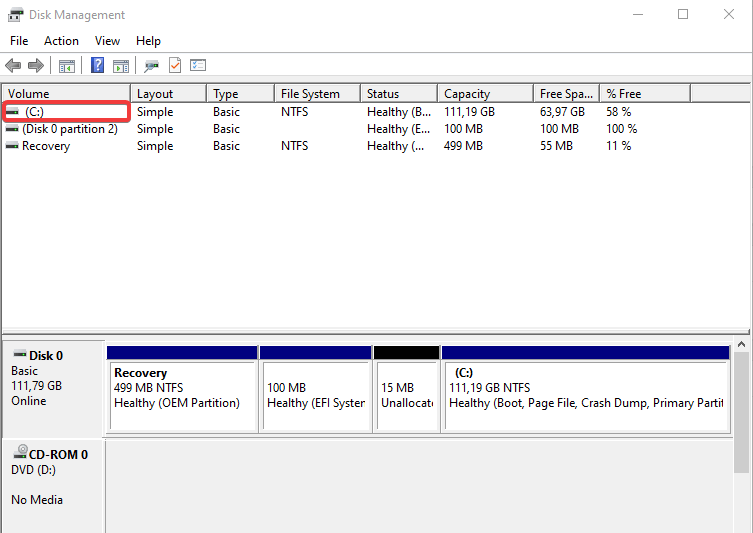We're having trouble determining if PC can run Windows 10/11
2 min. read
Updated on
Read our disclosure page to find out how can you help Windows Report sustain the editorial team Read more
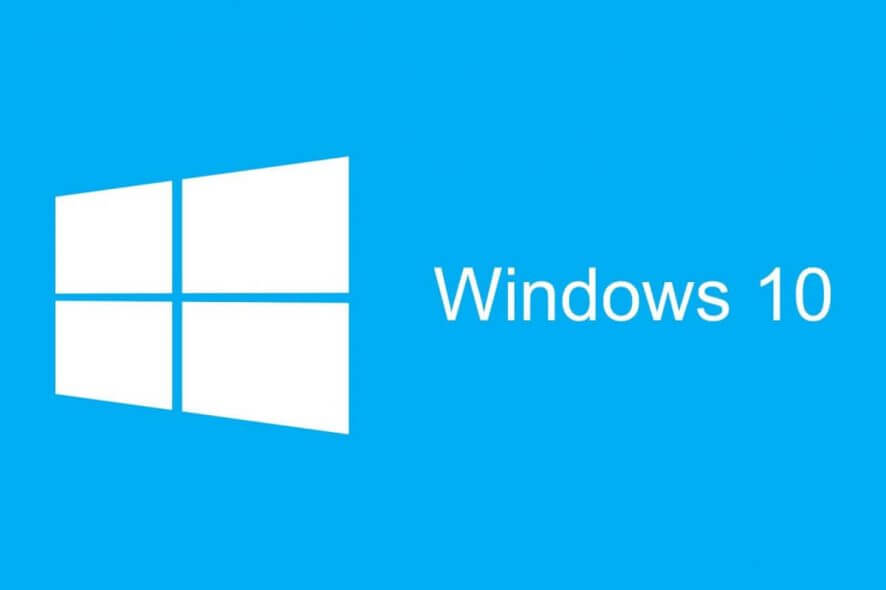
The annoying error Sorry we’re having trouble determining Windows 10 typically crops up when you’re attempting to upgrade your older Windows to Windows 10.
And it could be triggered by the system failing to properly interpret your existing hard drive partitions, especially if you’re running both Linux and Windows on your PC.
But there are two ways to fix it and will discuss them in this article.
We’re having trouble determining if your PC can run Windows 10
1. Tweak your BIOS Settings
- Restart the PC and as it’s powering on, press the applicable key to take you to BIOS. For the most part, the keys “F2” and “Delete” redirects you to BIOS. If none works, observe your PC closely when it first restarts for the message indicating the BIOS keyboard key.
- Now that BIOS Window has loaded, use your keyboard’s arrow keys to navigate around the myriad options. Your interest is the BIOS menu showing the various drive options. Look around until you locate the Hardware menu and move your arrow there.
- Under the Hardware menu, you will notice a list of installed Hard Drives. Select the unwanted drive (the one with Linux ) and disable it by selecting as directed by the hints on the screen. In most case, you’re supposed to select Disabled or None using your arrow keys and then press Enter.
- Exit the BIOS and remember to answer Yes when asked ‘Save settings and exit?’. You may also press F10 in most PCs to save BIOS changes.
- Now reboot your PC and attempt the upgrade.
2. Change the Active partition
- Press the keys WIN+R to launch the Windows RUN dialog box.
- Type diskmgmt.msc then press Ok.
- The PC takes you to the Disk Management You now only require to Right-click on the disk partition where your Windows is then select Mark partition as active from the subsequent options. This is traditionally Drive C:
- Lastly, restart the PC and carry out the upgrade.
We recommend using third-party software that has the capability to perform various types of partition management operations automatically. It’s a time-saving solution that can help optimize your entire OS.
Alternatively, you can go for the clean install. Learn how to do that by following the instructions in this article.