How to try Microsoft’s Super Duper Secure Mode in Edge on Windows 10, Windows 11 and other operating systems
3 min. read
Published on
Read our disclosure page to find out how can you help Windows Report sustain the editorial team. Read more
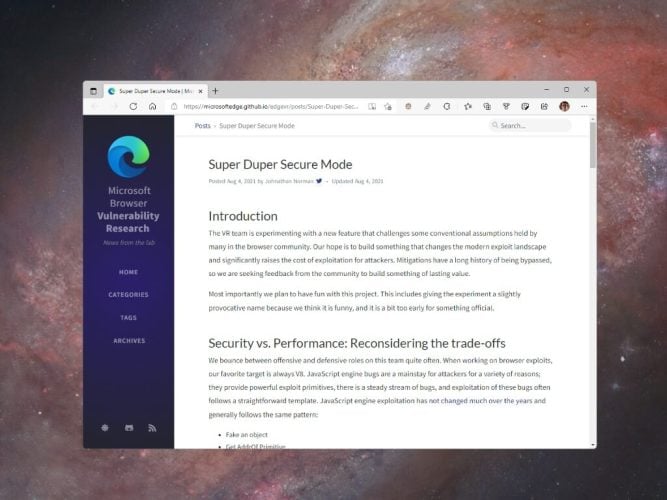
Despite Microsoft’s numerous annoying tactics to push Edge, it is a solid browser. Did you know that there is a Super Duper Secure Mode on Microsoft Edge? In an attempt to lure more security-conscious users, Microsoft offers a new “Super Duper Secure Mode,” or SDSM, on Edge.
What is Super Duper Secure Mode?
“Super Duper Secure Mode” is not the official name of the feature, as it is still in testing. Super Duper Secure Mode is a temporary term that Microsoft engineers use for this feature as it is the name of the feature flag in edge://flags too.
What does it actually do though? Microsoft’s security team discovered that the V8 JavaScript engine can be exploited for its many security vulnerabilities. The JavaScript engine uses “Just-In-Time Compilation” (JIT) to help speed up JavaScript code on web pages, which exposes a few vulnerabilities in Edge at the same time.
JIT exists to speed up your browsing experience, but Microsoft says disabling it doesn’t always have negative effects on performance. SDSM also enables Control-flow Enforcement Technology (CET), an Intel hardware-based security exploit prevention tool to bring more security for the browser.
How to enable Super Duper Secure Mode
Turning on Super Duper Secure Mode is super simple. This method works on Windows 10, Windows 11, Mac and Linux.
1. Open up Microsoft Edge on Windows 10, Windows 11, Mac or Linux and click the three-dot menu in the top-right corner of Edge and go to Settings.
2. Go to the Privacy, Search, and Services.
3. Scroll down to “Enhance your security on the web” and toggle the switch on. In older and other versions of Edge, the section is titled “Enable security mitigations for a more secure browser experience.”
Now that you know how to turn it on, you may be interested to know that the “Balanced” security level is enabled by default and is the recommended option. The Balanced security level adds security mitigations for sites you don’t visit frequently, most sites work as expected and blocks security threats.
If you are not happy with that level of security, you can also opt in for the Strict option. The Strict option adds security mitigations for all sites, parts of sites might not work and blocks security threats.
One of the last options in this section is Exceptions. In Exceptions, you can indicate which specific websites you want to be exempt from security mitigation. So if you use a handful of websites and you need every feature on the website to work flawlessly, it’s probably a good idea to add your most frequently visited websites to Exceptions so that the websites will work as they are intended.
Interested in learning more about Edge? Be sure to check out all our Microsoft Edge coverage, including Microsoft Edge on other operating systems! Did you know you can use Edge Canary on Mac and you can also install Edge Dev on Linux.
Let us know what security features you use on Microsoft Edge in the comments!
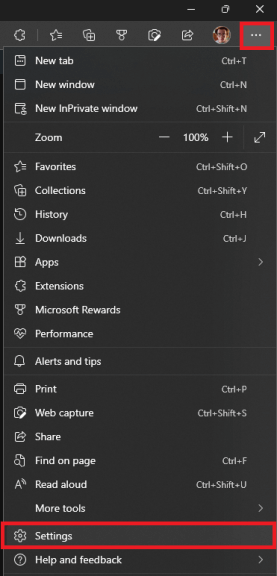
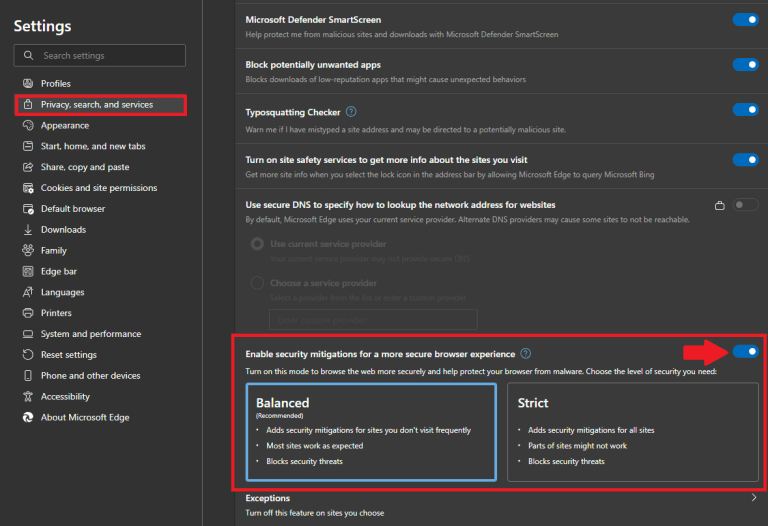








User forum
0 messages