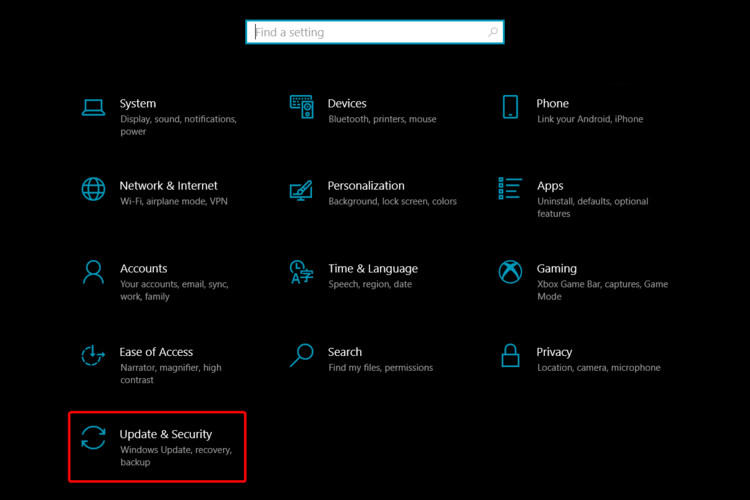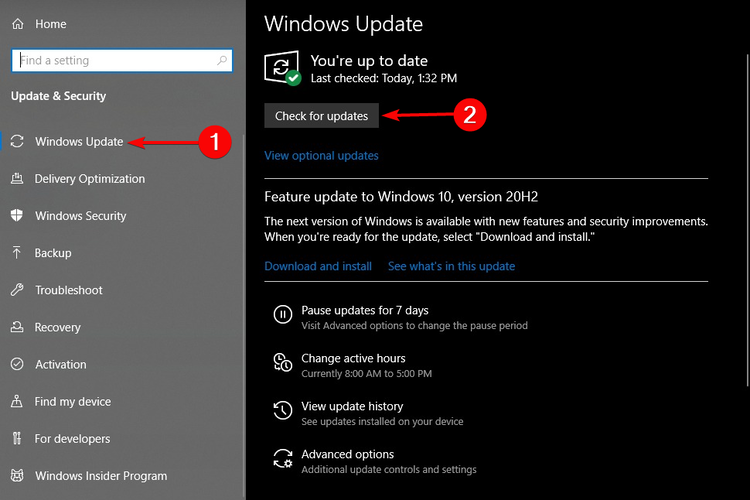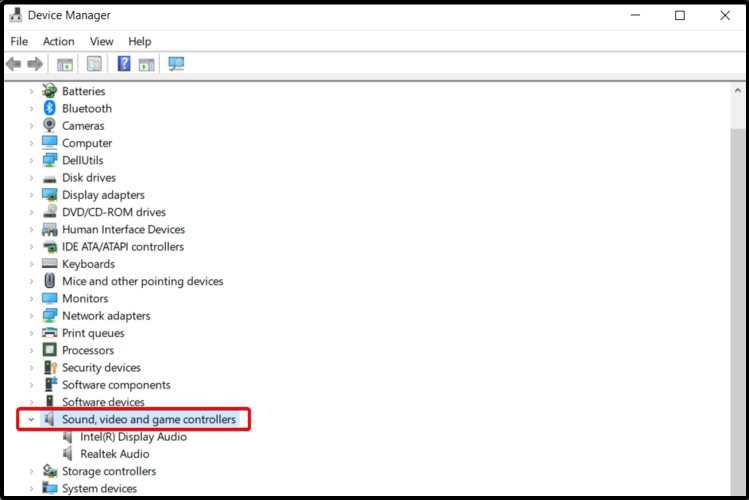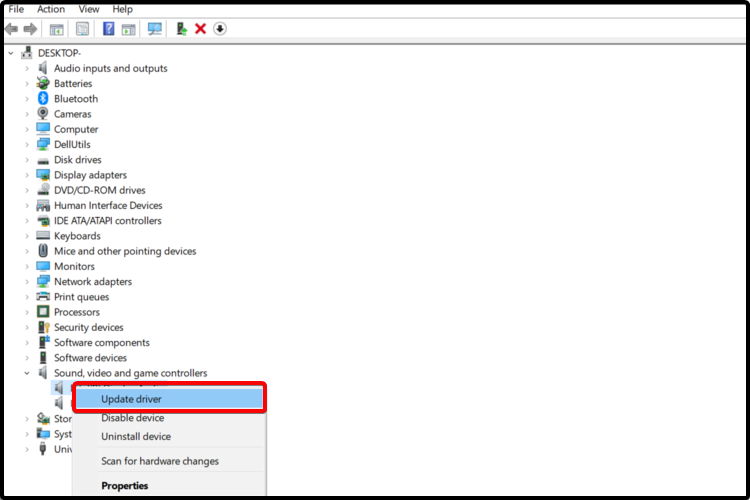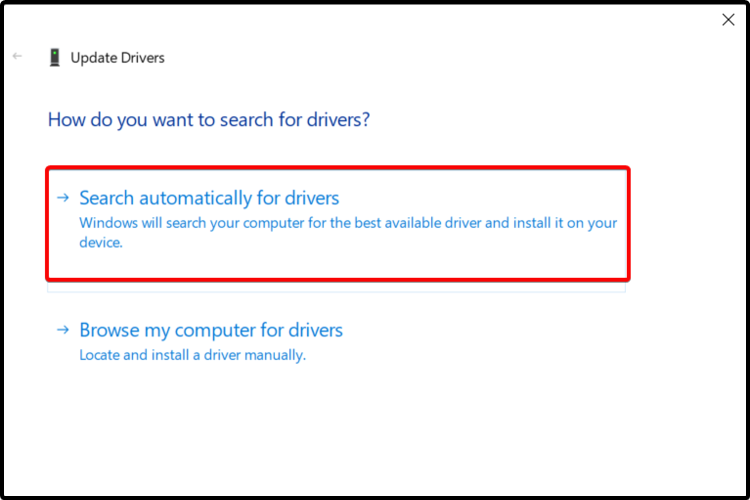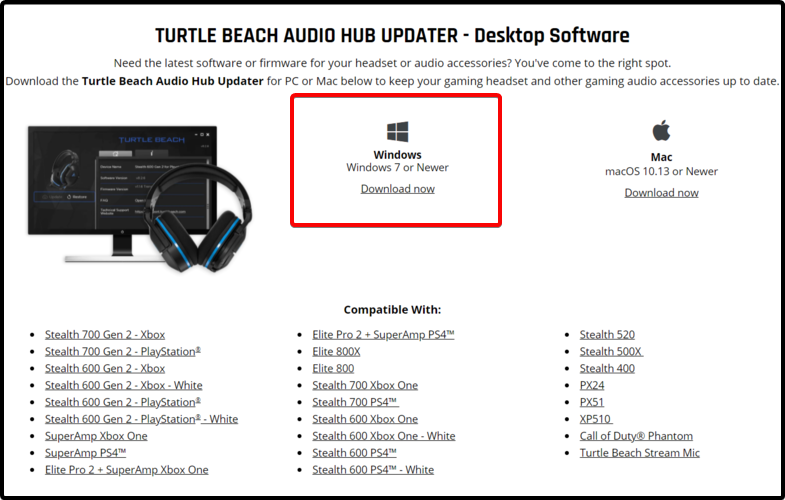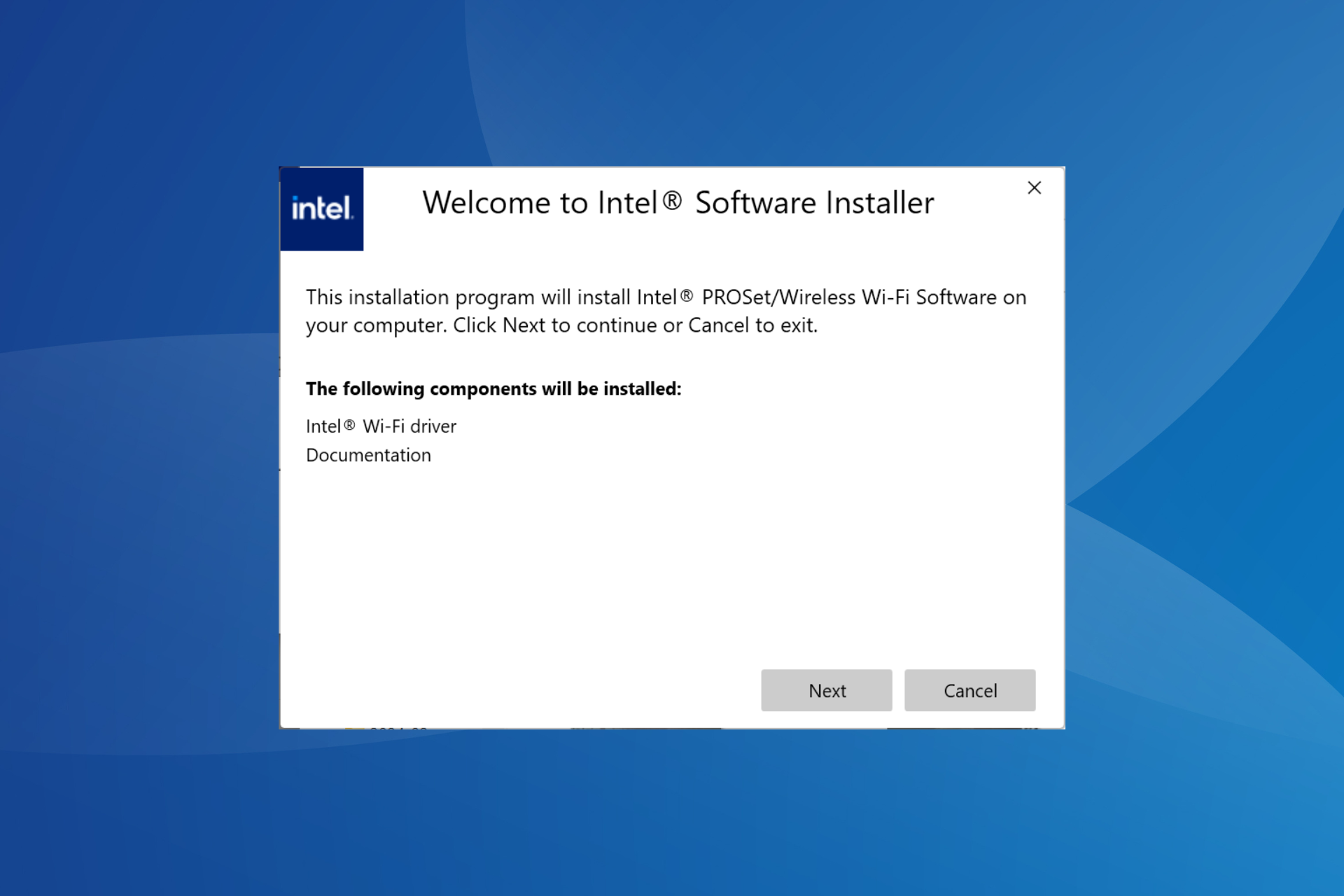How to update Turtle Beach N270 sound card drivers
2 min. read
Updated on
Read our disclosure page to find out how can you help Windows Report sustain the editorial team Read more
Key notes
- Updating your Turtle Beach N270 sound card drivers is ideal in order to facilitate the communication between input and output audio signals on your PC.
- To get the latest driver version, make sure to check your operating system's latest updates.
- Trying some of your OS's integrated options can help you update the Turtle Beach N270 sound card drivers with ease.
- Consider using a specialized tool in that regard too, so see our below recommendation.

In order to optimally run your PC, you need to always keep your drivers up to date. Thus, the Turtle Beach N270 sound card drivers are no exception to the rule.
Performing this action is simple and if you do it, you’ll surely feel a huge difference on your computer.
This article will show you some of the highest-rated solutions that will help you keep your sound drivers up to date.
How can I update Turtle Beach N270 sound card drivers?
1. Use Windows Update
- Open Settings.
- Go to Update & Security.
- From the left side, select Windows Update and then click on Check for updates, from the right side.
2. Use Device Manager
- Open Device Manager.
- Expand Sound, video, and game controllers.
- Locate the needed sound device on the list, right-click on it, then choose the Update driver option.
- Click on Search automatically for updated driver software.
- Windows will automatically find a suitable driver and will try to update it.
3. Give a try to a dedicated updater tool
To easily update your Santa Cruz sound card driver on Windows 10, you should consider the support of a specialized tool. Unlike the methods above, this one can automatically perform all the processes, with a small effort from your side.
Using it, all your PC drivers will be constantly and efficiently installed, updated, and fixed if necessary. Thus, we can strongly admit that this might be one of the best options you should try.
You can prevent these problems by using an automatic tool that will search and install the correct drivers on your computer with just a few clicks. That's why we recommend you use Outbyte Driver Updater. Here's how to do it:
- Download and install the Outbyte Driver Updater app.
- Launch the software.
- Wait for the app to detect all incompatible drivers.
- Afterward, it will show you a list of the drivers found to select the ones to Update or Ignore.
- Click on Update & Apply Selected to download and install the newest versions.
- Restart your PC to ensure the applied changes.

Outbyte Driver Updater
Use this software and solve all driver-related issues from your PC.4. Use the manufacturer’s support website
- Access the Turtle Beach website.
- Download the Turtle Beach Audio Hub Updater.
- Follow the on-screen instructions to install it.
 NOTE
NOTE
These are some quick and efficient solutions that will surely help you update the Turtle Beach N270 sound card drivers.
In order to keep all your software components safe, don’t hesitate to check out a full guide on how to update drivers in Windows 10 as well. You won’t regret doing so.
Feel free to share your opinion and leave a comment. As always, the section below is waiting for you.