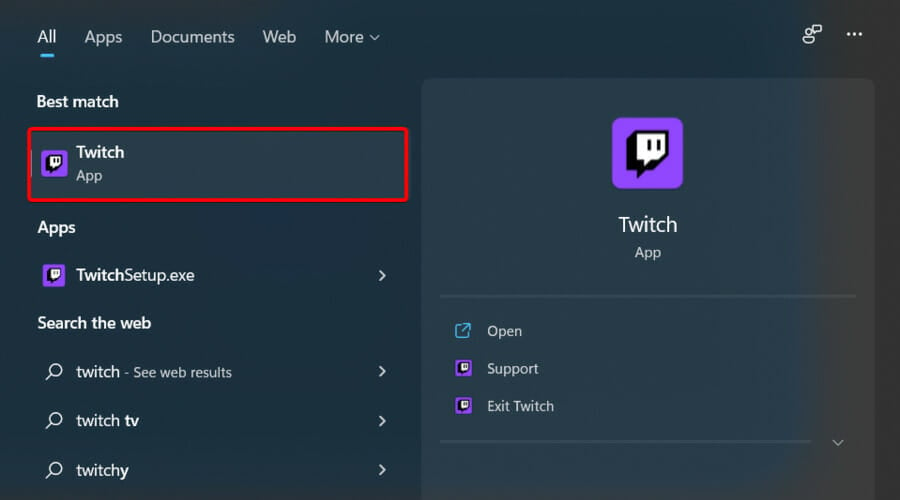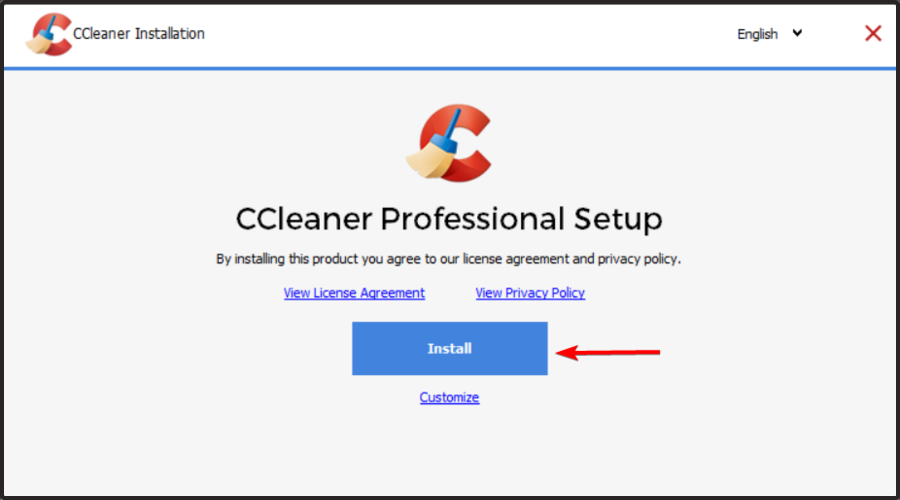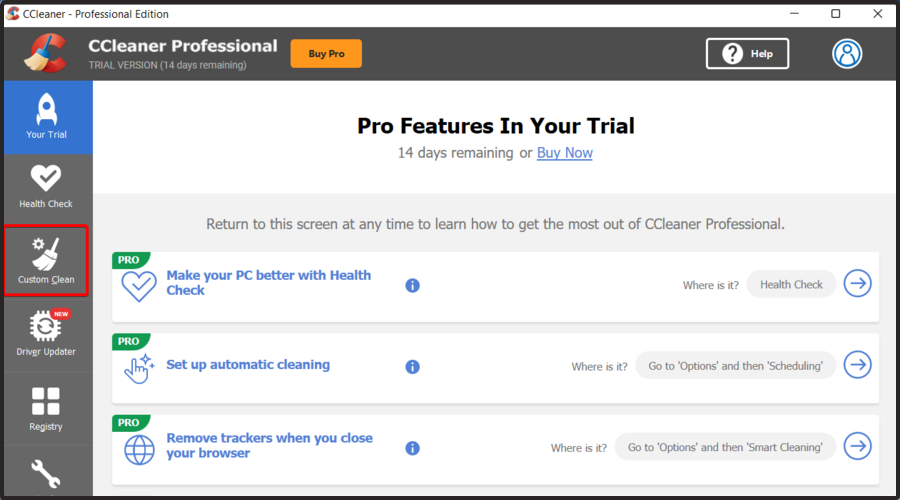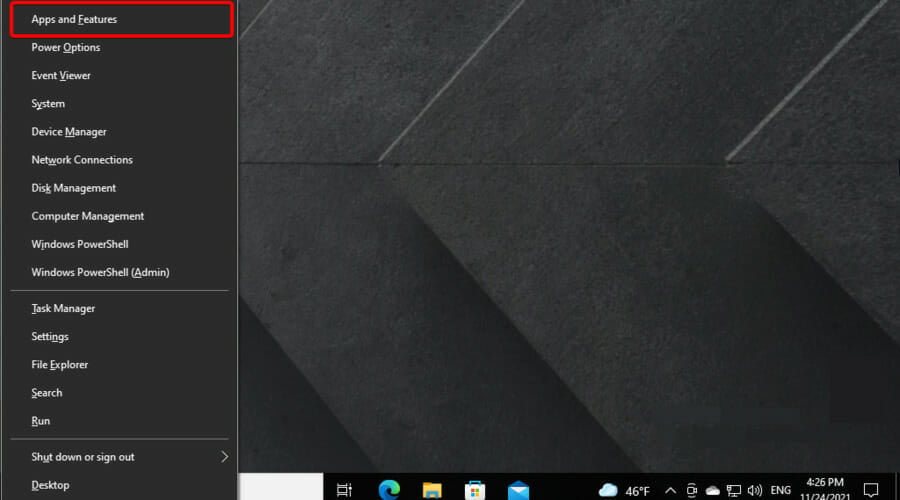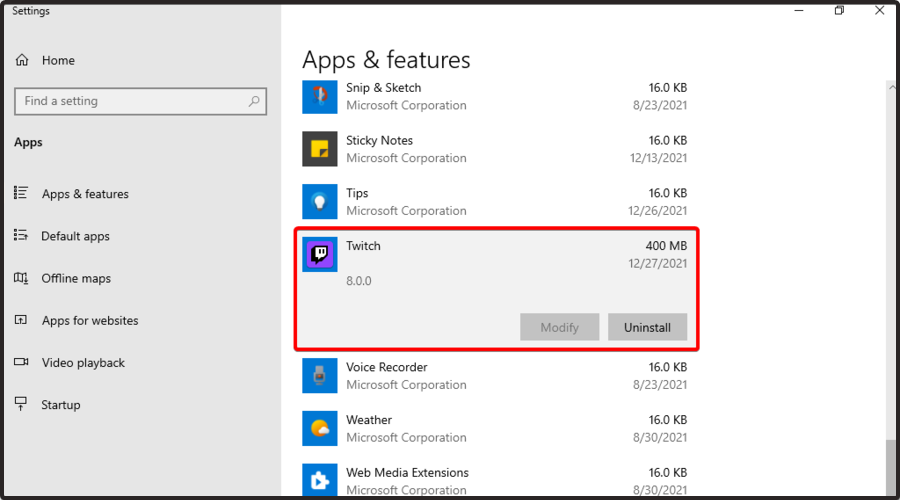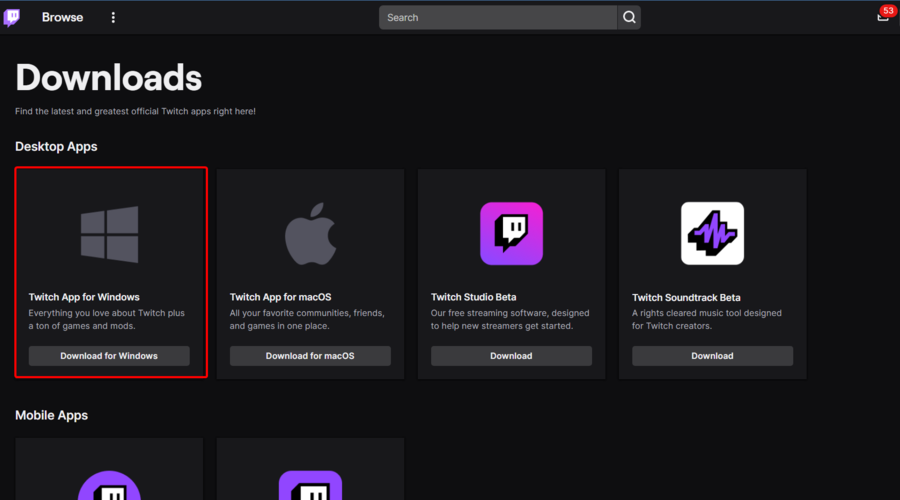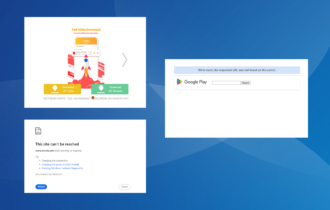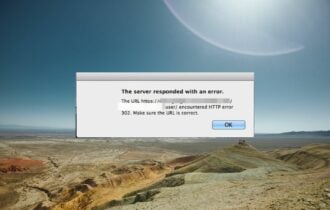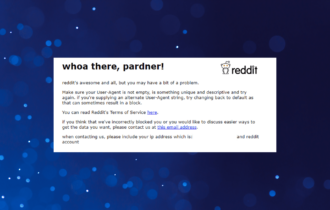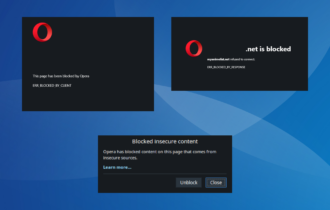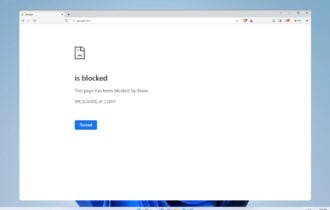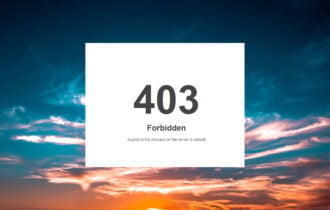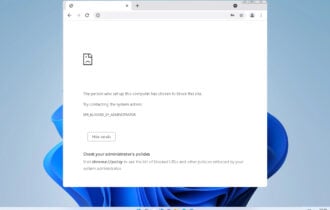How to Fix Twitch Emotes Not Showing or Working [FrankerFaceZ]
Cookies and caches might be blocking Twitch emotes
5 min. read
Updated on
Read our disclosure page to find out how can you help Windows Report sustain the editorial team Read more
Key notes
- Some users claimed that Twitch emotes are not showing, and several reasons explain this.
- If Twitch emotes are not showing, switching to a good browser can help you get rid of this issue once and for all.
- To easily solve this problem, you should reinstall or refresh the app.
- Clearing the cookies and caches proved to be extremely efficient in many cases.
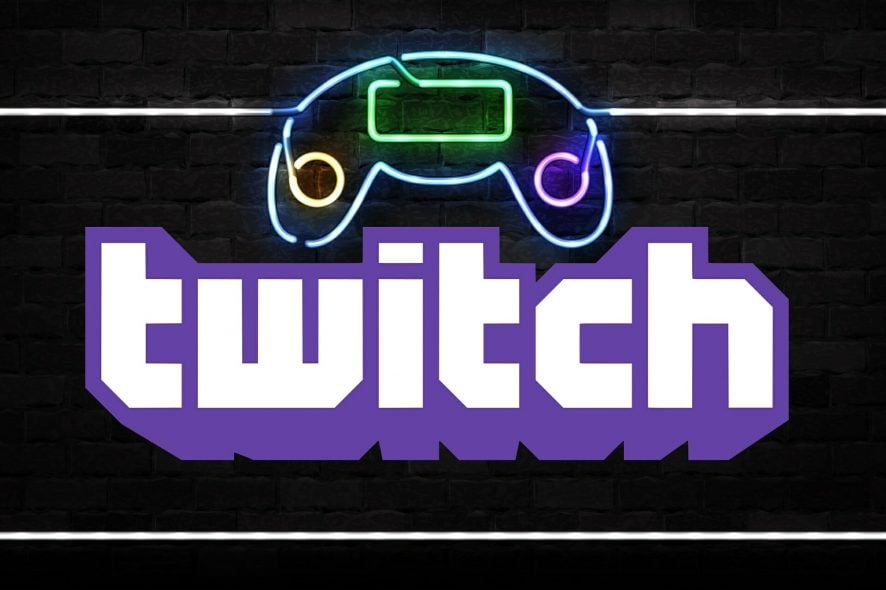
A large number of users have complained about Twitch chat emotes not showing suddenly, or Twitch emotes showing as text.
These happen even if they worked the day before. This issue has made people flood the different online forums asking for help. Here is what one user had to say about this problem:
So, I was gifted emotes about 24 days ago and I have them for a month. They worked fine in chat/discord no problem. I have about a week left and they still work perfectly fine in Discord and even show up as an autocorrect when I go to Twitch chat, but when I hit enter it’s just the text and no picture. Why is this happening? I’m not very informed on how Twitch stuff works.
This isn’t a single case, as many others complained of the same issue. If you also encounter this problem, today you’ll find how to fix it quickly.
Why are Twitch emotes not showing?
Several reasons explain why Twitch emotes are not showing in Discord and not only. We’ve compiled the most common ones and strongly recommend checking them:
- Server-side error – In this case, you have to consider that, like any other app, Twitch might get into several temporary bugs. Most of the time, they are closely related to server errors.
- Wrong emotes plugins – You always have to ensure that you’ve configured the correct emotes plugins. The process is easy, and you’ll discover it later in this guide.
- Cookies and caches blocking Twitch emotes – Because cookies and caches may block your emotes, we’ve prepared some steps to clear them quickly.
- Browser-related problems – It seems like some browsers are facing serious troubles. That’s why we’re going to recommend you the best-dedicated browser that will guarantee a clean experience.
Now, let’s discover the most efficient solutions to this annoying issue.
Quick Tip:
Twitch is mostly, if not entirely, for gamers, so you may want to view it in a gamer-friendly environment.
One browser to fit this bill is Opera GX, the world’s first and best web browser for gamers! It features a sleek-looking UI and several built-in tools that make it a gamer’s dream come true.
These include a memory optimizer, a bandwidth limiter, a gaming mode, and more, all of which are included in the GX Control panel.

Opera GX
Enjoy the most expressive emotes on Twitch using a fast and reliable gaming browser from Opera.What can I do if Twitch emotes are not showing?
1. Close and re-open the app
- Press Ctrl + Alt+ Del keys simultaneously, then open Task Manager.
- Search for your Twitch app inside the list, click on it and related processes, then press on End Task.
- Hit the Windows key, type Twitch, then re-open it.
- If the issue persists, try the following method.
2. Make sure you have the right emote plugins
FrankerFacez emotes are not showing in Twitch in some cases because your PC doesn’t have the required plugins installed.
To fix this, feel free to download both the FrankerFacez and the BettertTV plugins.
3. Refresh your Twitch app
Some users have reported solving this issue by simply refreshing the Twitch app. You can try this method by pressing the Ctrl + F5 buttons on your keyboard. If this doesn’t work, try the next solution.
4. Use specialized software to delete cookies and caches
- Download CCleaner.
- Open the downloaded file, then click on Install.
- Wait a few seconds, then click on Run CCleaner.
- From the left window pane, click on the option Custom clean.
- Tick the boxes next to Internet cache and Cookies for each of the browsers on your computer.
- Click the Run Cleaner button from the right side of your screen.
- Check to see if Twitch emotes are showing normally.
5. Reinstall Twitch
- Use the following keyboard shortcut: Windows + X.
- Choose Apps and Features.
- Search for Twitch inside the list, click on it, then press Uninstall.
- Wait for the process to complete.
- Then, visit the official Twitch website and download the latest version.
- Run the installer and follow the on-screen instructions to complete the setup.
What is the cost for Twitch emotes?
Many users are wondering how much it costs to use Twitch emotes. If you’re in the same boat, keep in mind that you can sometimes get emotes for free if you find someone to volunteer their time and skill (or create them yourself, of course).
However, you’ll sometimes have to pay for the best Twitch emotes. The prices can go from 10$ and up to 90$.
In this guide, we explored the best troubleshooting methods to deal with the Twitch emotes not showing up in chat issues. Also, find more guides on fixing Twitch error codes like the popular Twitch error 2000.
Which of these solutions has worked for you? Feel free to let us know and share more tips to handle this issue via the comments section below.