Twitch Failed To Retrieve The Stream Key [Expert Fixes]
Weak account security can prevent the retrieval of your stream key
5 min. read
Updated on
Read our disclosure page to find out how can you help Windows Report sustain the editorial team. Read more
Key notes
- Some users claimed that Twitch failed to retrieve the stream key, but several tips will fix it.
- The easiest way to get rid of this issue is by enrolling with the two-factors authentication.
- Using a dedicated browser will help you solve the Twitch failure to retrieve stream keys.
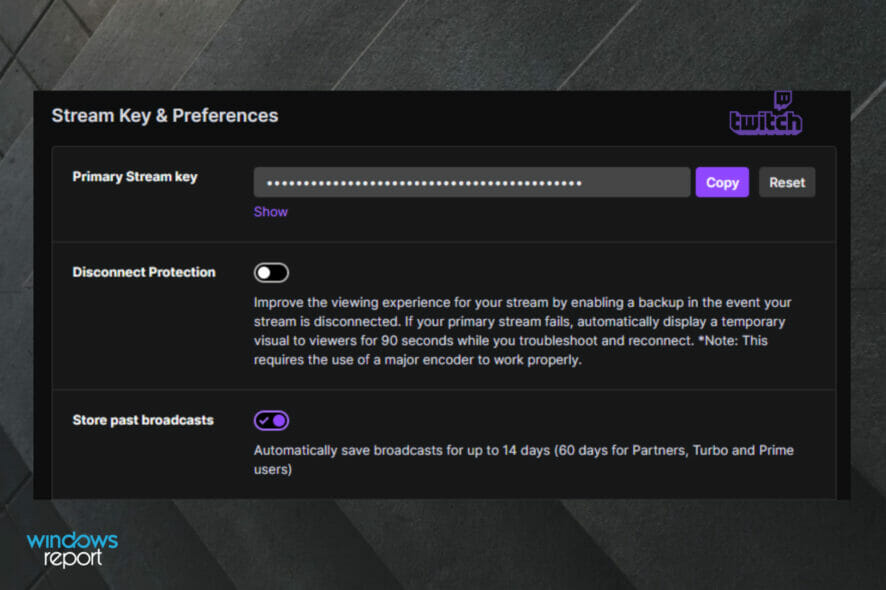
Twitch is one of the best streaming platforms and is getting more popular daily. To stream on Twitch.tv, you’ll need a Twitch Stream key.
If you frequently use this app, you’re probably aware of the issues with the service’s data breach due to access from other services like Streamlabs OSB.
After those, many streamers started getting the Twitch failed to retrieve stream key error. Here’s what one user had to say about the error:
I just opened OBS to start streaming, and OBS said it couldn’t connect me. I opened Twitch to check my stream key, and I just keep getting this error. Anyone else having issues? Thanks.
That’s why they decided to keep the viewer’s logging sequence as simple as before, but streamers will need to enroll in the 2FA (two-factor authorization) to retrieve the stream key. Learn how to fix this with the steps below.
What is a stream key?
For those who don’t know, by stream key, we mean a special code that allows OBS to link/communicate with a streaming platform (like Twitch). Then, it sends your video content for live streaming.
Each streaming platform has a unique stream key. You’ll need to find this key in your account settings if you want to link OBS with your preferred platform.
Your Twitch stream key lets the software know where to send your video. Keep in mind that every Twitch channel has one, and most streaming apps require you to enter your key before you start recording.
Why can’t I get Twitch stream key?
The reasons you are not getting your stream key are within a close circle. Below are some of the causes:
- Insecure account: Every streamer should always secure their Twitch account with 2FA authentication. This protects your stream key and your account from being hijacked.
- Complex verification method: While SMS verification for 2FA in Twitch is secured, you can use a simpler one in Authy. This allows you to access your account quickly.
Now, let’s see what you can do if Twitch failed to retrieve stream keys. To discover the solution that suits you the most, make sure you read this guide completely.
Quick Tip:
To fix this problem, try using a different web browser. Opera GX is integrated within a modern UI that is easy to navigate. It is specifically built to cater to the world of streaming and gaming.
This browser lets you connect to your Twitch account from the Speed Dial. Just enter your credentials and set it up to get real-time notifications about your channels and access the platform in one click.

Opera GX
This browser offers a complete web experience, where you can always stream without any problem.What can I do if Twitch failed to retrieve stream keys?
1. Set the two-factor verification with a phone
- Navigate to the Twitch web version.
- Click the Log In button in the upper right corner of the window.
- Enter your Twitch credentials, then click again on Log In.
- In the top-right corner of the window, click on your profile image.
- Navigate to Settings.
- Click on Security and Privacy.
- Scroll down to the Security section, look at Two-Factor Authentication, and click on Set Up Two-Factor Authentication.
- This will take you to the 2FA page. There, click on the Enable 2FA button.
- Enter your phone number, then click on Continue.
- Type the 7-digit security code received on your phone.
- Scan the QR code with your phone, then enter the 6-digit verification code received (Or you can choose to Skip & Use SMS).
- Click on Done.
- What you’ll need to do now is try retrieving the stream key again.
Setting up the 2FA verification not only secures your account but also solves issues like Streamlabs stream key error on Twitch, OBS can’t access streaming, or not connecting.
2. Use Authy for two-factor verification
- Download the Authy app on your Windows PC.
- Install the application and set up your Authy account.
- Navigate to the Twitch web version. Click on Log In from the top-right corner of the window.
- Type your Twitch credentials, then click again on Log In.
- In the top-right corner of the window, click on your profile image.
- Go to Settings.
- Click on Security and Privacy.
- Scroll down to the Security section and click on the Set Up Two-Factor Authentication button.
- Enter the password and the phone number associated with Authy.
- Choose how you want to receive a log-in token (via SMS, phone call, or on the current device).
- Now, whenever you try and log in to Twitch and ask for the stream key, you’ll get the authentication token on your device.
The Authy for Twitch verification is simpler and is a quick way to solve the OBS failure to get stream key text from a remote issue.
Can I share my Twitch stream key?
Remember that whoever got your Twitch stream key can stream on your channel. In these terms, we strongly recommend not sharing your stream key with anyone and don’t show it during a video or live stream.
However, if you want to share it, make sure you trust those people (family, close friends, etc.).
That should do it. Alternatively, you can clear your browser’s cache and inspect the connection. However, the Twitch failed to retrieve stream key error occurs almost always because you don’t have a 2FA enabled on your account.
If you are experiencing other issues like Twitch not loading on Chrome or Firefox, check our guide on how to fix it effortlessly.
Feel free to let us know the fix that helped you retrieve your stream key in the comments below.
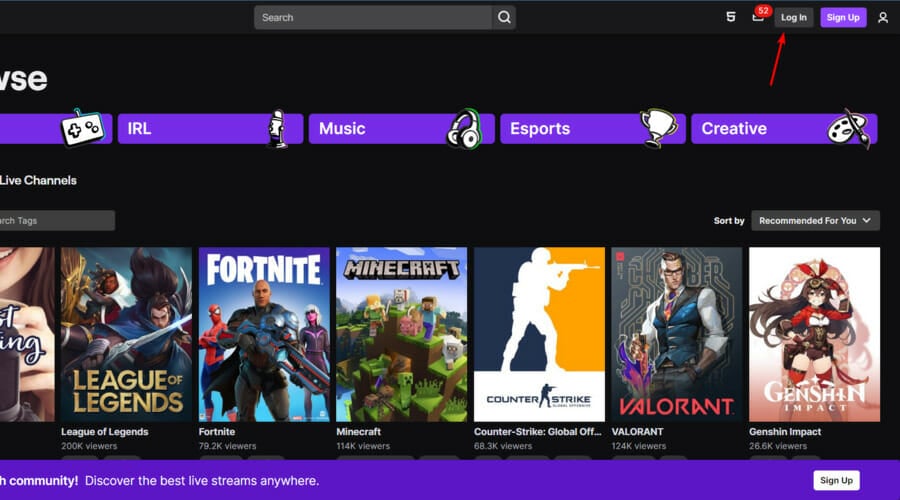
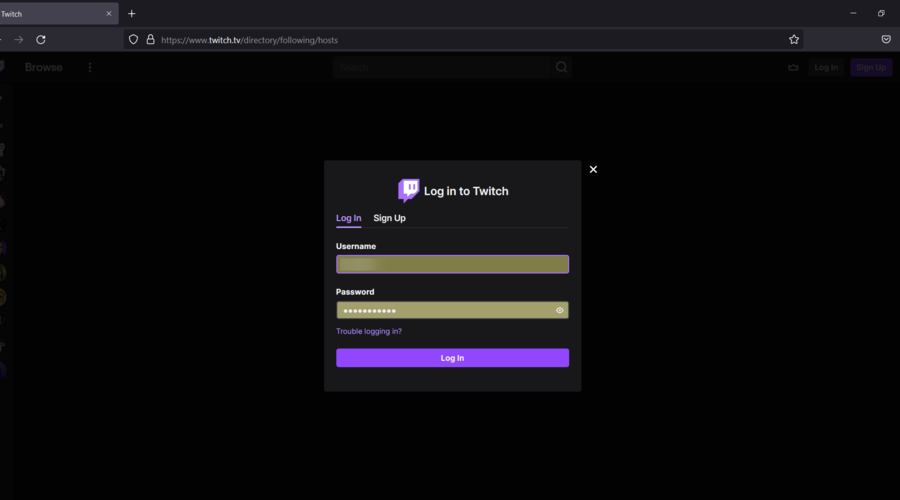
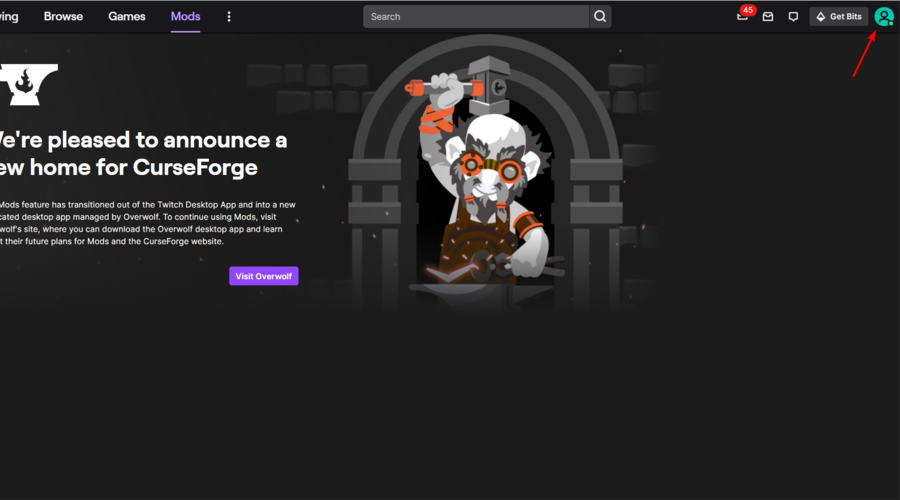
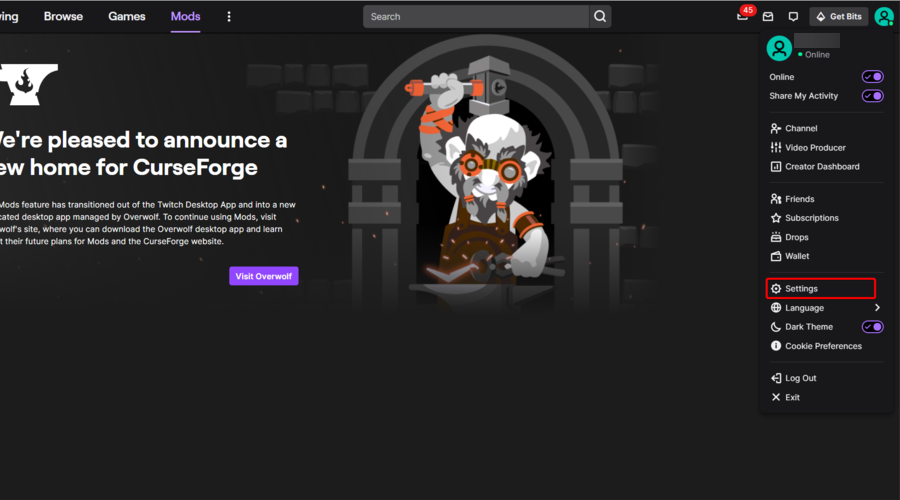
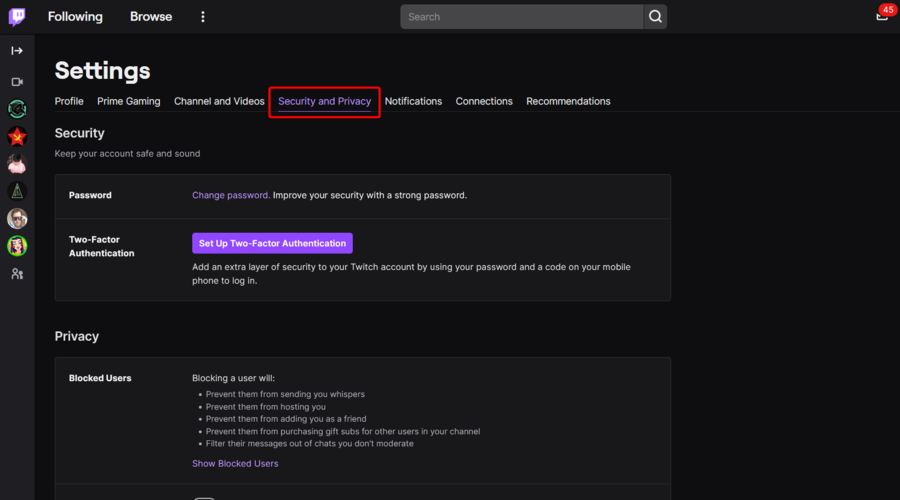
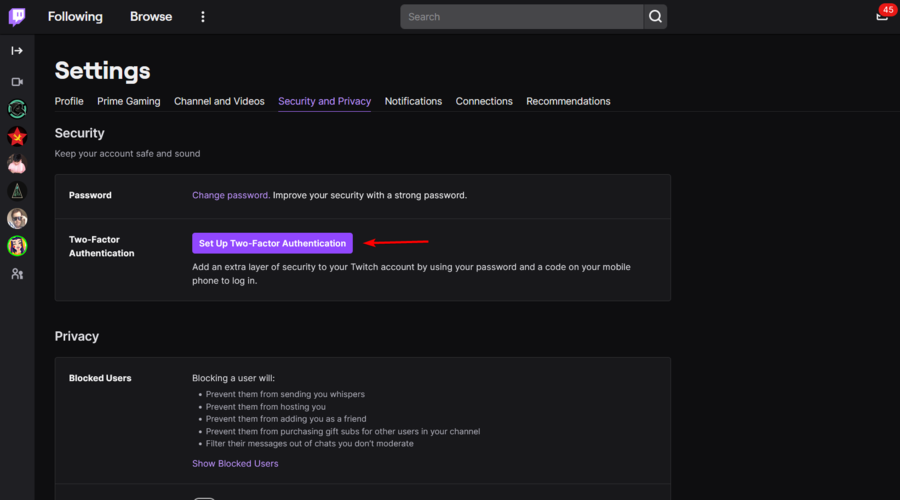

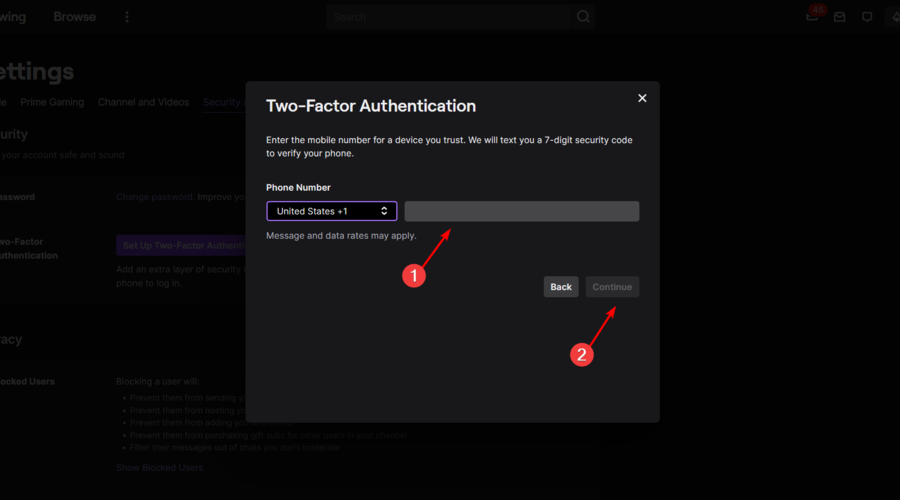
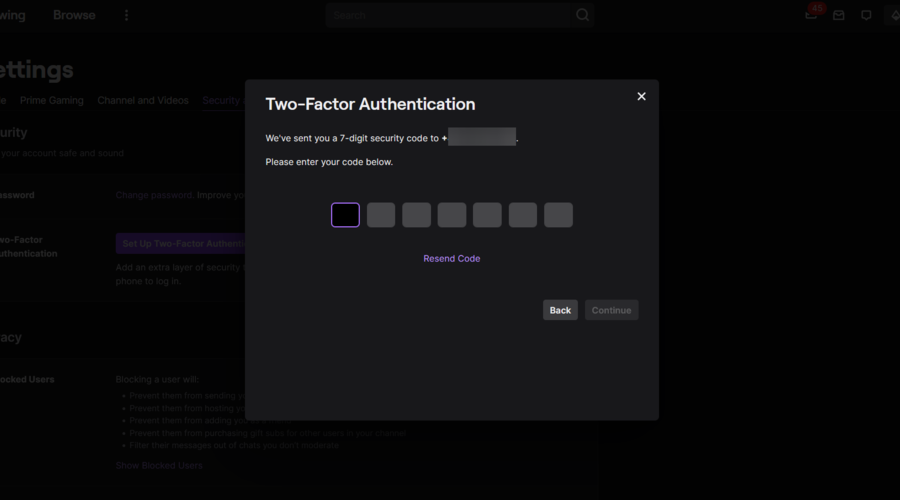
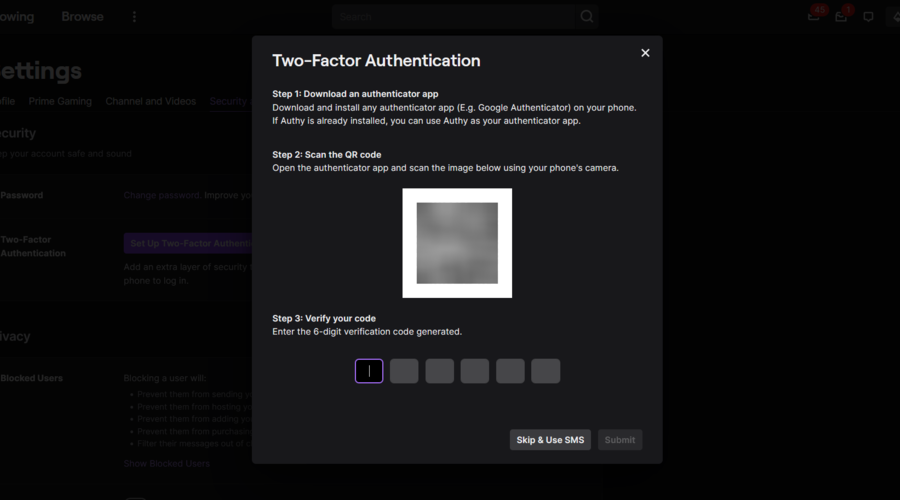
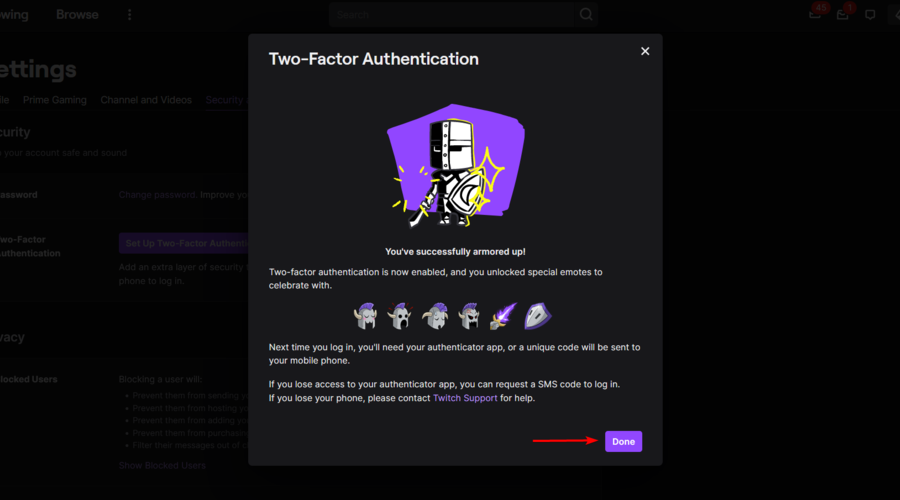
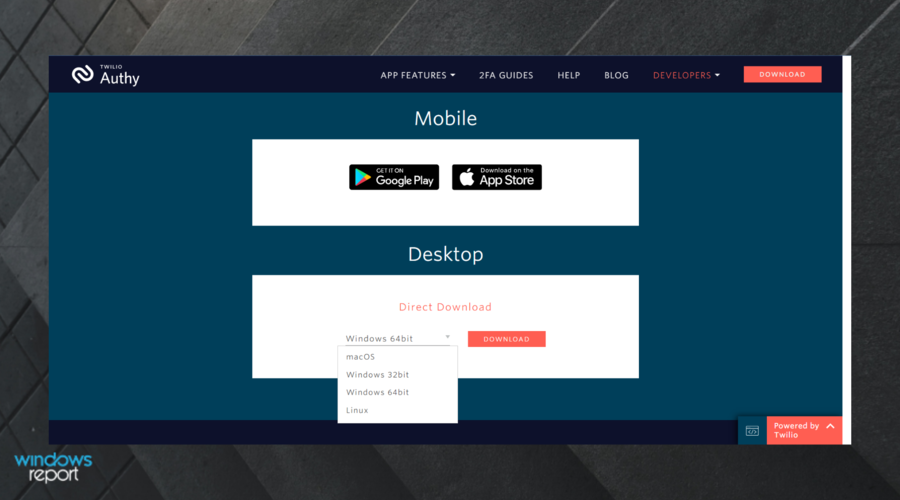


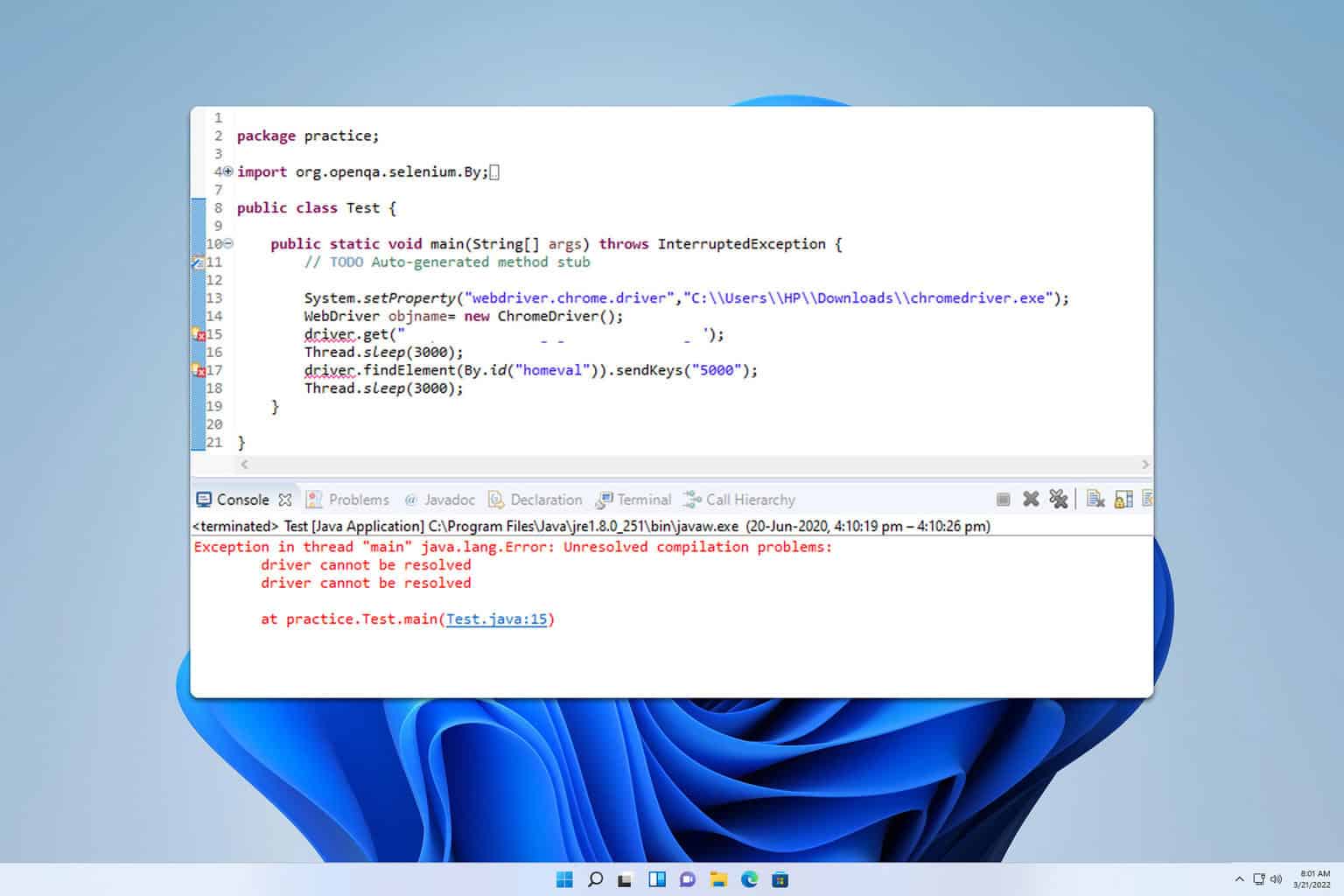
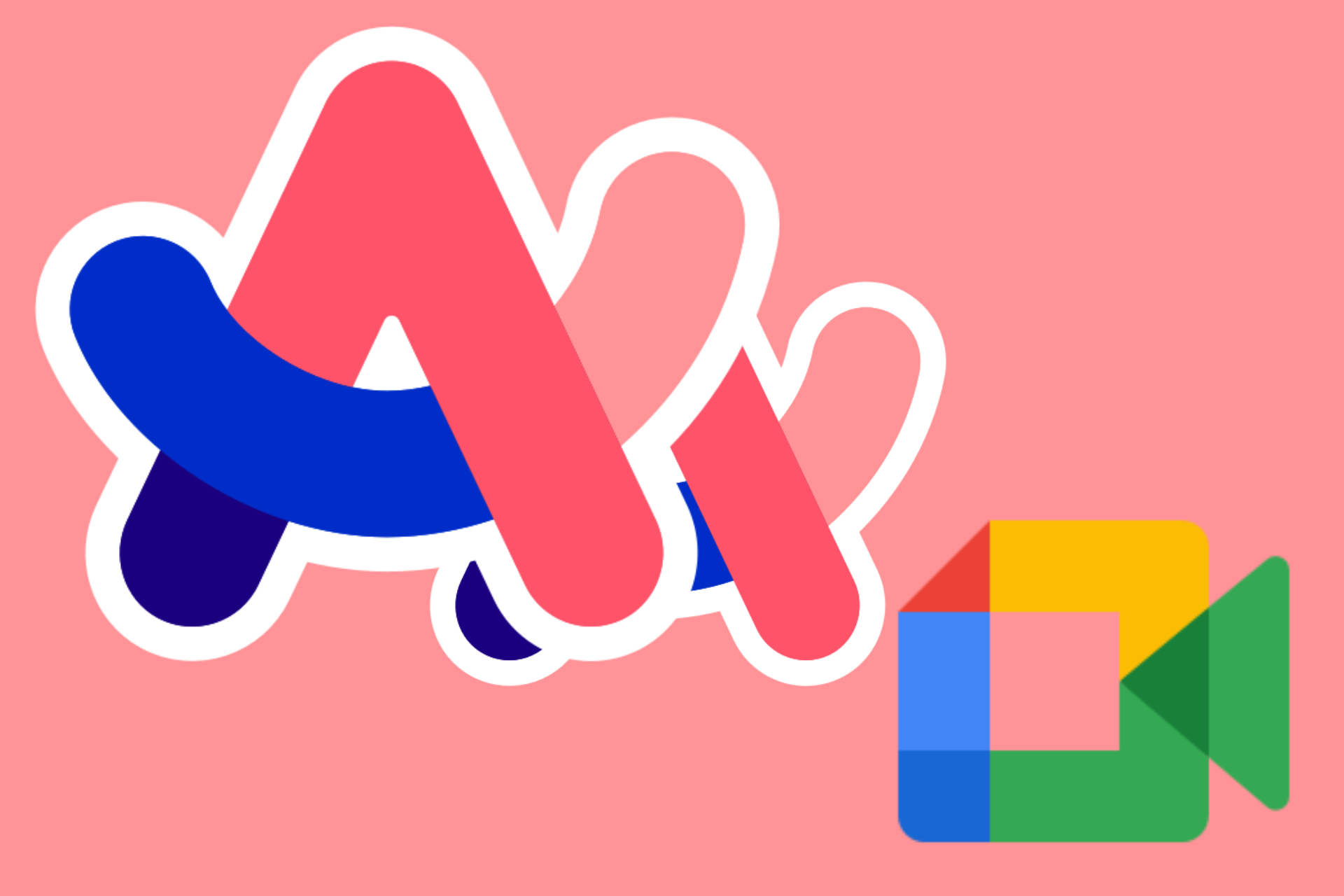

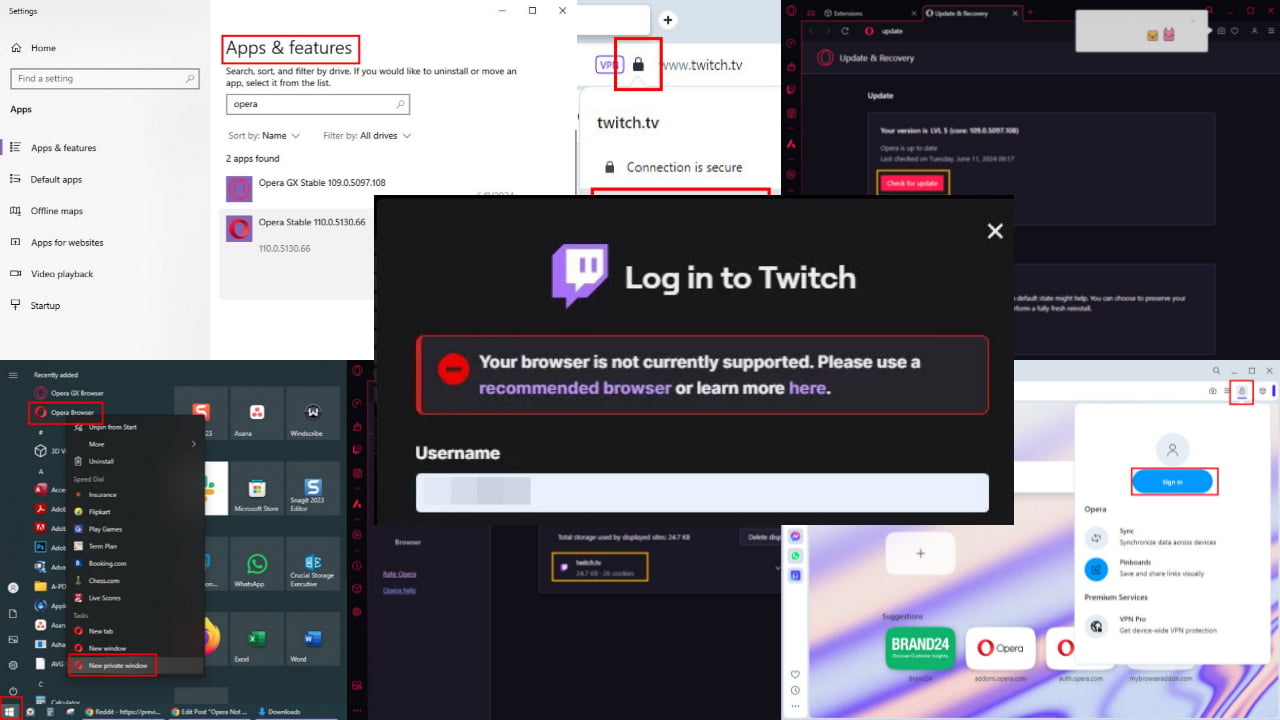
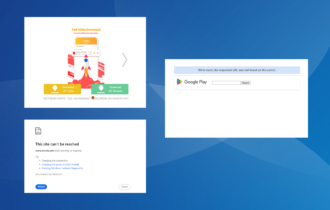
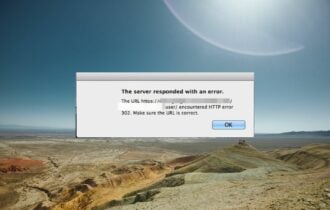
User forum
0 messages