4 Ways to Fix Twitch if It’s Not Loading on Chrome
Keep in mind that you may try a reset as a last resort
4 min. read
Updated on
Read our disclosure page to find out how can you help Windows Report sustain the editorial team. Read more
Key notes
- If Twitch is not loading in the browser, you won’t be able to watch your favorite gaming streamers.
- Verify the Twitch server status, as it may be a cause that explains our presented issue.
- The Twitch error when loading data may also be caused by browsing data, so you should try clearing it.
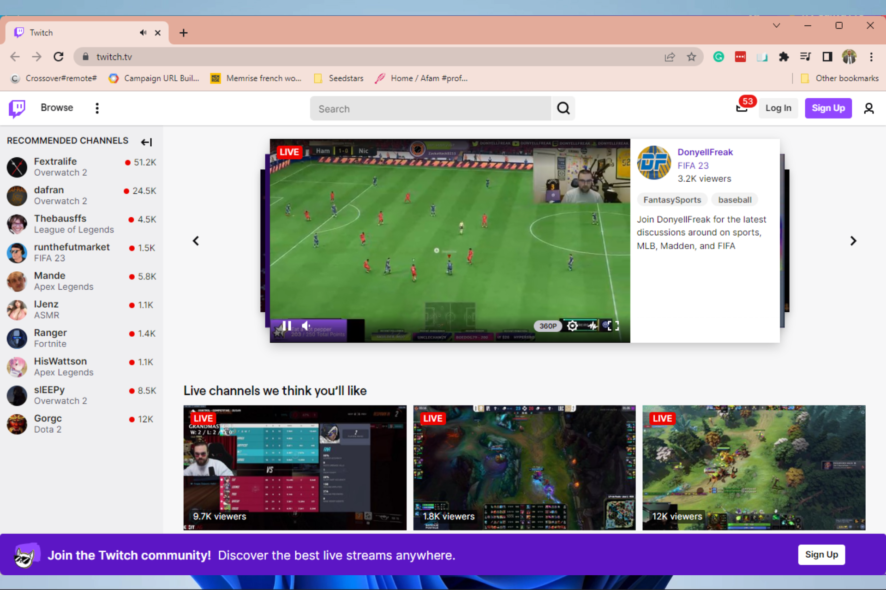
Most people follow their favorite streamers on the Twitch web client. However, some users noticed that Twitch streams are sometimes not loading on browsers like Chrome and Firefox.
Twitch tv started as a small gameplay streaming platform, and now it has millions of daily followers. So, it isn’t a surprise that it might run into trouble. We’ve provided you with some solutions and workarounds for the problem at hand.
Why is Twitch not loading?
Different factors may be responsible for this problem. On the top of the list are the following:
- Server problems – Sometimes, server issues can cause this problem to appear. When such errors appear, your Twitch chat might not be loading, or the Twitch extensions will stop working, so make sure that the service is working properly before proceeding to fix this issue.
- Account problems – It’s also possible that you have issues with your account, so check that you can access it without issues. A few users reported that they cannot reset their password on Twitch.
- Temporary errors – Twitch might get into random and temporary troubles like any other app. Fortunately, you can always check its status. Also, you should check your Internet connection to ensure it’s stable.
- Browsing data or add-ons blocking the app – Because it can cause serious problems with your browser, it is always recommended to clear your browsing data. In addition, we suggest disabling the extensions and add-ons.
- Viruses and malware – Cyber attacks are becoming more frequent, so it is extremely easy to get your system infected. To prevent it, you should constantly run an efficient antimalware program.
- Problems with your main browser – Sometimes, your browser might have more serious problems. In these terms, we strongly recommend using a dedicated option to offer a unique and safe experience.
Why does Twitch take so long to load?
This can be due to the browser cache or add-ons that slow down the browser and as a result the Twitch client.
Follow our steps below in order to fix all those problems, and boost your browser’s performance.
Quick Tip:
If you want to avoid any other Twitch issues, you should consider using it on a specialized gaming browser like Opera GX.
This optimized browser Opera GX has Twitch embedded and a dedicated button on its left-side menu to start it in a second. You will also be able to get notifications when your favorite streamers come online.

Opera GX
This specifically optimized browser makes Twitch errors and loading problems a thing of the past.How can I fix Twitch if it’s not loading?
Before you try any of these solutions:
- Double-check that the Twitch servers are not down. If they are down, there will be nothing you can do other than wait for them to come back up. The Twitch status page is your best bet for this.
- You may also decide to skip all these solutions by using the desktop version of Twitch.
1. Clear the browser’s cache and cookies
1. Hit the Windows key, type Chrome, then click on the first result.
2. Use the following keyboard shortcut to open the Clear browsing data menu: Shift + Ctrl + Delete.
3. Select All time as the time range.
4. Checkmark the Cookies other site data and Cached images and files sections.
5. Click on the Clear Data button.
It’s most likely to repair your Twitch not loading error by clearing browsing data such as cookies or cache. To do so, use our simple guide presented down below.
2. Disable Add-ons
- Hit the Windows key, type Chrome, then open the first result.
- Click on the Customize and Control Google Chrome menu button (the 3 vertical dots placed in the right-top corner of the window).
- Hover the mouse over More tools, then click on Extensions.
- On to the extension you want to remove, click Remove.
- Confirm by clicking Remove.
3. Disable Experimental features
- Press on the Windows key, type Chrome, then open the first result.
- In the Address bar, type the following line, and press on the Enter key:
chrome://flags - Click on Reset all.
You can safely skip this step if you never meddled with the Experimental options in Chrome. There are many available options, some of which are part of the Beta program.
They’re mostly safe to use on the standard Chrome release but can occasionally slow down the browser or negatively affect some of the standard features.
4. Reset your browser
- Click the menu icon and then select Settings.
- Go to Restore and clean up.
- Select Restore settings to their original defaults.
- Now click on Reset settings in order to fix the Twitch player not loading issue.
If now Twitch is not working on Chrome, it’s possible that your settings are interfering with it, so resetting the browser might help.
And on that note, we can wrap it up. These solutions should come in handy if Twitch is not loading your video, or not loading streams on your PC. Furthermore, if you keep encountering similar issues on Opera, we can help you out.
If you have additional related questions, do not hesitate to leave a comment in the section below.







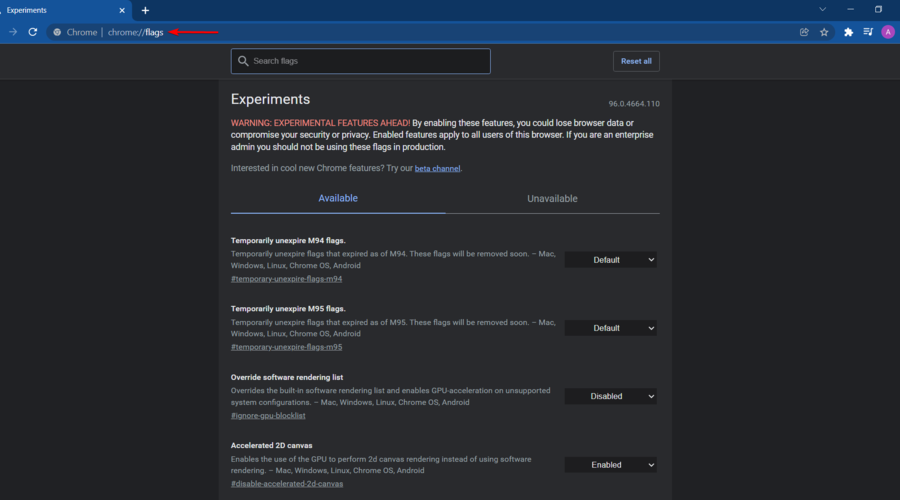

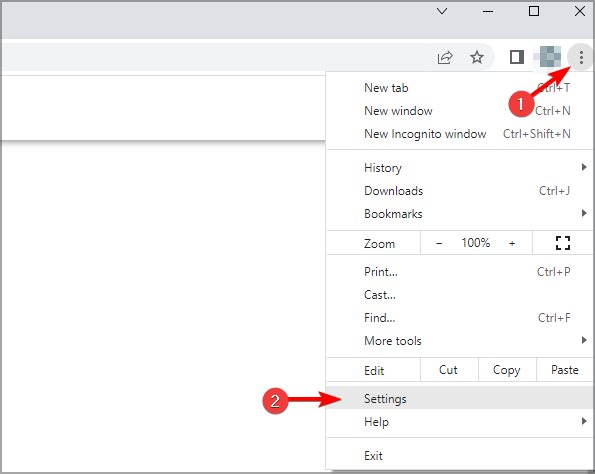
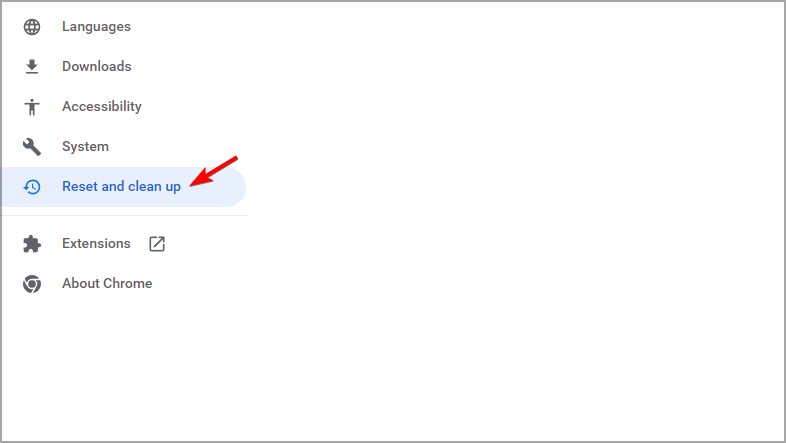
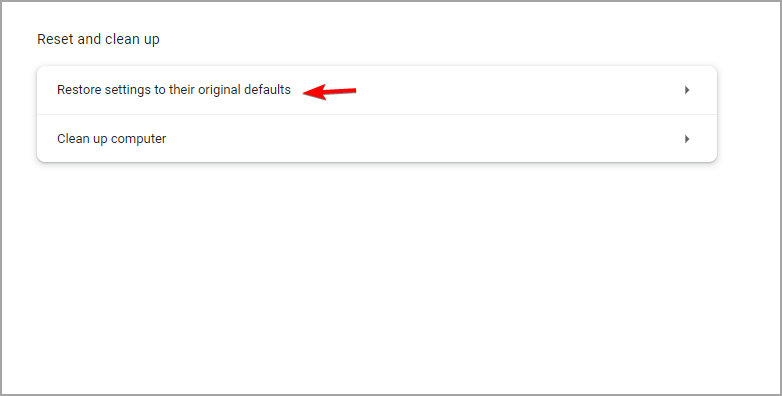




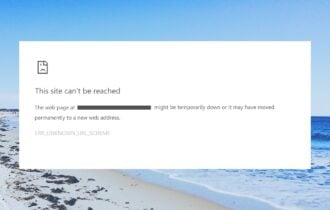
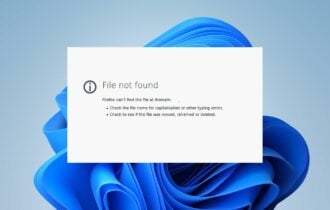
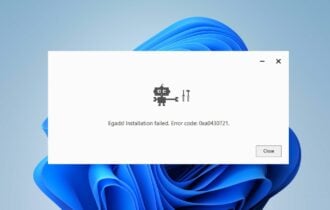
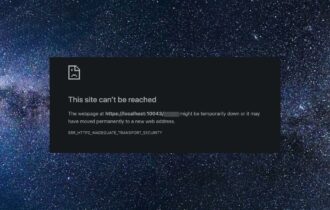
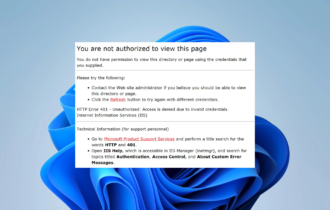
User forum
0 messages