FIX: Unable to Connect to Authentication Service in LoL
5 min. read
Updated on
Read our disclosure page to find out how can you help Windows Report sustain the editorial team. Read more
Key notes
- The League of Legends is unable to connect to authentication service error usually occurs due to incorrect DNS configuration.
- A connection timeout and bounce back may interfere with your login, but there is an easy workaround in this article.
- Don't be concerned if you can't play for a while, just be patient and rely on our guide to assist you to get through the error.
- Continue reading the article to troubleshoot the error on the login screen of League of Legends on your Windows PC.

League of Legends is a massively popular multiplayer online game. However, when trying to log in, several users have reported the Unable to connect to an authentication service error.
League of Legends failed to receive platform sipt is an error that seems to be triggered due to connectivity issues and can be resolved by changing the DNS server. Unexpected errors during the login session may be subject to firewall settings, it’s important to allow League of Legends in the trust zone.
In this article, we explore a couple of troubleshooting steps to help you resolve the unable to connect to the authentication service League of Legends error in Windows and other platforms.
Why is my League of Legends not connecting to the server?
This is getting intriguing so perhaps you could blame your internet service provider for this authentication service error in LoL.
This problem usually arises when your ISP limits your downloads and you are unable to login and update the game, resulting in League of Legends failed to receive platform sipt error message.
If you have the possibility to log in to the League of Legends desktop client from a different computer on the same network, you may test the integrity of your internet connection and download speed for game updates.
If you are experiencing the same League of Legends failed to receive platform sipt issue, the long-haul solution is to contact your ISP. Until further notice from your ISP, you may follow these simple troubleshooting steps as a workaround and see if you can resolve the issue yourself.
How do I fix the authentication server error in League of Legends?
1. Check for service outage
The first thing to do is to make sure the issue is not at your end. To do this, check the League of Legends service status on the official server status reports on Riot Games.
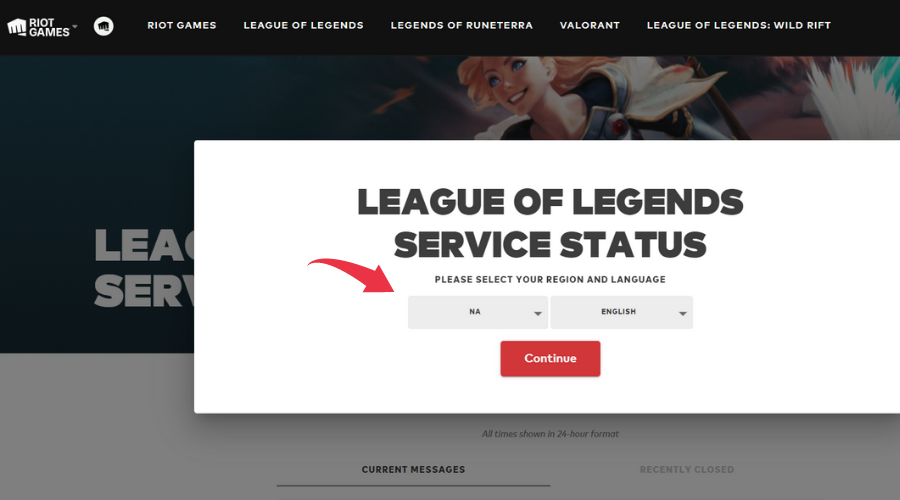
Make sure you have selected the right region and the language and you will get a prompt with any ongoing server maintenance, server errors, and knows issues.
You may also visit player support lower on the same page for more details and to make a report on authentication server errors.
If you see a red mark, you can only wait till the servers are back up again and running. If everything is in order, proceed to troubleshoot your network connection to fix the error.
2. Disable Windows Defender Firewall
- Press the Windows key + I.
- Click on Update & Security.
- Open the Windows Security tab from the left pane.
- Click on Firewall & Network Protection.
- Click on your currently active profile (Public in most cases).
- Toggle the switch to turn off Windows Defender Firewall.
Now that the firewall is off, try to log in to League of Legends and check for any improvements. If it works, try adding League of Legends or the Game Launcher to Windows Firewall.
Add Game Launcher or League of Legends to White List
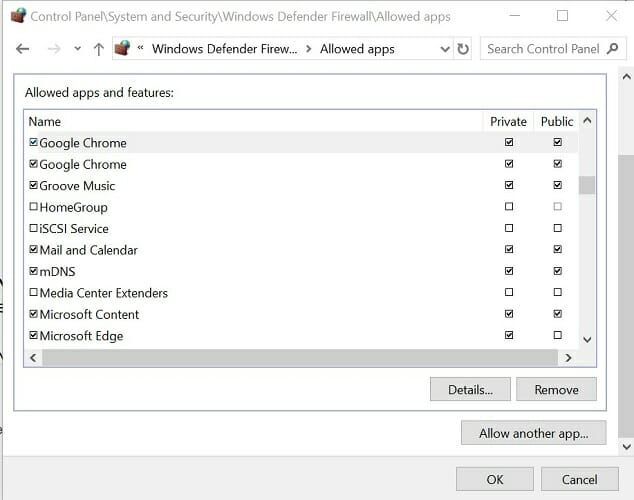
- Press the Windows key + R.
- Type control and click OK.
- In Control Panel, go to System and Security.
- Click on Windows Defender Firewall.
- From the left pane, click on Allow an app or feature through Windows Defender Firewall.
- Click the Change Settings button.
- Scroll down and make the Private & Public box is ticked for League of Legends launcher.
- Click OK to save the changes.
Before you relaunch League of Legends, make sure the Windows Defender Firewall is turned on. Login to your LoL account and check for any improvements.
3. Change DNS Server address
- Press the Windows key + R.
- Type control and click OK to open Control Panel.
- Go to Network and Internet > Network and Sharing Center.
- Click the Change adapter settings option from the left pane.
- Right-click on the network adapter and select Properties.
- In the Properties window, double-click on Internet Protocol Version 4 (TCP/IPv4).
- Select Use the following DNS server address.
- In the Preferred and Alternate DNS server field enter the following:
8.8.8
8.8.4.4. - Check the Validate settings upon exit box.
- Click OK to save the changes.
Relaunch the League of Legends launcher and check if the unable to connect to authentication service error is resolved.
4. Use Hextech Repair Tool
- Download the Hextech Repair Tool.
- Run the installer.
- Follow the on-screen instructions to run the troubleshooter.
Hextech Repair Tool is an official LoL tool that allows you to reinstall and repatch the game, manage your firewall, show other known issues, etc.
After running the tool look for any issues shown by Hextech Repair Tool. The tool also recommends some fixes that you can apply to fix the error.
 NOTE
NOTE
The unable to connect to authentication service League of Legends error is usually resolved by disabling the firewall or changing the DNS server address. You can run the Hextech Repair Tool for more troubleshooting steps.
Fortunately, whether the problem is caused by the server or client-side connectivity limitations, the most essential thing is to work on it patiently.
The session service authentication problem may be resolved when the network has stabilized. If you followed the instructions above, double-check the router and modem to guarantee a steady internet connection.
Meanwhile, if there are any workarounds that we have overlooked, kindly help us improve the article by leaving a comment.
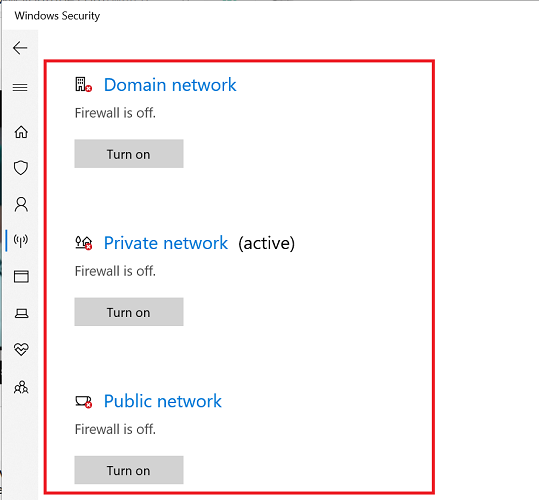
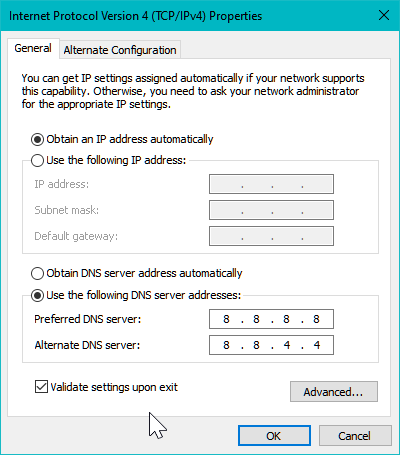
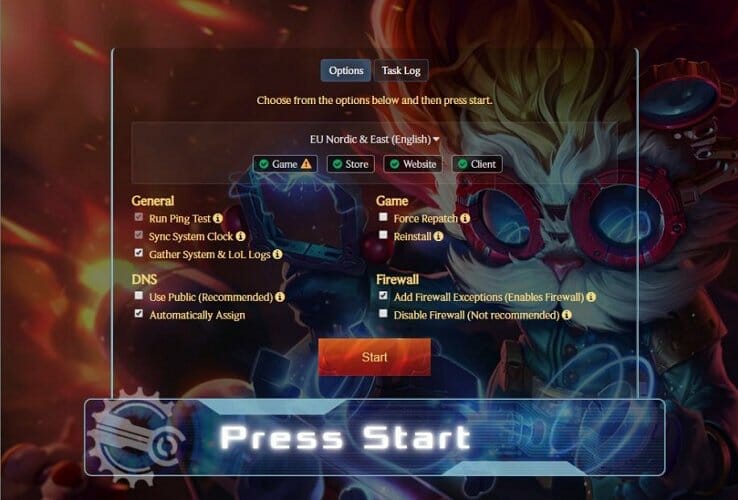








User forum
0 messages