What is Unifairy.sys & How to Properly Remove It?
Uninstalling associated apps and file deleting is recommended
2 min. read
Updated on
Read our disclosure page to find out how can you help Windows Report sustain the editorial team. Read more
Key notes
- Unifairy.sys is an anti-cheat file often bundled with the Honkai Impact 3rd game.
- This file is known to trigger the unifairy.sys incompatible driver error and may be removed.

You must have encountered an issue with one of your app files on a Windows device. In particular, you may just have gotten the error message unifairy.sys incompatible driver.
Windows users are then left wondering what this specific file is. So, we will explore what it is and show you the correct way of removing it.
What is Unifairy.sys?
The unifairy.sys is an anti-cheat file mainly associated with game applications, especially Honkai 3rd Impact game. However, it may also be bundled with Genshin Impac, and it often triggers many problems.
Disabling memory integrity core isolation is necessary to prevent related issues and errors when an incompatible driver tries to operate while memory integrity is enabled.
Regrettably, the default driver support on certain devices has locked this setting, preventing you from disabling it through regular methods. So, below is how to disable unifairy.sys and prevent further errors.
How do I remove unifairy.sys from my computer?
1. Delete the file
1.1 Uninstall the program/game using unifairy.sys
- Press Windows + R, type appwiz.cpl, and hit Enter.
- Search through the program list for the program that uses the file (In most cases, the app you would need to uninstall is Honkai Impact 3rd).
- Click on it and select the Uninstall button.
- Follow the wizard to complete the uninstallation.
1.2 Delete the file
- Press Windows + E to open File Explorer.
- Navigate to the path below and locate the unifairy.sys file.
C:\Windows\System32 - Right-click on the file and select the delete icon.
2. Using the Registry
- Press Windows + R to open the Run dialog.
- Type in regedit and hit Enter.
- Navigate to the path below:
Computer\HKEY_LOCAL_MACHINE\SYSTEM\CurrentControlSet\Control\DeviceGuard\Scenarios\HypervisorEnforcedCodeIntegrity - Double-click Enabled and change the Value to 0.
- Restart the computer, and you should no longer have unifairy.sys.
While this method does not remove it from your computer, it disables the file and its ability to affect programs.
The process of getting rid of this game cheat file is quite easy. We recommend solution one as it is the most efficient, but using the second solution will also work, and both will resolve any issues of unifairy.sys incompatible driver.
We recommend reading our guide on uninstalling software on Windows 11 if you have any problems completing the first solution.
And that is it for this guide. Please let us know what worked in the comments section below.


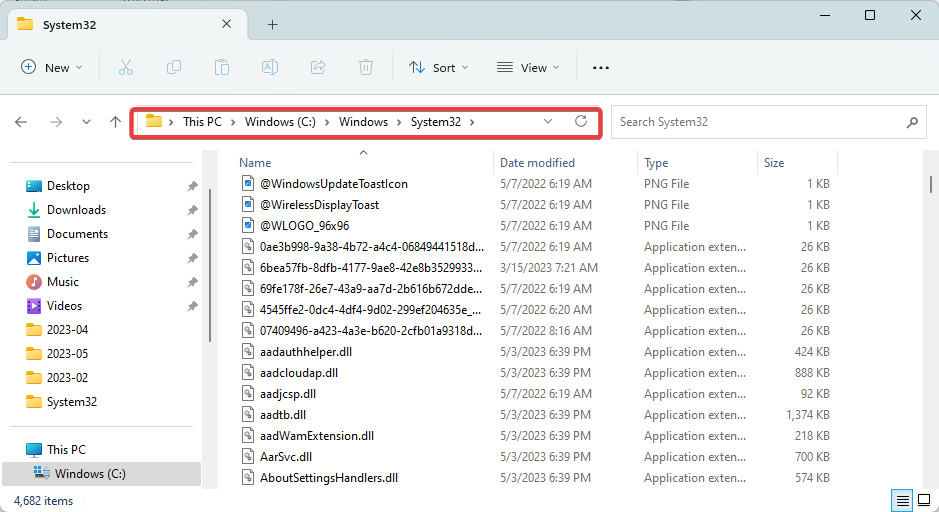
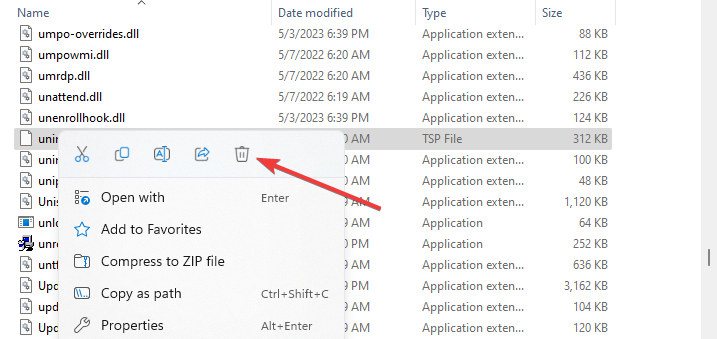
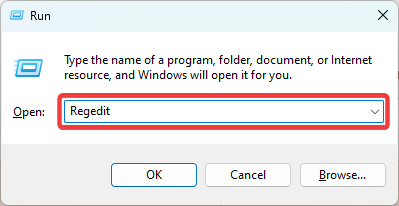
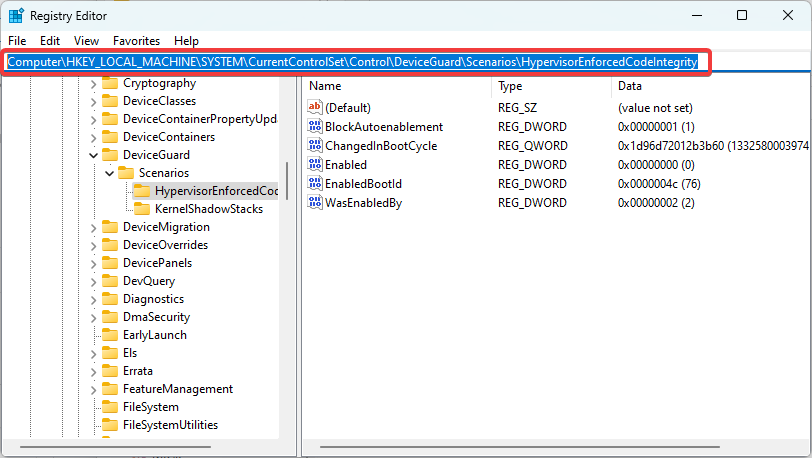
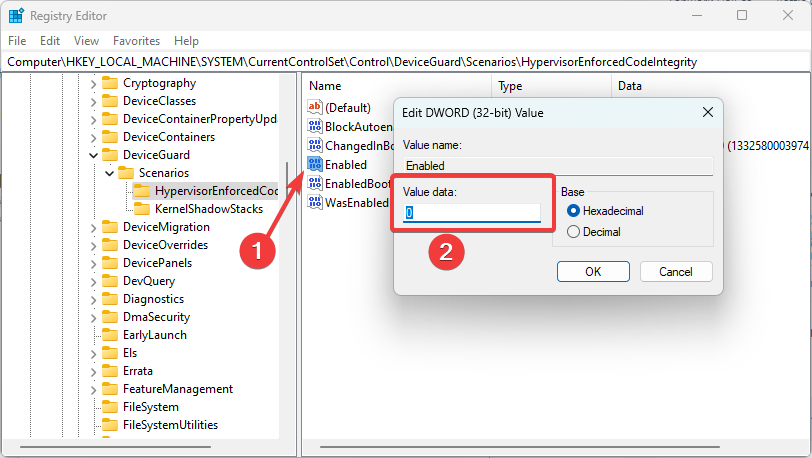

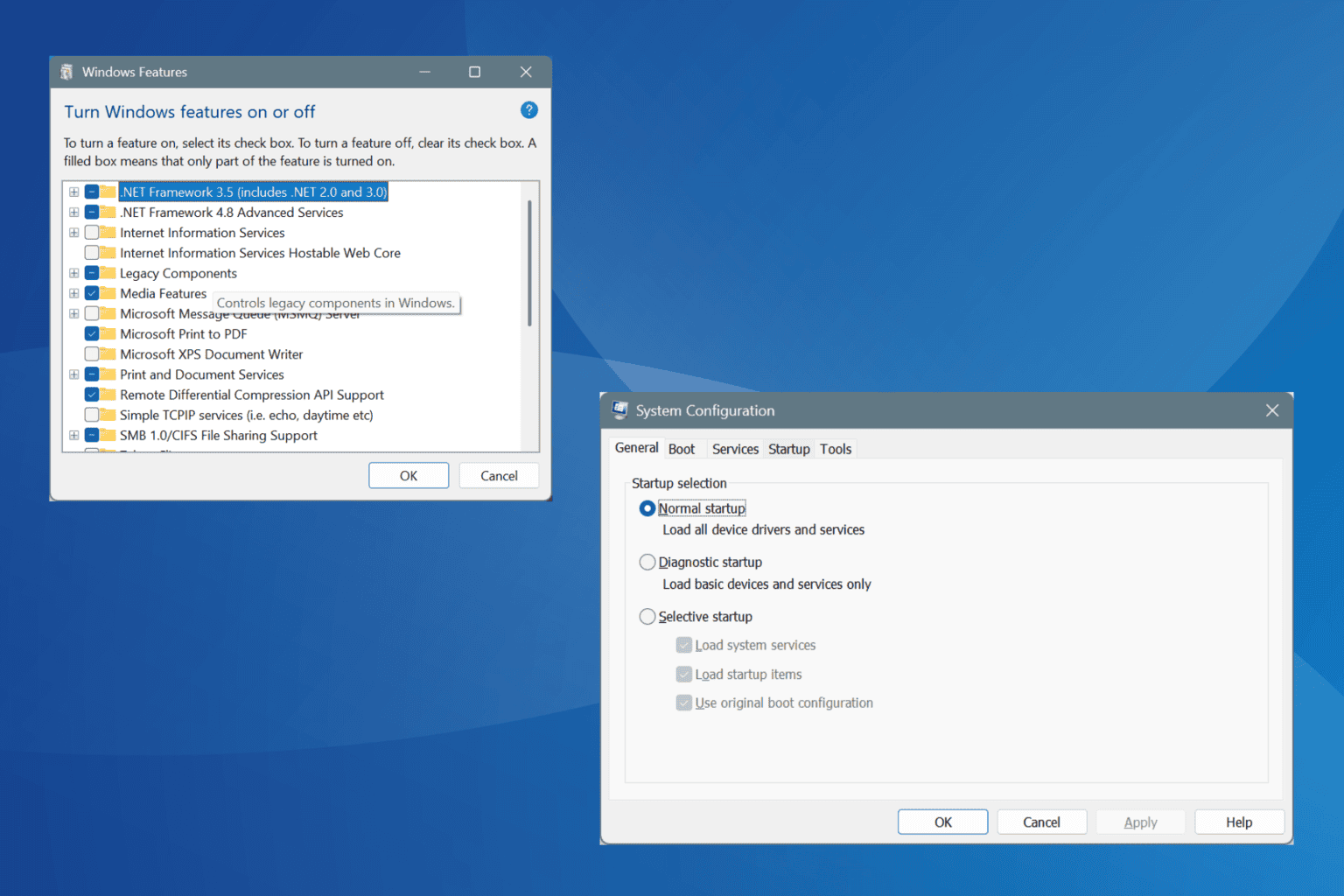

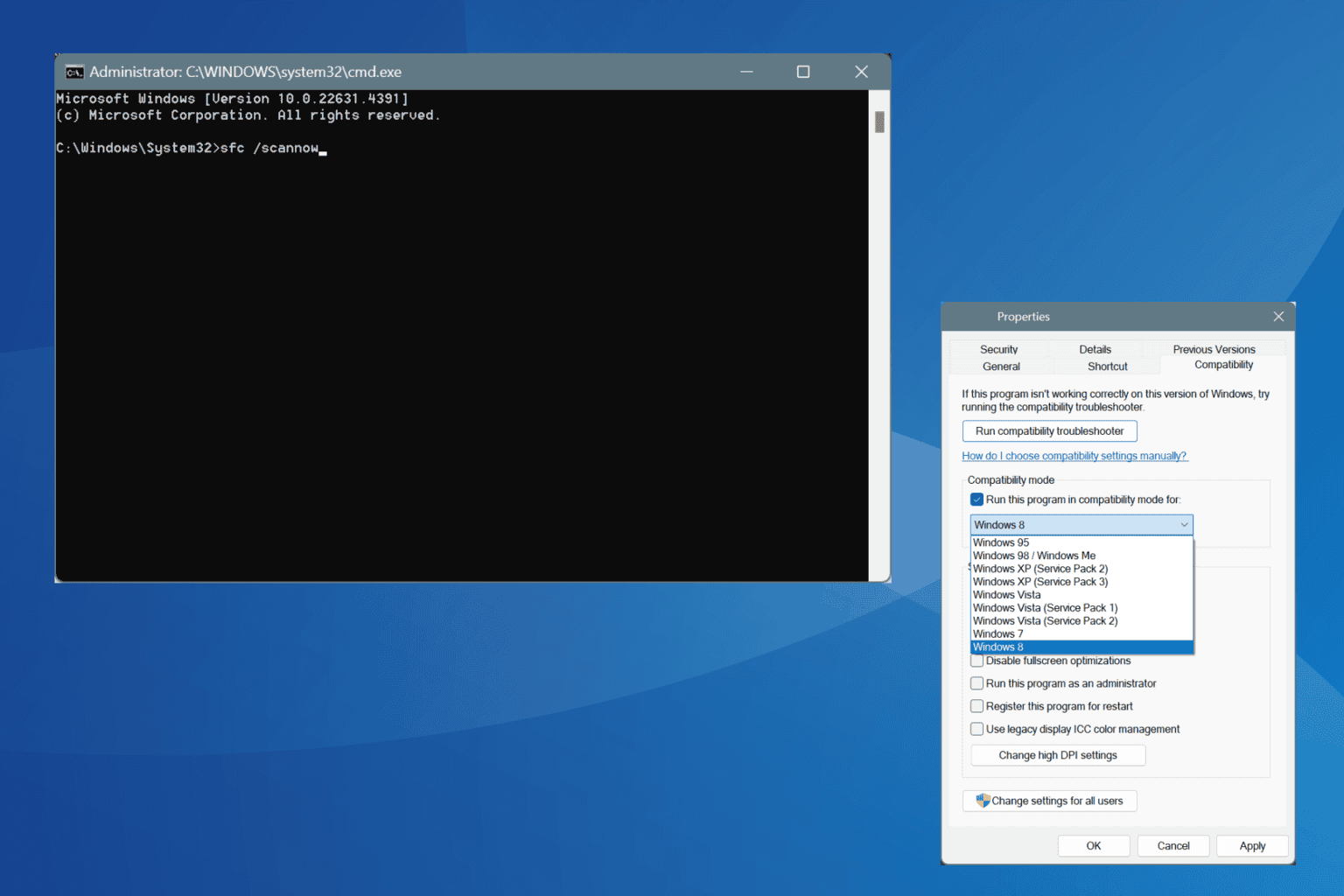
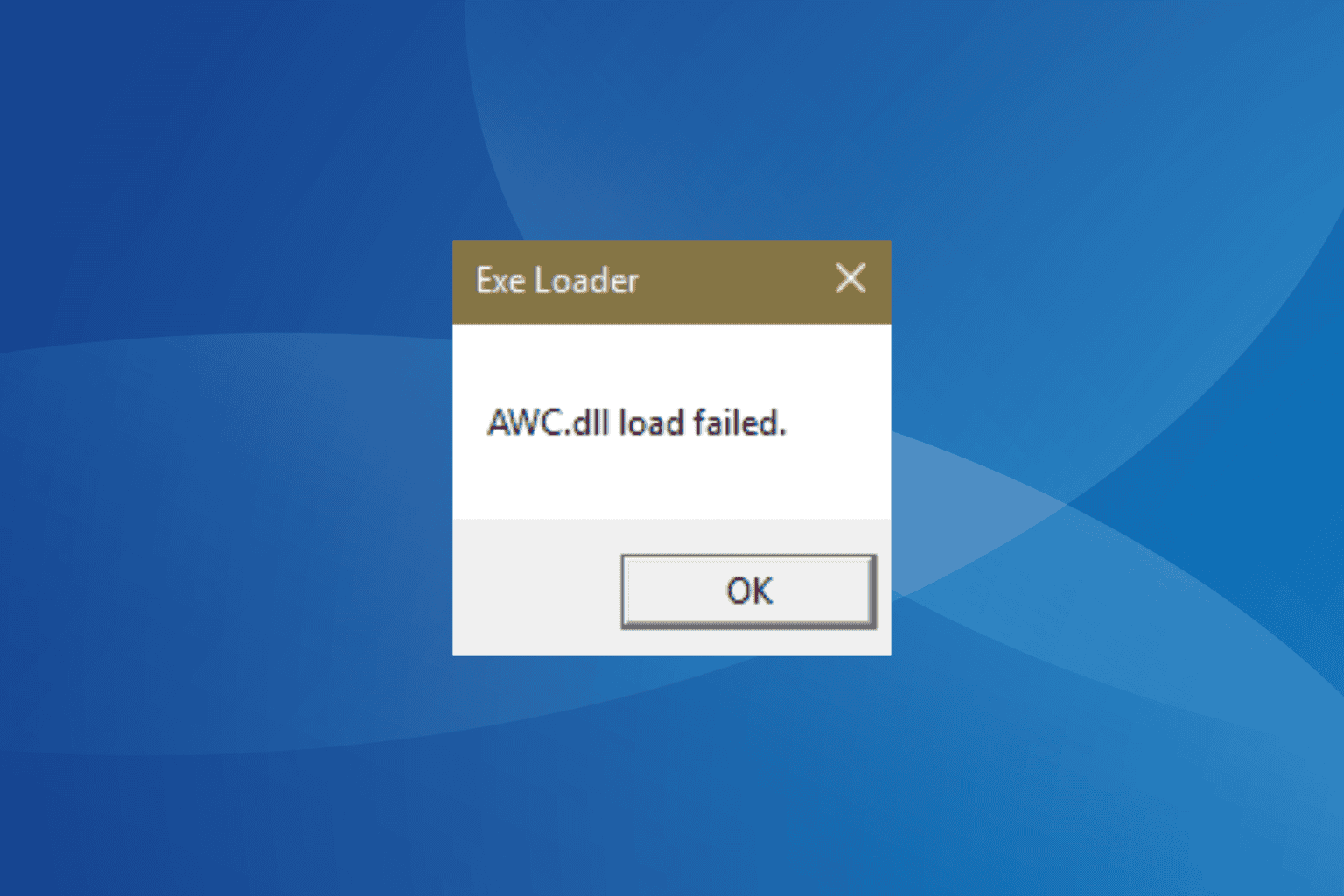
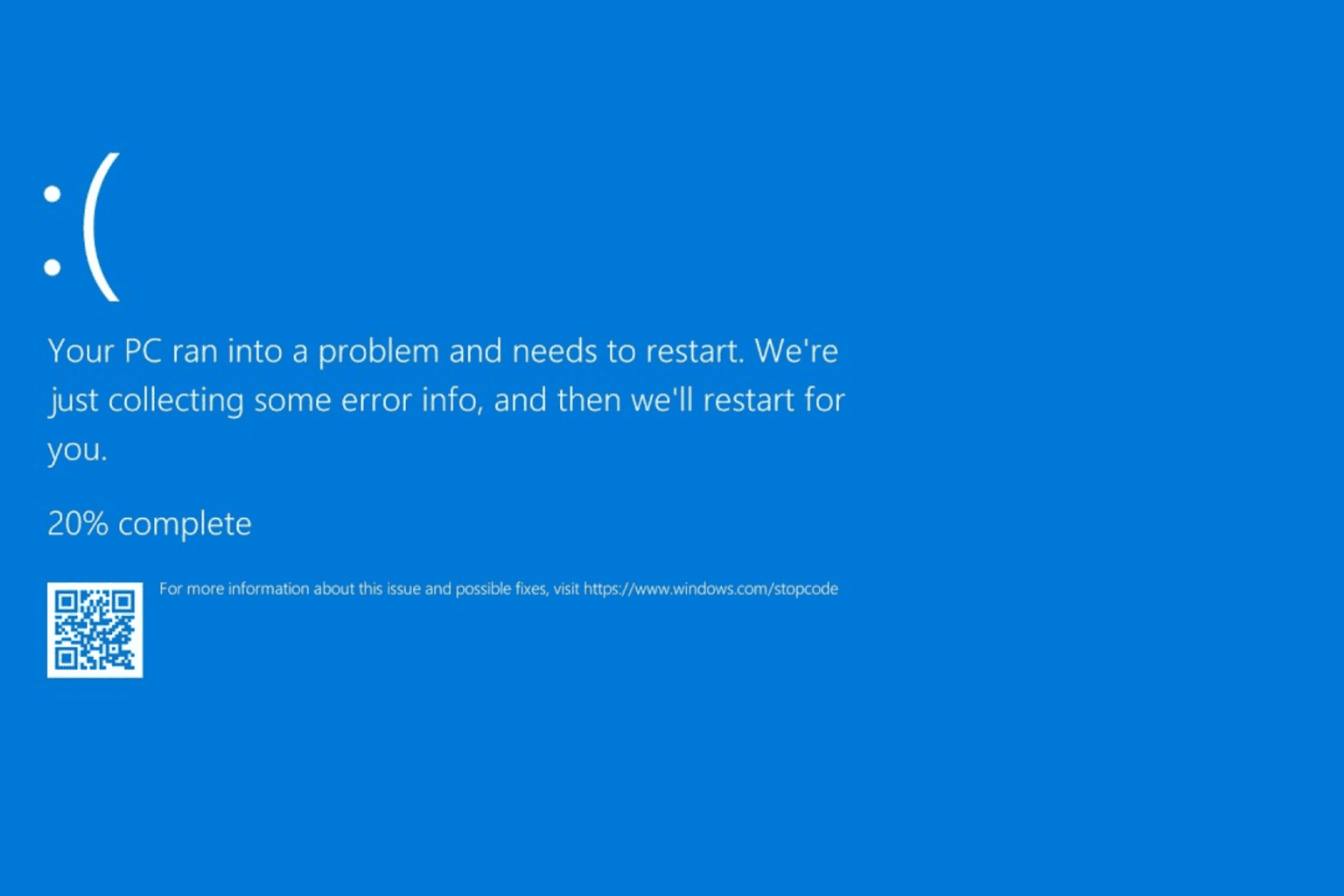
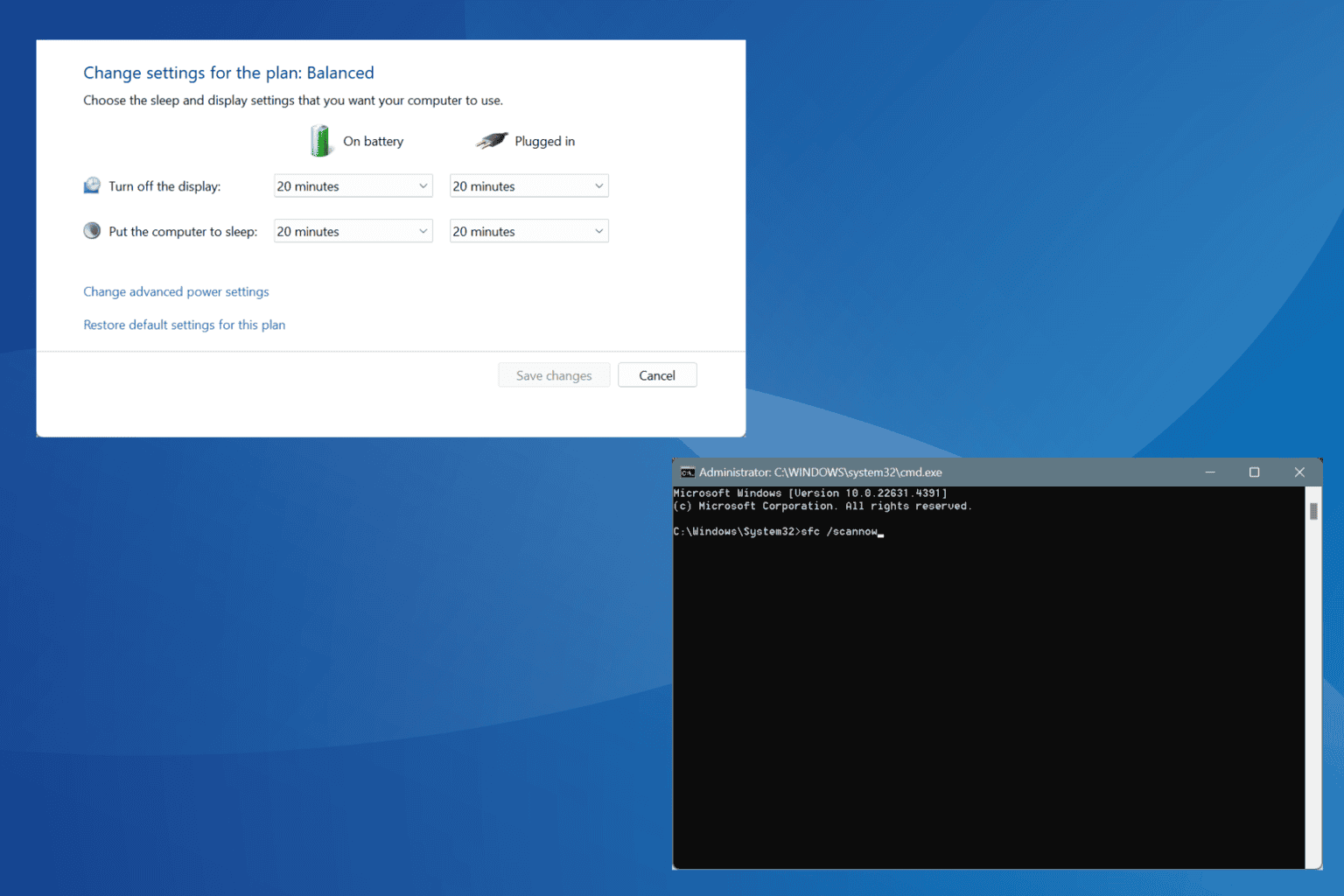

User forum
0 messages