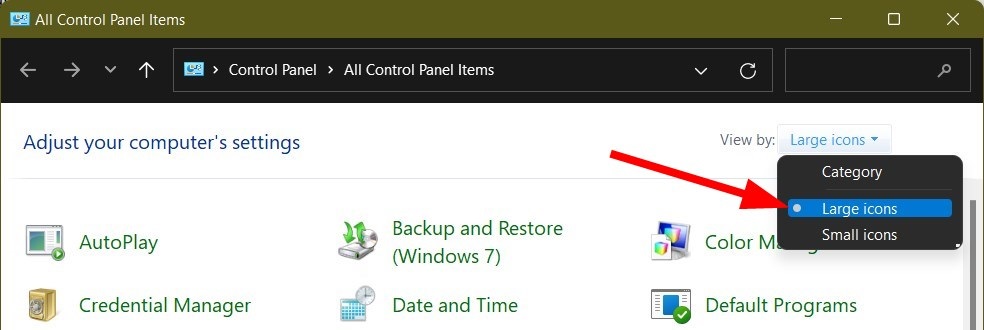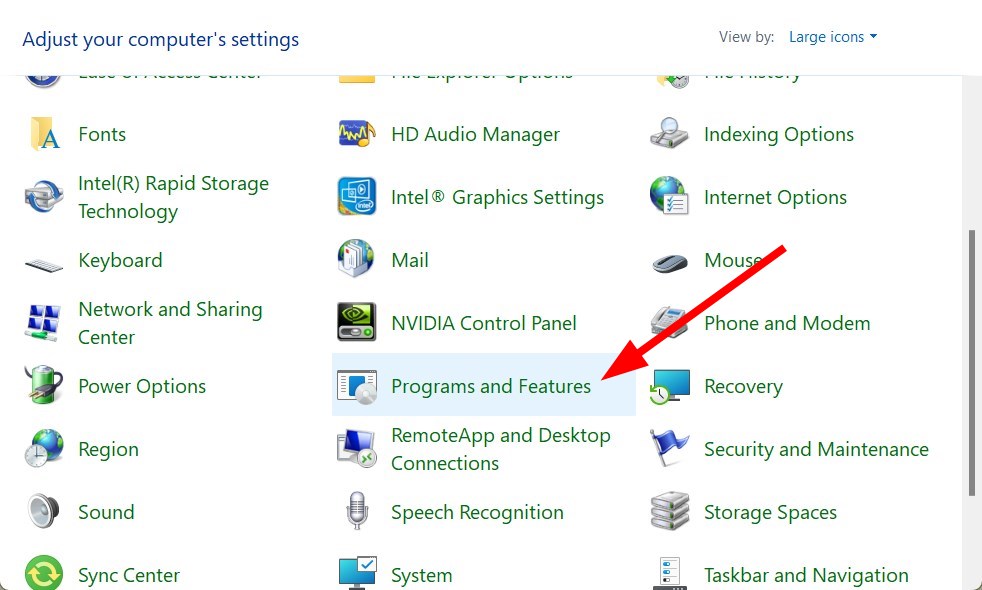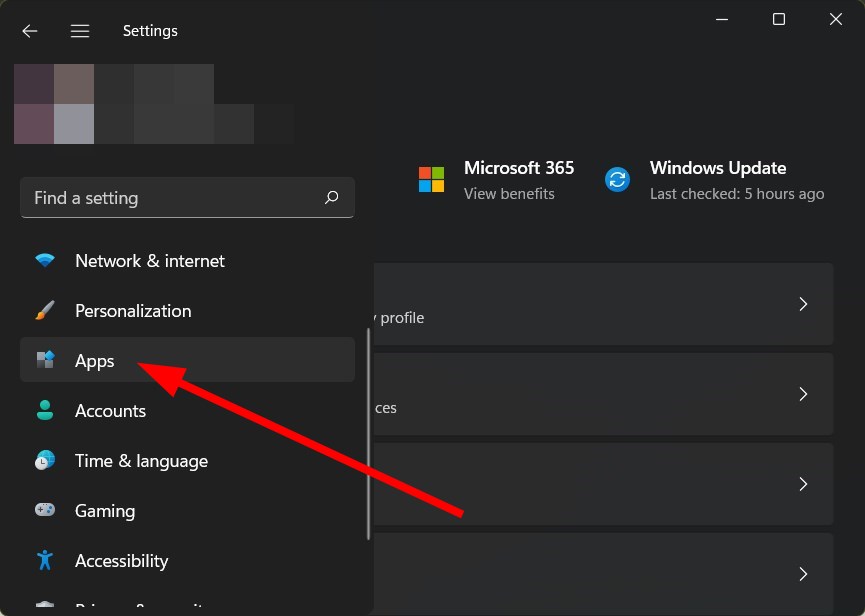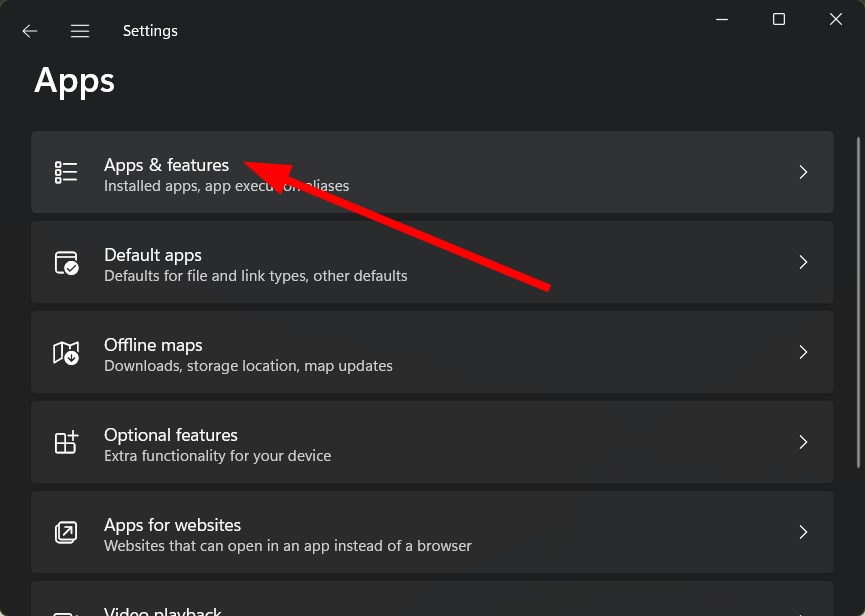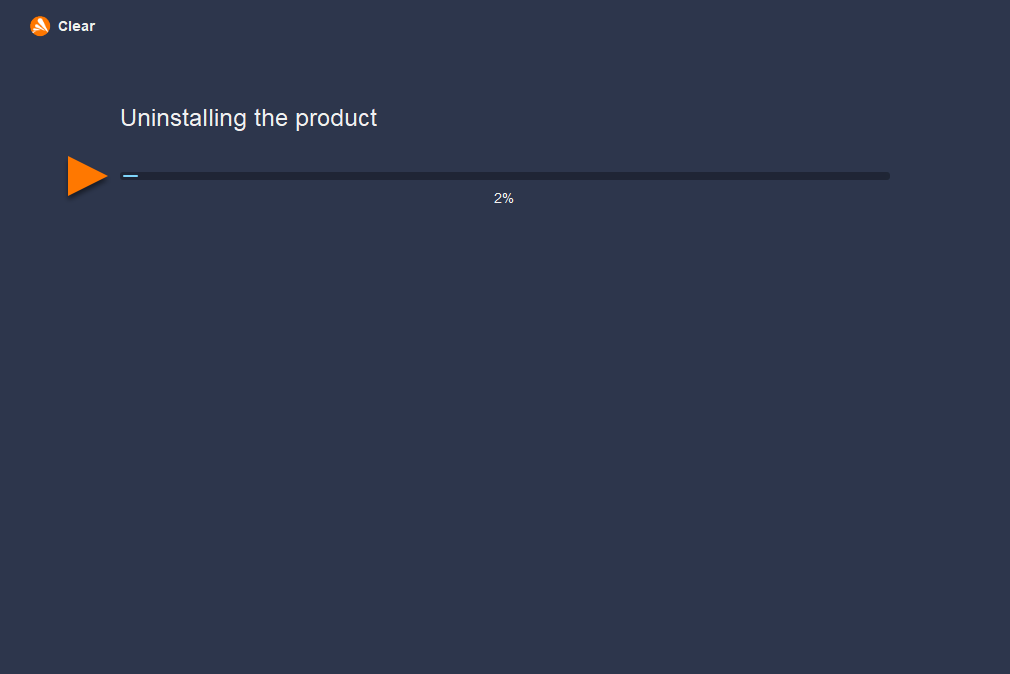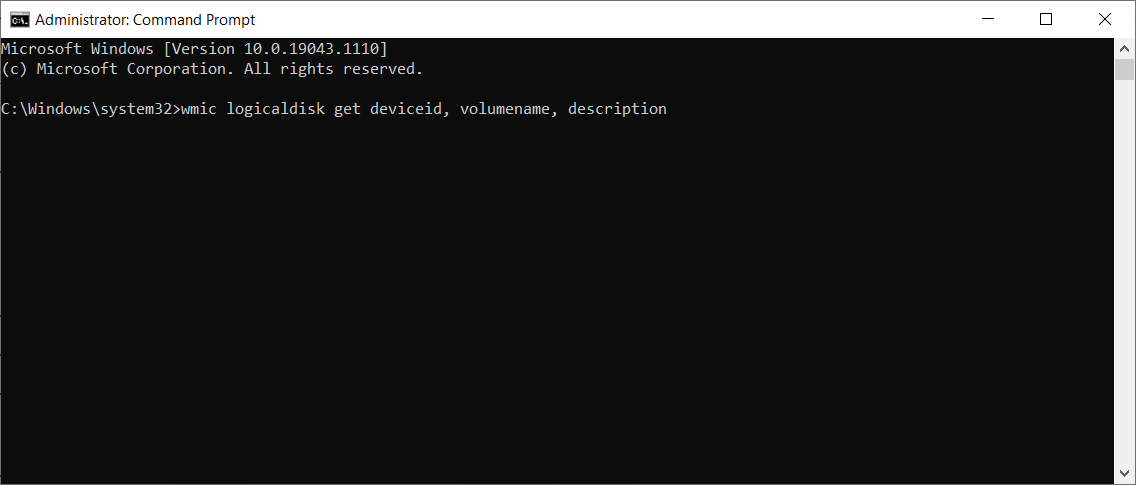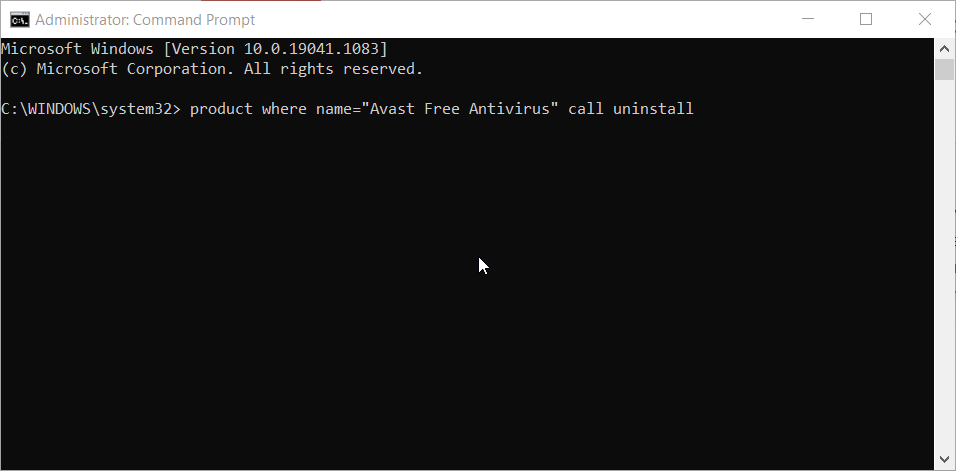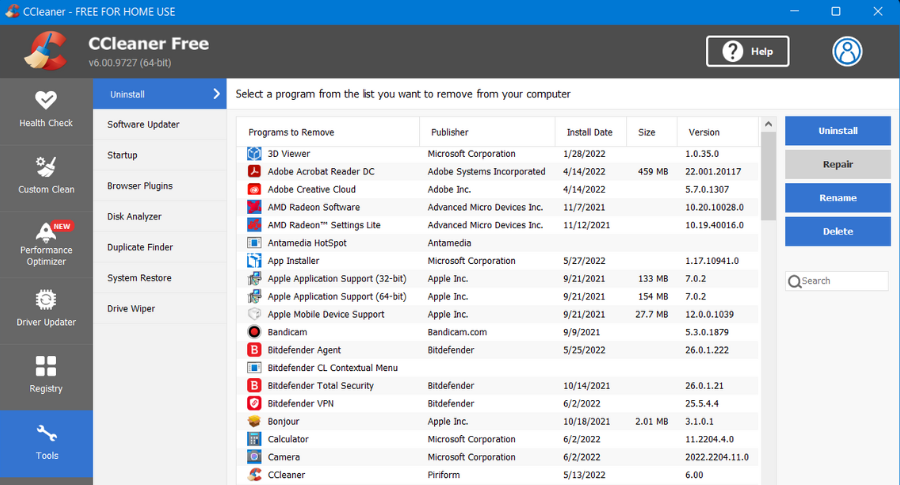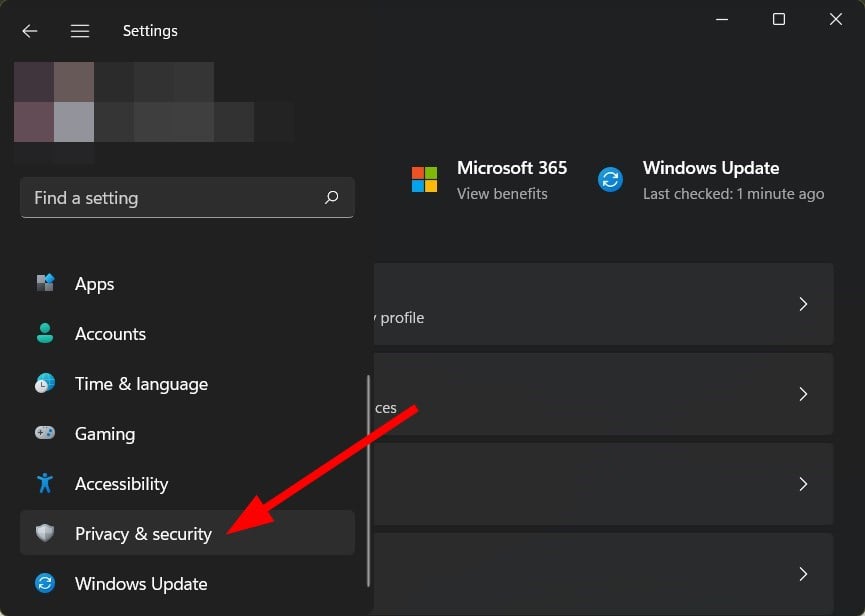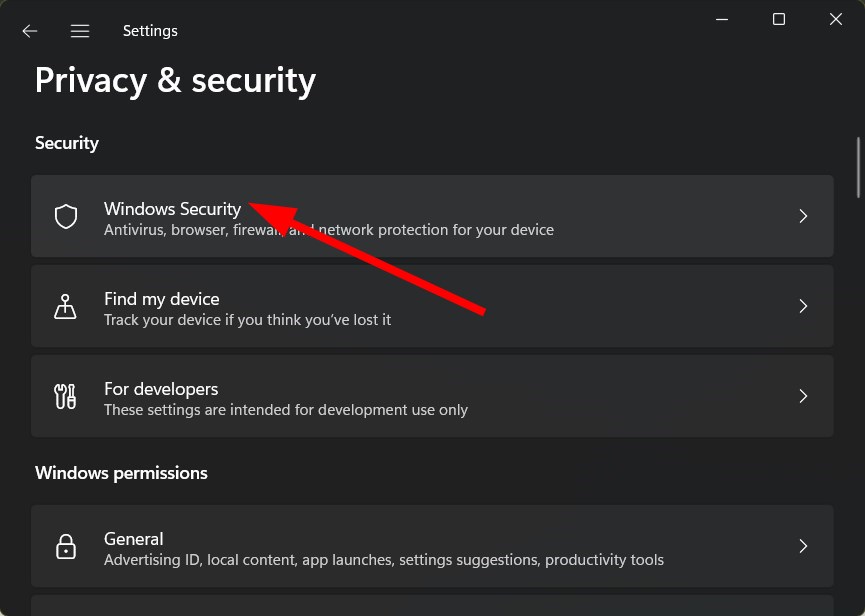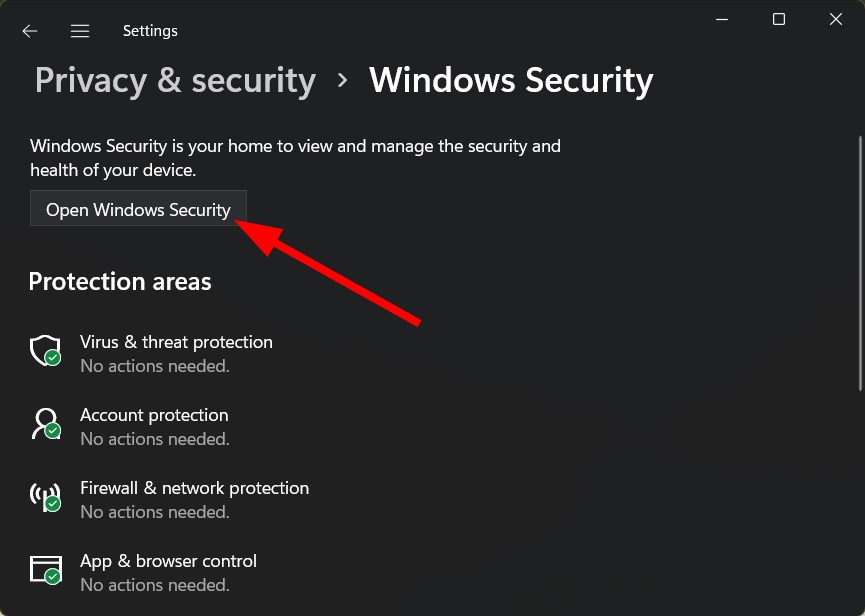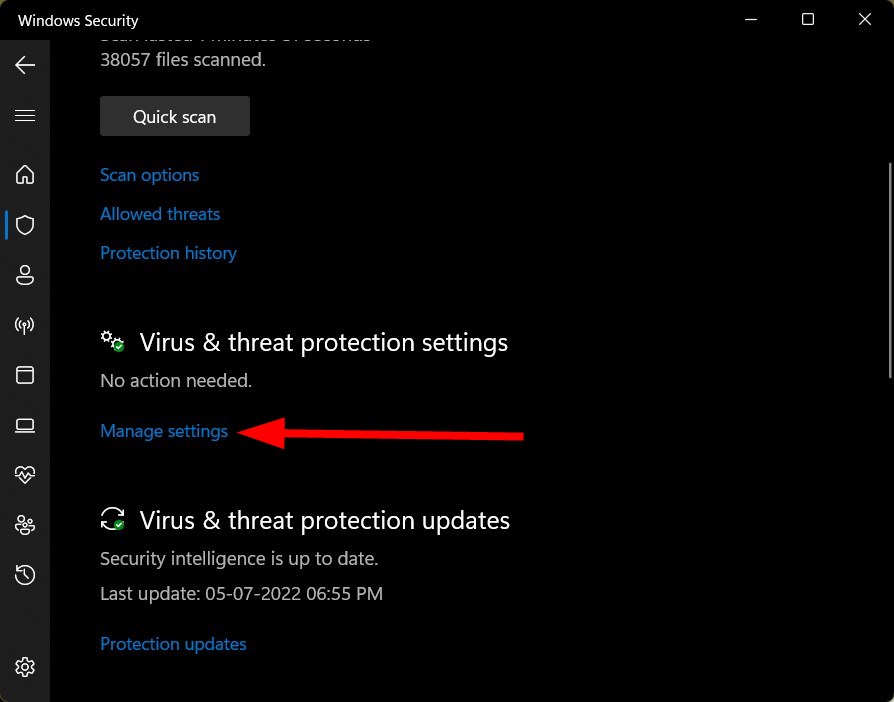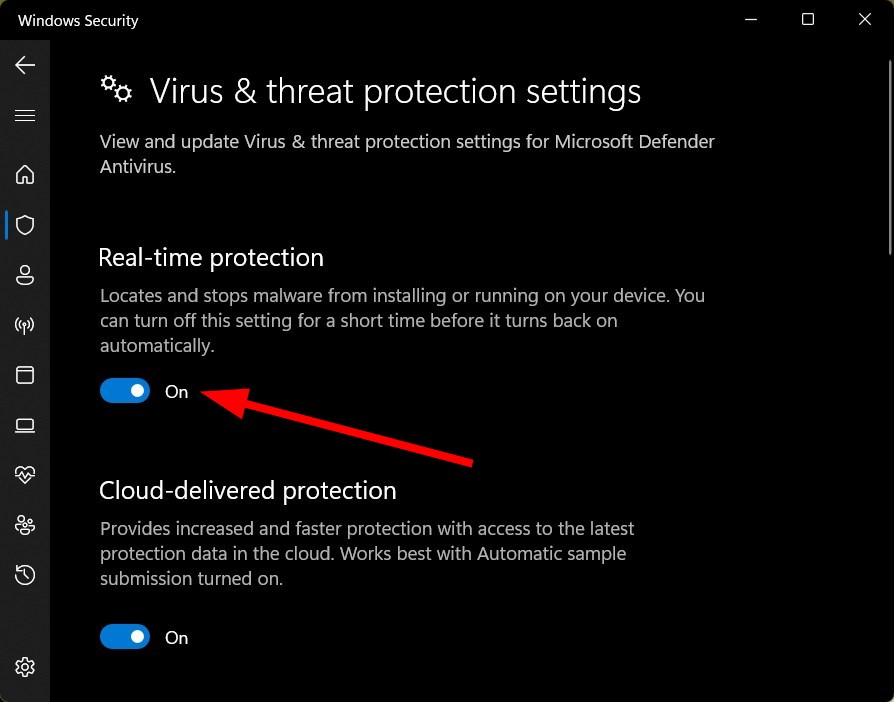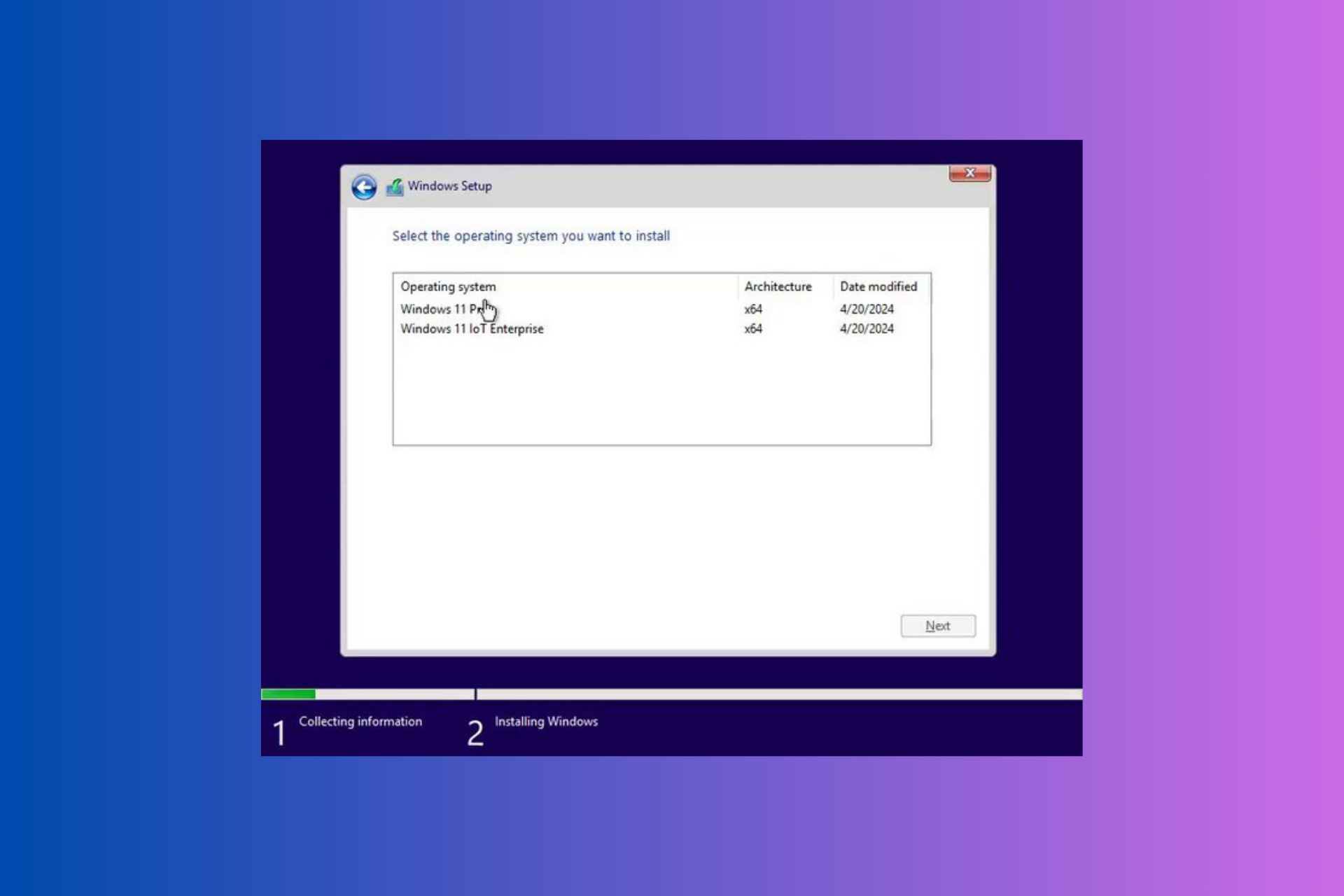How to Uninstall Avast Antivirus in Windows 11 [5 Ways]
For completely removing an app you'll need an unistaller
6 min. read
Updated on
Read our disclosure page to find out how can you help Windows Report sustain the editorial team Read more
Key notes
- Avast antivirus is a popular name in the business and it helps you protect from online and offline threats.
- However, there are users that might want to uninstall it from their Windows 11 because they have found a different alternative or their subscription has expired.
- In this guide, we have listed all the different methods that you can use to uninstall Avast antivirus from your Windows 11 PC.
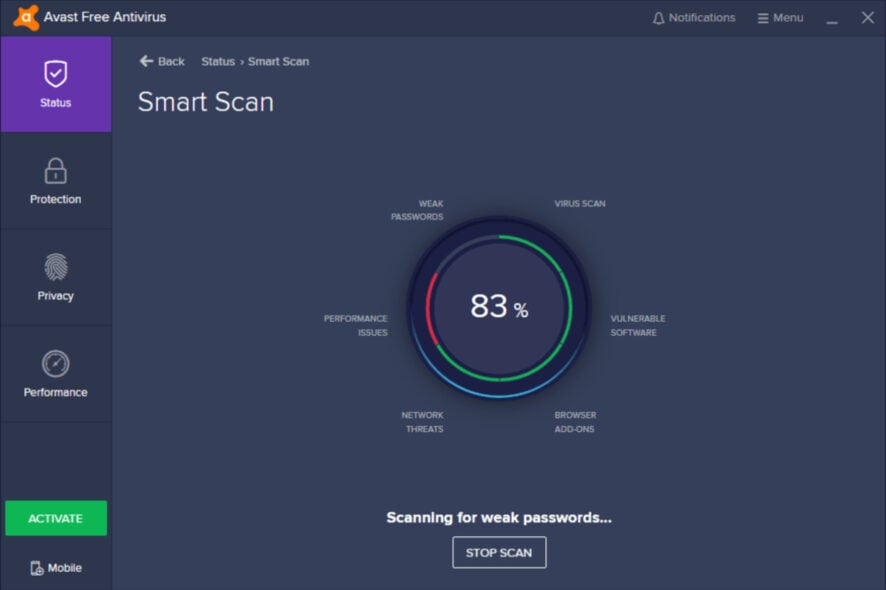
Having a well-protected PC ensures that all of your data, both online and offline, is safe and people trying to access it will have a hard time getting their hands on your data.
That is why it is very essential to have the best and most updated browsers with advanced security features, and more importantly, an antivirus tool installed on your PC.
With safe browsers, you can explore the web without worrying about your privacy and security issues. Moreover, with an antivirus installed on your PC, you are making sure that your data stored on your PC and when you access the internet is protected all-around.
Avast antivirus is a popular name in the antivirus market and is a good option if you are looking for decent antivirus software for your Windows 11 PC.
However, if you want to try and check other alternatives, then you can take a look at our guide on the best antivirus software for Windows 11 and choose the option that suits you the most.
If you have found a good option over Avast antivirus, then you need to uninstall Avast antivirus in your Windows 11 PC and make way for the new antivirus tool. Did you know that there are various ways you can use to uninstall Avast antivirus software from your PC?
If not, then this guide is here to help you show the different ways to uninstall Avast antivirus in Windows 11. Let us check out the guide.
Does Windows 11 need third-party antivirus software?
Windows 11 was claimed by Microsoft to be the most advanced operating system from them in terms of security and protection, thanks to a trusted platform module (TPM) 2.0 and Secure Boot in order to achieve full compatibility.
However, Windows 11 isn’t going to protect you from all the threats a modern-day computer is exposed to daily.
Do note that TPM 2.0 and Secure Boot will only protect you from threats that they can handle, as for the other threats, you will still need antivirus software installed on your Windows 11 PC.
This antivirus software not only protects you from modern-day threats but also protects you from old threats that still exist. Microsoft Defender in Windows 11 is also capable of protecting you from certain threats, but not all.
How to uninstall Avast antivirus in a Windows 11 PC?
1. Using Control Panel
- Open the Start menu.
- Search for Control Panel and open it.
- Set View by to Large icons.
- Click on Programs and Features.
- Select Avast antivirus from the list.
- Hit the Uninstall button at the top.
- Wait for the program to be installed.
- Restart your PC to remove all contents of Avast from your Windows 11 PC.
2. Using Windows Settings
- Press the Win + I keys on your keyboard to open Settings.
- Select Apps from the left pane.
- Click on Apps & features on the right side.
- In the search bar, enter Avast and locate the app.
- Click on the 3-dot icon for Avast, and select Uninstall.
- Confirm by hitting the Uninstall button again.
- In the Avast Free Antivirus Setup window, click on Uninstall.
- Click Yes to confirm.
- Wait till the Uninstaller removes the program from your PC.
- Restart your PC.
3. Using the Avast Uninstall tool
- Download the Avast Uninstall tool.
- Launch the program by right-clicking and selecting Run as administrator.
- Click Yes to restart the window in Safe Mode.
- Again click Yes to immediately restart your Windows 11 PC into Safe Mode.
- When the system boots up in Safe Mode, select the location where you have installed Avast antivirus software. If you selected the default installation location during setup, then the tool will pick up the location automatically.
- The tool will remove Avast from your PC.
- Click on Restart.
4. Using Command Prompt
- Open the Start menu.
- Search for Command Prompt and run it as administrator.
- In CMD, you need to type the below command and press Enter.
wmic - Then type the below command and hit Enter.
product get name - Input the below command and press Enter.
product where name="Avast Free Antivirus" call uninstall- If you have a different Avast product other than the Avast Free Antivirus installed on your Windows 11 PC, then you should enter the title for your Avast Antivirus software within the product name list to uninstall it.
- Press Y and Enter keys to confirm the uninstallation.
While the process of uninstalling Avast antivirus from Windows 11 using a command prompt might seem a bit complicated, following the above steps, you can do it easily.
5. Using a third-party tool
Well, another answer to your question of how to uninstall Avast antivirus software in Windows 11 PC is to make use of a third-party tool.
We would recommend you use CCleaner software for this purpose. This tool comes with features that can delete or uninstall any applications from your PC completely without leaving any traces behind.
Using CCleaner, you can easily perform uninstallations without errors for any software on your system, including Avast Antivirus, as many have reported that they aren’t able to uninstall the program from their PC due to multiple errors.
You can also check out our guide on Avast Antivirus Error Occurred During Uninstallation which lists down effective fixes to resolve the problem.
Other notable features of CCleaner are
- Clear browsing data from cookies and cache
- Run PC health checks
- Erase unused files from the registry using Registry Cleaner
- Upgrade all your programs easily
- Clear temporary files
What to do after uninstalling Avast antivirus from my Windows 11 PC?
There is a good chance that you are a person that plans well ahead, and before you uninstalled Avast antivirus from your Windows 11 PC, you already had an alternate option chosen that you would install right away.
However, there are several users that don’t plan much ahead and would like to know what to do after they have uninstalled Avast antivirus from their PC.
While you are still exploring antivirus options, you can turn on Microsoft Defender on your PC and keep it protected from threats in the meantime.
Follow the steps below to learn how you can enable Microsoft Defender on your Windows 11 laptop or PC:
- Open the Settings menu by pressing the Win + I buttons on your keyboard.
- Select Privacy & security.
- Under Security, click on Windows Security.
- Click the Open Windows Security button.
- Select Virus & threat protection.
- Click on Manage settings.
- Turn on the Real time protection toggle and other toggles as per your requirements.
This will give your PC good all-around protection, both offline and online, and you can stay safe until you install a third-party antivirus software of your choice.
That’s it from our side in this guide. Let us know in the comments below which one of the above solutions you picked up to uninstall Avast antivirus software from your Windows 11 PC.