How to Fix the UNSUPPORTED_INSTRUCTION_MODE BSoD
This is a rare BSoD and points out to an ARM incompatibility
2 min. read
Updated on
Read our disclosure page to find out how can you help Windows Report sustain the editorial team. Read more
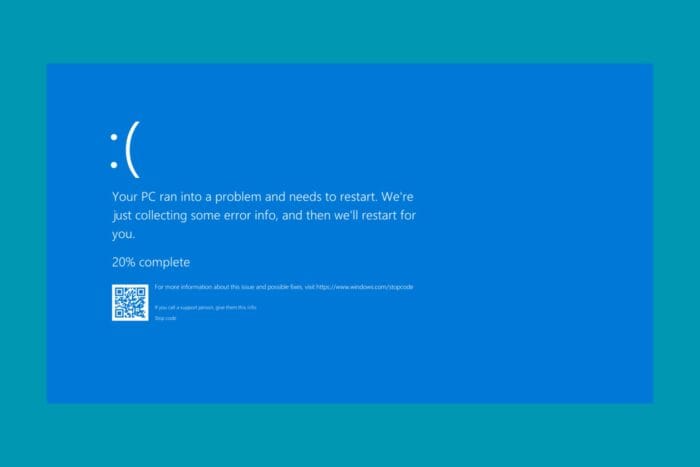
The UNSUPPORTED_INSTRUCTION_MODE BSoD has the value of 0x00000151. This blue screen error appears when there is an attempt to execute code using an unsupported processor instruction mode. Microsoft also includes an example for this bug check: executing classic Arm instructions instead of ThumbV2 instructions.
The error can spawn on the new ARM laptops or when coding a Windows on ARM app. The app you’re running is forcing the ARM SoC to perform a set of instructions that is not compatible with the OS.
How do I fix the UNSUPPORTED_INSTRUCTION_MODE BSoD?
The obvious solution here, and the only one possible is not to run that app or to wait for developers to adapt it to your CPU and OS. If you’re the one coding it, you’re having the same problems as the other programmers out there: matching ARM with Windows.
So to recap, stop using the app that is triggering this BSoD, because it’s clearly not compatible with the ARM SoC or Windows on ARM.
Additional possible solutions
- Update the BIOS and reset its settings to factory defaults
- Perform a System Restore
- Reinstall Windows 11
Although unlikely, the UNSUPPORTED_INSTRUCTION_MODE BSoD may also be caused by changes made to the Registry. If you did that lately, make sure to undo the change or import a previously saved Registry if you created one prior to this point.
So, this is how you fix the UNSUPPORTED_INSTRUCTION_MODE BSoD and hopefully, you managed to restore your computer to a normal working mode.
If you know about any working solutions for this blue screen error, let us know in the comments below.




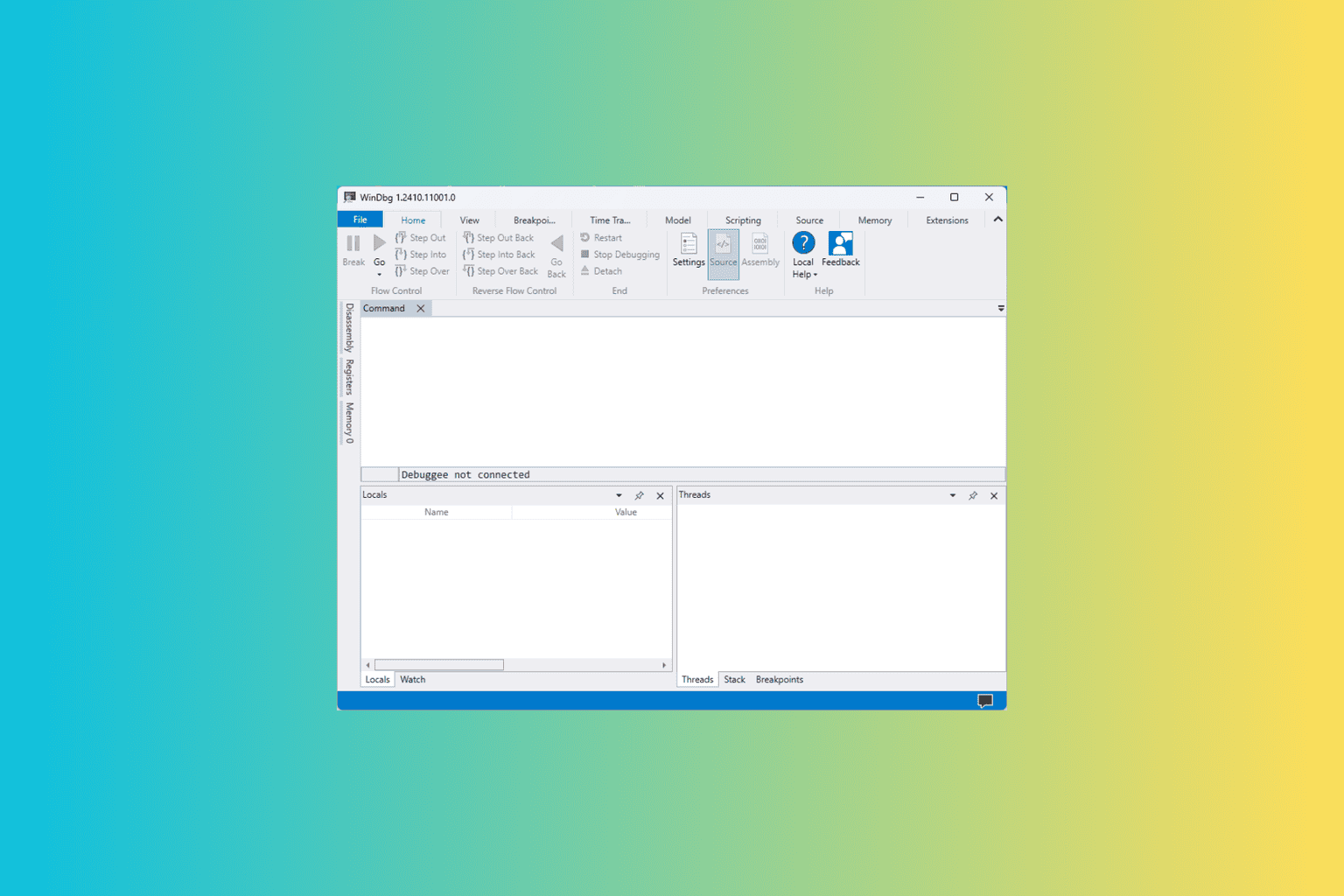
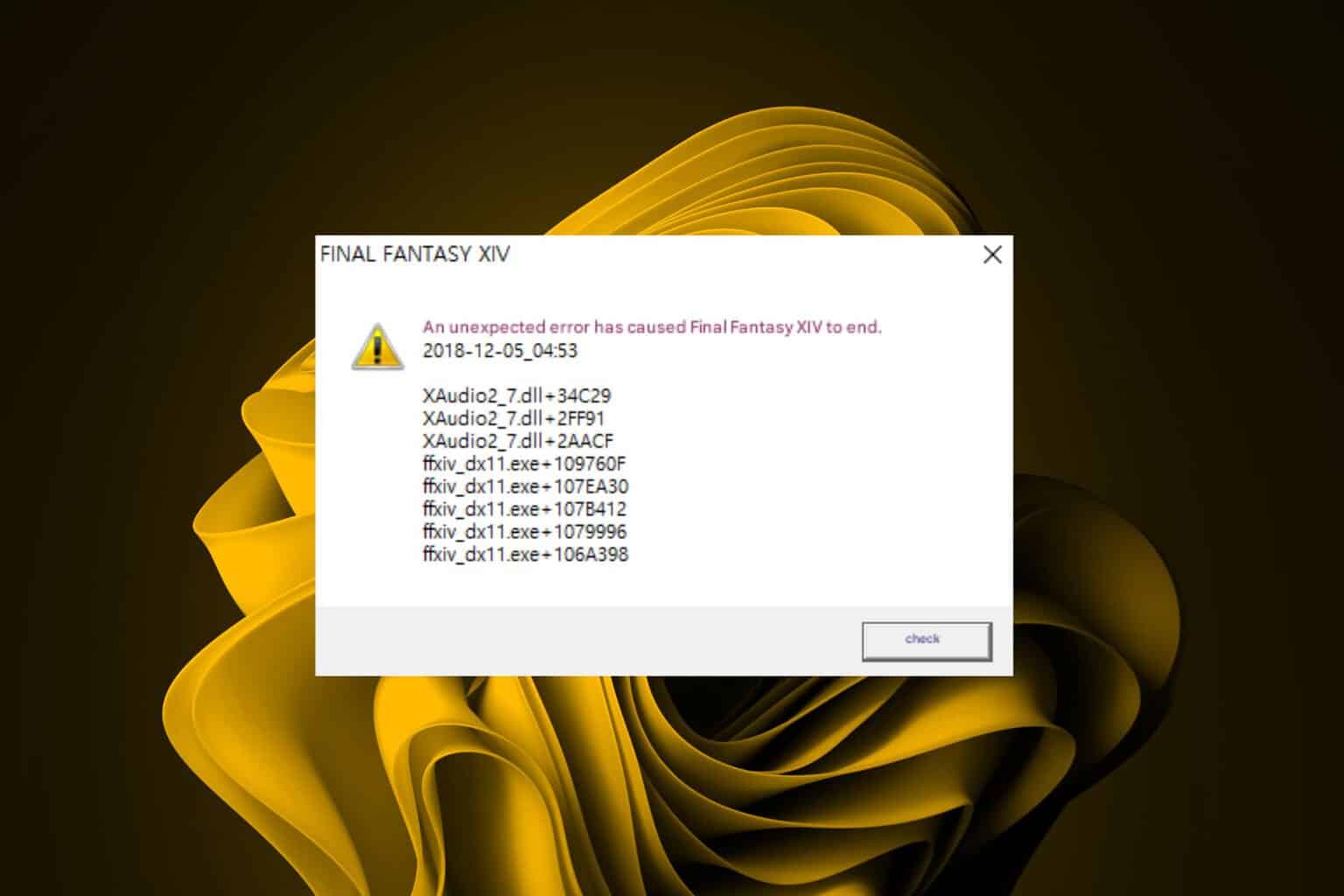


User forum
0 messages