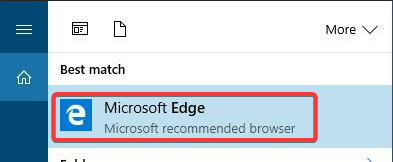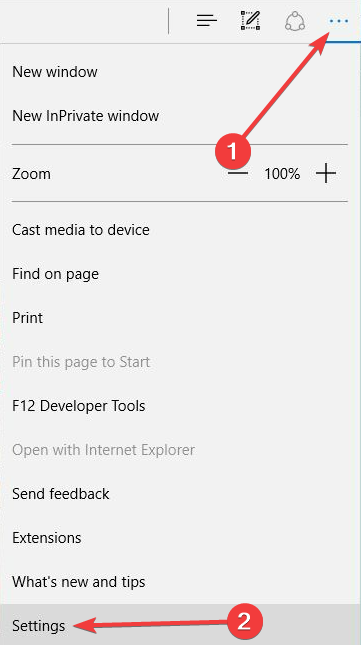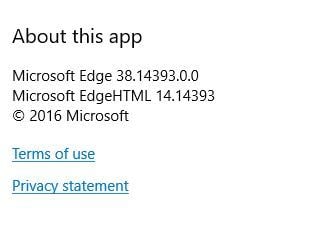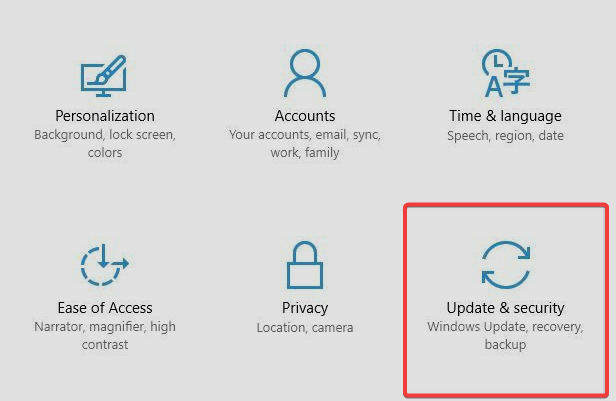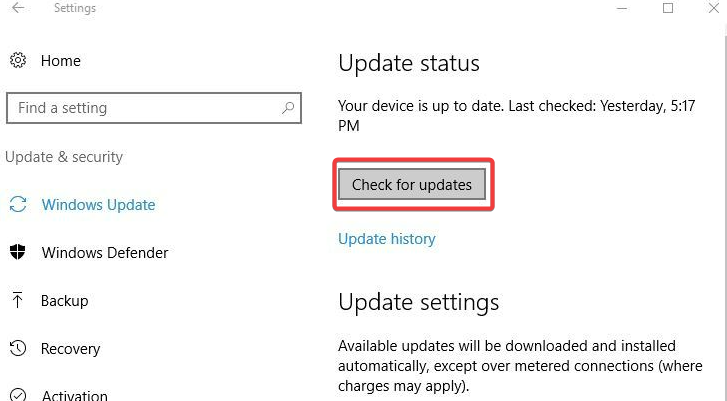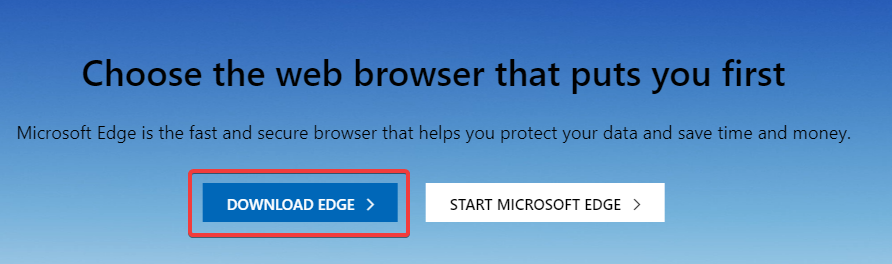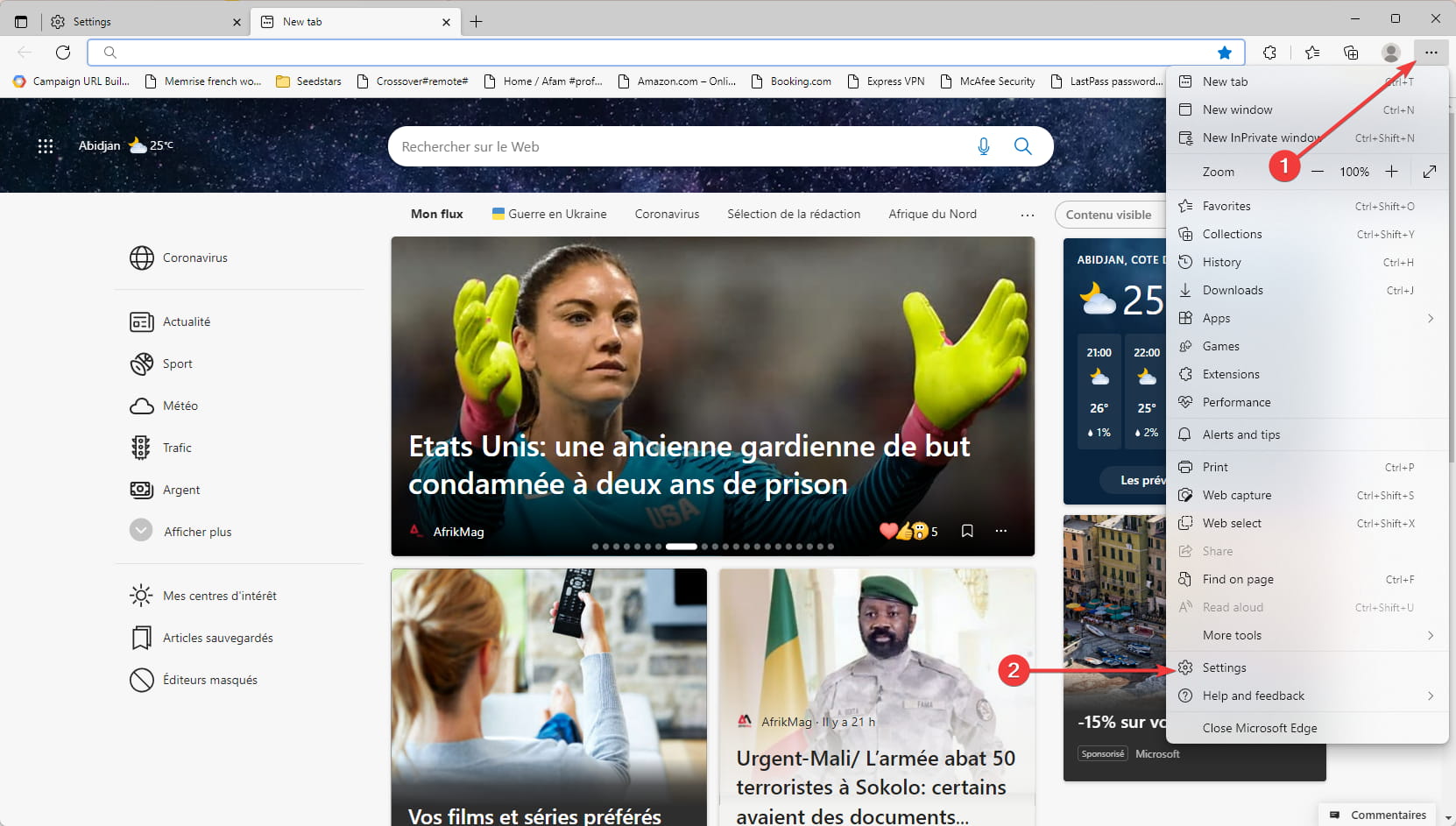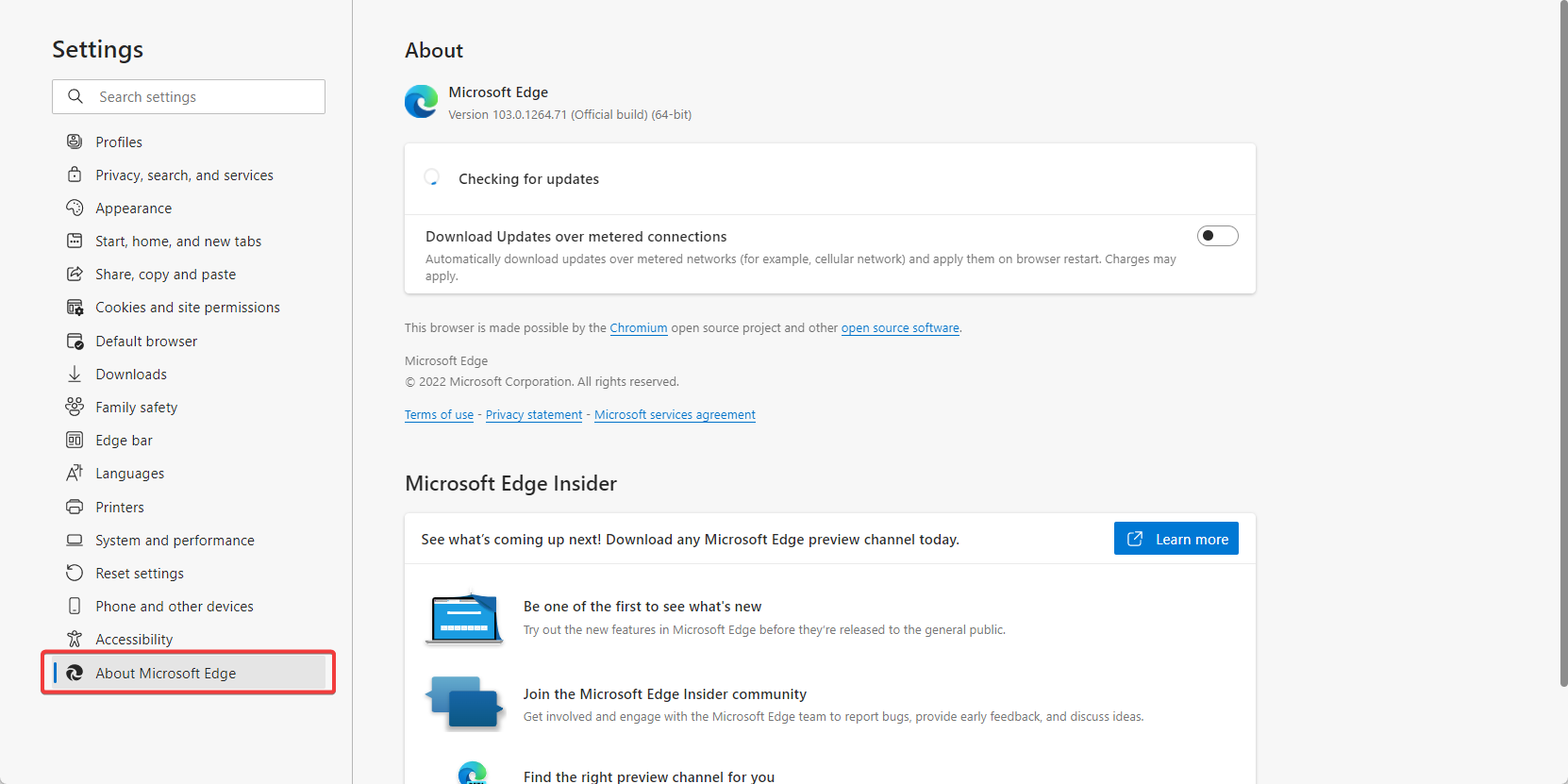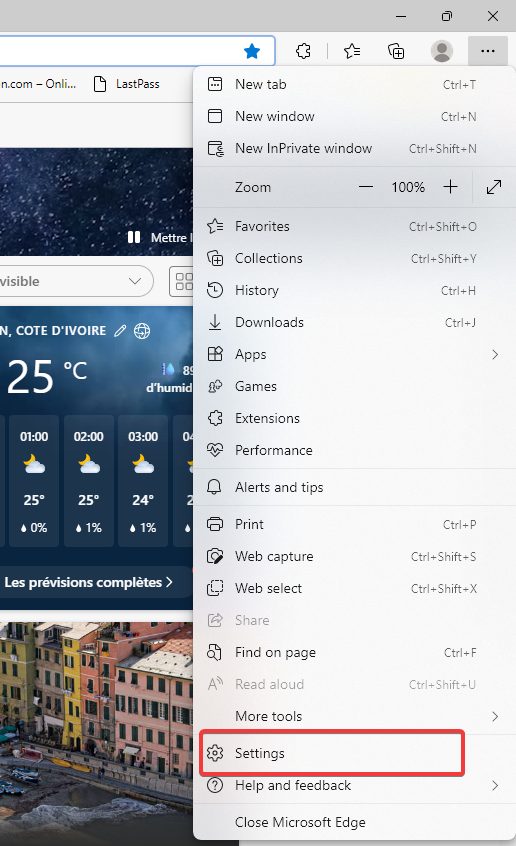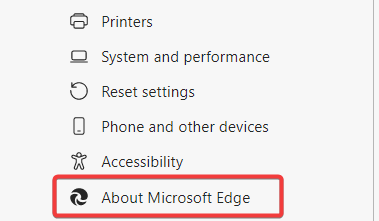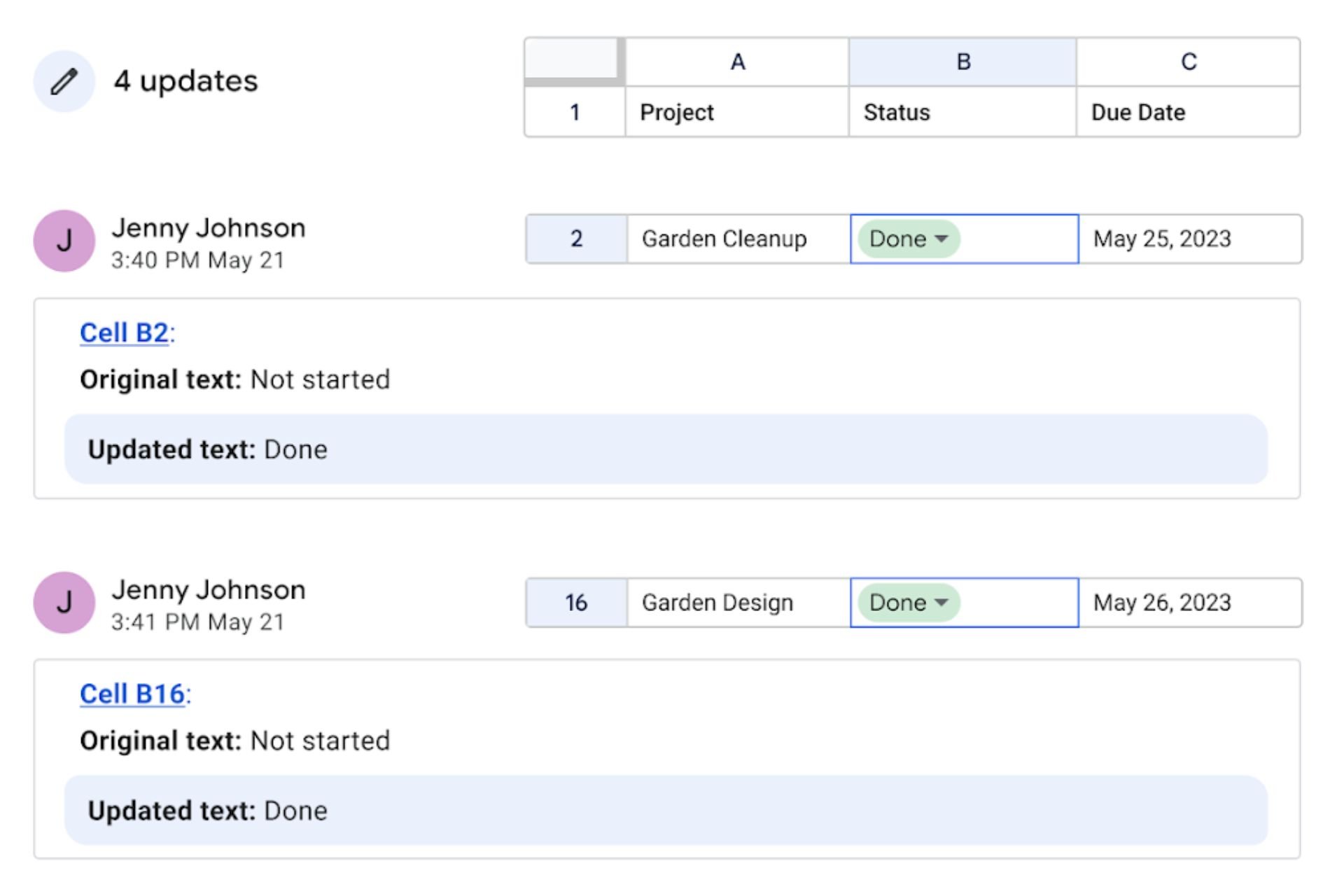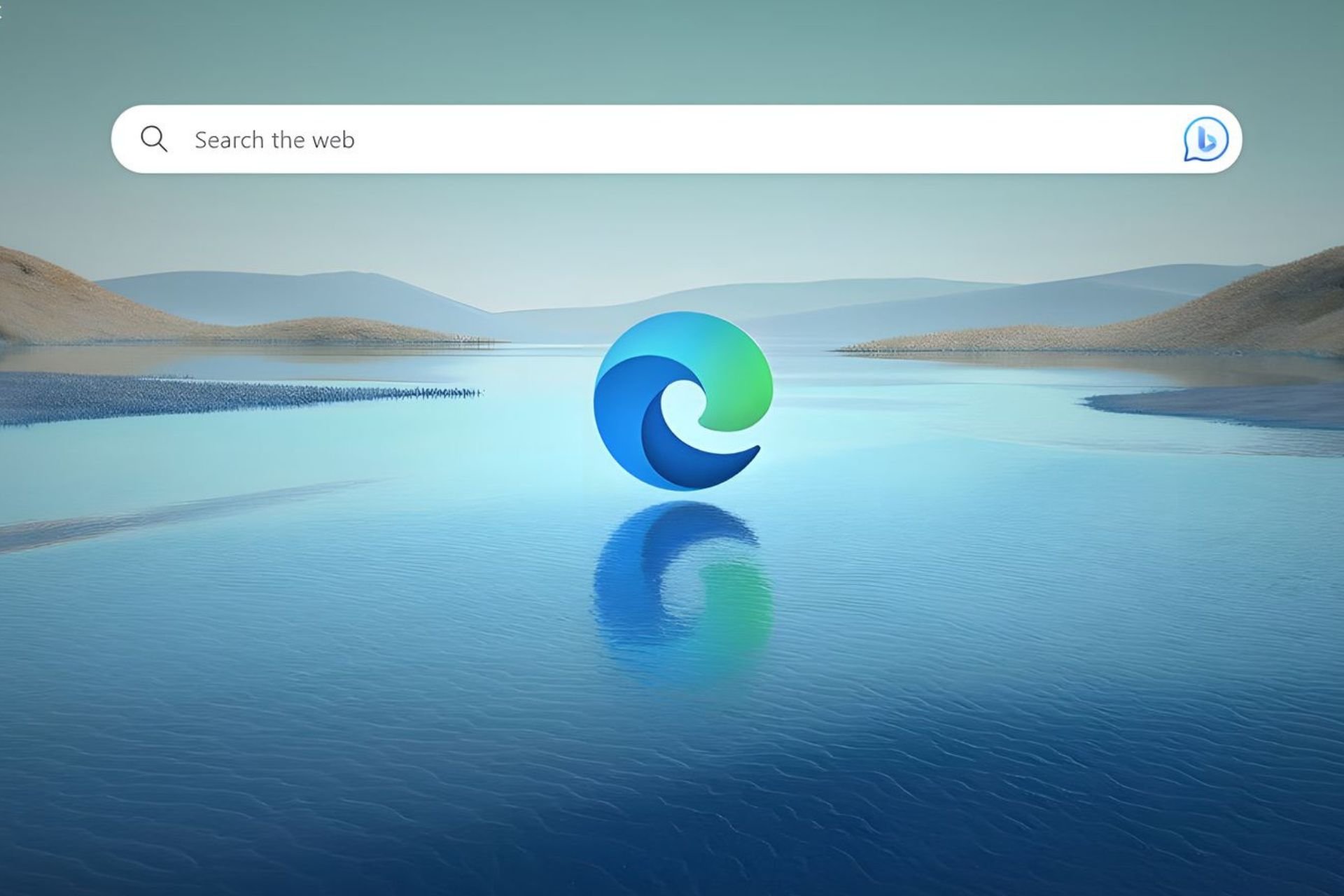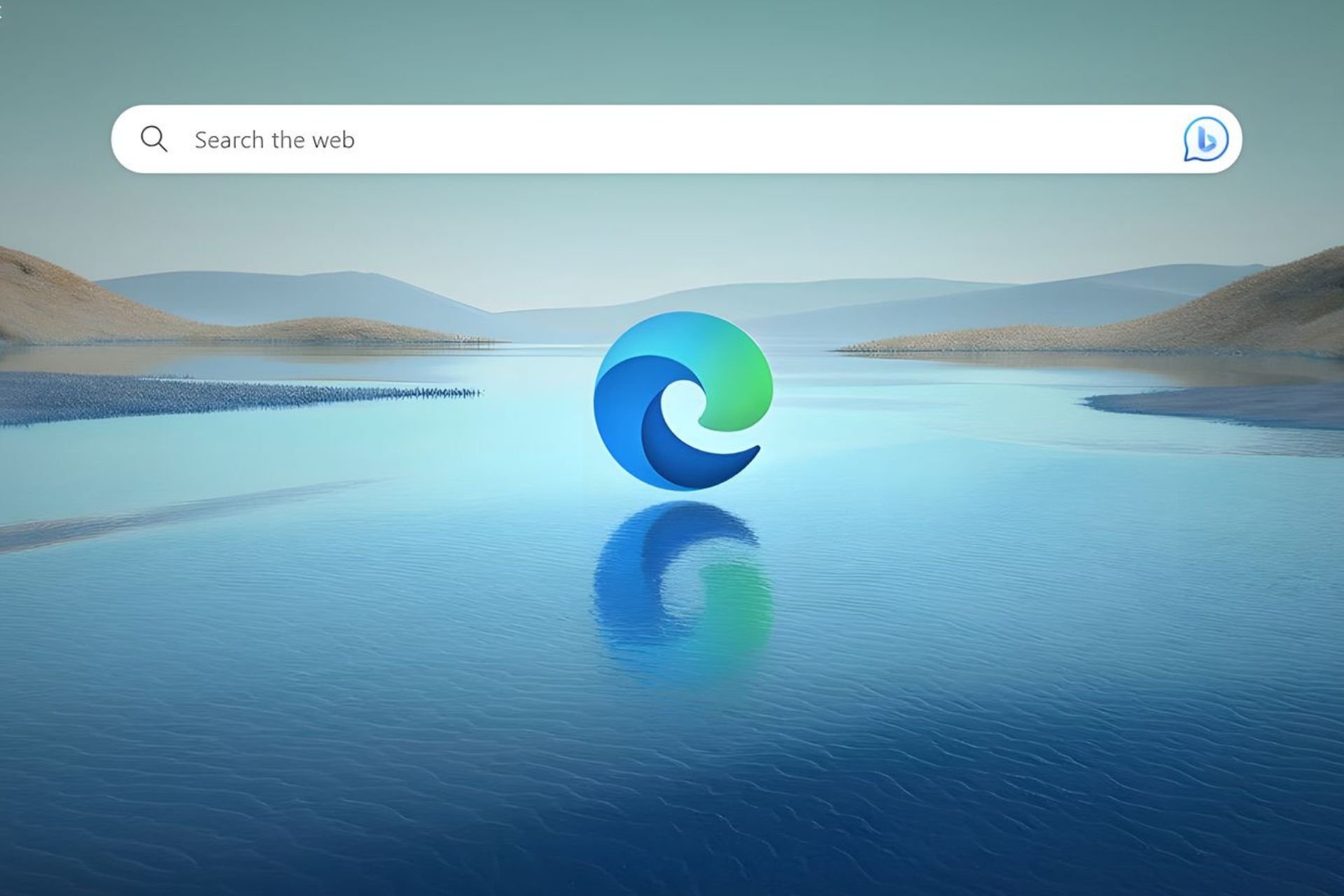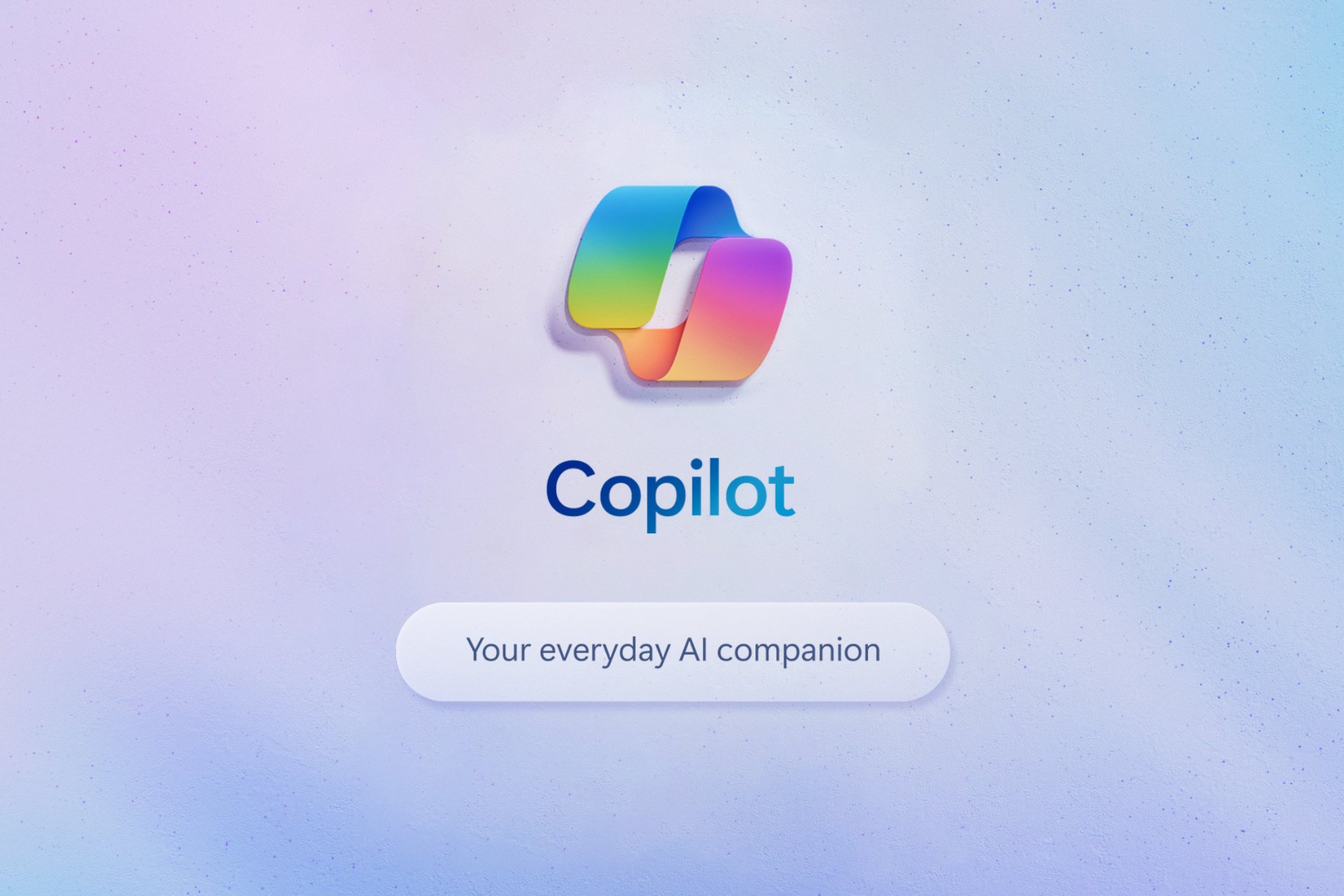How to Update Microsoft Edge Browser to Latest Version [All New]
Enjoy an updated browser that fully supports modern web standards
5 min. read
Updated on
Read our disclosure page to find out how can you help Windows Report sustain the editorial team Read more
Key notes
- Microsoft Edge is the newest web browser from Microsoft, and unlike Internet Explorer, it uses the Chromium engine.
- The processes for updating Edge to the latest version is similar across most devices, including Xbox.
- If you have difficulty updating the browser, try temporarily disabling your firewall as it may interfere with the process.
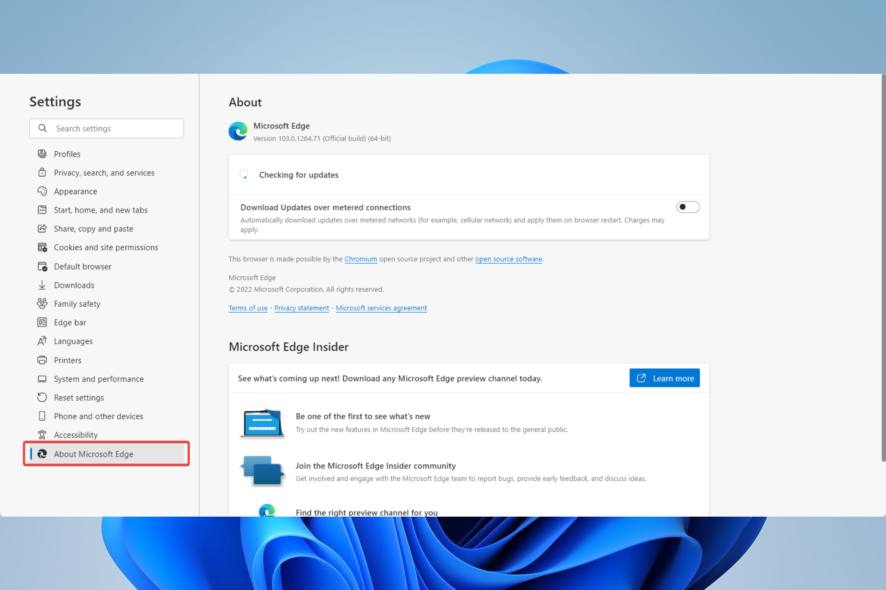
To keep your PC safe, you must keep your software up to date. Updating third-party software is easy, but what about built-in software such as Microsoft Edge?
This isn’t as hard as you think, and today we’re going to show you how to upgrade to the latest version of Edge on Windows.
Windows 10 brought a new browser called Microsoft Edge, a default browser in the OS designed to replace Internet Explorer. Interestingly, Windows 11 has carried on with a new and improved Edge.
Unlike its predecessor, Microsoft Edge is designed to be a modern web browser and fully supports modern web standards. However, even this browser is sometimes prone to errors, such as Error code: Out of memory.
An update can fix many issues on the browser, and you could try these simple fixes when you can’t launch the Edge browser.
Does Microsoft Edge update automatically?
Microsoft Edge is a core component of Windows 11, and since this OS is much different from others like Windows 7 or 8, for example, it is expected that its use may differ.
With that in mind, you must note that you are not required to update the browser manually, which is synonymous with most modern browsers today, as most updates will happen automatically when due.
But has Microsoft done away with the update button? Not at all. Like many other non-Microsoft browsers, Edge has an update button that you can press and check for available updates.
In addition, you can also download the new version of the browser right from the manufacturer and install it on your system to upgrade your browser.
What is the latest version of Microsoft Edge?
As of the time of writing this article, the latest version is Version 103.0.1264.71.
Quick Tip:
If you want a browser that is frequently updated and always on top of new web requirements, we recommend you try Opera One. It generally gets new updates at least once a month.
Opera One too has an auto-update option, which is enabled by default, but you can also check for and install new updates manually. Some of its modern features include social media integrations, VPN, and adblock.

Opera One
Explore the web at its full potential with this up-to-date and secure browser!How do I update Microsoft Edge?
1. The old Microsoft Edge
- Press Windows Key + S and enter Edge.
- Select Microsoft Edge from the list of results.
- When Edge opens, click the Menu button in the top right corner and choose Settings.
- Scroll down to the About this app section.
- Check the version of Microsoft Edge.
- Open the Settings app by pressing Windows Key + I.
- When the Settings app opens, go to Update & security section.
- Now click the Check for updates button and wait while the available updates are downloaded.
- After the updates are correctly installed, check if your Microsoft Edge is updated to the latest version.
Updating Microsoft Edge is simple enough; to do it, you must run Windows Update. Windows updates are usually installed automatically, but you can also check for updates manually.
2. How to update Edge chromium
2.1 Download the latest version from Microsoft
- Go to the Microsoft Edge website.
- Click on Download Edge.
- Proceed to follow the on-screen instruction to install the program.
Note: The installer will always provide you with the latest version of Microsoft Edge.
2.2 Update an already installed version of Edge
- Launch Microsoft Edge.
- Click on the three dots or menu icon then select the Settings option.
- In the left pane, scroll to the bottom and click About Microsoft Edge to start the Microsoft Edge update download.
Edge will now automatically scan for newer versions and automatically apply the latest updates if any are found.
Why can’t I update my Microsoft Edge?
A few users have experienced an inability to update the browser; while this is rare, a few things may trigger this issue. A few common culprits include:
- Firewall configurations – You must turn off your firewall and re-enable it once the update is complete.
- Malware – If your computer has malware it can trigger odd behavior and hamper the normal functioning of your PC. In this case, you should perform a full system scan.
- Corrupted browser files – You will need to reset the edge browser.
How to update Edge on Xbox?
- Open Edge and click on the three dots, then select Settings.
- Next click on the About Microsoft Edge option on the left pane.
- Wait for the update to complete.
Remember that some significant updates might not be available for you yet, so you’ll have to wait until those updates are available for your region.
Updating to the latest version of Edge in Windows 10 and 11 is simple; in most cases, you have to wait for Windows Update to download the necessary updates. However, if you want, you can also check for updates manually.
Note that if you face bugs after an install, it is possible to perform a Microsoft Edge update uninstall. That way you may wait for a later update before retrying again.
If you are wondering how to update Edge offline, you should note that an update required downloads, and this will only be done when you are connected to the internet.