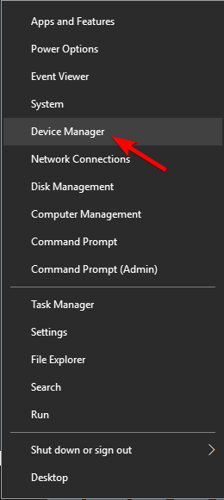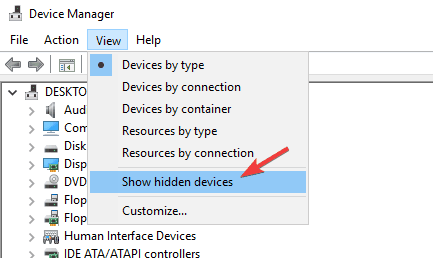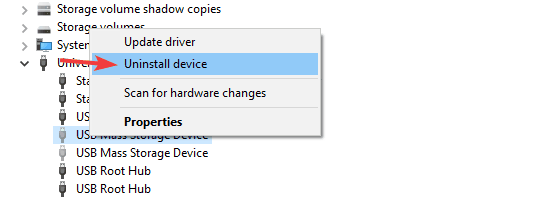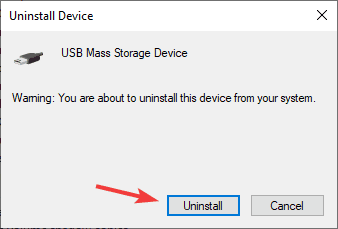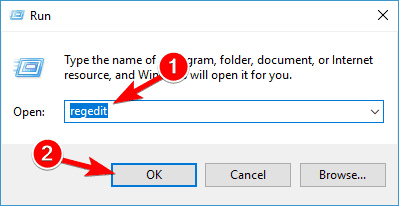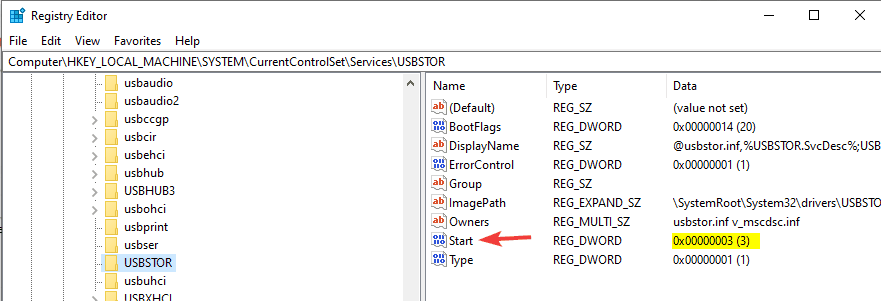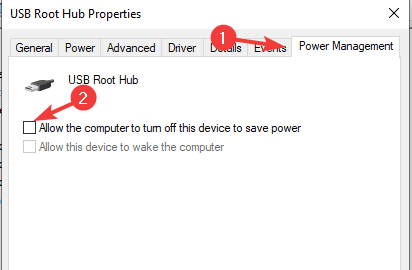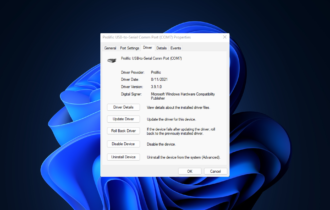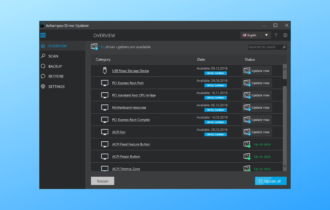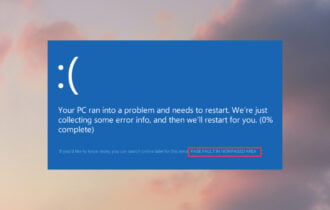USB Mass Storage Device has a driver problem
2 min. read
Updated on
Read our disclosure page to find out how can you help Windows Report sustain the editorial team Read more
Key notes
- A USB storage device is the best method to transfer files from one PC to another, but sometimes issues with it can occur.
- Many users reported USB Mass Storage has a driver problem message, and today we’re going to show you how to fix it.
- To learn more about storage and flash drives, be sure to check this dedicated USB flash drive article.
- Are you experiencing additional Windows 10 errors? You can find more solutions in our Errors Hub.

We use USB drives to transfer files all the time, but sometimes issues with USB storage can occur. Many users reported USB Mass Storage has a driver problem error, and this can prevent you from transferring files.
Fixing this problem is relatively simple, and in today’s article, we’re going to show you the best methods that you can use to get your USB storage device working again.
How can I fix USB Mass Storage has a driver problem error?
1. Use a dedicated driver updater program
This error is usually caused by outdated or corrupted drivers, and this is where a dedicated tool can be helpful. The software is will perform a quick scan and give you a list of all drivers that are out of date.
To fix the driver issues, you just need to select the drivers that you want to update, and the latest version of the drivers will be downloaded automatically.
- Download and install the Outbyte Driver Updater app.
- Launch the software and wait for the app to detect all incompatible drivers.
- Now, it will show you a list of all outdated drivers to select the ones to Update or Ignore.
- Click on Update & Apply Selected to download and install the latest versions.
- Restart your PC to ensure the applied changes.

Outbyte Driver Updater
Maintain your device healthy by letting OutByte Driver Updater find the latest driver options.2. Reinstall the driver
- Press Windows Key + X and select Device Manager from the list.
- Click on View and check Show hidden devices.
- Now go to the Universal Serial Bus controllers section and expand it.
- Right-click USB Mass Storage Device and choose the Uninstall device.
- When the confirmation dialog appears, click on Uninstall.
- Do this for all USB Mass Storage Device entries on the list.
- After removing the driver, restart your PC.
After your PC restarts, the removed driver will be installed automatically and the USB Mass Storage has a driver problem error should be fixed.
3. Check your registry
- Press Windows Key + R and enter regedit. Press Enter or click OK.
- Navigate to the following path in the left pane:
HKEY_LOCAL_MACHINE\SYSTEM\CurrentControlSet\Services\UsbStor - Locate the Start value in the right pane. If it’s not set to 3, make sure to change it to 3.
4. Change power settings
- Open the Device Manager.
- Expand the Universal Serial Bus controllers section and double click on USB Root Hub.
- Navigate to the Power Management tab and uncheck Allow the computer to turn off this device to save power.
- Click OK to save changes.
USB Mass Storage has a driver problem message will prevent you from using USB storage devices, but you should be able to fix this problem by reinstalling or updating your drivers.