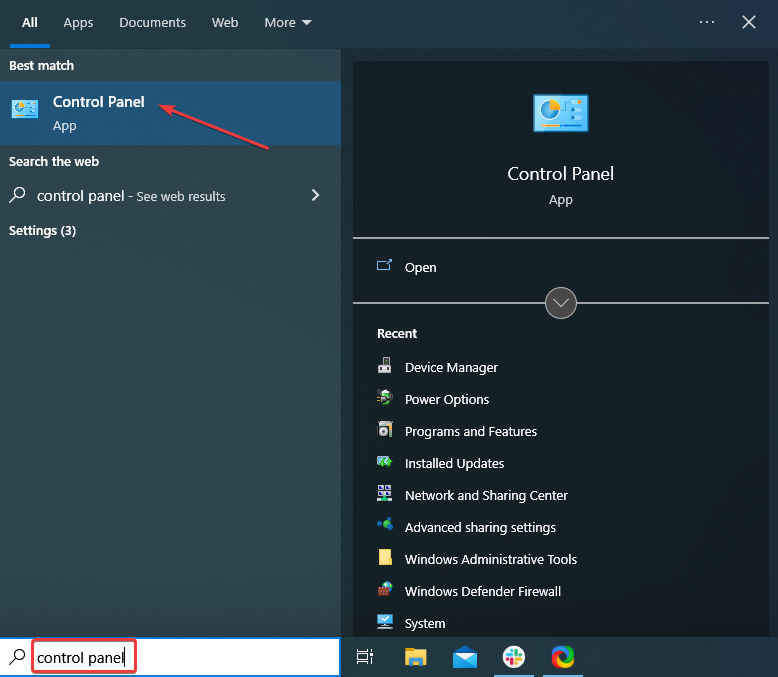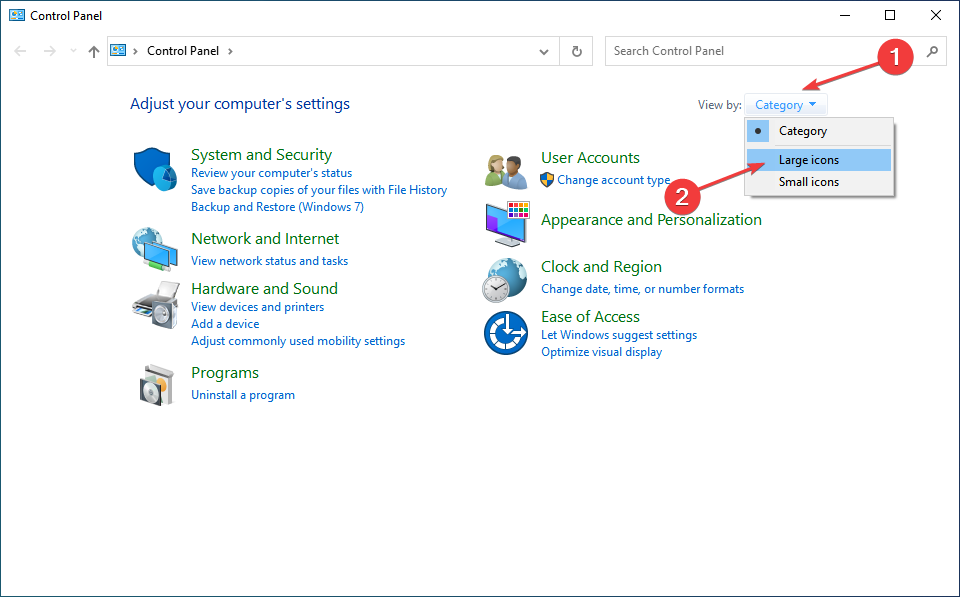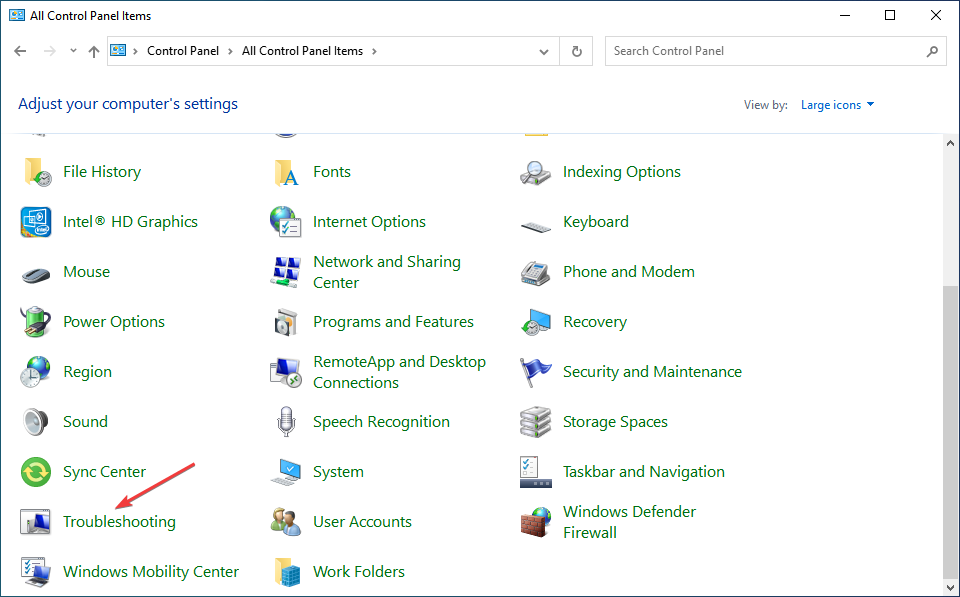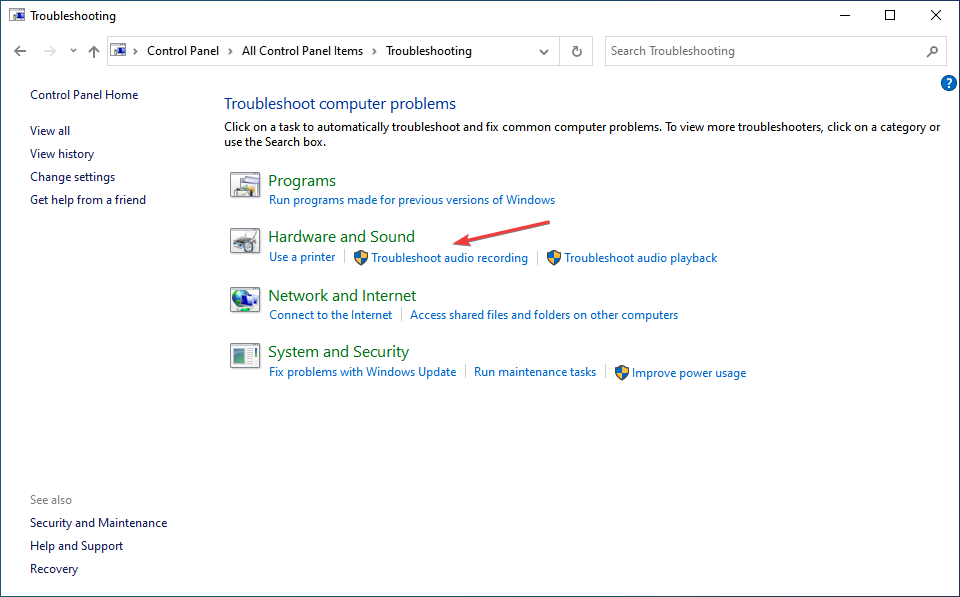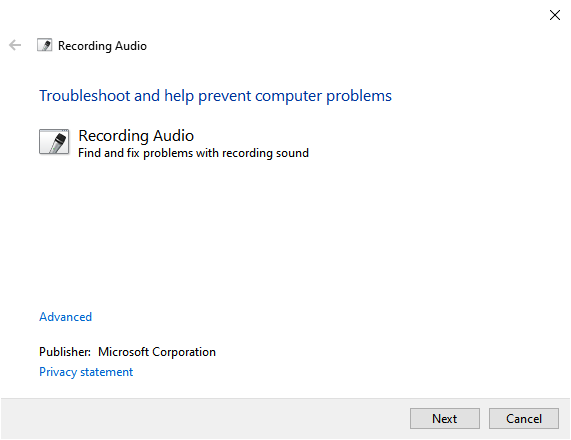USB Microphone Not Working on Windows: Fixed
Find out expert recommended solutions to fix microphone issues
5 min. read
Updated on
Read our disclosure page to find out how can you help Windows Report sustain the editorial team Read more
Key notes
- If your USB microphone is not working on Windows 10 or Windows 11, it might be due to incompatible drivers.
- Some users suggested uninstalling the USB controller driver to fix the issue quickly.
- Using the hardware and sound troubleshooter can also solve a USB mic that is not working.
- If you’re still having trouble, use third-party software to reinstall your drivers.
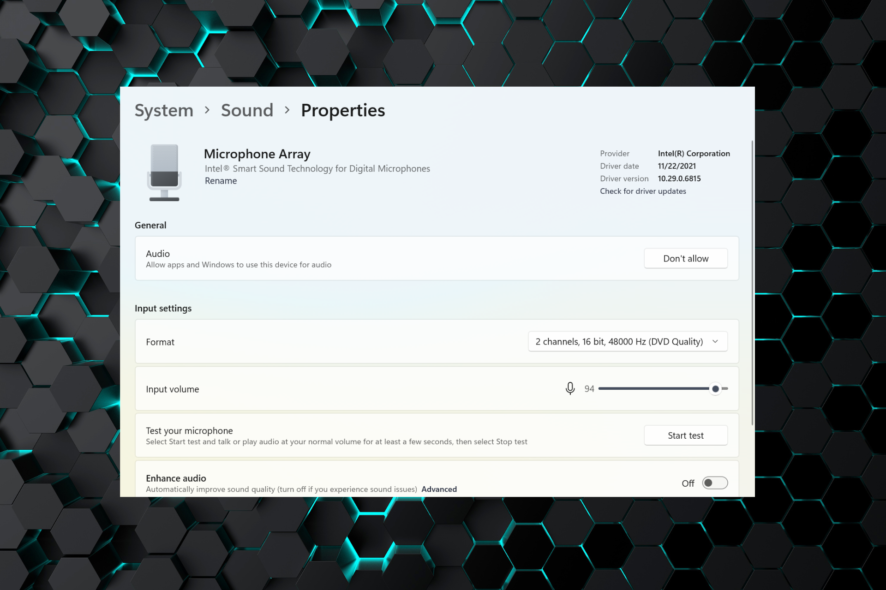
Upgrading the operating system might hurt your peripherals. For instance, many users reported that the USB microphone is not working in Windows 10 and Windows 11.
Though upgrade is not the only cause here, it’s one of the prominent ones. But you don’t have to revert to the previous iteration just yet. Instead, several solutions will help get things up and running.
This guide will walk you through the issues leading to the microphone not working on Windows and its solutions.
Why is my USB mic not working?
Not all microphones are compatible with the audio jack of a laptop or desktop computer. Although the audio jack is the most widely utilized port for a wide range of audio devices, specific devices use the USB port as a secondary port.
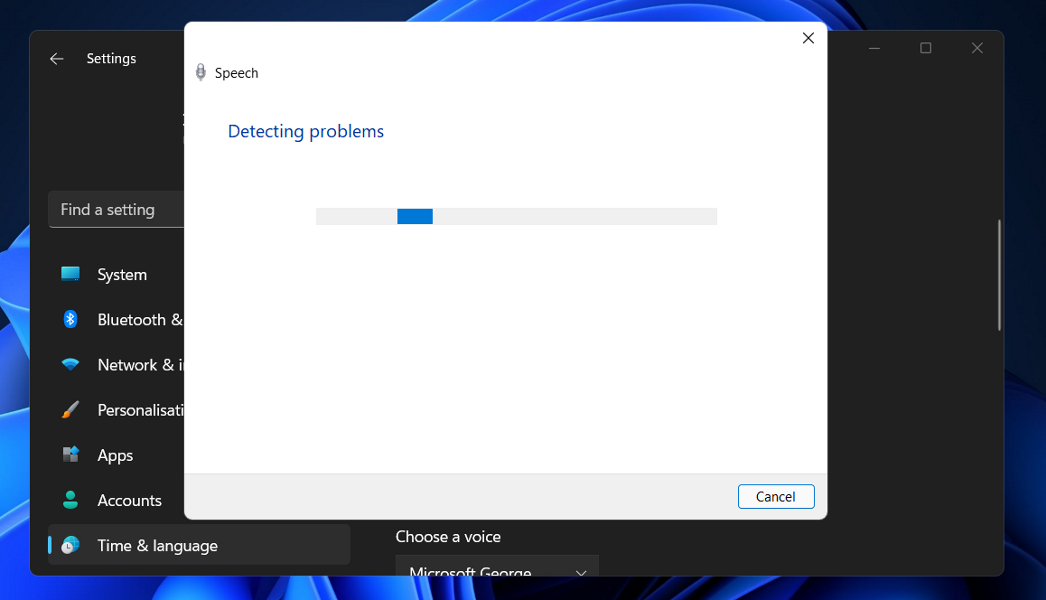
Devices that connect to a computer via USB are simple to operate. Drivers for them are typically general, and they are already present, allowing the device to be used immediately.
Compared to microphones that connect via an audio jack, these microphones are not any less capable. Moreover, several of them have the superior sound quality to the competition.
Accordingly, if your USB microphone is not working, or if you have connected a microphone via an audio jack to a USB adapter and the microphone is not being identified, try the fixes listed below to troubleshoot your situation.
Users have faced different forms of this error including:
- Microphone not working on Windows 11 Realtek
- USB mic not working on Windows 10
- Microphone array not working on Windows 11
- Windows 10 USB microphone driver download issues
- Windows 11 teams microphone not working
- Fifine microphone not working
- CMTECK microphone not working
Regardless of the exact issue you have, the solutions below will get it fixed.
How can I fix the USB microphone not working issue?
1. Reinstall the drivers
Your USB microphone might work again after the sound drivers have been reinstalled. Here is a step-by-step guide to assist you in doing this effectively.
1. Unplug your USB microphone from the Windows 10 device, and then plug them back in.
2. Press Windows + R to open Run, type devmgmt.msc, and click OK.
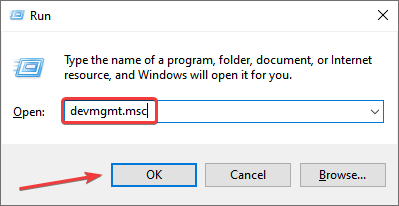
3. Locate the problematic microphone, right-click on it, and select Uninstall device.
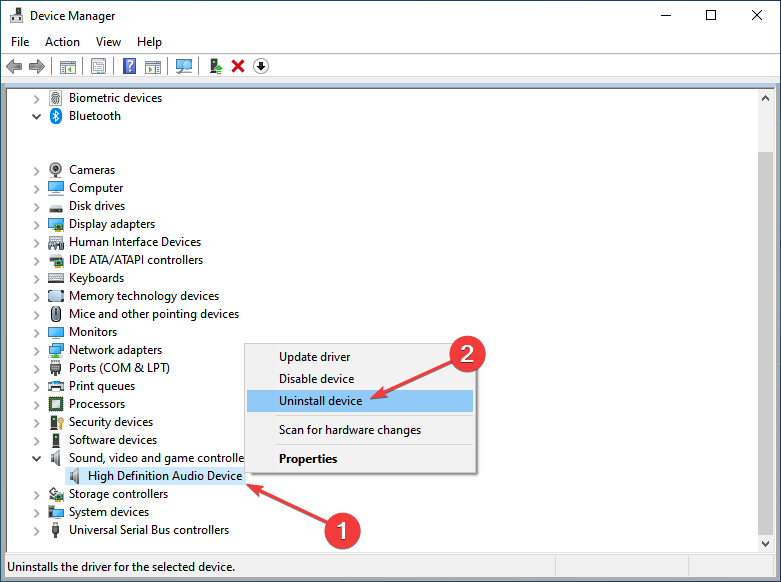
4. Again, click Uninstall in the confirmation prompt.
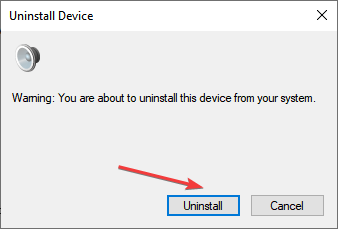
5. Similarly, uninstall the driver for the USB port that microphone was plugged into under the Universal Serial Bus controllers entry.
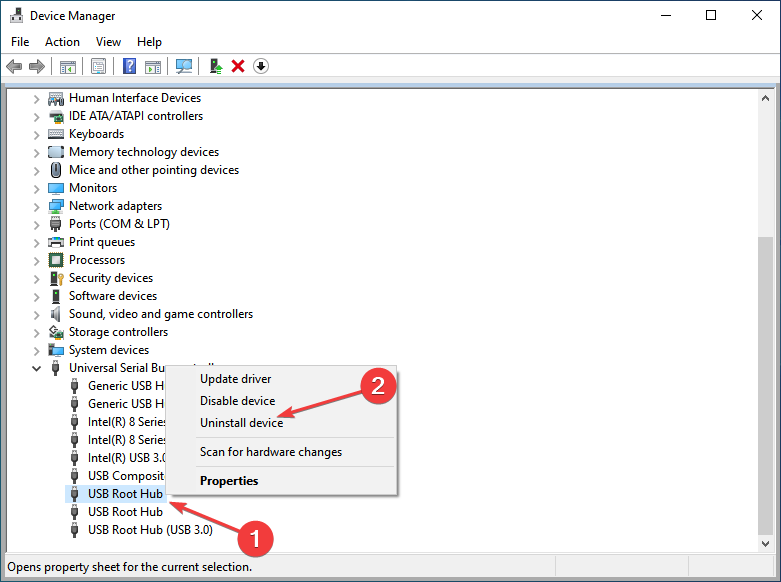
6. Unplug the microphone and restart the computer.
7. When the computer restart, Windows will automatically install the drivers.
Once done, verify if the USB headset microphone that was not working is functional. In case the problem persists, head to the following method.
Also, find out what to do if Windows doesn’t install the drivers after you restart the computer.
2. Run the Hardware and Sound troubleshooter
- Type Control Panel in the Search bar, and click on the relevant search result.
- Now, click on the View by dropdown menu, and select Large icons.
- Locate and select Troubleshooting.
- Now, click on the Troubleshoot audio recording option under Hardware and Sound.
- Follow the on-screen instructions to complete the troubleshooting process.
The built-in troubleshooters are pretty effective if the USB microphone doesn’t work in Windows. You may also try running the other troubleshooters about the microphone in case this one doesn’t work.
Once done, check if the USB headset microphone is not working in Windows 10 or Windows 11 problem is resolved.
3. Update your microphone drivers
Also, look at the drivers you have installed for your USB microphone. If they are not compatible with your Windows version, you will have to look on the manufacturer’s website for the correct version and update the drivers manually. This should fix the USB mic not recognized issue quite fast.
However, there is a more straightforward method. You can update your drivers automatically by using a dedicated driver updating third-party app. This will save you the time and effort of manually searching and downloading the latest driver versions.
4. Update the app accessing your microphone
If you are facing a problem with the USB microphone not showing up or not working in Windows 10 or Windows 11 on a specific app, the problem lies with the app itself. In this case, you should check for compatibility.
Check the system requirements to verify if the app is meant for your device. Also, if an updated version of the app is available, download and install it right away.
5. Additional solutions
If your USB microphone is still not working correctly, maybe the following workaround will prove helpful:
- Update your audio drivers from the Device Manager
- Install the latest Windows updates: Keep in mind that Microsoft regularly rolls out updates to fix various issues reported by users. The latest updates may bring dedicated microphone fixes that will help you solve the problem.
- Remove all USB devices: Some users confirmed that unplugging absolutely all USB devices and restarting their computers fixed the problem.
How do I fix the USB microphone not working on Windows 11?
If the USB microphone is not working in Windows 11, you first must verify that the desired microphone has been configured in the audio settings.
Also, check the connections, and verify that the port and the cable are not damaged. In this case, the USB microphone will not be recognized. You may update the microphone drivers as well.
Besides, if the problem started recently, it could be misconfigured system settings or applications installed in the past. So here, instead of identifying the problem manually, a simple solution would be to perform a System Restore.
Does a USB mic need a driver?
Yes, the USB microphone will need a driver to function on a Windows device. Though, you might not have to download it manually.
When you plug in the microphone, Windows looks through its database for the dedicated driver and installs it automatically.
So, as long as you use a microphone manufactured by a reputed brand, the installation of drivers should be automatic. Details regarding it would be listed on the product’s description page.
That’s it! By the time you reach this part of the guide, you should have things up and running if the USB microphone is not working in Windows 10 or 11.
Also, determine what to do if the microphone’s volume is too low in Windows.
Use the comments section below to let us know if these methods worked for you or if you need any further assistance on this issue.