Use Tablet as Keyboard For PC: 3 Ways to do it
This requires you to use third-party apps
3 min. read
Published on
Read our disclosure page to find out how can you help Windows Report sustain the editorial team. Read more

If your keyboard isn’t working, you can use the tablet as a keyboard for your PC as a temporary solution. This is simpler than you think, and in today’s guide, we’re going to show you how to do it.
How can I use the tablet as a keyboard for a PC?
1. Use the Bluetooth Keyboard & Mouse app
- Download the Bluetooth Keyboard & Mouse from PlayStore on your tablet.
- Once installed, enable Bluetooth and your PC and tablet and pair them.
- Start the app and go to Setup remote device.
- Select your PC from the list of devices. If it’s not available, click tap on New device and follow the instructions to add it.
- Once connected, tap the keyboard icon.
- Now you should be able to enter text with ease.
Keep in mind that you won’t be able to use any special keys, but you’ll be able to type.
2. Use the Interface app
- Visit the Interface PlayStore page and install the app.
- Ensure that your tablet and PC are connected via Bluetooth and start the app.
- Tap the keyboard icon to bring up the keyboard.
- Turn your tablet to landscape mode and you’ll have a full-size keyboard with all the keyboard buttons.
3. Use Unified Remote
- Visit the Unified Remote download page and click on Latest.
- Download and install the server.
- Once the server is up and running, download and install Unified Remote from the Play Store.
- Start the app, open the sidebar, and choose Servers.
- In Found servers, select your PC.
- Next, select the keyboard on the main menu.
- Set your device in the landscape mode and you’ll have a full keyboard.
Unlike previous solutions, this one works with both Wi-Fi and Bluetooth, so it’s perfect for PCs that don’t have Bluetooth.
How can I use my tablet as an input device for my computer?
It’s possible to use your tablet as an input device, but you’ll need to install the dedicated app to use this functionality. In most cases, you’ll need a Bluetooth or Wi-Fi connection to do this.
How can I control my PC from my tablet?
This can be achieved with the tools from this guide, but if you want even more control with advanced functionality, you should probably look into remote control software.
As you can see, you can use the tablet as a keyboard for a PC in a pinch, but for best results, you might want to look into getting a wireless keyboard.
While a tablet gives you the most comfortable experience, you can also use your phone as a PC keyboard.
Lastly, you can also use your Android phone as a PC mouse, and we have a great guide that shows you how to do that. If you’re a tablet owner, don’t miss our guide on how to use a tablet as a mouse for PC.
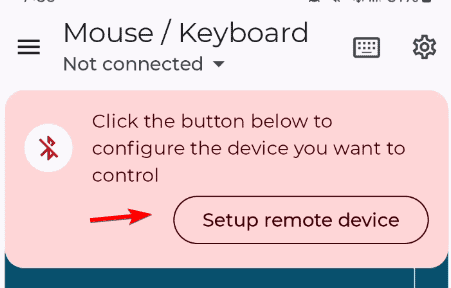
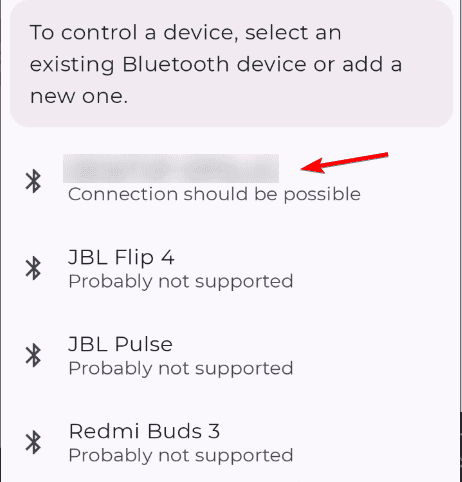
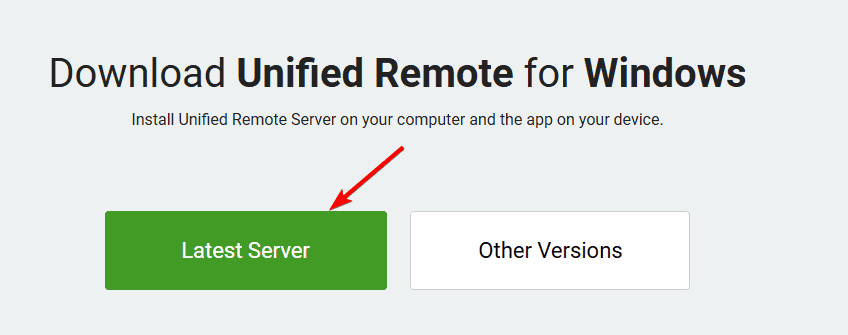
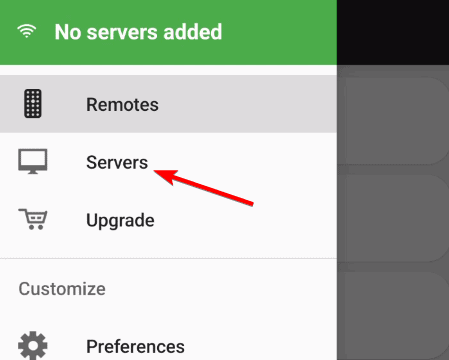
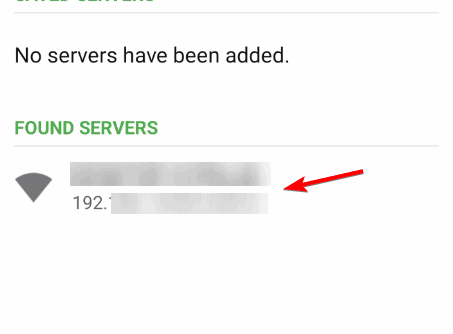
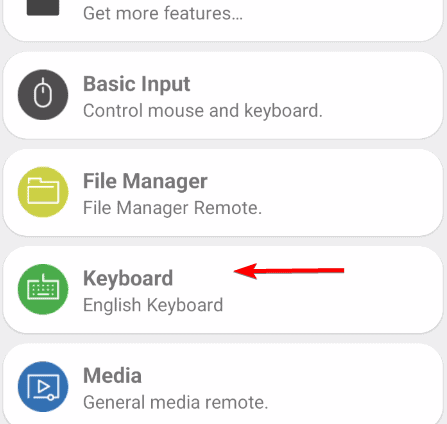
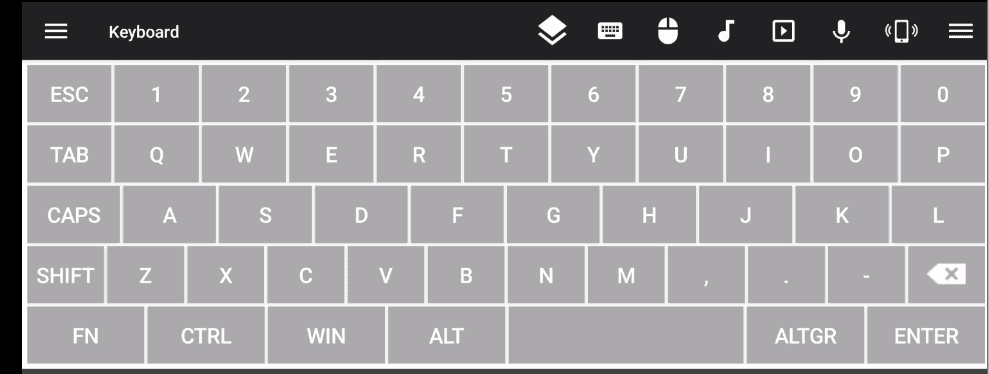








User forum
0 messages