Valorant Packet Loss: 5 Ways to Get Rid of it For Good
Using a leading VPN helps you reduce in-game packet loss for Valorant gameplay
4 min. read
Updated on
Read our disclosure page to find out how can you help Windows Report sustain the editorial team. Read more
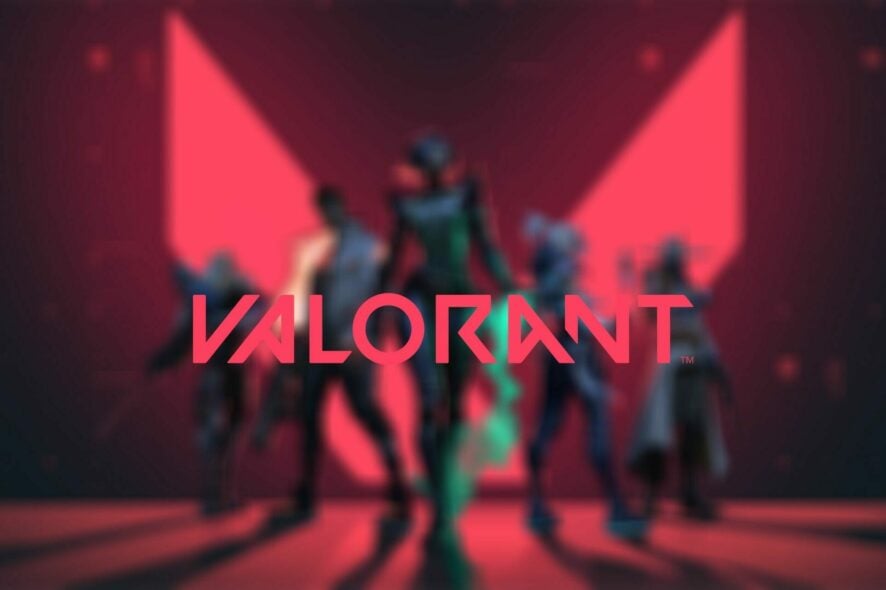
Because Valorant can be played exclusively online, in some cases, there might be some issues when connecting to the game servers, such as packet loss.
If that’s happening to you, we’ll show you a few ways to fix it. You can also learn how to check packet loss in Valorant. Let’s get started.
How to fix packet loss in Valorant?
First, try restarting your router and check if there’s anything physically wrong with your setup (rundown cables, etc). Also, test your connection speed. Anything below 20 Mbps can result in lag & packet loss.
1. Restart the game client
Although it might disrupt your current game and affect your teammates, the benefits of fixing the packet loss might outweigh the temporary inconvenience.
Give it a try to see if it improves your connection and overall gameplay. Just press Alt+F4 and launch it again.
2. Use a trustworthy VPN service
- Get an ExpressVPN subscription plan.
- Install ExpressVPN on your computer and launch it.
- Log into your ExpressVPN account.
- Choose a server that’s closer to your physical location (closer = faster).
- Launch Valorant once more. Check if you still experience packet loss.
You can safely use ExpressVPN to reduce packet loss in Valorant, but this VPN has even more perks under the hood. Keep in mind that some servers can cause high ping, so always test Valorant ping if using a VPN.
For instance, it can help you improve in-game ping, circumvent geo-blocking, and stop ISP throttling in a jiffy.

ExpressVPN
If your ping is higher most of the time and you suffer packet loss give it a try with a reliable VPN service.However, keep in mind that this packet loss VPN fix will only work if your ISP causes it by limiting your connection. A good VPN such as ExpressVPN can circumvent bandwidth throttling and improper traffic routing.
3. Update network drivers to their latest version
- In the Start Menu type Device Manager.
- Identify Network Adapters and click it to expand.
- Right-click on the Network adapter and choose Update Driver.
- Select the Search automatically for drivers option.
- Wait for the process to find the best available drivers.
- Restart your PC after the process is complete.
4. Flush your DNS
- Type Command Prompt with Run as Administrator option.
- In the Command main window, type in the following command and press Enter.
ipconfig/flushdnsipconfig/registerdnsipconfig/releaseipconfig/renewnetsh winsock reset
5. Close any bandwidth-heavy apps
- Press Ctrl+ Alt+ Delete keystrokes on your keyboard.
- Choose Task Manager.
- Filter the results in the list by clicking the arrow on Network.
- Right-click on the draining apps and select End Task.
How to test packet loss in Valorant?
1. Use the game’s built-in option
- Launch the Valorant client.
- Log into your Riot account.
- Update the game to its latest version.
- Click the gear-shaped button.
- Access the Video section of the configuration screen.
- Go to the Stats category.
- For the Packet Loss option choose between text, graph, or both.
That’s it, your packet loss will be displayed for you while you’re in the game. It’s not too complicated and displays only the packet loss percentage between you and the Valorant server.
2. Use Windows’ pathping tool
- Launch Valorant.
- Connect to a server in your region.
- Use third-party apps like Wireshark to trace the IP of the server.
- Launch an instance of CMD prompt.
- Type pathping x.x.x.x (replace x.x.x.x with server IP).
- Wait for the pathping test to finish.
- Check the hops for any traces of packet loss.
The second way of detecting packet loss in Valorant may take a while, so we don’t recommend it, especially considering that you’ll likely ruin other players’ experience.
More so, Riot Games servers might be difficult or downright impossible to trace. Using tracers yielded a request timeout in our case, which made us believe they’re not exactly out there for you to see.
What causes packet loss in Valorant?
Packet loss can stem from various causes, including WiFi use, poor Ethernet cables, and network congestion. Network congestion occurs when a network can’t manage the load effectively, leading to uneven resource distribution and packet loss.
One of the most common fixes we’ve discovered is simply restarting the game.
You can also start using a VPN, but this fix only works with network congestion or if your ISP throttles your bandwidth. Thus, you must ensure you get the cause right before purchasing a subscription.
Let us know which option helped you fix this issue.





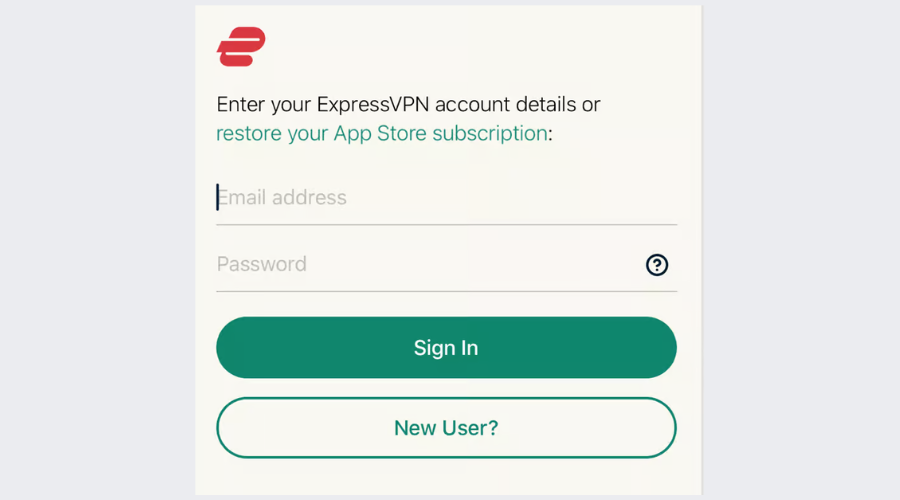
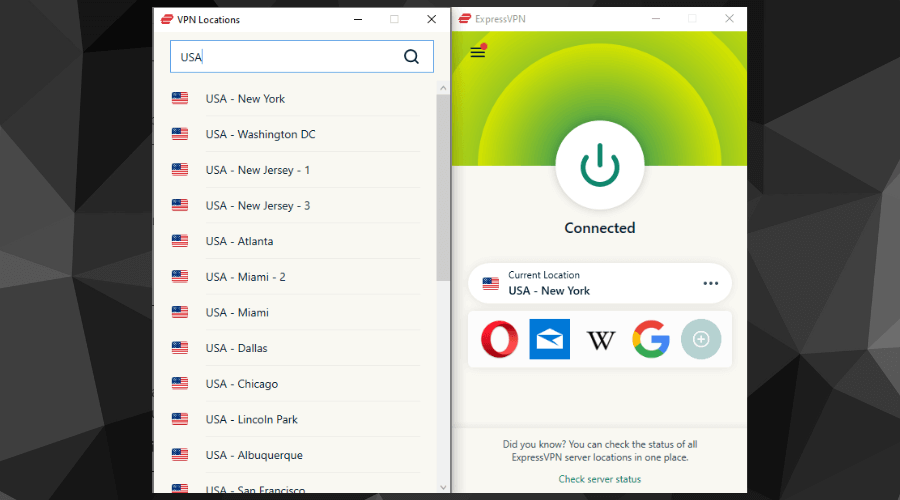
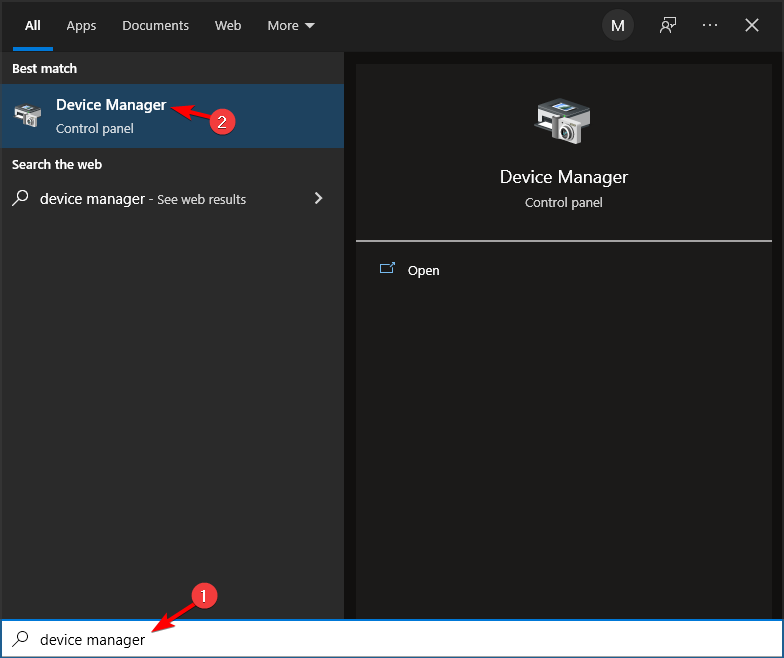
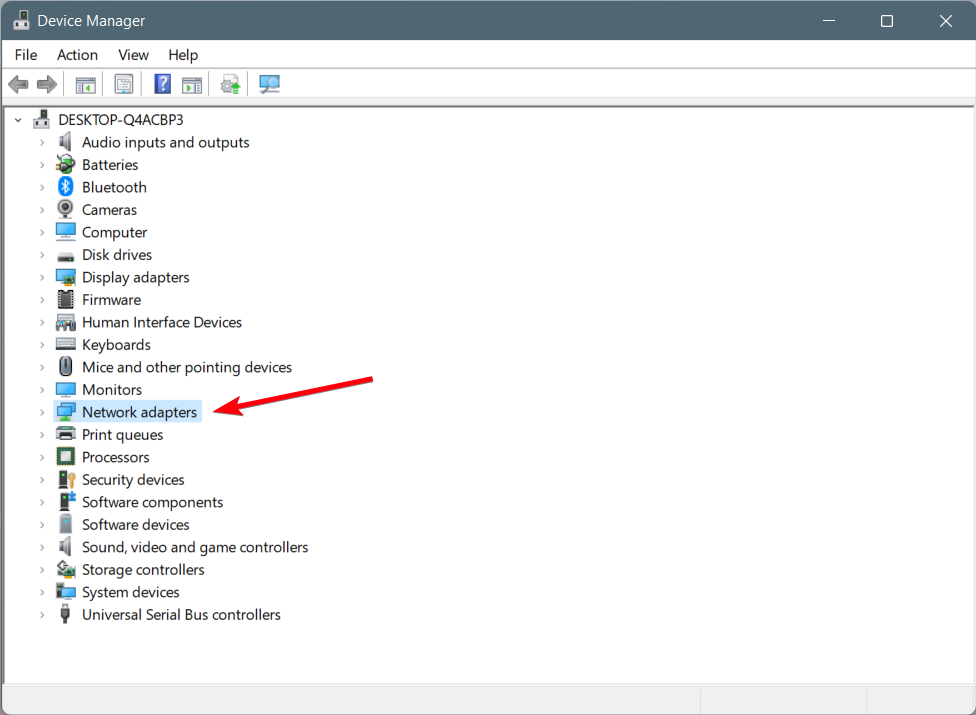
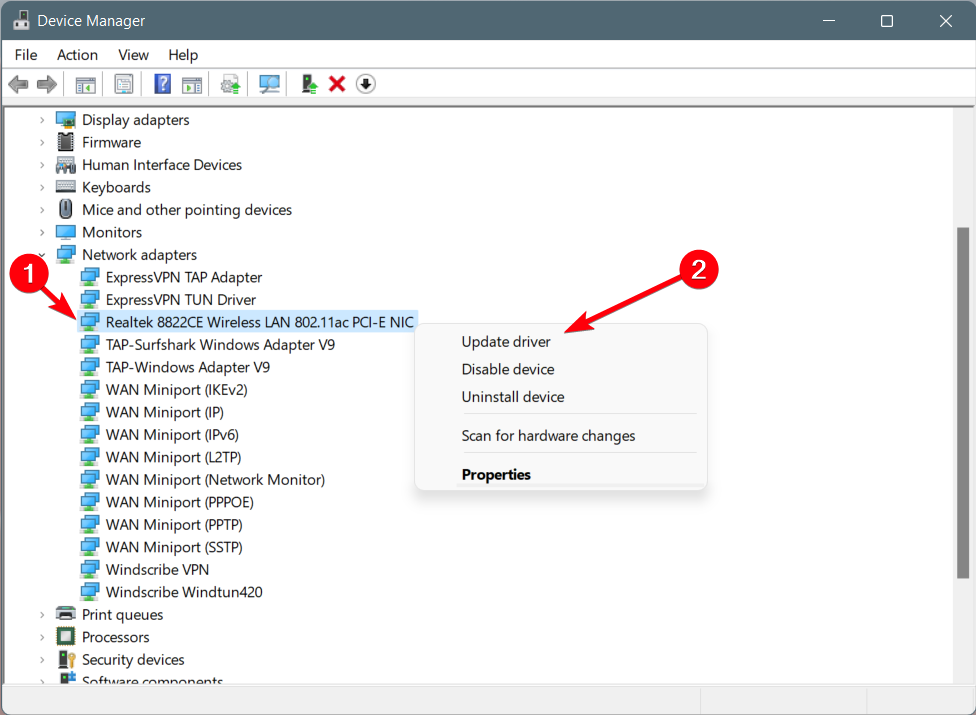
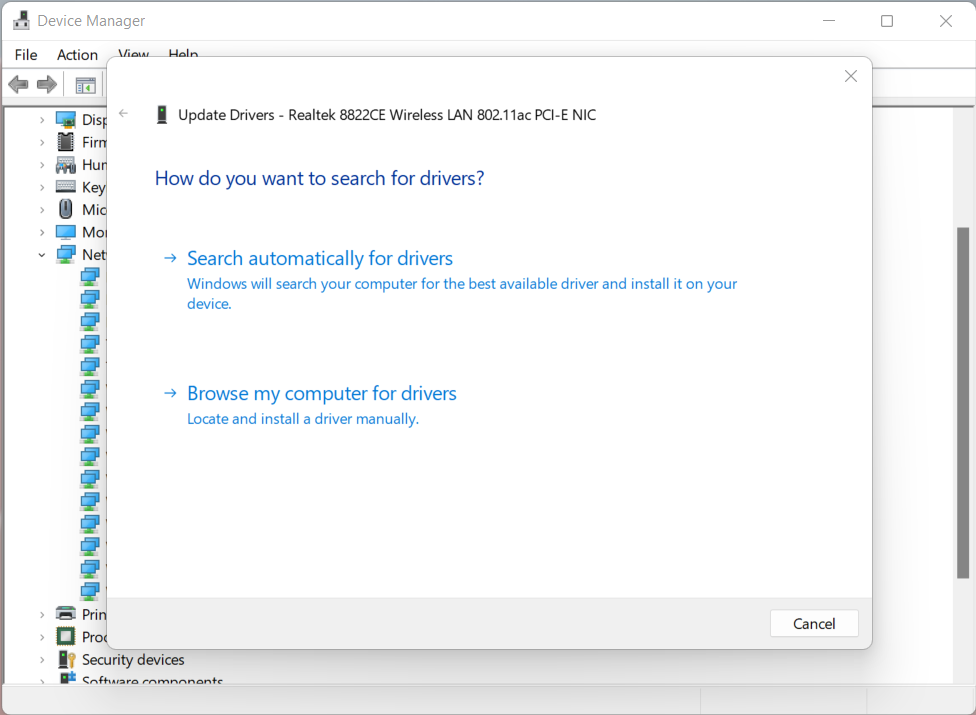
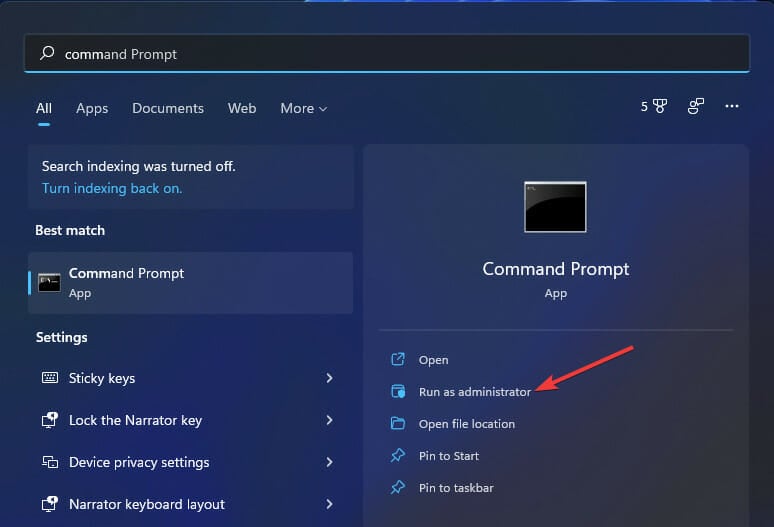
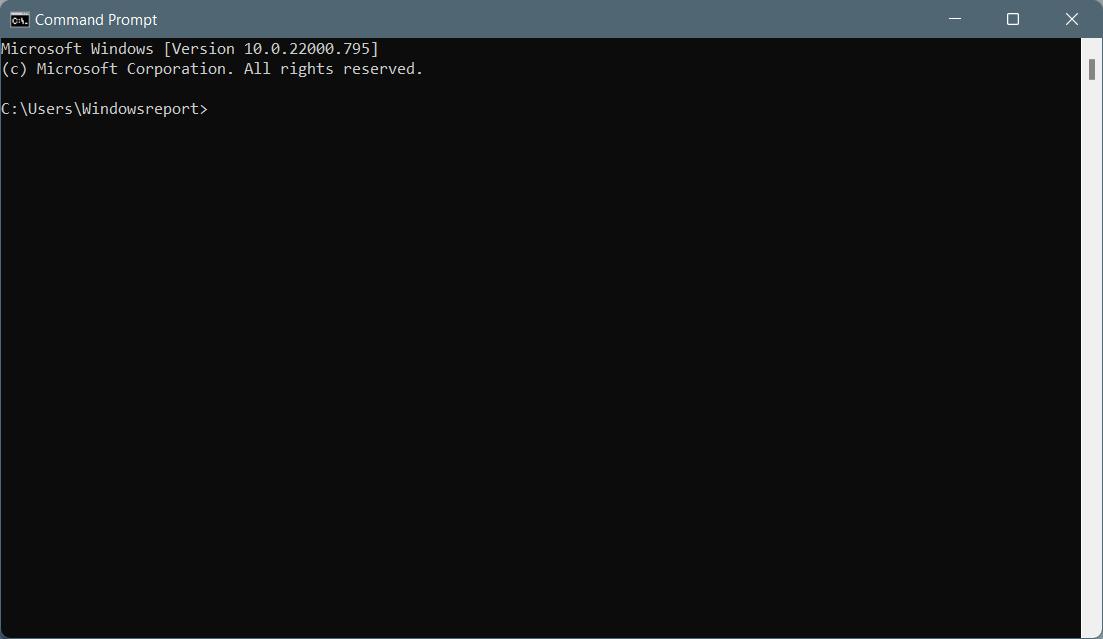
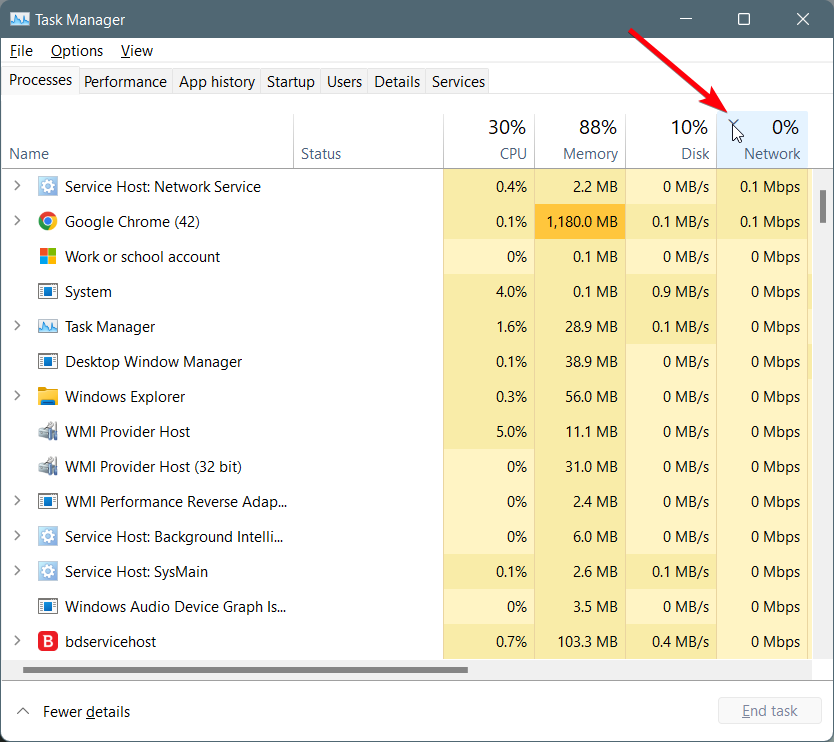
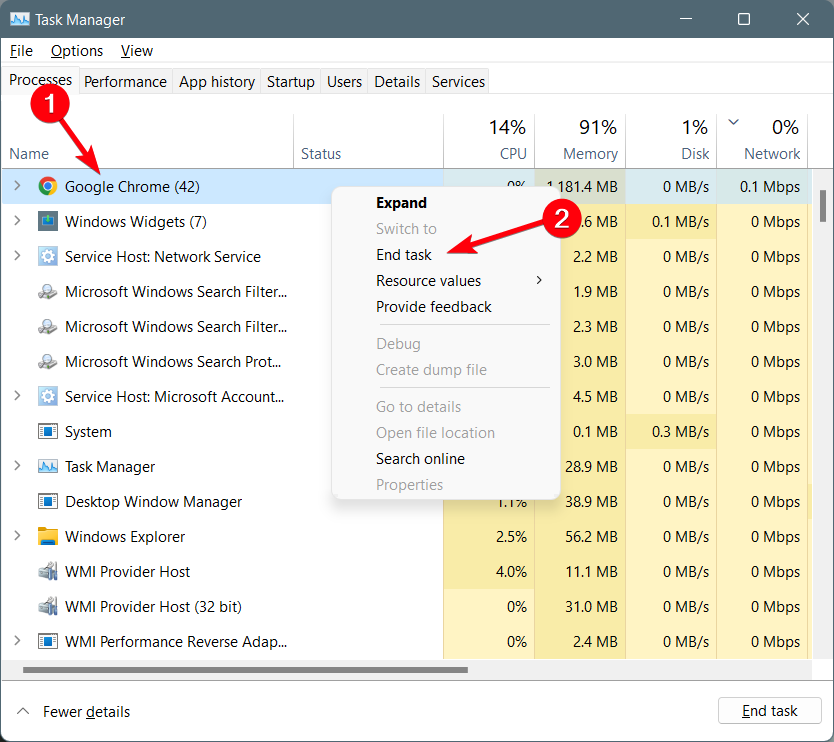
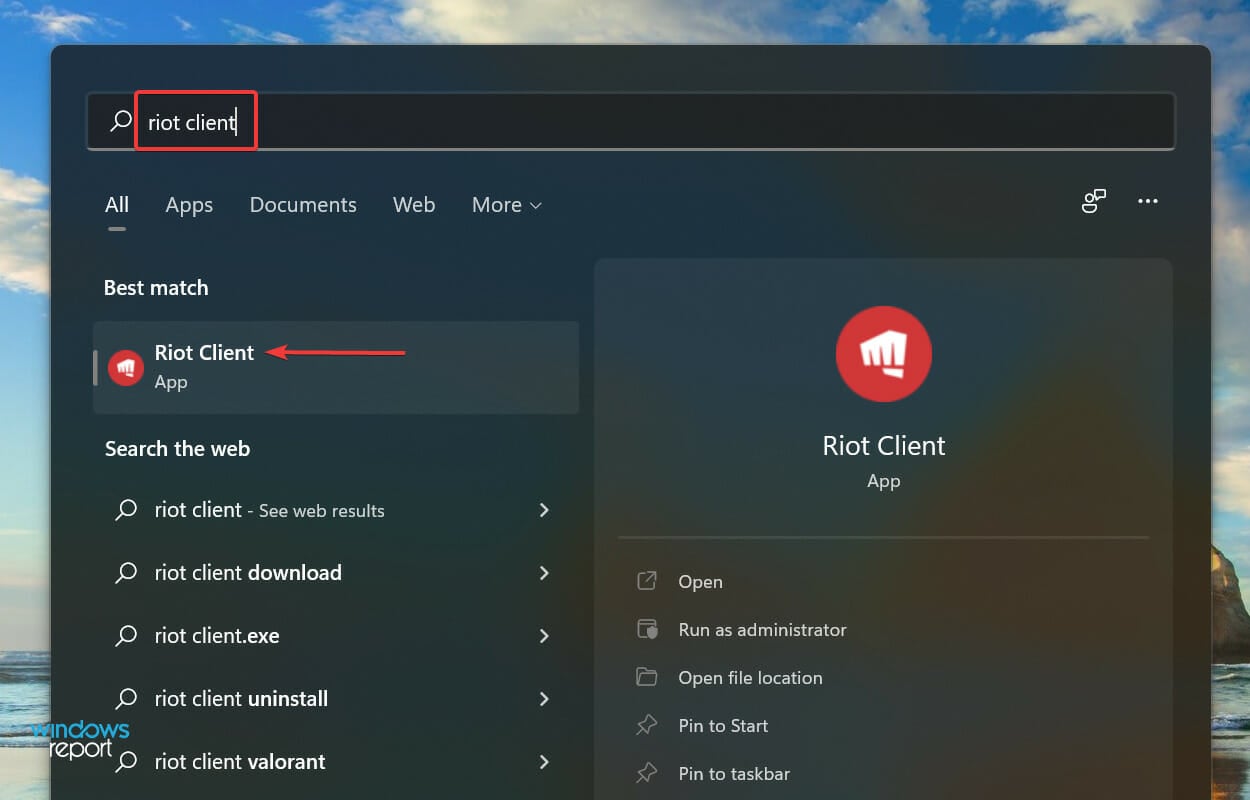
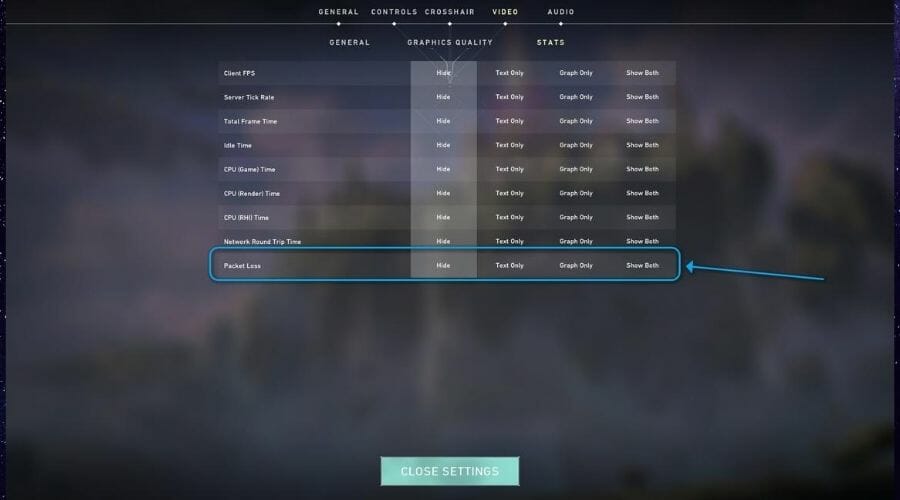
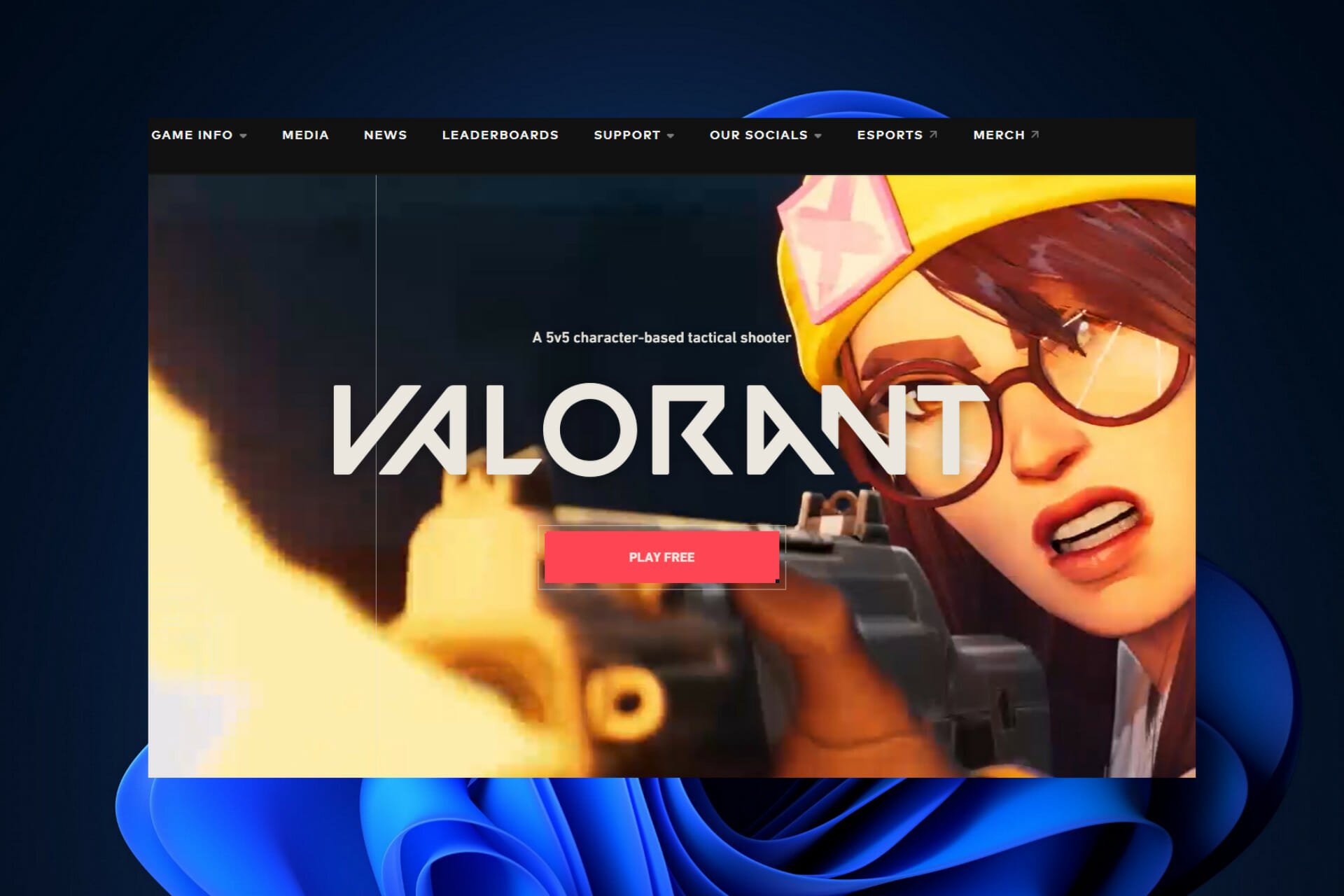
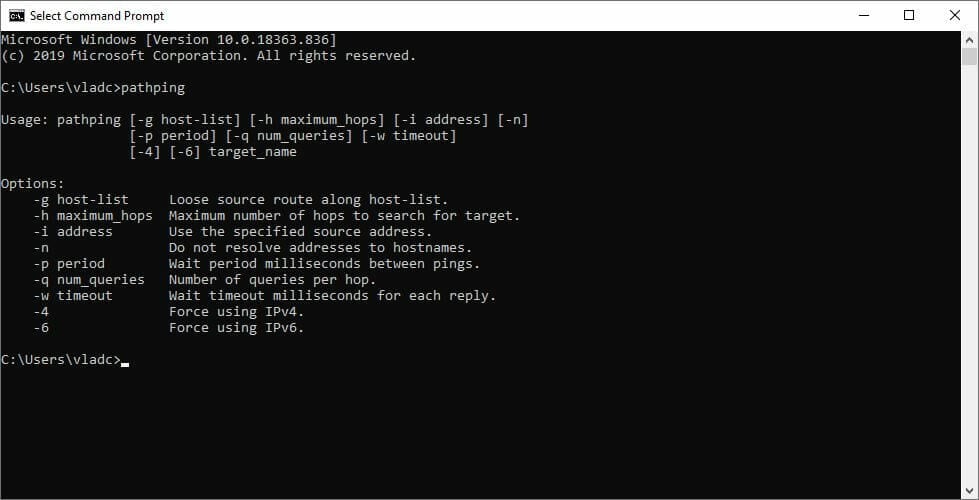




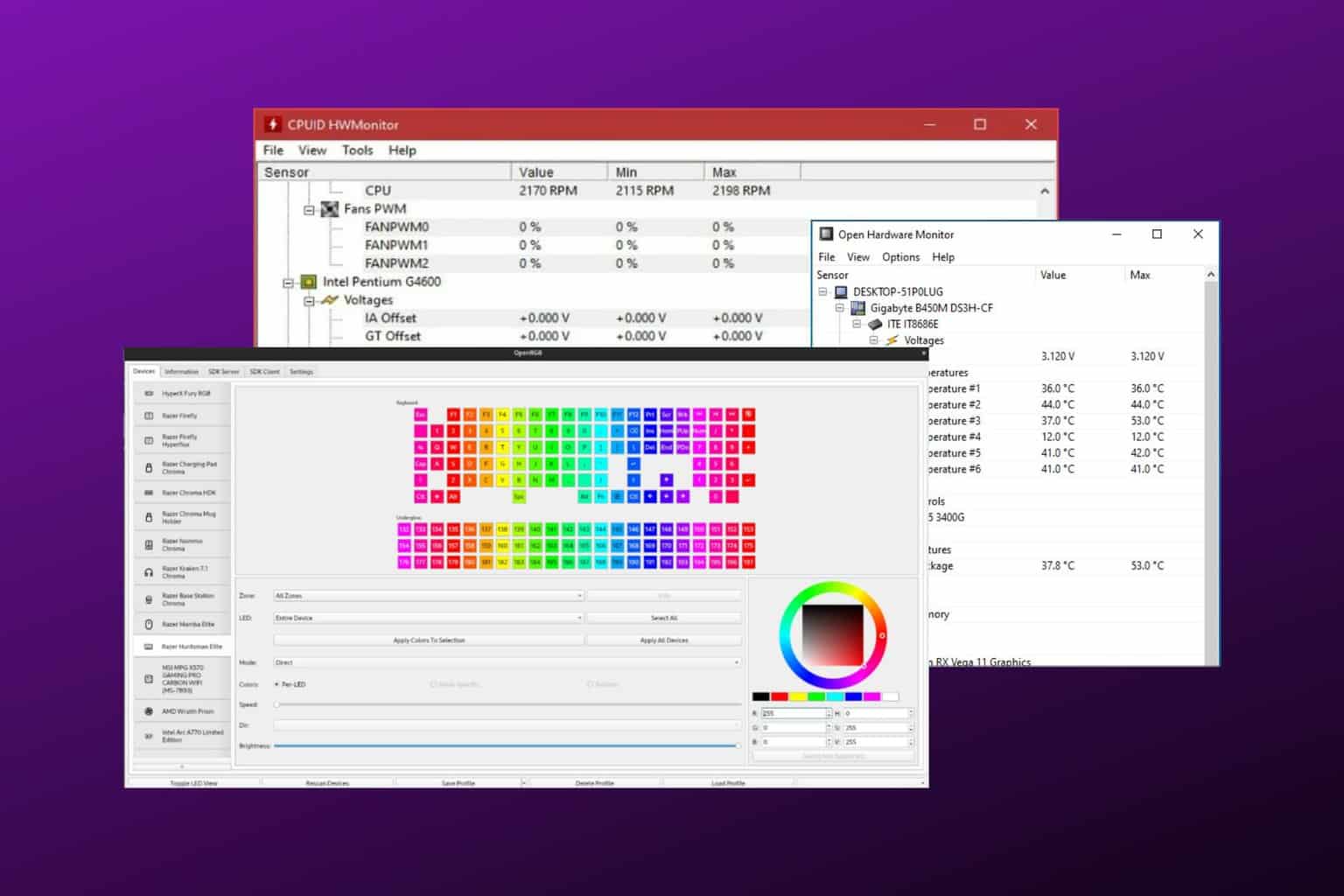


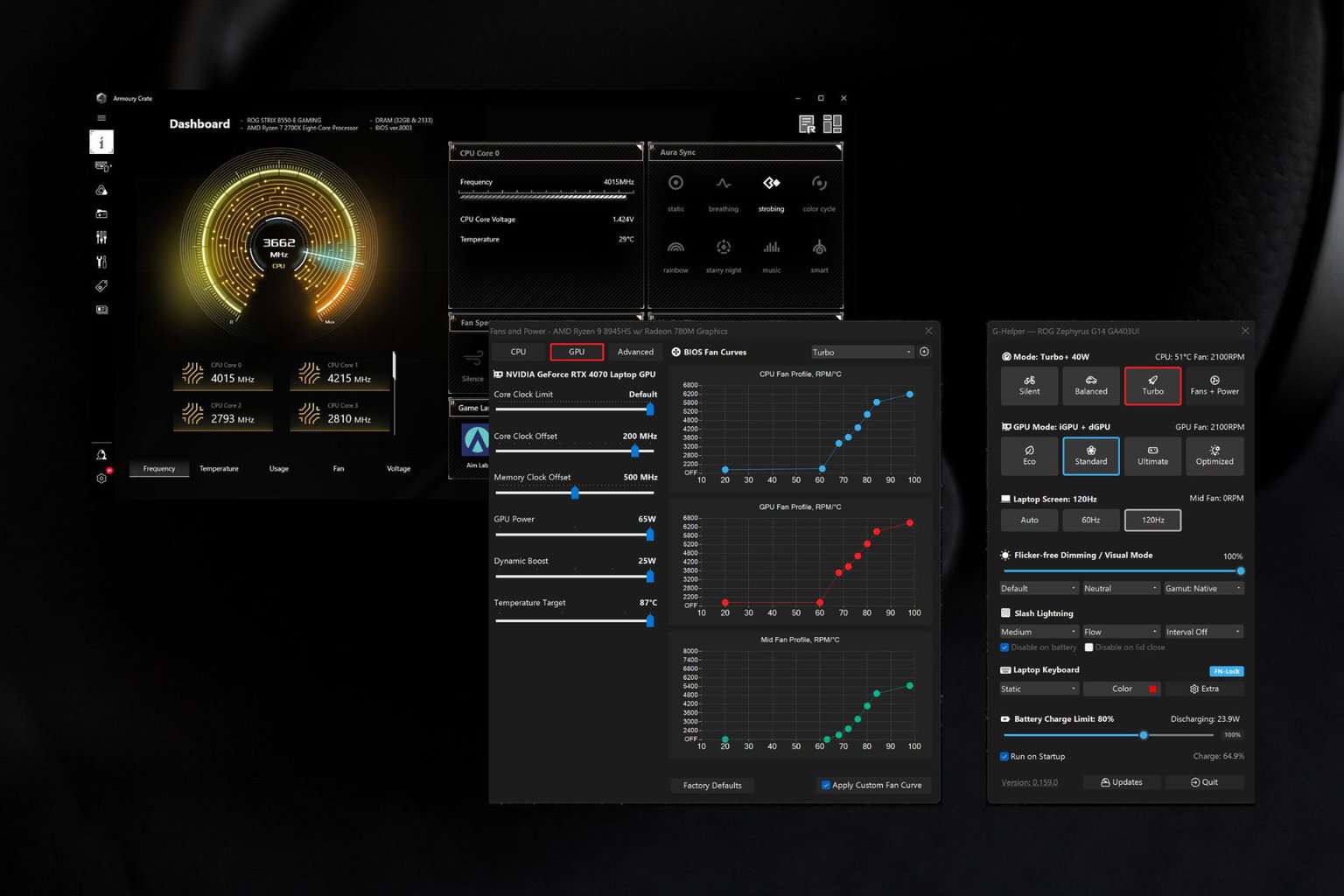
User forum
2 messages