Fix: This Value Doesn't Match the Data Validation
Turning off Data Validation should be effective for most readers
3 min. read
Updated on
Read our disclosure page to find out how can you help Windows Report sustain the editorial team. Read more

The error this value doesn’t match the data validation typically happens for one of these reasons: the data type is incorrect, the value is out of range, the entry isn’t listed as a valid option, or the format is wrong.
Below, we explain a few ways in which you can fix it:
Howto fix this value doesn’t match the data validation?
1. Remove data validation
- Select the cells that produce the error.
- Click on the Data menu, and select the Data Validation icon.
- Click the Clear All button on the popup window.
- Input your data and see if you still get the error this value doesn’t match the data validation.
2. Turn off Error Alert
- Select the cells that produce the error.
- Click on the Data menu, and select the Data Validation icon.
- Click the Error Alert tab, uncheck Show error alert after invalid data is entered, and click OK.
- Input your data into an affected cell and see if the solution fixes the this value doesn’t match the data validation error.
3. Edit the acceptable data
- Select the cells that produce the error.
- Click on the Data menu, and select the Data Validation icon.
- Select the Settings tab, then adjust all the needed parameters to accommodate your entered data value.
- Lastly, click OK.
4. Verify cell format
- Open your Excel File and right-click on the cell.
- Select Format cells.
- Adjust format as needed: text, numbers, date, etc.
5. Check for hidden data validation
- Select the entire sheet.
- Go to Data > Data Validation.
- Check for validation rules affecting the sheet.
- Go to Home > Conditional Formatting > Manage Rules.
- Review and adjust any rules.
- Go to Formulas > Name Manager.
- Verify named ranges and their references.
Hidden data validation can also cause issues. By checking and adjusting validation rules, conditional formatting, and named ranges, you can fix these errors and prevent them from happening again.
Excel has no specified limits for data values; however, you should be mindful of the following:
- For a delimited list, the data validation dialog box’s character limit, including separators, is 256 characters.
- If you input the names in a range on a worksheet and set the Source of the Data Validation to that range, the list can have up to 32,767 items.
If you have read this far, you should no longer get the error message this value doesnt match the data validation.
Additionally, you might want to check out our other guide if you get the error notification Excel has run into an error.
We hope the steps above helped you sort out the This value doesn’t match the data validation error in Excel. If you have any more questions, feel free to ask us in the comments below.















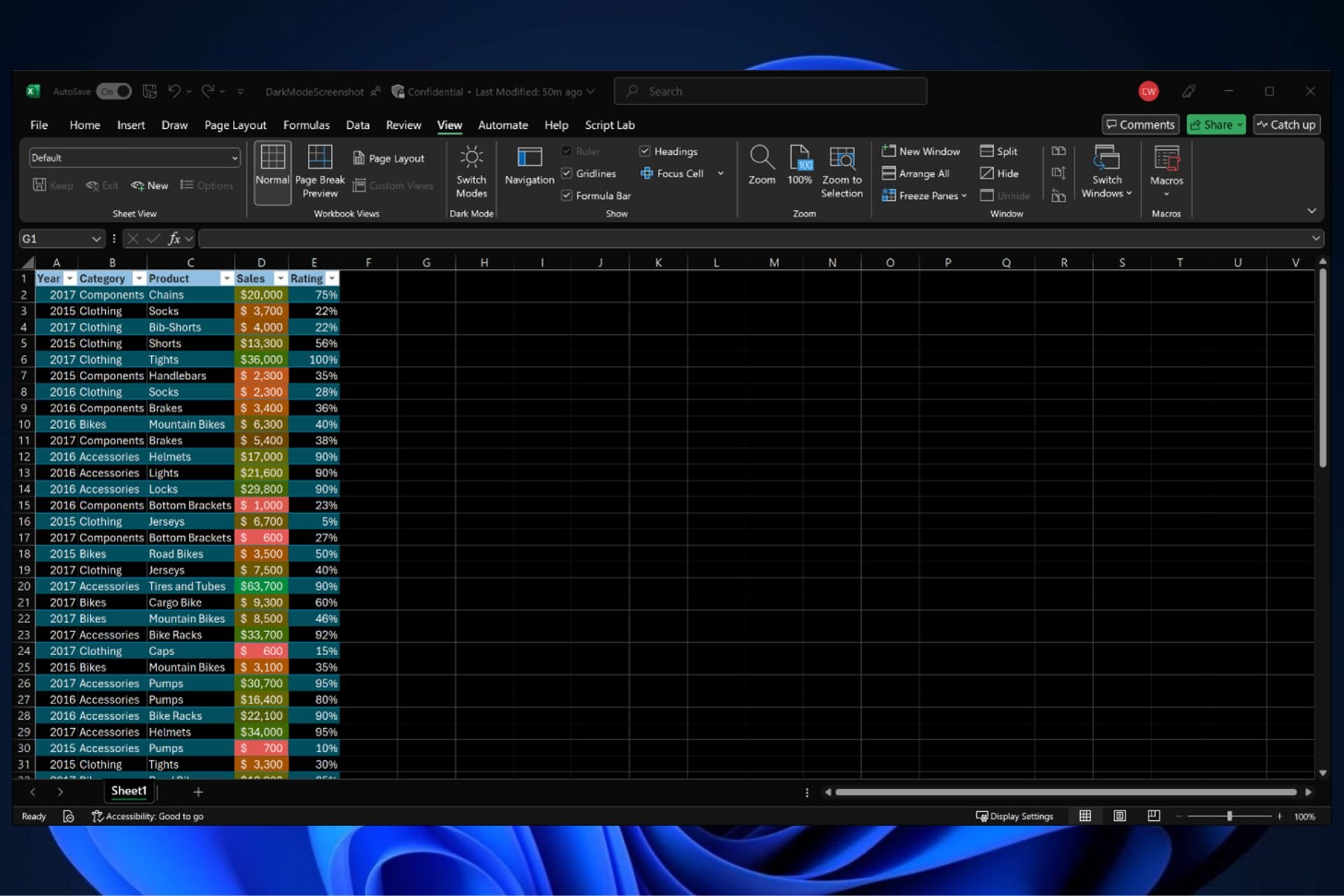

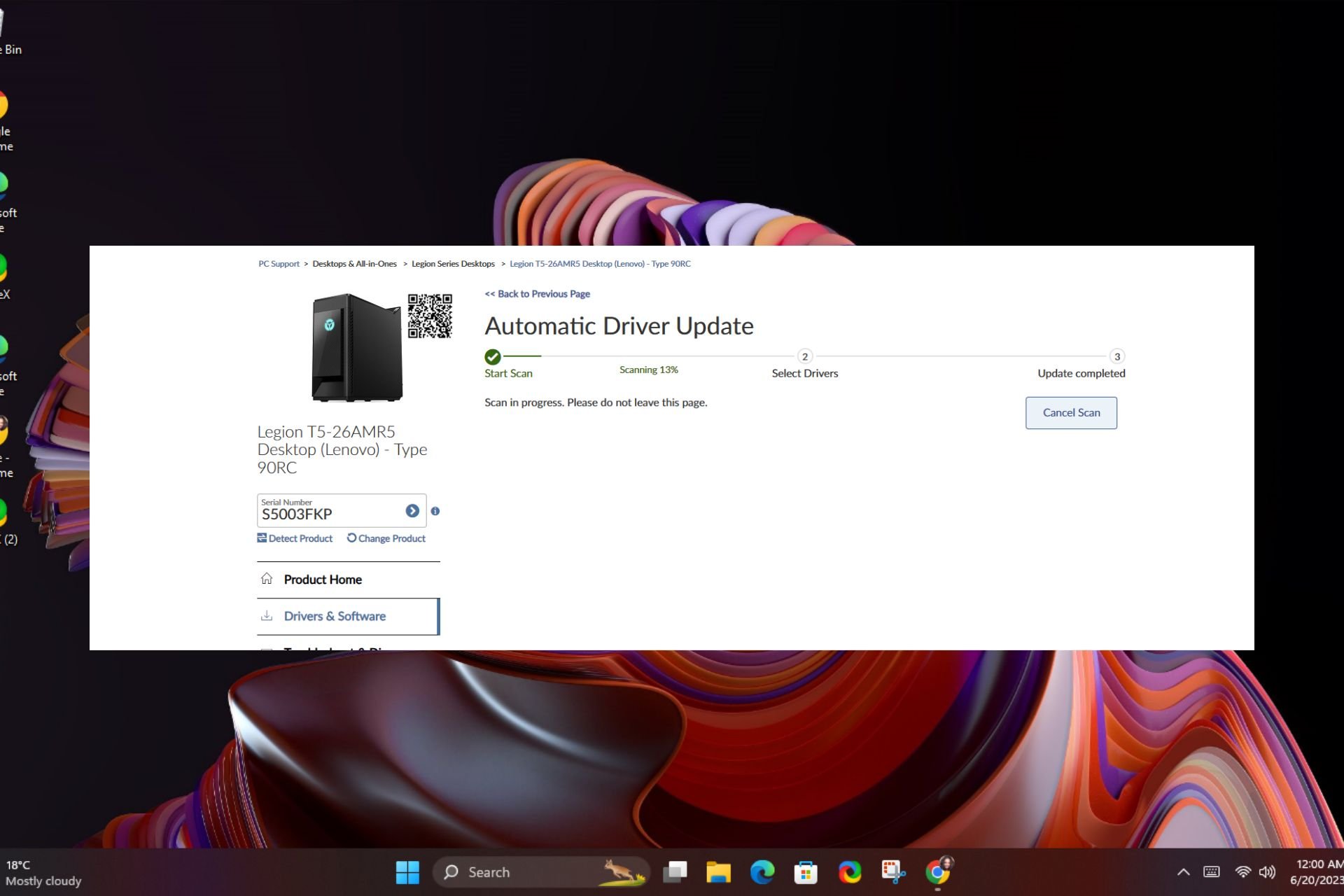
User forum
0 messages