Fix: Vampire The Masquerade Bloodlines Failed to Find Steam
Find out the main cause of this error and how to completely fix it
4 min. read
Updated on
Read our disclosure page to find out how can you help Windows Report sustain the editorial team. Read more
Key notes
- Getting Vampire The Masquerade: Bloodlines failed to find Steam error message?
- In most cases, you just need to use your administrative privileges to fix this issue.
- In some instances, changing the advanced system settings might also be required.
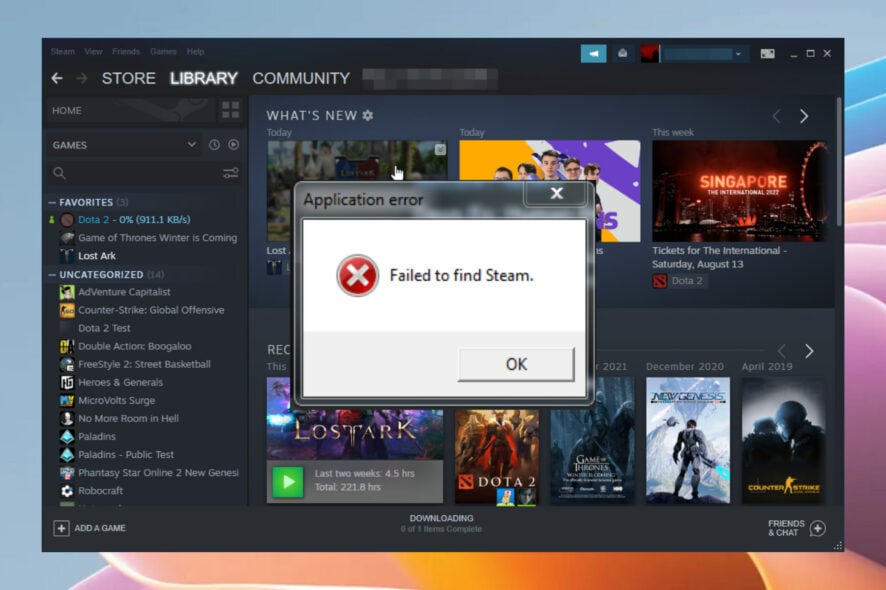
Vampire The Masquerade: Bloodlines is an amazing RPG from the last decade, but many users reported that Vampire The Masquerade Bloodlines Failed to find Steam error message when trying to run the game.
This error message can affect other games as well, and it’s actually a common Steam error.
We covered Failed to find Steam error in great detail before, but in this guide we’ll show you how to fix this problem specifically in Vampire The Masquerade Bloodlines.
Does Vampire The Masquerade work on Windows 10?
Yes, it absolutely can run on your Windows 10 PC, via Steam. That being said, as with every other PC game, you must take into consideration the system requirements for this title.
Not every game will run on your PC, and some titles will run smoother than others, depending on the hardware on your rig.
Here are the recommended system requirements for this game on Windows 10:
- Processor: Intel Pentium 4 1.3GHz / AMD Athlon XP 1600+
- Graphics: AMD Radeon HD 2350 Pro or NVIDIA GeForce 7100
- RAM: 1 GB
- HDD: 4 GB
- DirectX 9 Compatible Graphics Card
However, sometimes when you are playing this title, you can run into the Can’t find Steam error code. This is mostly due to privileges, and we are about to show you how to fix it.
Where can I find EXE files on Steam?
When you install a Steam game, the title’s files will go in the same folder where Steam is, where it will have its own subfolder allocated.
It is there you will find the EXE files for the game in question, and we are about to show you just how to do that in this article.
How can I Fix Vampire the Masquerade Failed to Find Steam error?
1. Run Steam application in admin mode
- Navigate to
C:\Program Files (x86)\Steam\ - Right-click on the Steam.exe file and choose Properties.
- Select the Compatibility and choose the option Run this program as an administrator.
- Click Apply and OK.
 NOTE
NOTE
This is one of the simplest solutions if Vampire: The Masquerade is not working on Steam, so be sure to try it.
2. Run Vampire The Masquerade with admin rights
- Navigate to
C:\Program Files (x86)\Steam\steamapps\common\Vampire The Masquerade - Bloodlines\ - Right-click on the vampire.exe file and choose Properties.
- Click the Compatibility tab, then select the Run this program as an administrator option.
- Click on Apply.
- Click OK.
This solution allows you to restart the game to prevent the Vampire The Masquerade: Bloodlines failed to find Steam error from occurring again. It is a simple and fast fix as you must only visit the game’s installation folder.
3. Modify the Environment Variables settings
- Open the Start menu and type advanced system settings.
- Select Advanced System Settings.
- Click on the Environment Variables option.
- Click on Path and select Edit.
- Navigate through the entire text from the Variable value row.
- Press the End tab and add the semicolon; symbol.
- Press OK.
- Restart the game.
If this option is missing from the list, then use the button New, and a variable text box will open for you.
Write the path in that box and enter your Steam directory as follows: C:\Program Files (x86)\Steam
This is an advanced solution, but it might help you if Vampire: The Masquerade is not working on Steam.
Why does Vampire The Masquerade keep crashing?
Well, games can crash for reasons beyond, but at the same time not unrelated to unsuitable hardware and operating systems.
Graphics drivers can also cause such behavior if they become outdated and aren’t updated regularly. It really depends on the game, but in this case, drivers and permissions are to blame.
Vampire The Masquerade: Bloodlines can rightfully be counted among the most popular games from the 2000s. Even though Bloodlines 2 has been announced, many are upset because Vampire: The Masquerade Bloodlines 2 won’t get 3rd view.
So, if you ever come across an issue like Vampire the Masquerade not working on Steam, now you will be better prepared for it.
Keep in mind that Vampire: The Masquerade – Bloodlines not launching is a clear sign that immediate actions are in order, so please refer to the guide above.
Also, if all your drivers are up to date and permissions have been granted, Vampire: The Masquerade Bloodlines not working on Windows 10 should never be the case.
We hope that you found this guide helpful and that you managed to fix Vampire The Masquerade Bloodlines Failed to find Steam error.
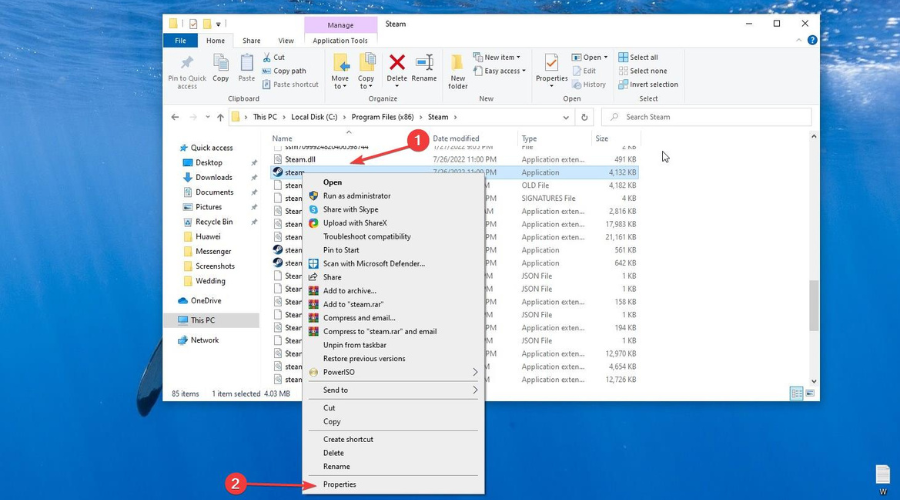
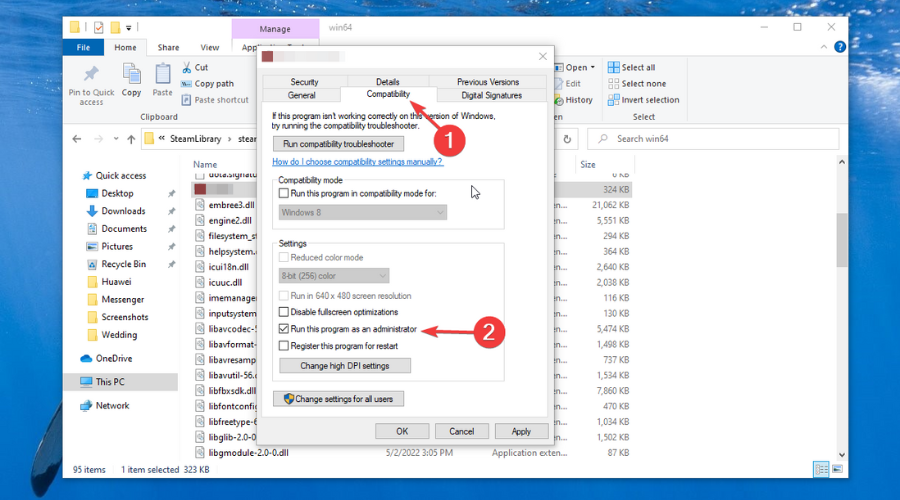
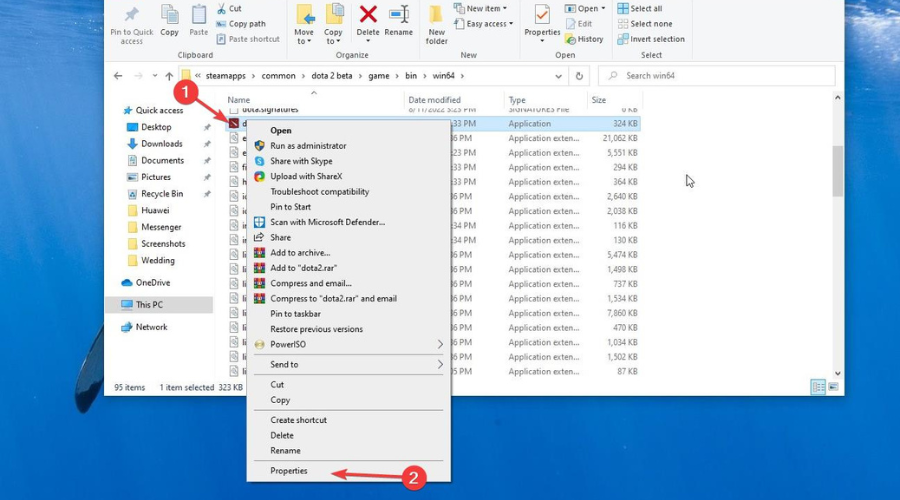
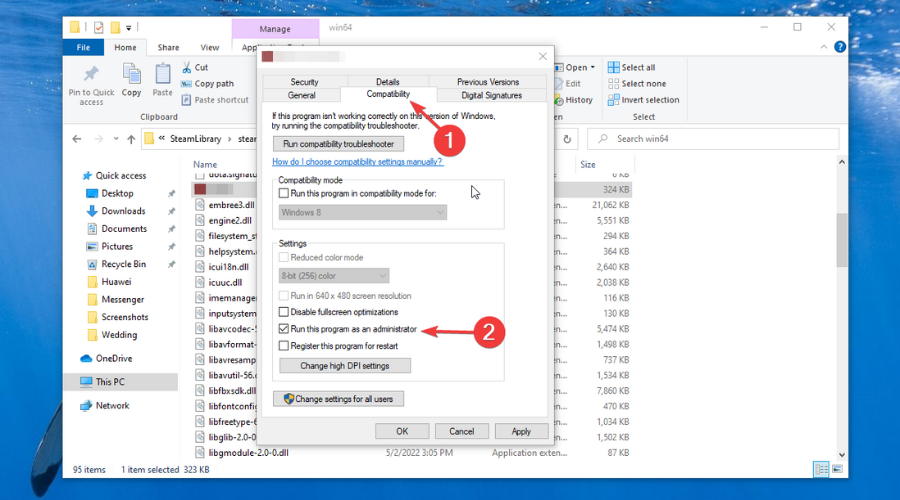
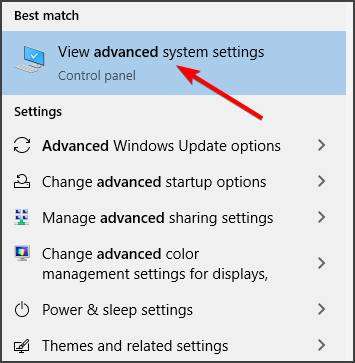
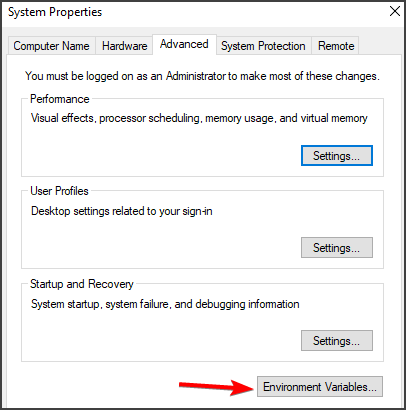








User forum
0 messages