VCOMP100.Dll Was Not Found: How to Fix This Windows 11 Error
Easy fixes to get your apps running again
4 min. read
Updated on
Read our disclosure page to find out how can you help Windows Report sustain the editorial team. Read more
Key notes
- VCOMP100.dll is a dynamic link library file part of the Microsoft Visual C++ Redistributable package.
- It contains functions and codes that are used by software programs that have been developed using MS Visual C++.

You got the error message Vcomp100.dll was Not Found. Here is all you need to know.
Windows 11 is a robust OS that offers a range of features and improvements over its predecessor, Windows 10.
However, as with any software, it is not immune to errors and issues. One standard error that users may encounter is that the VCOMP100.dll was not found in the error message.
This error can prevent specific programs from running and can be frustrating. This article will discuss the causes of this error and provide a step-by-step guide to fix it.
What are the causes of VCOMP100.Dll Was Not Found on Windows 11?
Several potential causes for the VCOMP100.dll was not found error on Windows 11. Some of the most common causes include:
- Corrupted or missing VCOMP100.dll file – This error can occur if the VCOMP100.dll file is missing or corrupted. The file may have been accidentally deleted or damaged due to malware or other security threats.
- Outdated software – If the software that is trying to use the VCOMP100.dll file is obsolete, it may not be compatible with the version of the file on your computer. Updating the software to the latest version can often resolve this issue.
- Registry errors – The Windows registry is a database that stores important information about your operating system and programs. If there are errors in the registry, it can cause the VCOMP100.dll error.
- Hardware or driver issues – Hardware or driver issues can also cause the VCOMP100.dll error. For example, if the graphics card driver is outdated or incompatible, it may prevent the VCOMP100.dll file from running correctly.
- Malware or virus infections – Malware or viruses can also cause the VCOMP100.dll error. They can corrupt or delete important files, including the VCOMP100.dll file.
It’s important to note that this error message refers explicitly to the VCOMP100.dll file and is related to the Visual C++ runtime library. Hence, any problem with this file or the library, in general, could lead to an error message.
How do I fix vcomp100 DLL not found?
Before you start with any of the fixes below, we recommend restarting your computer. Sometimes, simply restarting your computer can resolve the error. Likewise, shutting down and restarting the computer can refresh the system and fix errors.
1. Run the System File Checker
- Right-click the Windows icon and select Terminal (Admin) or Command Prompt (Admin).
- Once the Command Prompt opens, type the script below and hit Enter.
SFC /scannow - Please wait for it to complete, then exit the Command Prompt.
An SFC scan also helps fix the BCryptHash could not be located error.
2. Reinstall the software
Reinstalling the software that is causing the VCOMP100.dll was not found error will replace missing files, update dependencies (usually files and libraries), fix registry errors, and reset your configuration.
So, this is often an effective fix. However, it’s essential to remember that when you reinstall the software, it will delete any saved data, settings, or customizations you have made, so make sure you back up any critical data before the process.
3. Update your driver
- Right-click on the Start menu and select Device manager.
- The culprit is often the graphics driver, so expand Display adapters, right-click on your graphics driver, and select Update driver.
- Select Search automatically for drivers, and follow the prompts.
If you want to save time and effort, it is always a great idea to employ the help of a professional driver updater tool. This kind of software can scan your whole system, identify any broken or missing drivers, and install genuine new copies for them, all within a few minutes.
4. Run a malware scan
- Press the Windows key, type windows security, and choose the Windows Security app.
- Click on Virus & threat protection.
- Select Scan options.
- Select Full scan and click the Scan now button.
A malware or virus infection can cause the VCOMP100.dll error. You should use a reputable antivirus program to scan your computer and remove any malware or viruses that are found.
The VCOMP100.dll was not found error can be a frustrating issue, but it is not impossible to fix.
By following the fixes mentioned above in this article, you should be able to resolve the error and get your programs running again successfully. Always keep your operating system and programs up to date to minimize the chances of encountering this or other errors in the future.
Finally, if the problem persists, you may need to contact the support of the software you are trying to run.
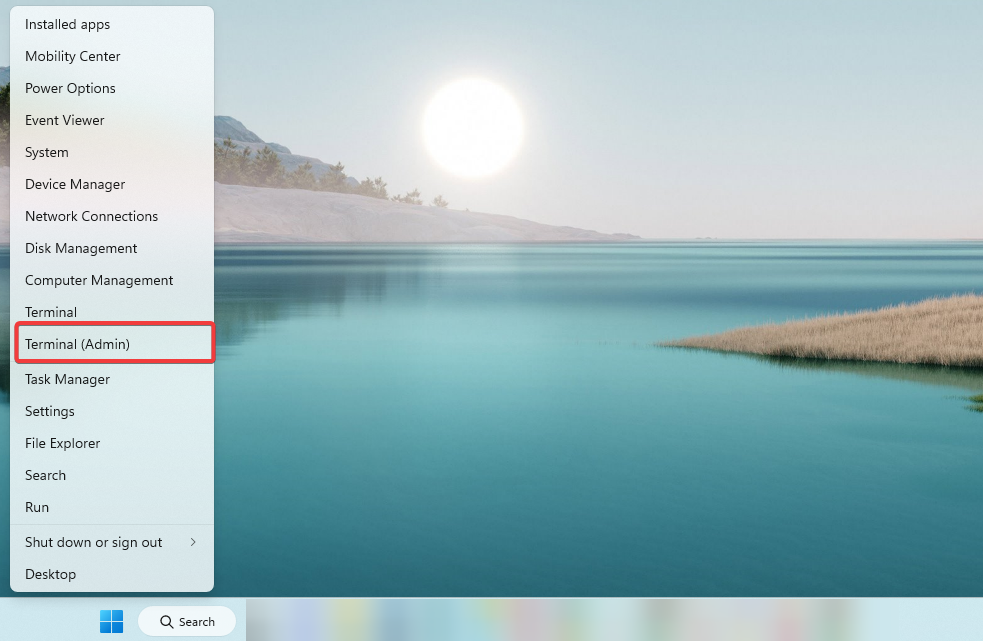
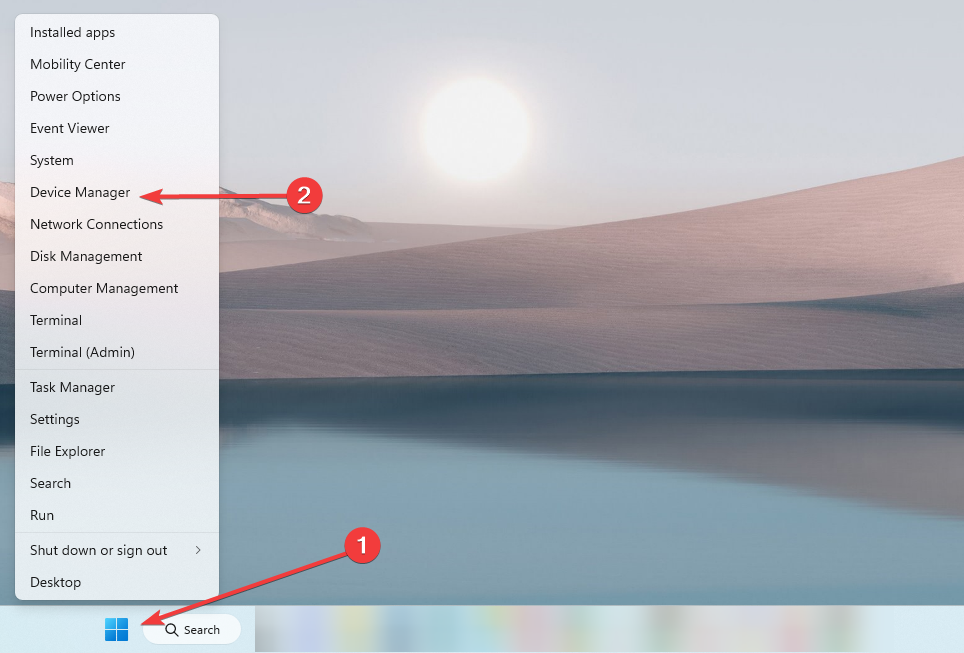
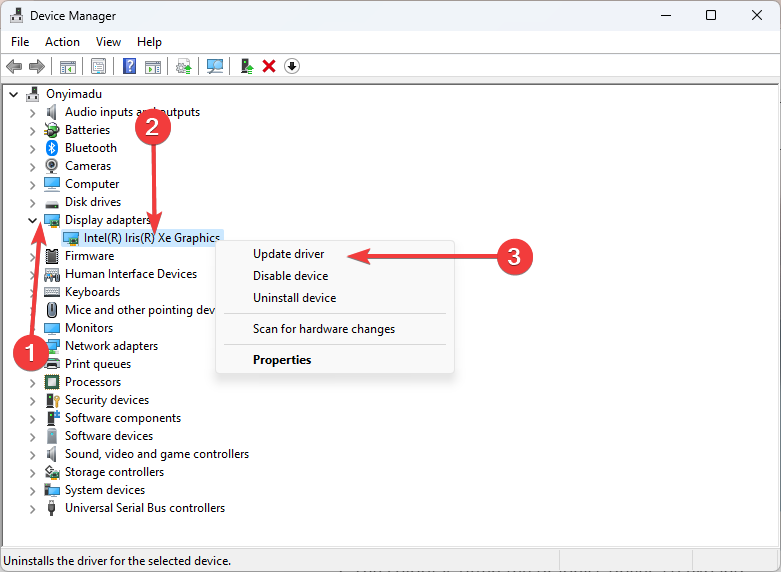
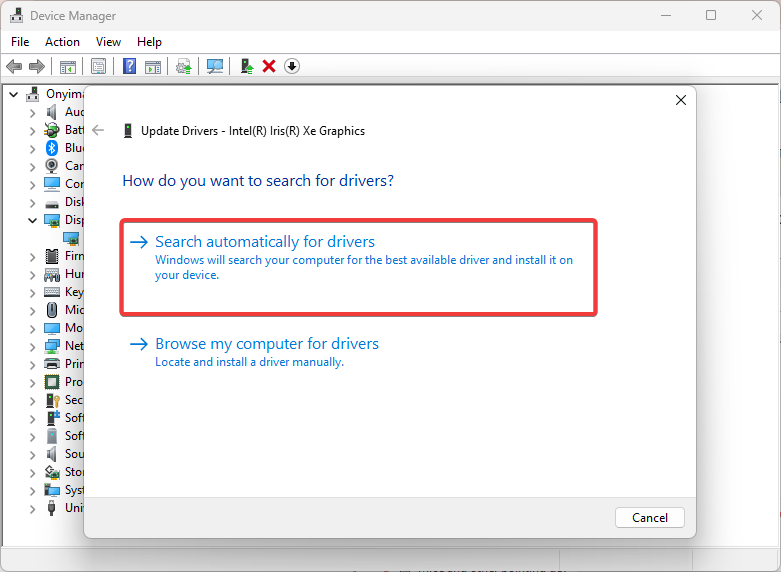
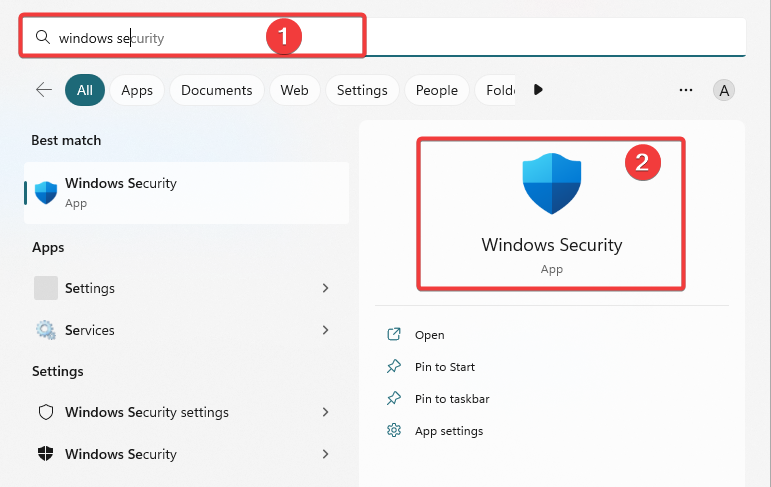
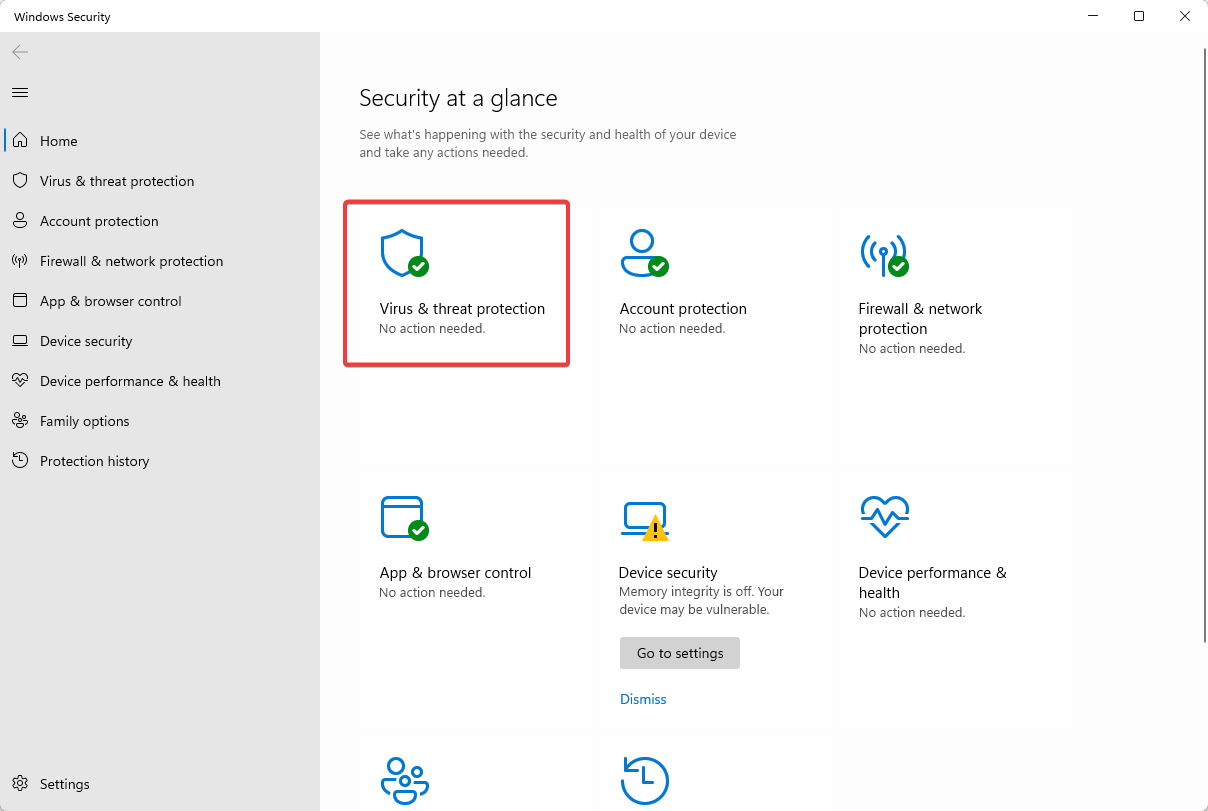
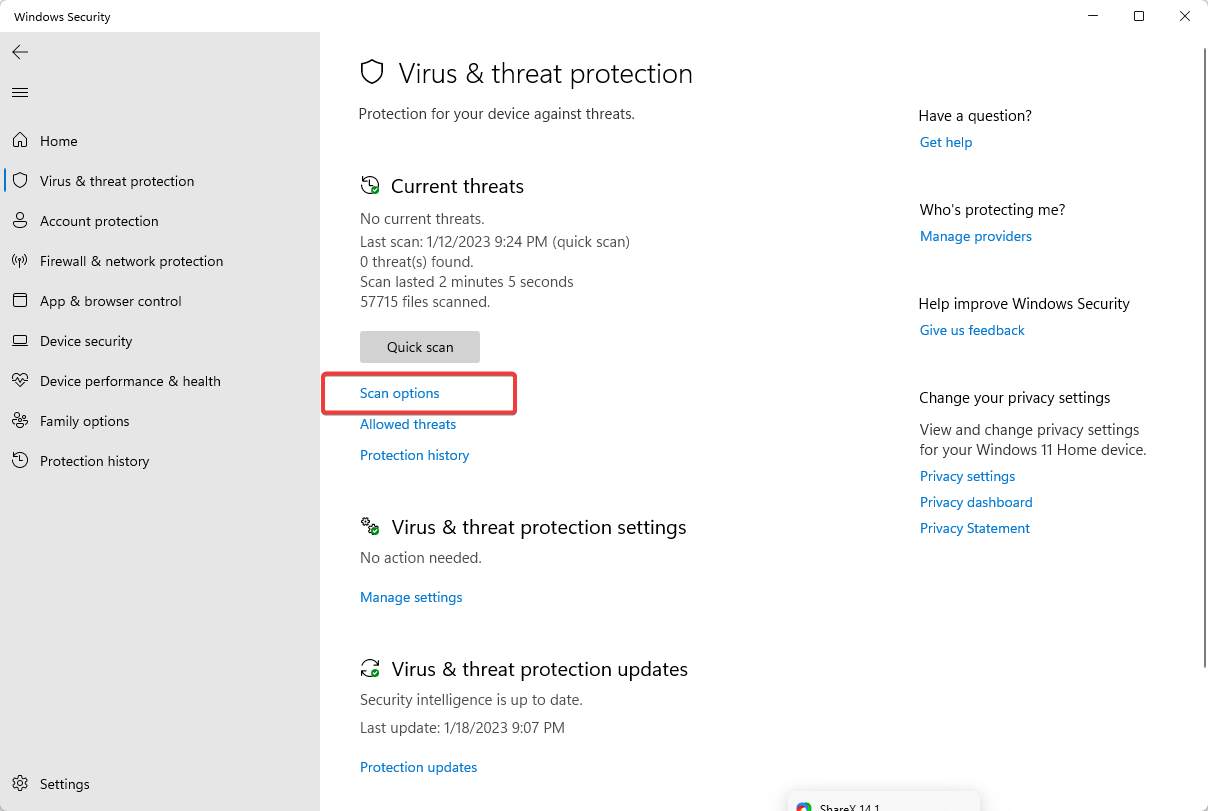
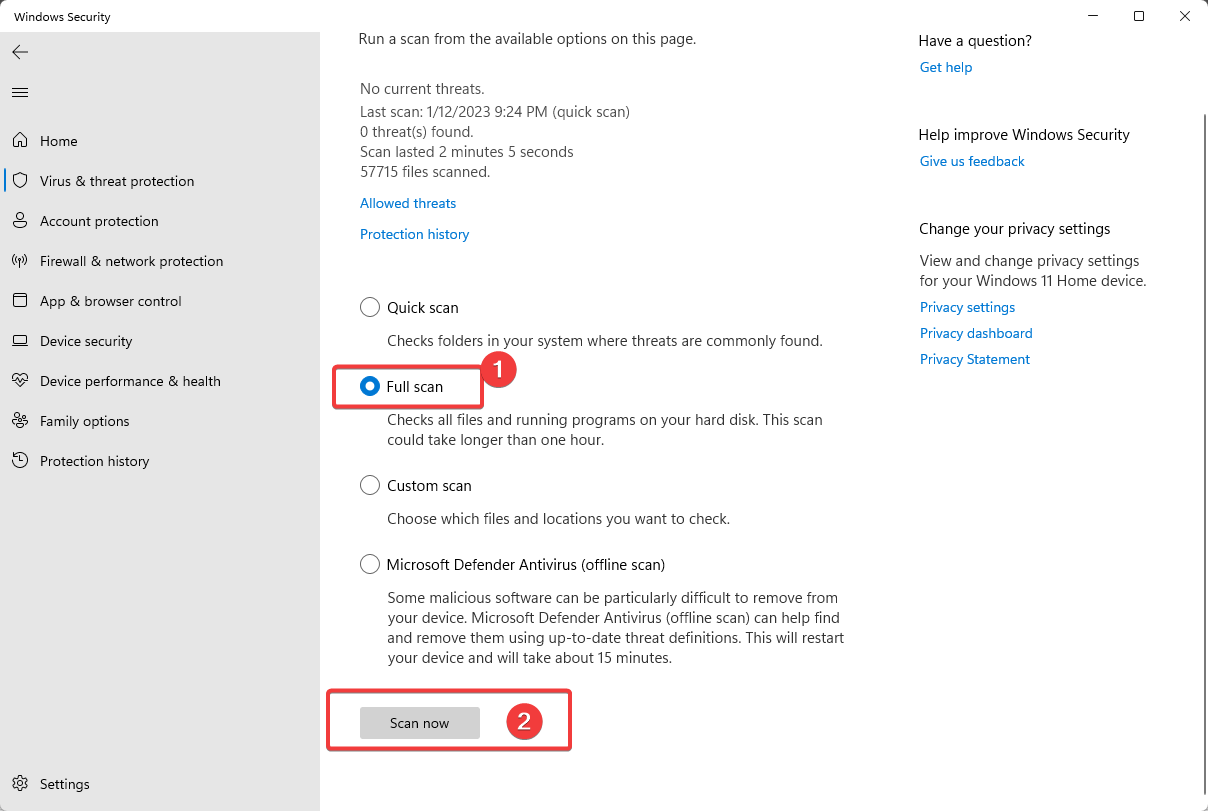









User forum
0 messages