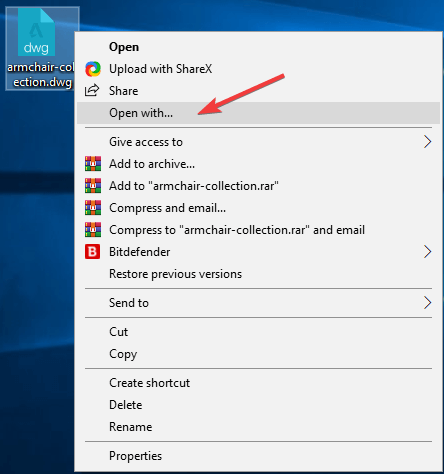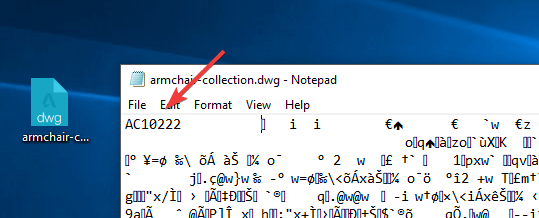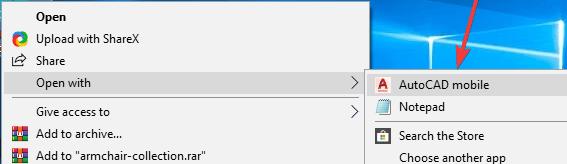This version of drawing file is not supported [SIMPLE FIX]
3 min. read
Updated on
Read our disclosure page to find out how can you help Windows Report sustain the editorial team Read more

Users of CAD software keep seeing this error message This version of drawing file is not supported. They have reported that the issue arises when trying to export or import files from/to a .DWG format into their preferred Auto CAD software. This issue seems to be present in a variety of situations and with a wide range of CAD software options.
Getting this error can be extremely annoying, as it doesn’t allow you access to the information stored inside the files, and no specific error code is shown other than the one previously mentioned.
This issue is varied across different platforms and also happens in different CAD software. It is extremely hard to pinpoint the issue for this reason. Our team has researched the issue intensively, and we came up with a troubleshooting guide to try and fix this issue.
It is worth mentioning that this troubleshooting guide will only apply to only a set of users. Solving the issue at its base requires personalized troubleshooting methods for each case in part.
How to fix Drawing file is not valid AutoCAD error?
1. Make sure the files you’re trying to open are compatible with your CAD software
When it comes to CAD software format compatibility issues, it is recommended that you use the same version of the software in which the files were originally created. In order to find out in which CAD software and which version they were created, follow these steps:
- Right-click on the file that’s causing the error message -> Open with -> select a text editor from the programs list.
- Inside the text editor, search for a value code at the start of the ‘text’.
- That will be the version of the software that was used to create that file.
- Check online to see if that version of the software is still available for download.
Note: Files with the format .DWG, and .DXF can only be worked with if your version of the software isn’t older than the version of the software in which they were created in.
Need to convert AutoCAD file to PDF? Try these great tools!
2. Use another software to open the DWG file
- Right-click the file that’s causing issues -> select Open with -> choose another compatible software (AutoCAD mobile in my case).
- After opening the file in the CAD software of your choosing, export it as a new file with either .DWG or .DXF format.
- Re-try to open the file in your initial CAD software.
In case you don’t have another compatible software on your PC, follow these steps:
- Right-click the .DWG file -> Open with -> Search the Store.
- Choose an application from Windows Store and repeat the steps found in Method 2.
In this article, we explored a quick workaround for the issue caused by incompatibility between CAD file formats. Please feel free to let us know if this guide helped you solve your issue by commenting below.
READ ALSO: