VGA Sound Not Working? 5 Ways to Quickly Fix it
Outdated drivers can cause VGA audio to not work
4 min. read
Updated on
Read our disclosure page to find out how can you help Windows Report sustain the editorial team. Read more
Key notes
- You should keep in mind that VGA only carries visual signals.
- Outdated audio drivers can cause the sound not to work through a VGA cable issue.
- Switching to HDMI can save you from the stress of fixing the VGA sound issues.

There are numerous modes of connecting your computer to external devices like monitors for video output. The VGA, also known as the Video Graphics Array, is a standard connector that transmits visual display data from the CPU to the monitor or projector.
It has a cable port on the computer and the client device (monitor or projector). However, issues like the VGA audio not working can occur while using the VGA.
The VGA audio not working problem indicates that the visual transmission is working, but the audio is not working with VGA.
However, several things may be responsible for the sound not working through the VGA cable issue. It can be hardware, computer, cable, or even a problem with the monitor or TV you are connecting to.
Nevertheless, we’ll discuss why sound is not working through the VGA cable and how to fix the problem. Users can read through our article about how to fix DisplayPort to VGA Adapter not working / no signal.
Why is audio not working with VGA?
- Computer boot errors: You can encounter many issues due to boot errors on your computer. They prevent the computer from functioning correctly as it should. However, it can cause the monitor audio not to work and other VGA-related issues on your computer.
- Issues with the sound drivers: When your sound drivers are outdated, they can cause many problems with the sound components on your computer. Likewise, a corrupt or broken driver impedes the computer from initiating a smooth audio connection with the VGA connector.
- Outdated Windows: Outdated Windows indicates that the computer lacks essential updates and patches to help it work properly. Hence, it is causing issues with its components, like sound. It is a culprit for the sound not working with VGA and other sound issues like monitor sound not working HDMI.
There are many other causes of the VGA audio not working in Windows 10/11. However, the above are the common causes of the issue.
What can I do if VGA audio is not working in Windows 10/11?
1. Restart your computer
Restarting your computer will fix any boot errors that occur during startup. It is the best fix for the Viewsonic monitor with no sound HDMI issue.
2. Update Windows
- Click on the Start button.
- Select Settings from the options.
- Click on Windows Update and select Check for updates.
Windows will automatically search and download updates if there are any available. You may be interested in reading our guidelines on what to do if VGA stops Working After Windows 10/11 Update.
3. Update your sound drivers
- Press Windows + R to prompt the Run dialog.
- Type in devmgmt.msc and press ENTER.
- Click the drop-down button against the Sound, Video, and game controller option.
- Right-click on the audio service driver and select Update driver Software.
- Select the Search Automatically for Updated driver software option.
The computer will automatically search for driver updates and install them. Alternatively, you can get all drivers updated on your computer with Outbyte Driver Updater. It can automatically detect and download your devices’ latest and most suited drivers.

Outbyte Driver Updater
Scan and find the latest update for your device drivers with Outbyte Driver Updater for better PC performance.4. Change the audio output channel on your computer
- Press Windows + I keys to open the Settings app.
- Select System, locate sound, and expand Input.
- Navigate to Choose a device for speaking or recording.
- Select your desired output channel and click on Set Default.
- Click OK.
5. Switch to HDMI
Switching to HDMI (High definition media interface) will help you detect if the issue is coming from the computer or the VGA cable. If the HDMI connection works smoothly, you can stick with it to save time and stress.
Likewise, users may consider using a VGA to audio jacks like HDMI. It is another way of fixing the issue.
Is VGA better than HDMI?
The obvious answer is no. HDMI cables transmit audio and video, while VGA connectors can only handle the visuals. Also, HDMI cables perform the transmission task smoothly and faster than the VGA cable.
In short, the VGA cable is disadvantaged because it only carries the video signal, while the HDMI cable handles the audio and video signals simultaneously.
Nonetheless, users can check our article about how to fix a laptop’s VGA signal when it’s not working.
Leave your suggestions and questions in the comments section. We’d love to hear from you.
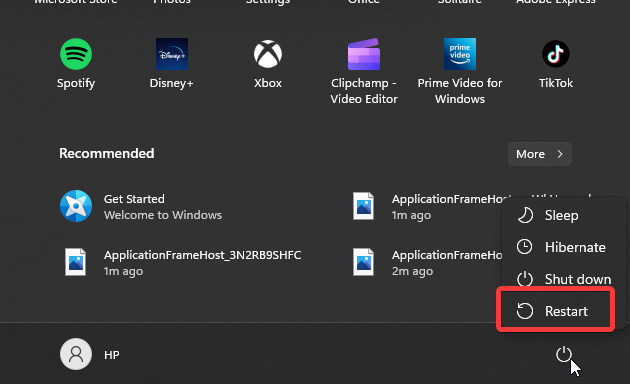
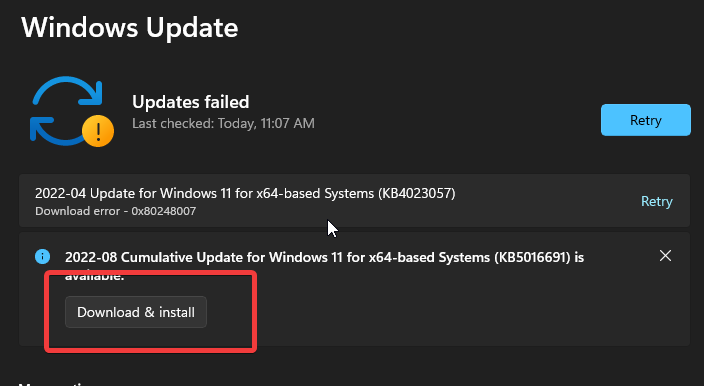
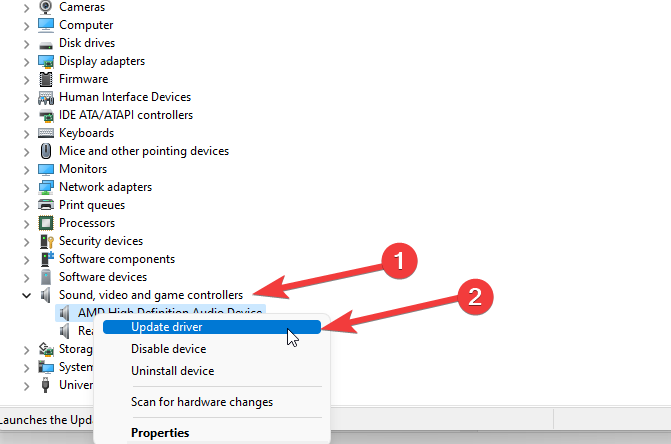
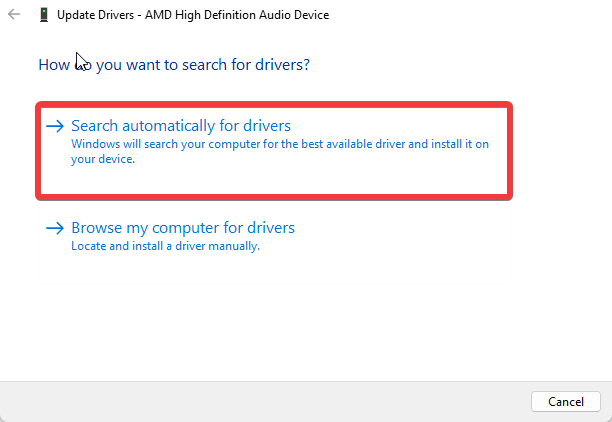
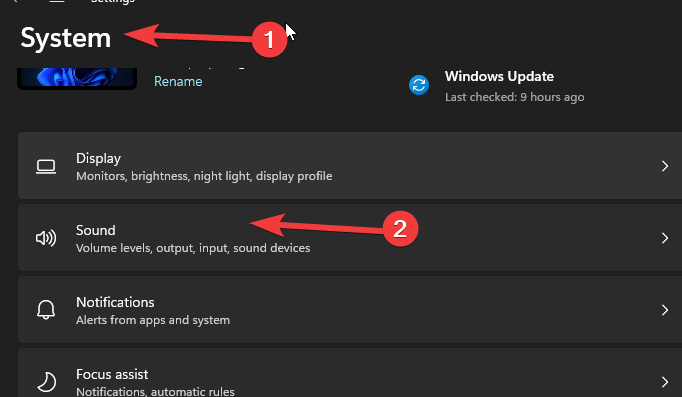
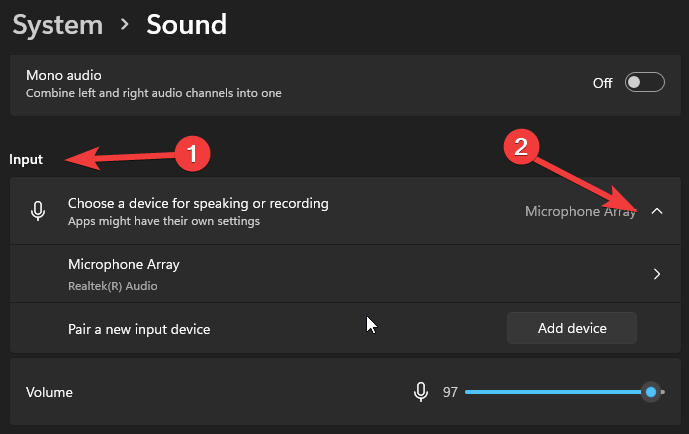








User forum
0 messages