Video_driver_init_failure BSOD error [Full Fix]
3 min. read
Updated on
Read our disclosure page to find out how can you help Windows Report sustain the editorial team. Read more
Key notes
- The Video_driver_init_failure BSOD error is usually related to the graphic cards not working properly.
- Updating your Windows is usually an easy way to fix this blue screen error and get back the full functionality of your device.
- Eliminating third-party malware is yet another proven method to fix this BSOD error.
- Another recommended way to solve the issue is to make sure that all your drivers are updated and working properly.
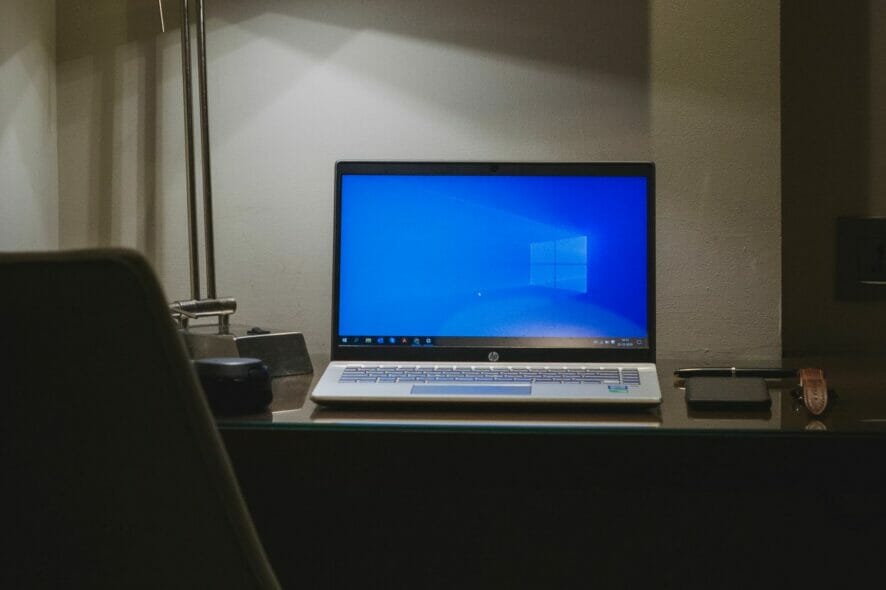
Getting the Video_driver_init_failure error indicates most of the time that something unusual has happened to the graphics card. Unfortunately, once this error appears the operating system cannot go into graphics mode as the available drivers stop functioning properly.
Most of the times, when this type of BSOD error appears, the blue desktop screen will also show up and irregular flashings are also present. It can also happen for your Windows 10 device to keep restarting automatically.
As many users already know, fixing this problem can be a time-consuming task but we have gathered in this article a few steps that will help solve the Video_driver_init_failure error, so make sure to keep on reading.
How can I fix the video_driver_init_failure?
1. Stop the automatic restart
- Open a Folder window and right-click on This PC option.
- Select Properties and go to Advanced system settings.
- Next, go to Startup and Recovery from the Settings menu.
- Go to System failure option and make sure to uncheck to box next to Automatically restart.
- Press OK in order to save the changes.
2. Use the Troubleshooter
- Go to Start and select the Settings option.
- In the Windows settings app select the Update & Security.
- Now, select from the left pane the Troubleshoot option.
- Scroll down in the list and select the Blue screen option.
- Next, press the Run Troubleshoot option.
- Once this is finished make sure to restart your device.
3. Uninstall the third-party antivirus
If you have a third party anti malware installed on your device it can happen that having it installed on your device is what caused the Windows 10 blue screen video_driver_init_failure.
This can happen because Windows 10 already provides Windows Defender in order to protect your device and this can cause a conflict with any other installed program.
In order to solve this problem, we recommend that you uninstall the third party program from the Apps & feature option. Once you completed this operation, make sure to restart your device in order to see if the problem persists.
4. Check for Windows Update
- Open Windows Settings and select the Update & Security option.
- Next, click on Check for updates option.
- If there are any available updates make sure to download them on your device by following the instructions.
5. Perform Disk Cleanup
- Open the Run dialog and type in cleanmgr and hit the OK button.
- In the opened dialog box, select the C: driver and press OK.
- In the Disk Cleanup for C: window select all Files.
- Finally, click OK and wait for the process to finish.
6. Update Drivers
Another reason for the Video_driver_init_failure BSOD error has a lot to do with the existence of outdated drivers on your device. Faulty or incompatible drivers can easily cause this sort of issues.
In order to fix the issue, we recommend that you access your Device Manager and see which driver is outdated or faulty and update them. Usually, these types of drivers can be found thanks to the yellow mark sign next to them. Simply select them and press on Update driver.
Once the driver has been updated successfully make sure to restart your device and see if the error is still there.
With this one step, we will conclude our list of solutions. As shown in this article, there are multiple reasons that can cause the video_driver_init_failure BSOD error but thankfully the fixes are easy to perform.
Let us know in the comments section below if you have additional recommendations or suggestions. We would love to hear them.

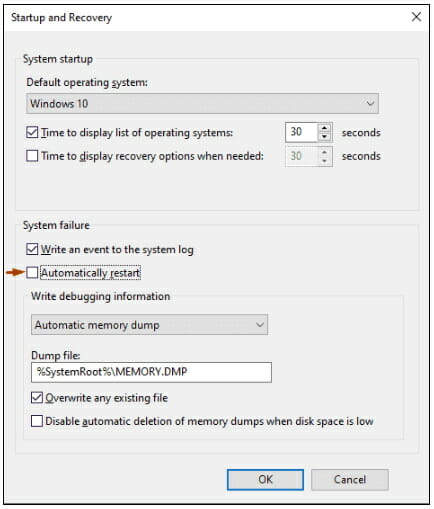


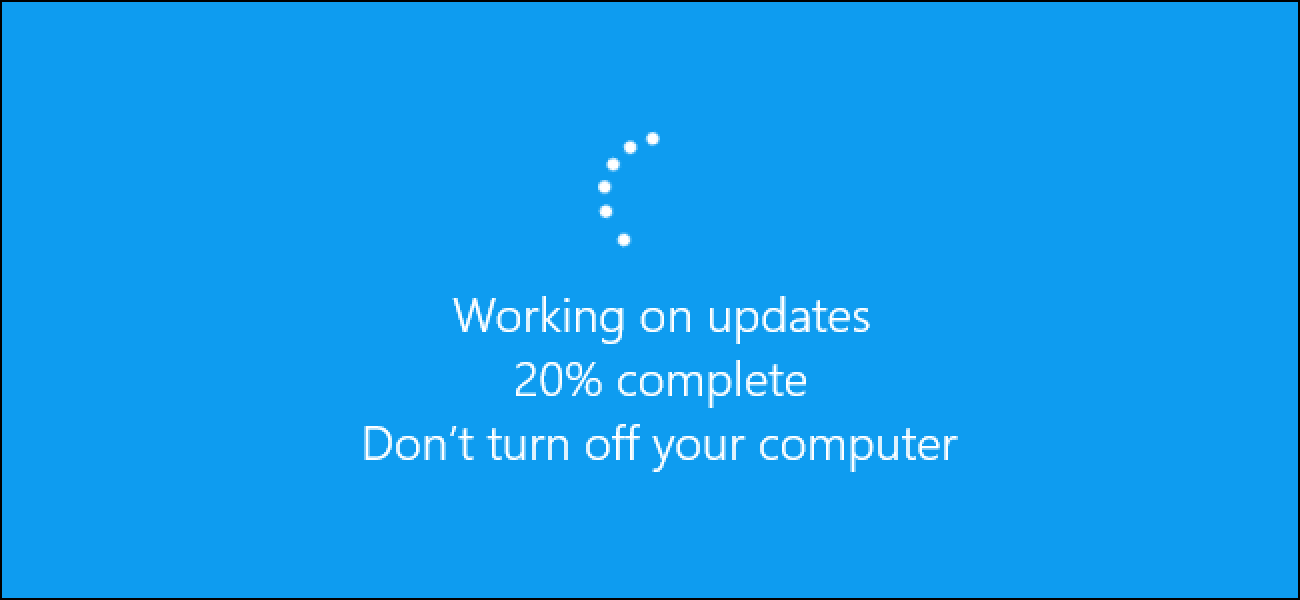
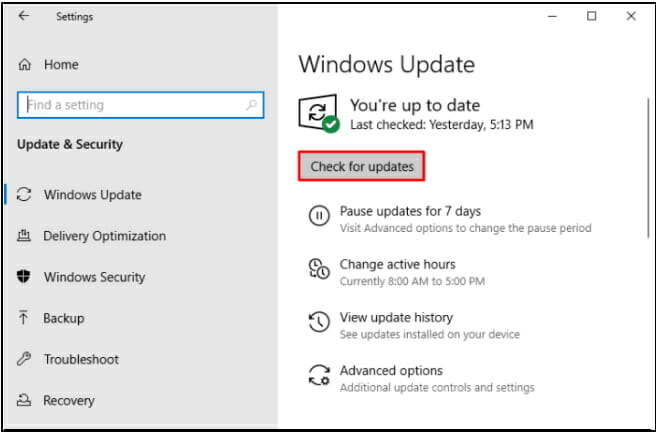

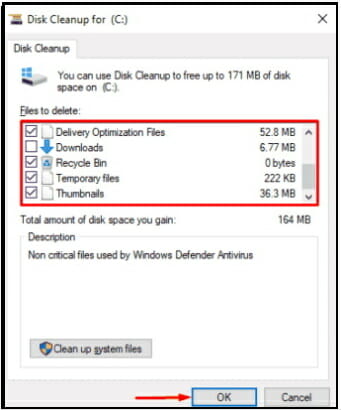
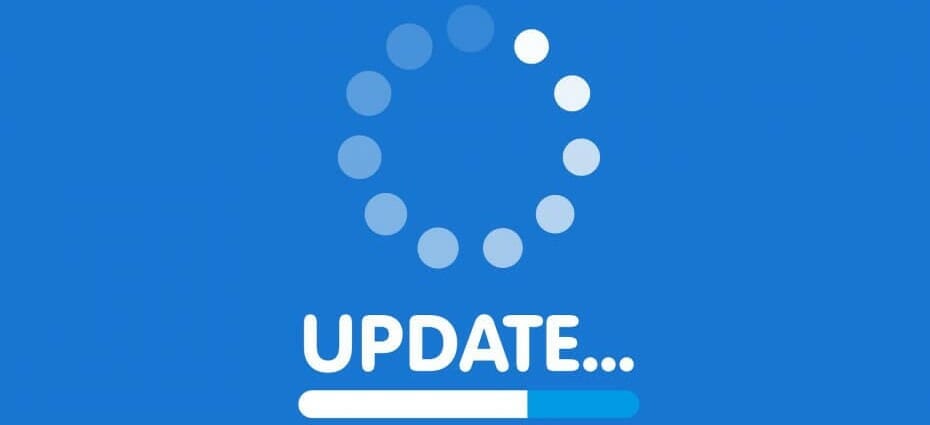








User forum
0 messages