ViGEmBus Driver for Windows 11: How to Download & Install
ViGEmBus driver is not harmful if you get it from the official source
4 min. read
Updated on
Read our disclosure page to find out how can you help Windows Report sustain the editorial team. Read more
Key notes
- ViGEmBus is a driver that works in the Kernel-Mode Driver Framework and helps you emulate game controllers on your PC.
- Below, you will find information on how to download and install ViGEmBus or uninstall it quickly.
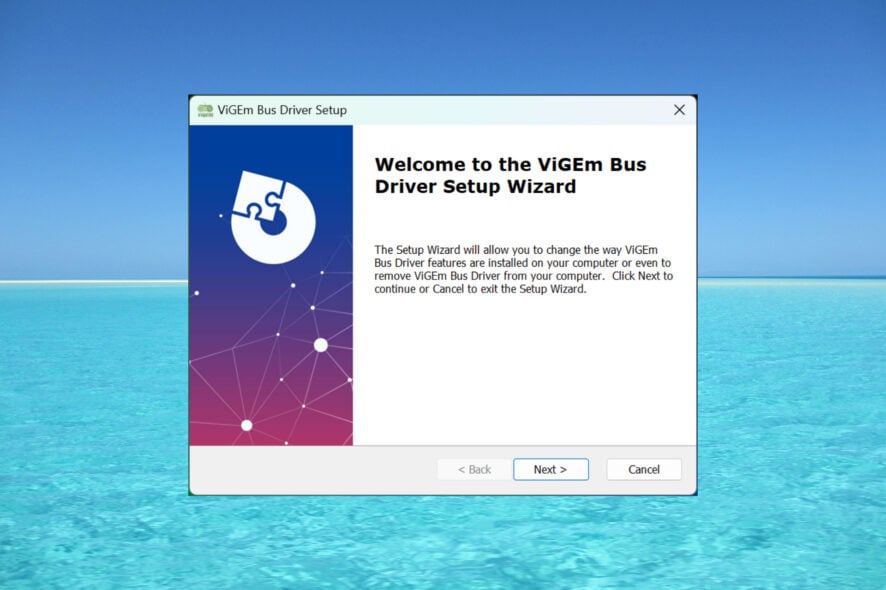
The ViGEmBus driver and its libraries are the core of the Virtual Gamepad Emulation Framework (ViGEm) that works in the Kernel-Mode Driver Framework and it emulates some of the most popular gaming peripherals as software-based devices at kernel level.
In other words, it helps you mimic the presence of a game controller, or USB gamepads. The games will detect it as you would have it plugged into your computer.
What is a ViGEmBus driver? In other words, it is a software developed by Nefarius Software Solutions e.U. that allows you to emulate well-known gaming peripherals on your Windows computer. The latest version supports x86, x64, and ARM64 Windows systems.
Here are some of the perks of using VIGEmBus:
- It helps emulate some of the most popular game controllers including the ones for Xbox, DualShock controllers, and generic HID ones.
- The app supports the most popular game platforms like Steam.
- You can connect multiple devices on the same driver instance.
- It functions directly with Microsoft’s Kernel-Mode Driver Framework.
How to download & install the ViGEm driver?
- Go to the official GitHub page for ViGEmBus and download the installer.
- Double-click the executable file to start the installation and click on Next.
- Agree to the terms and hit the Next button again.
- Finally, click on Install.
- To check if it was installed properly, right-click the Start button and select Device Manager.
- Scroll down and expand the System devices section.
- Now, scroll down again and you will see the Nefarius Virtual Gamepad Emulation Bus present. And if you double-click on it you should see that it’s working properly under Device status.
- If you change your mind and want to remove the tool, click the Search option, type vigem, and click on the installer from the results.
- Hit Next, and then select Remove to uninstall it from your PC.
However, you should know that this is not all. You should now look for the emulator of your choice for ViGEm-based devices.
With a simple Google search, we found an Xbox 360 controller emulator perfect for the ViGEmBus driver but you may find the one you need.
Also, some of the game controller emulators, such as DS4 Windows, come with the ViGEmBus driver bundled so it might be easier to proceed that way as well.
So, that’s the most simple ViGEmBus driver download method for Windows 11, but as we mentioned, it also works on Windows 10 and ARM64 versions.
Is the ViGEmBus driver update safe?
ViGEmBus is a safe tool to use signed and verified and as long as you download it from the official Github repository, you will be just fine.
As with any other software, there are several other versions on third-party websites that may indeed contain harmful code, so we always recommend using the official, trusted source.
Known limitations & common issues of the ViGEmBus driver on Windows 11
- ViGEmBus driver needs an additional emulator for the game controller of your choice.
- Some readers have reported that some third-party software install ViGEmBus silently, without their knowledge. To verify if it was installed, go to Settings > Apps > Installed apps and uninstall it from there.
- As with other software, ViGEmBus can become corrupted and it’s prone to crashes. As you have noticed, the installer also has a repair option that you may use in this case.
- Accurate emulation of gameplay not being possible on some executable files.
ViGEmBus driver is great for software developers who need to test and benchmark games on several user inputs.
We hope that our article provides all the information needed to install ViGEmBus Driver on your Windows 11 PC.
You might also be interested to check out our list of the best console emulators for PC.
If you have any other questions or suggestions, feel free to use the comments section below.
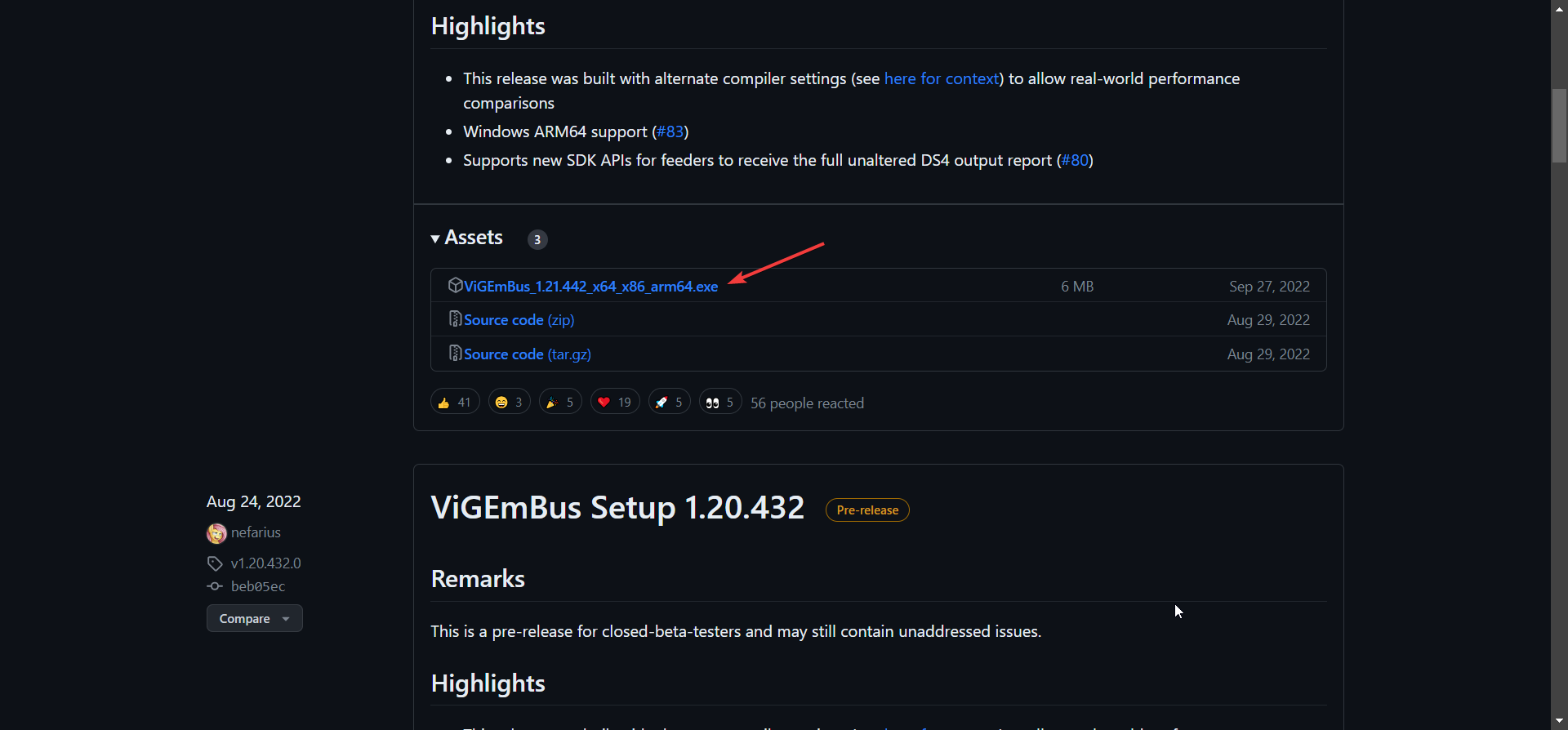
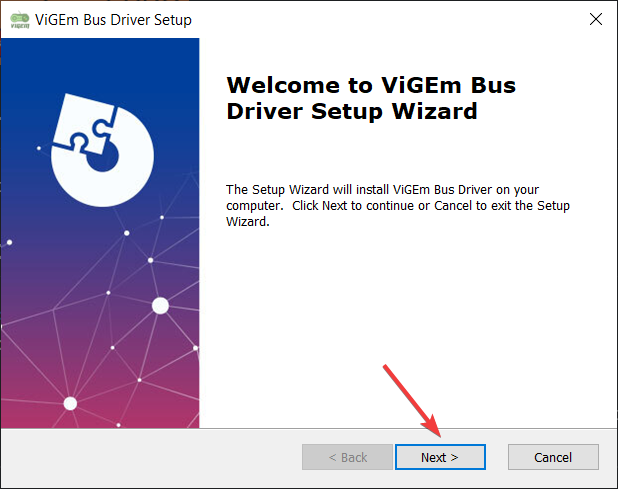
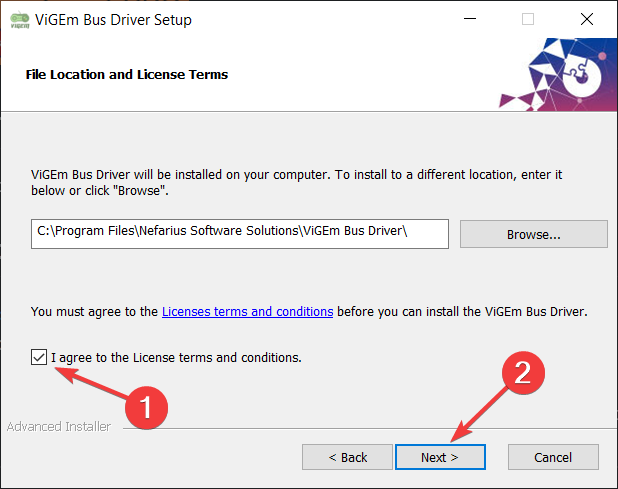
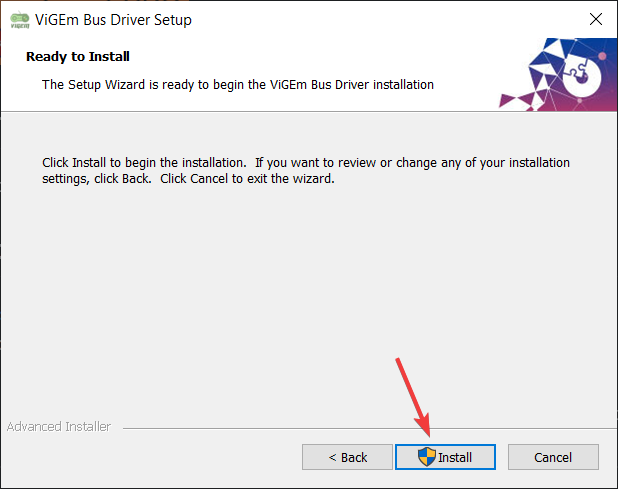

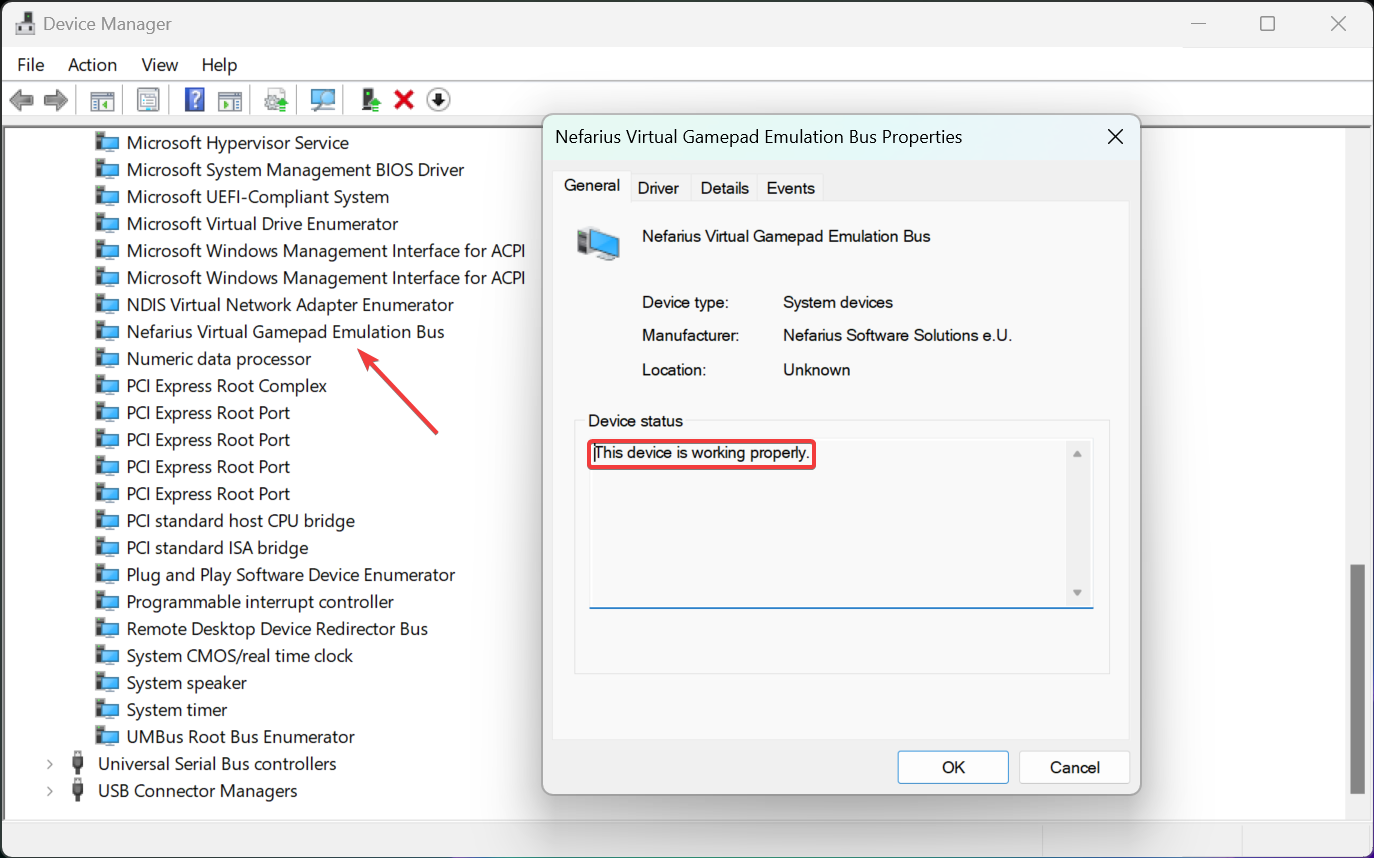
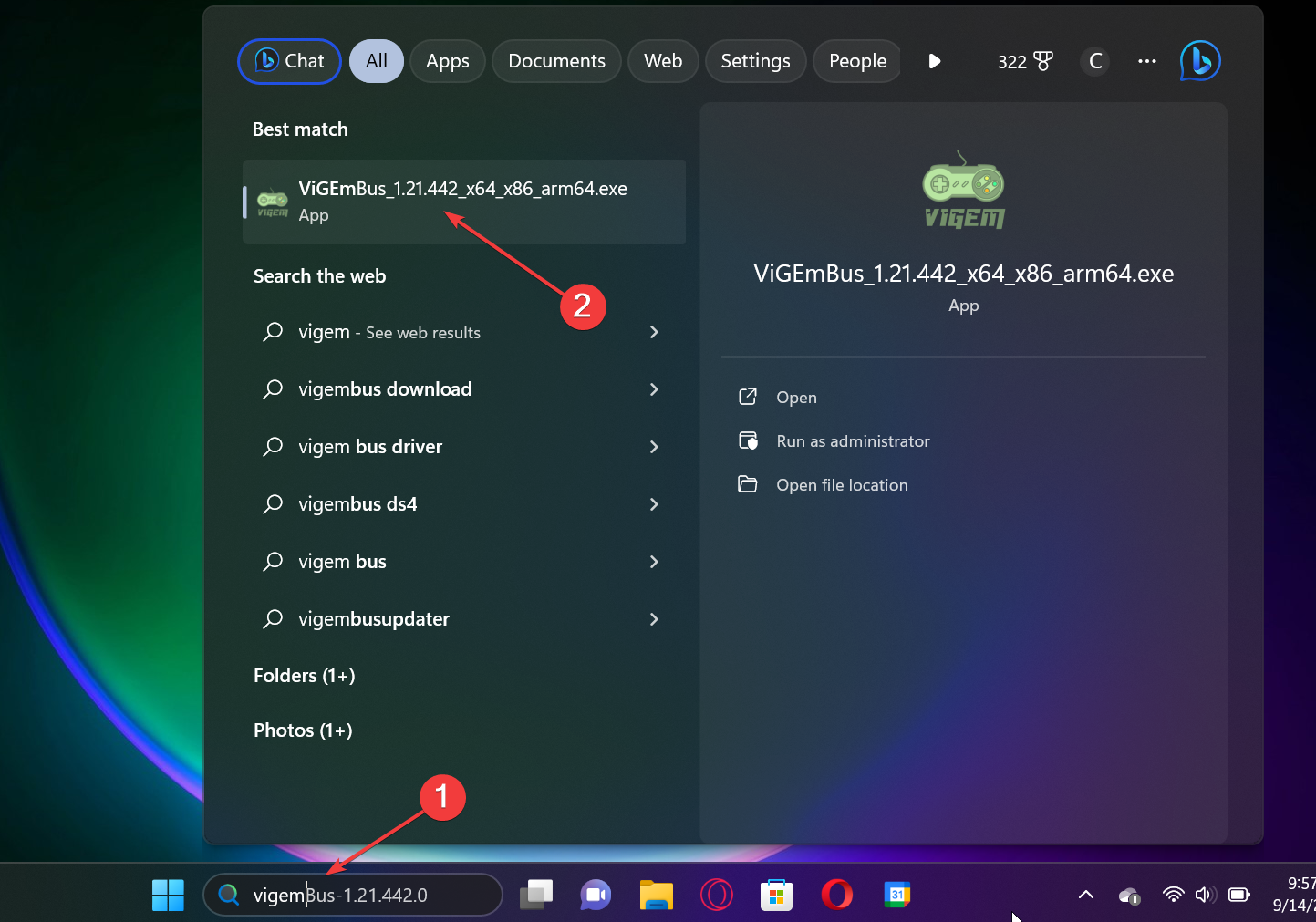
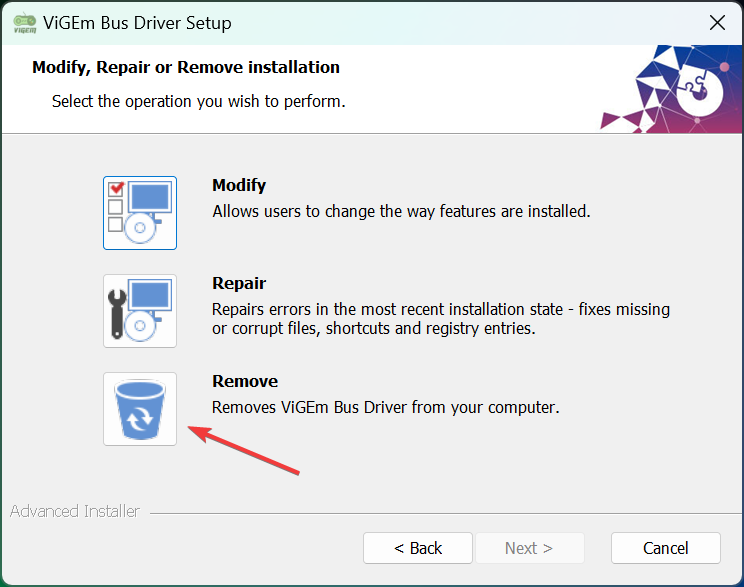


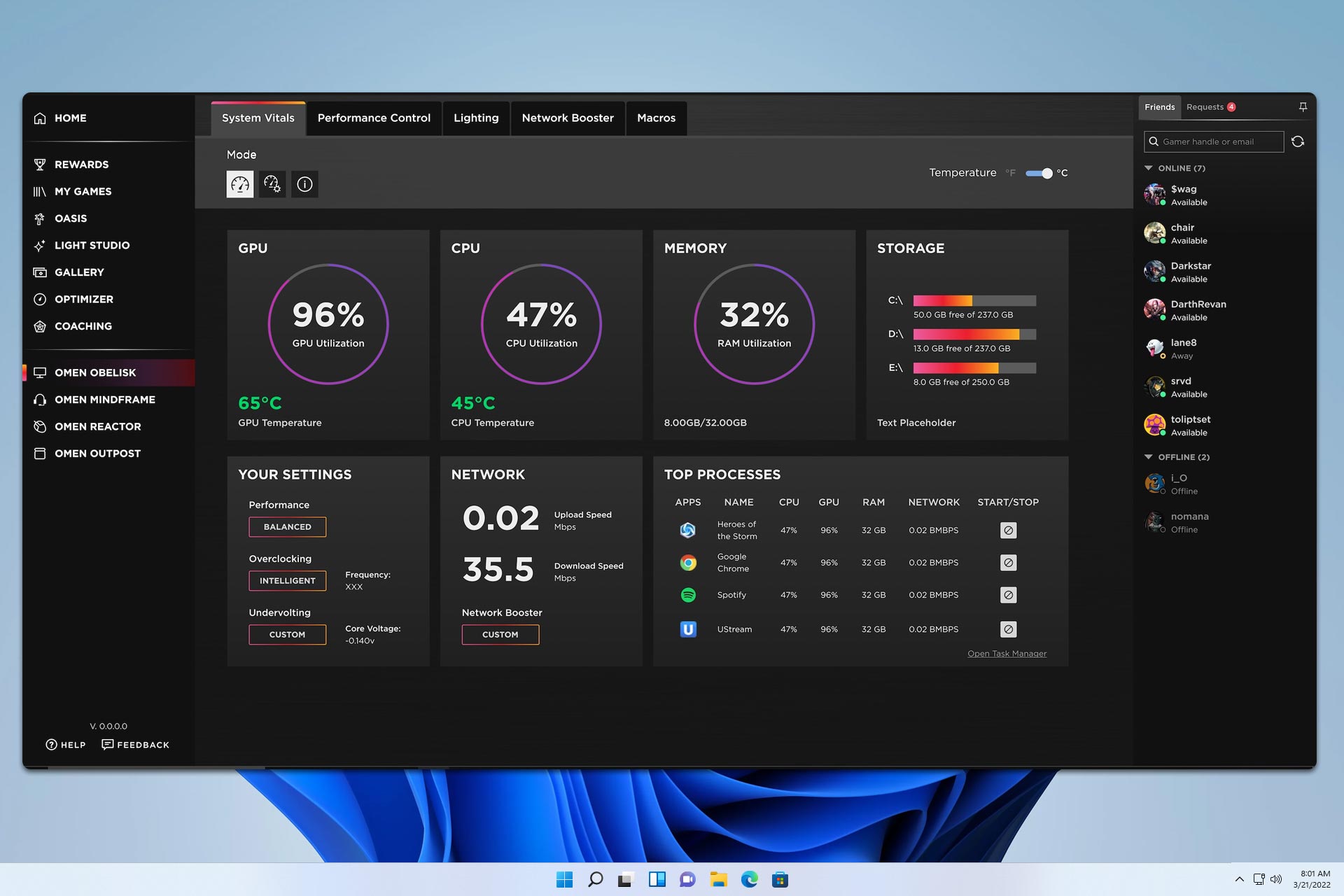

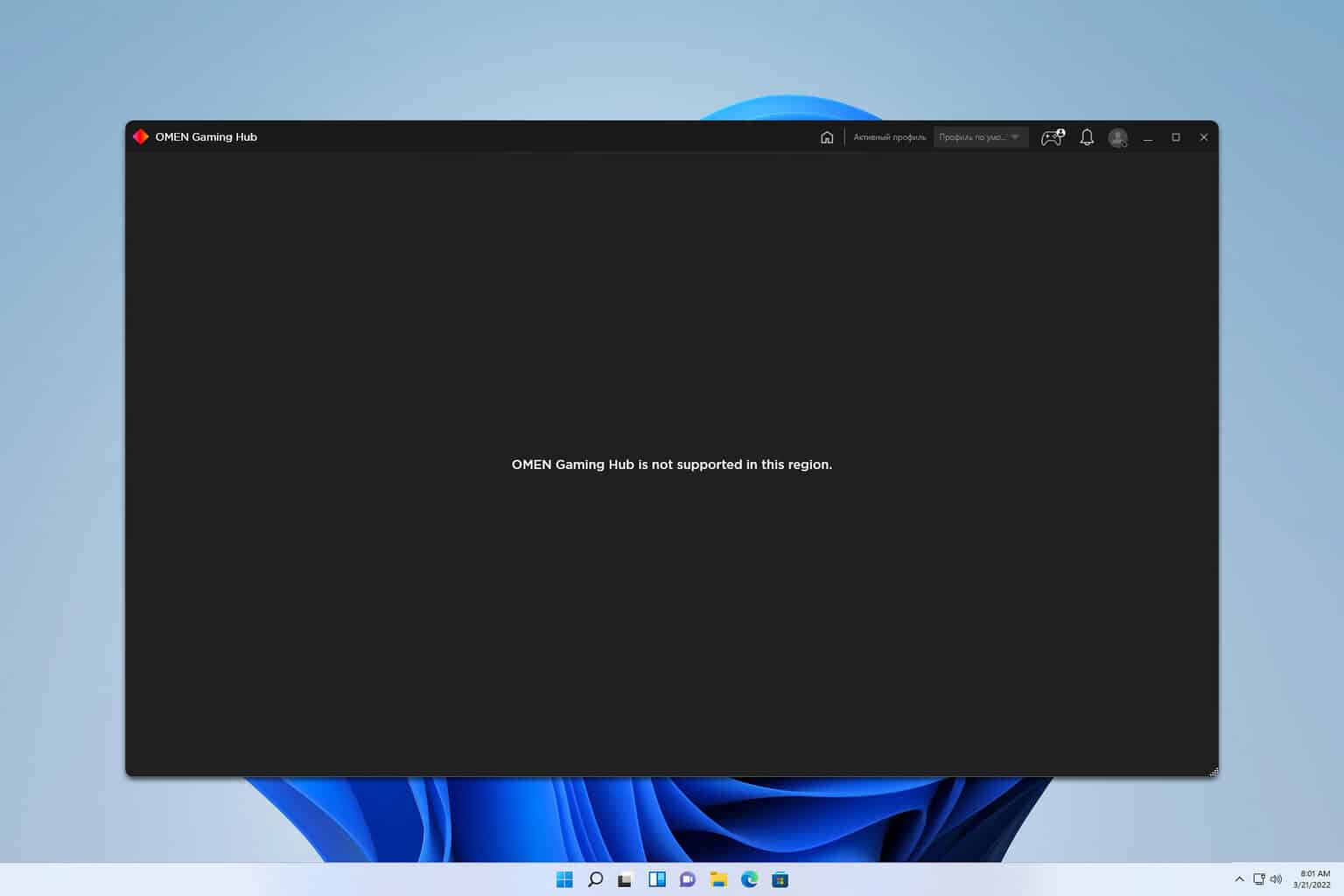


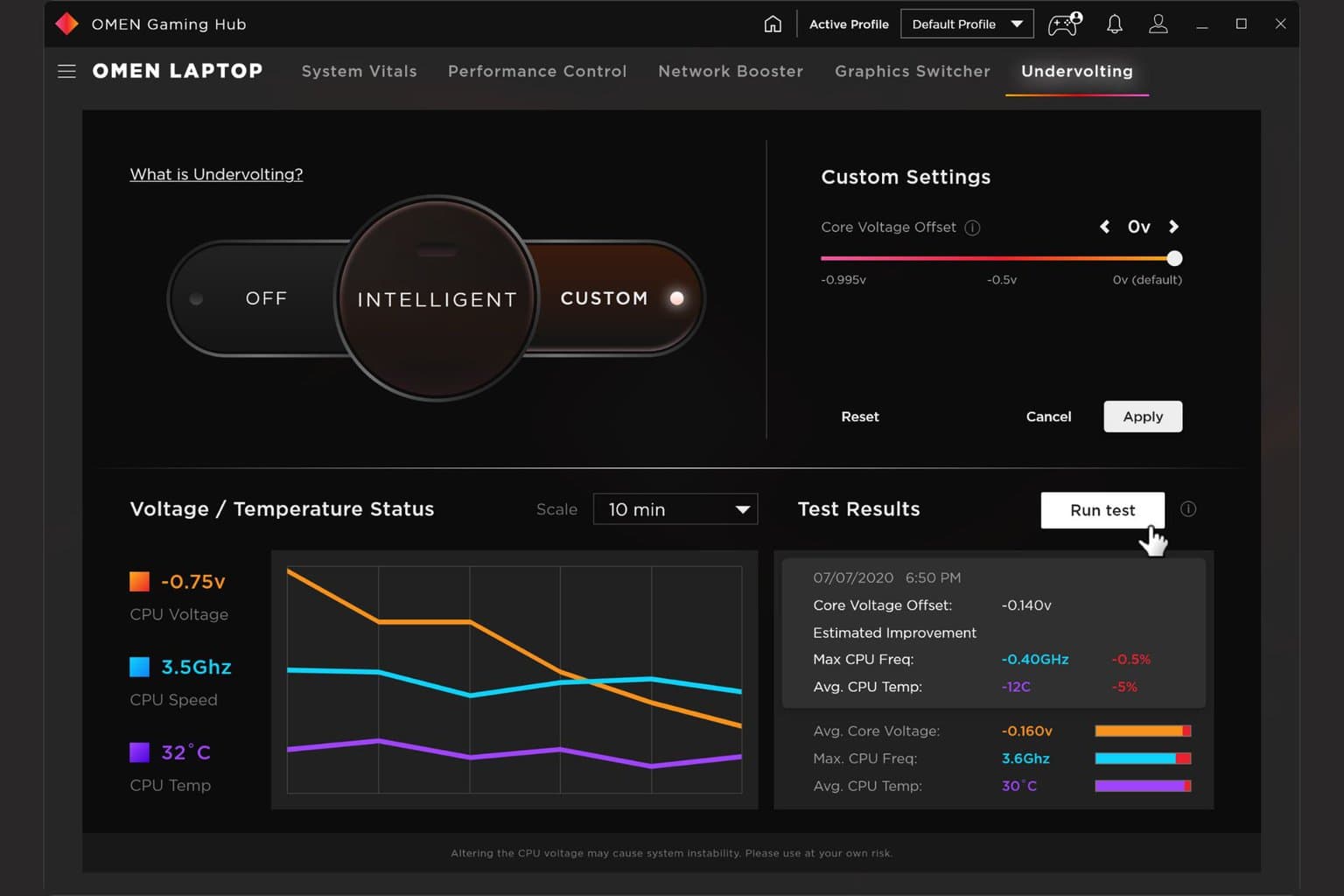
User forum
0 messages