7 Best Virtual Machines for Windows 10 [Free Picks Included]
9 min. read
Updated on
Read our disclosure page to find out how can you help Windows Report sustain the editorial team. Read more
Key notes
- A virtual machine for Windows 10 will save you space and money. There’s no need to juggle between desktops anymore.
- Many people use a virtual PC to improve their security, thanks to sandbox software features.
- The best VM for your PC is surely among our top choices ranked below.

A virtual machine for Windows 10 enables you to run multiple operating systems on the same computer. Same for Windows 11, it’s a wonderful alternative to dual-booting since you just have to rely on a specialized application.
OS virtualization is also cheaper than buying a bunch of desktops or laptops just to install a particular operating system on each. And you don’t need bigger office space either. To unlock the full potential of your computer, you only need to install a Windows 10 virtual machine.
No special experience is necessary to use a virtual PC Windows 10 and 11. You just have to configure a few settings at the software and hardware level. For instance, you’ll need to choose the amount of disk space and RAM to allocate to each OS.
On the other hand, your computer must be powerful enough to sustain this configuration. This being said, we’re here to help you pick a Windows 10 and 11 VM. In fact, you won’t be needing any program, but only the very best virtual machine for Windows 10 and 11.
Note: All the prices and offers in this article are subject to change, so be sure to check the official product page to get the latest deal. If the product you’re looking for is no longer available, you can try to find it on its official manufacturer page or get another one from our list.
What is the best virtual machine for Windows 10?
- VMware Workstation – the most complete VM
- VirtualBox – user-friendly interface
- Azure Virtual Machine – works great on any Windows PC
- 5G Core Labs – simple options
- Hyper-V – one of the most popular choices on the market
- Qemu – open-source VM
- Citrix Hypervisor – targeted at pro users
Now let’s take an in-depth look at each tool.
VMware Workstation – the most complete VM
VMware Workstation is one of the best OS virtualization tools on the market, thanks to its versatility and speed. You can easily set it up to run multiple operating systems on the same host, regardless of your PC skills.
It comes in two main versions that cover all your needs. The VMware Workstation Player caters to home users and you can use it for free. And yes, it is the best virtual machine for Windows 10 and 11 as far as we are concerned.
After 20 years of active development, VMware Workstation Player is a mature and stable local virtualization solution that can be used both as a personal educational tool and a simplified tool for business. It was mainly created as an option for casual users who need to run a Windows 10 and 11 virtual machine.
And then, there’s the VMware Workstation Pro for professional users. The professional version of VMware Workstation sets the industry standard for running multiple operating systems as virtual machines (VMs) on a single Windows PC.
It was built for IT professionals, developers, and businesses to create and test software on any device.
Here are the extra features provided by VMware Workstation Pro:
- Clone machines and take multiple snapshots of the guest OS
- Replay changes made to the guest OS for testing software
- Compatible with cloud or container technologies like Docker and Kubernets
- Capacity to securely connect with vSphere, ESXi, or other Workstation servers
- Enables easy transfer of VMs to and from your local PC
- Contains the most secure hypervisors in the industry
- High-performance 3D graphics (supports DirectX 10.1 and OpenGL 3.3)
- Create complex IPv4 or IPv6 virtual networks

VMware Workstation
Experience fast and secure connexions. Maximize productivity with the ultimate virtualization software.VirtualBox – user-friendly interface
VirtualBox is a user-friendly virtual machine software program that has rich features. Creating and running VM feels like a walk in the park.
The Guest Additions feature is optional but should be mandatory since it grants extra privileges to the host machine. For example, you can share files, drives, and peripherals, enable drag-and-drop support between the host and guest machine, as well as copy content the same way.
All virtual machine parameters are kept in plain-text XML files. Thanks to this approach, you can easily share folders and also use them on the go. VirtualBox supports Windows, many Linux versions, Mac OS X, Solaris, and OpenSolaris.
You can find more details about its features and capabilities in the official manual and an updated list of supported operating systems to run the software.
Azure Virtual Machine – works great on any Windows PC

Azure Virtual Machine is the official Microsoft virtualization service that aims to scale up thousands of Windows VMs.
This software includes managing multiple VMs or large-scale for big data or container workloads, managing groups of different virtual machines.
In other words, you can create thousands of virtual machines in a few moments with built-in load balancing and centralized templates.
The main purpose of this program is to simplify the governance of your VMs. To do that, it’s possible to automate the deployment of virtual machines or issue OS updates for improved security.
Moreover, you can increase the availability of applications across availability zones, or choose VM images and consumption models.
Another important benefit implies scalable applications with VM scale sets to choose the right size of your infrastructure while optimizing your costs.
Hence, if you need professional solutions in terms of VM organizing and performance you can best use Azure Virtual Machine to enhance the virtualization experience.
5G Core Labs – simple options
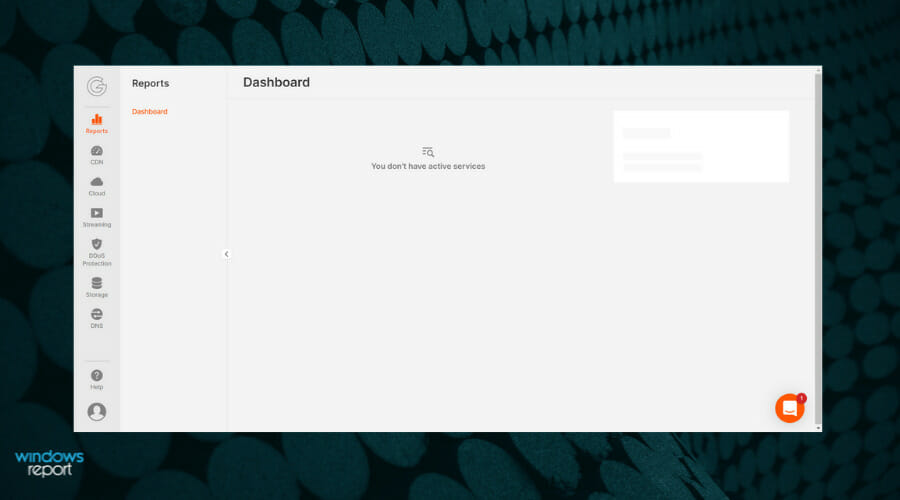
The next solution is represented by 5G Core Labs, a resourceful program that can provide virtualization services in just a few clicks.
With such an intuitive option, you can set up virtual machines easily in a few steps, assuring all the needed services to deploy an efficient virtual machine.
Moreover, the complete services of this VM software can offer valuable benefits like ready virtual machine images, snapshots of VMs to roll them back if needed, managing infrastructure load via APIs, multiple network interfaces, and more.
It’s also feasible to set up cloud security options to protect more virtual machines and stay secure all the time. By setting up this cloud firewall you don’t take any risks and get a high uptime.
On the same note, you’re protected against DDoS attacks on the network thus reducing connectivity issues and enjoying nonstop availability.
Therefore, you can obtain this performant service and set up VM easily, choosing a number of cores, RAM memory, number of disks, and so on. You only pay for consumed resources and take helpful processes
Hyper-V – one of the most popular choices on the market
Hyper-V was released in 2008 to Microsoft Visual PC as the built-in option for creating virtual machines. This OS virtualization software solution is robust. It comes with an accessible interface and intuitive features for all users.
Hyper-V can virtualize not only operating systems but also hard drives, switches, external media drives, and other devices. On the other hand, it doesn’t work with sound cards or graphic cards.
It only works with 64-bit Windows and can be found in the Windows 10 Pro, Enterprise, and Education editions. Should you encounter difficulties installing Hyper-V on Windows 10, feel free to check this nifty guide.
Moreover, this Microsoft-provided service is mostly used by developers who need to test other versions of Windows on different devices or test older version Windows applications.
Thus you can have a try to test other operating systems and see various functions that aren’t accessible on current versions of Windows.
Qemu – open-source VM

Qemu depicts an open-source generic emulation machine and virtualizer software. It can run full system emulation and user-mode emulation.
The most popular aid provided by Qemu is system virtualization, offering a virtual model of a machine. More exactly, the CPU, memory, and other emulated services depend on the machine.
On this mode, you can run a fully emulated CPU or it may work as well with a hypervisor such as Hax or Hypervisor. Framework. At the same time, the user-mode emulation can be used to launch compiled processes for one CPU.
Moreover, using this program you can build your virtual machine on multiple OS platforms. For example, the recent versions of macOS, Linux OS, FreeBSD, or OpenBSD are allowed to execute when you need it.
Another significant feature allows the users a number of standalone utilities like disk images that permit you to create or convert disk images.
Thus you should benefit from such powerful virtualization services to run other operating systems anytime you feel like it. With the practical support offered by Qemu, you can set up and emulate your VM efficiently.
⇒ Get Qemu
Citrix Hypervisor – targeted at pro users
Citrix Hypervisor is a virtualization management platform optimized for application, desktop, and server virtualization infrastructures.
It has comprehensive management tools, giving you the possibility to automate and distribute live environments with ease.
Citrix Hypervisor also provides support for high-performance enhanced 3D graphics, with a great variety of GPU pass-through and virtualized GPU vendor options. It includes support for Intel’s Virtual Graphics Technology (GVT-g) and NVIDIA GRID vGPU.
With sophisticated server consolidation and containment, Citrix Hypervisor allows for increased performance and capacity gains in CPU cores. It has integration with Microsoft Windows Update Services for automatic Windows VM driver updates, as well as host RAM, VM RAM, and virtual disks per VM.
This article should serve as a good guide for virtualization options. The best virtual machine for Windows 10 and 11 will cover your virtualization needs from a high-end corporate application perspective, but also cater to your own personal necessities.
These virtual machines can handle various operating systems, so you can use them to run macOS and GarageBand on Windows 10.
Got some more Windows 10 and 11 VM suggestions? Don’t be shy to share them in the comments section below.
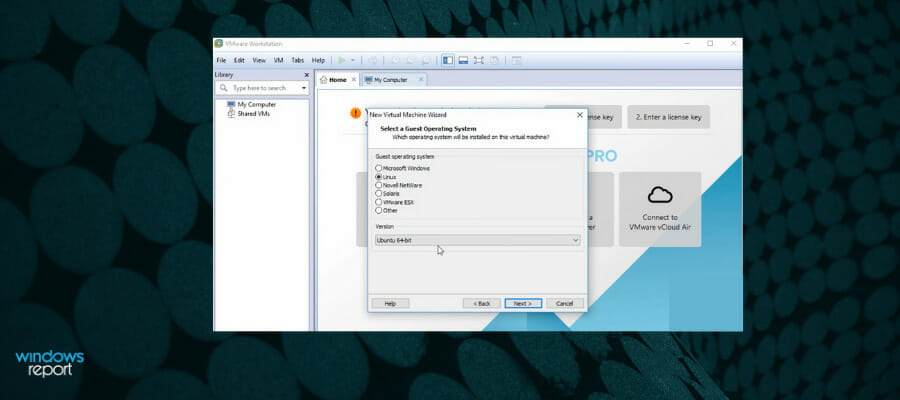
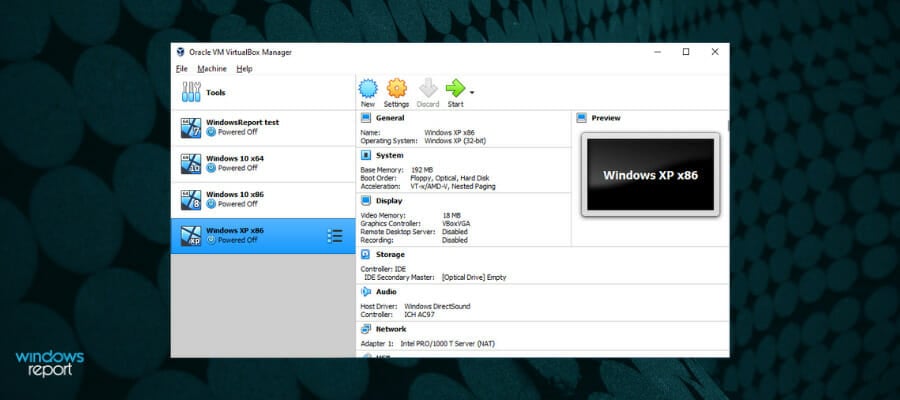
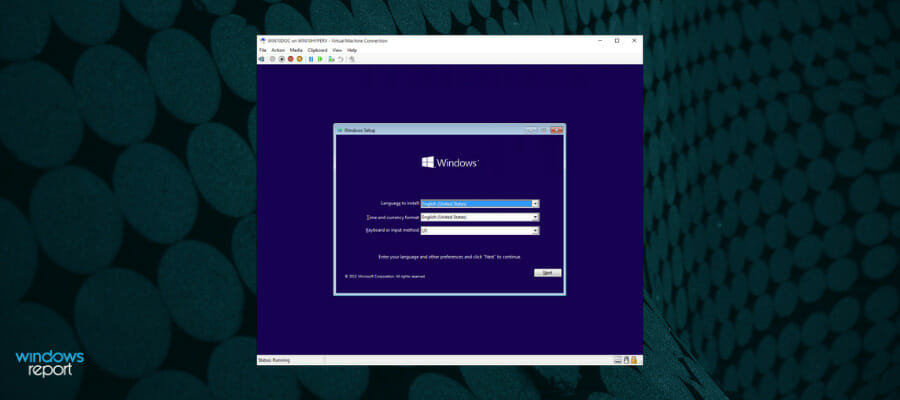
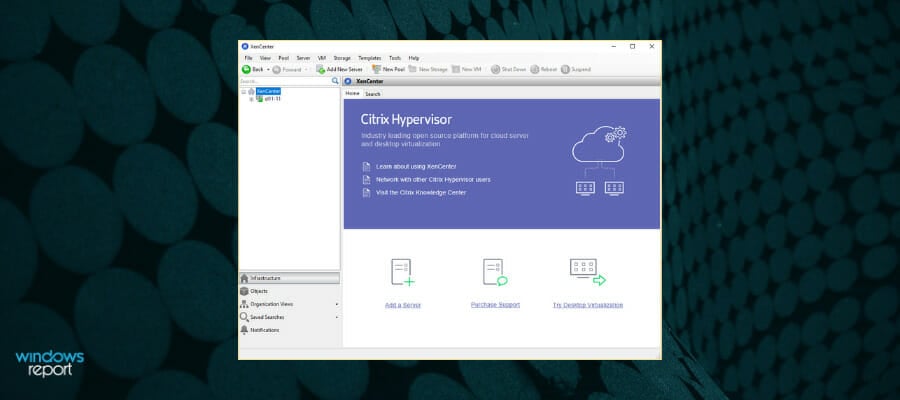
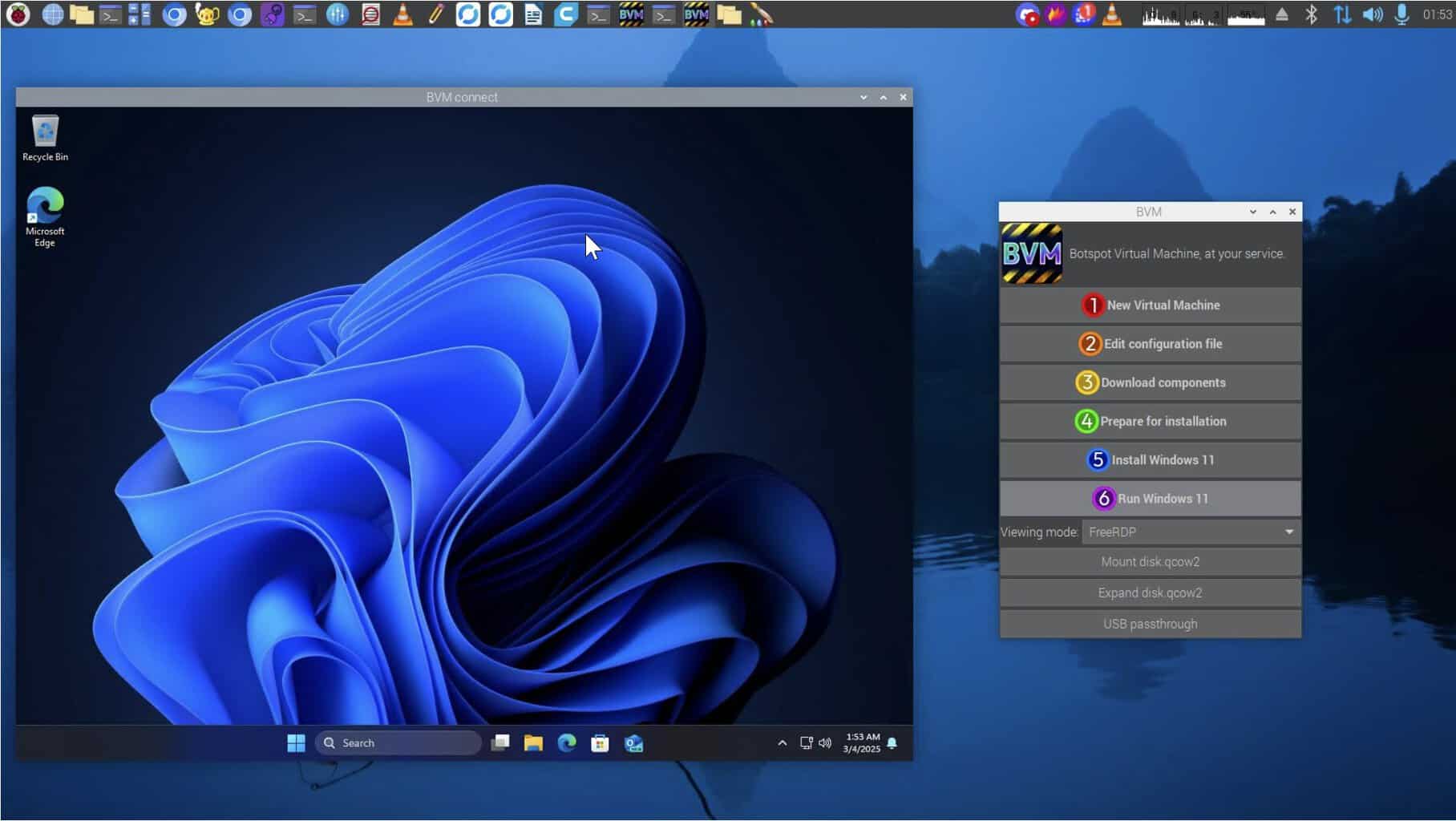
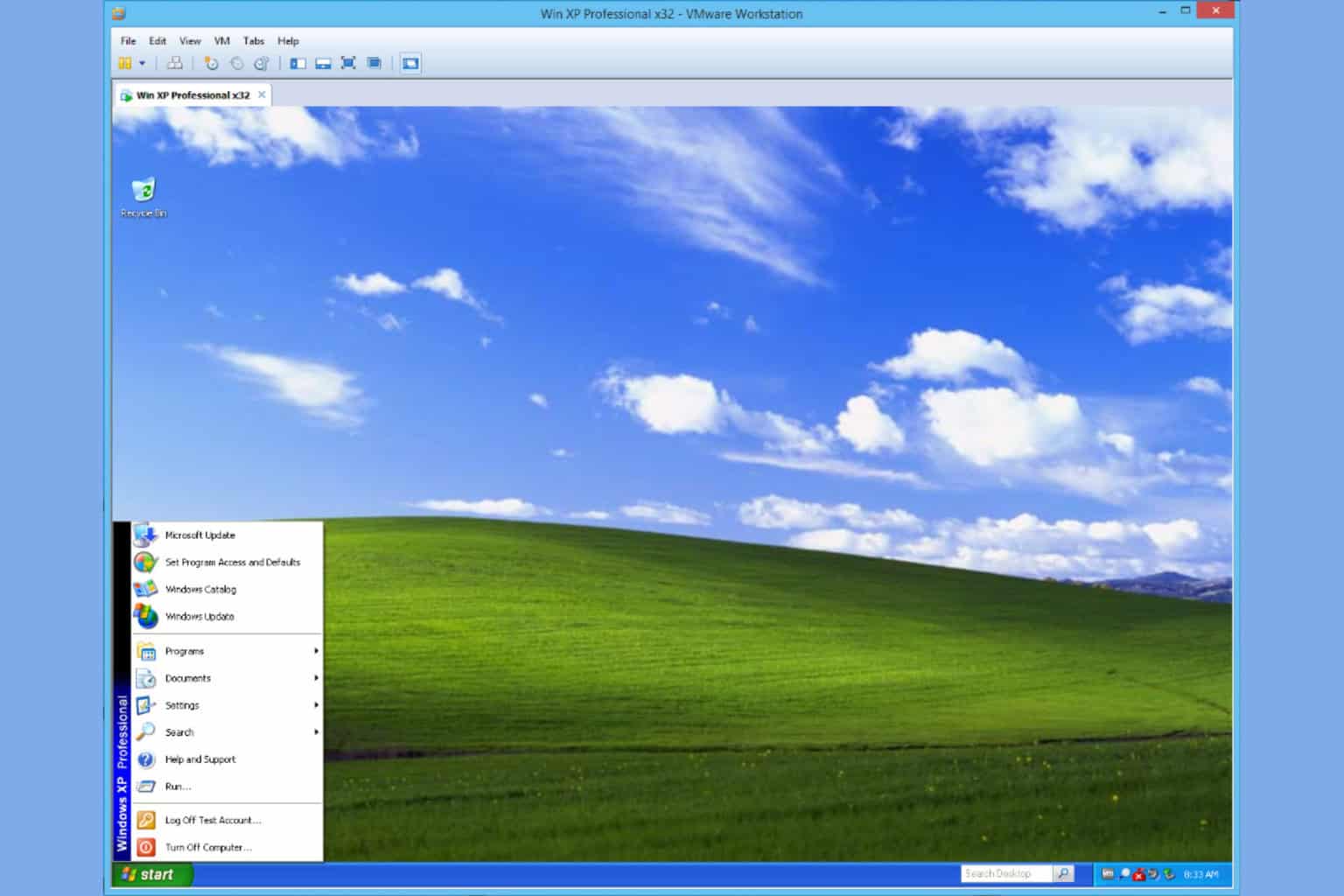
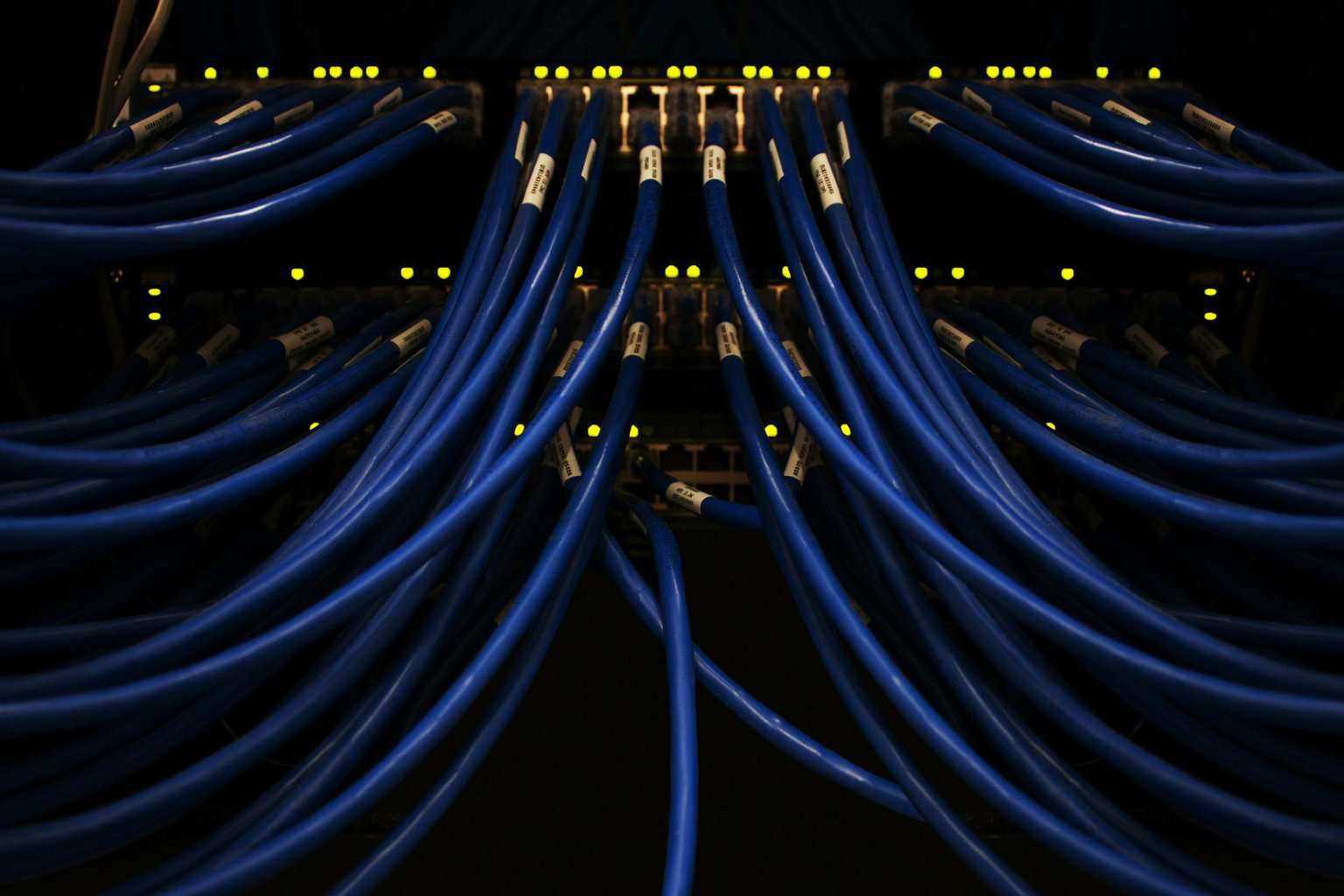
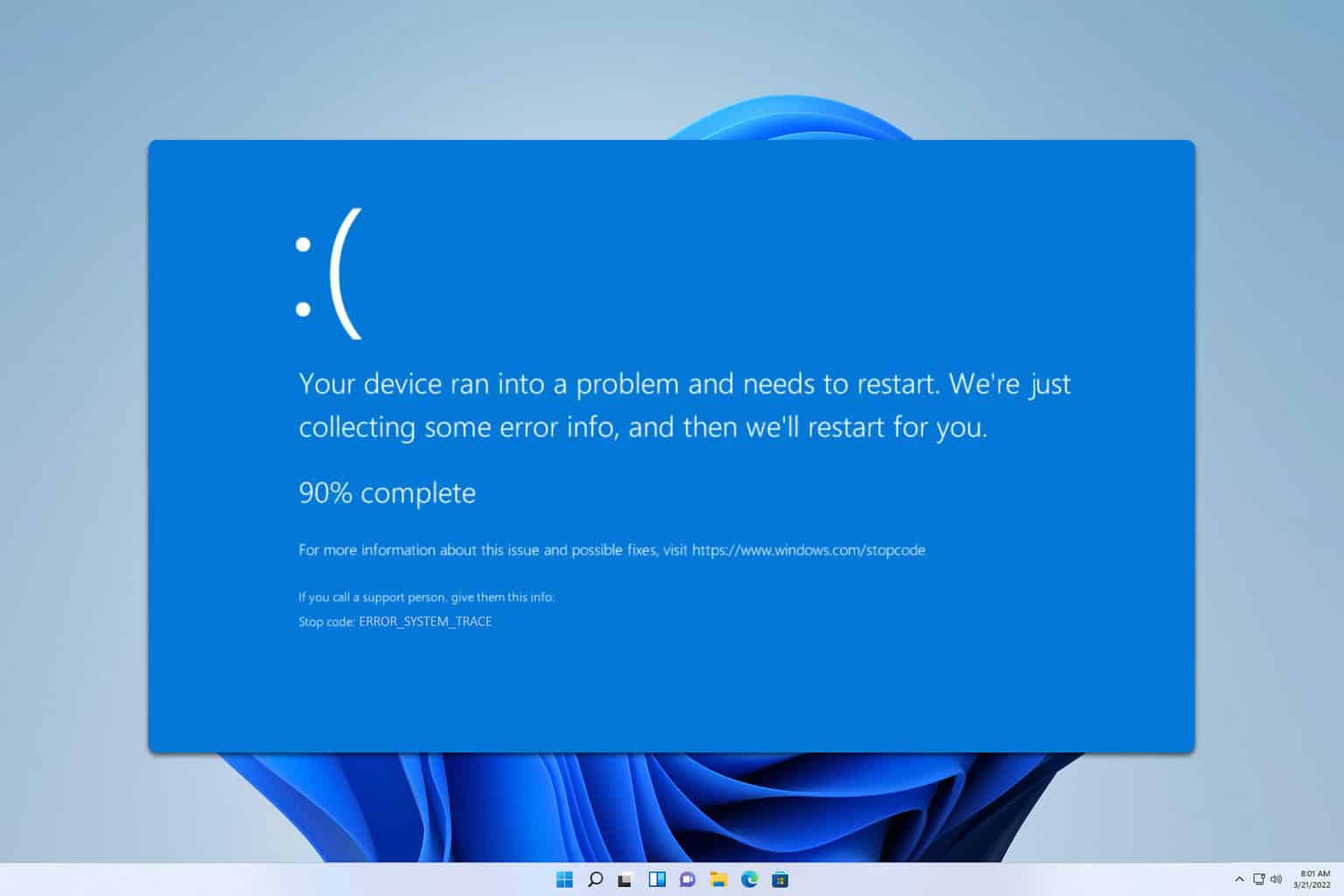
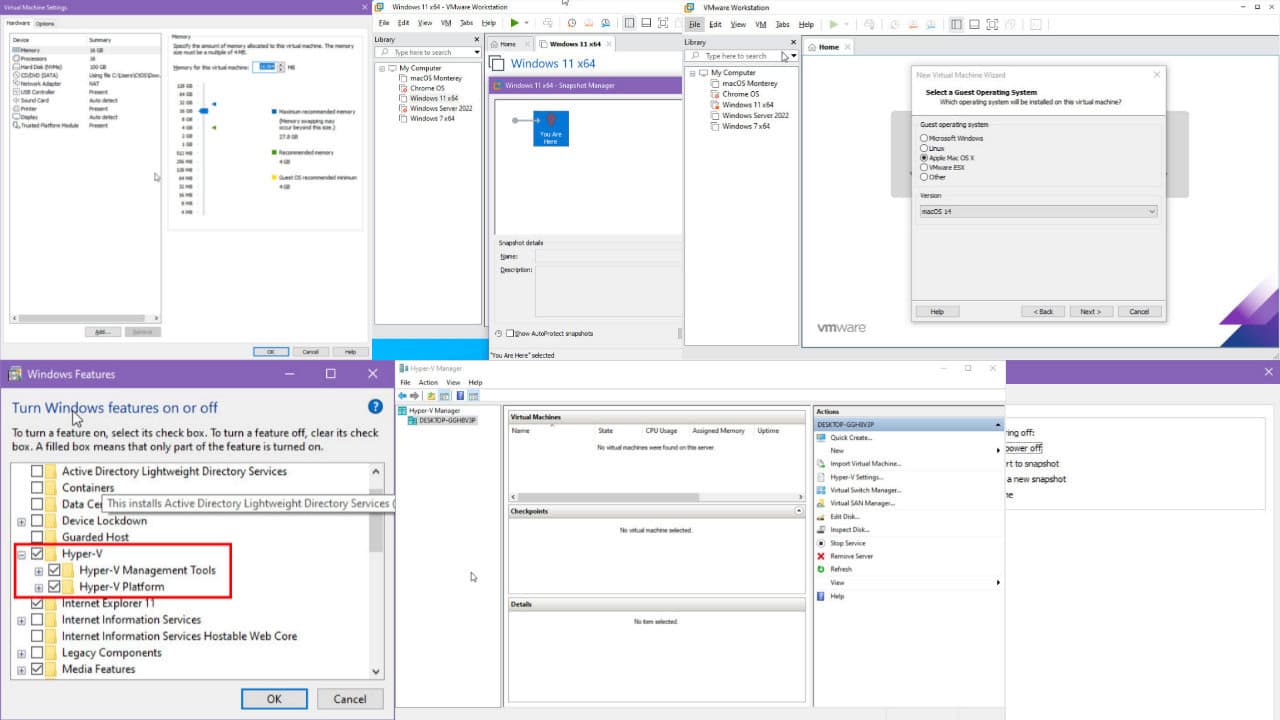
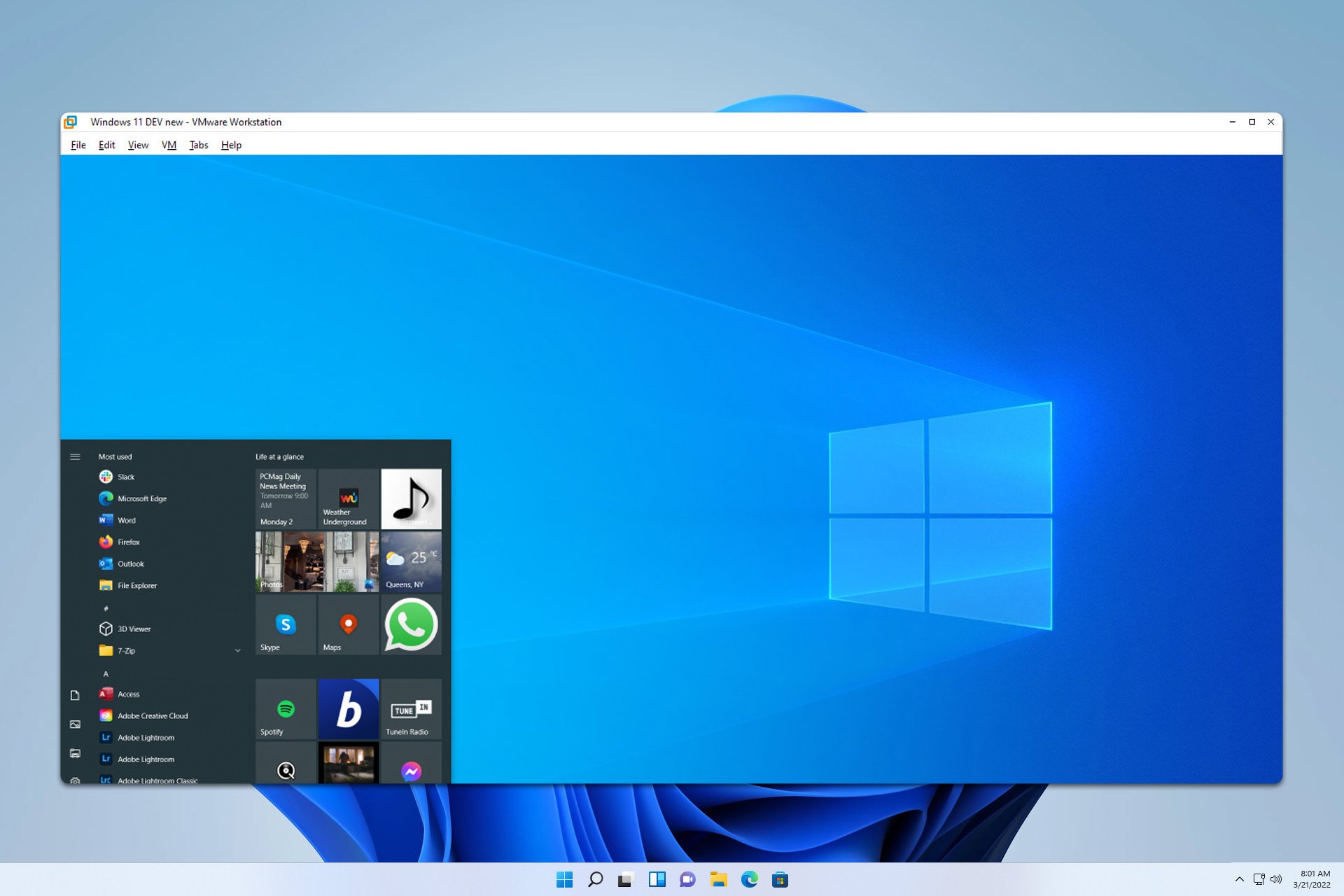
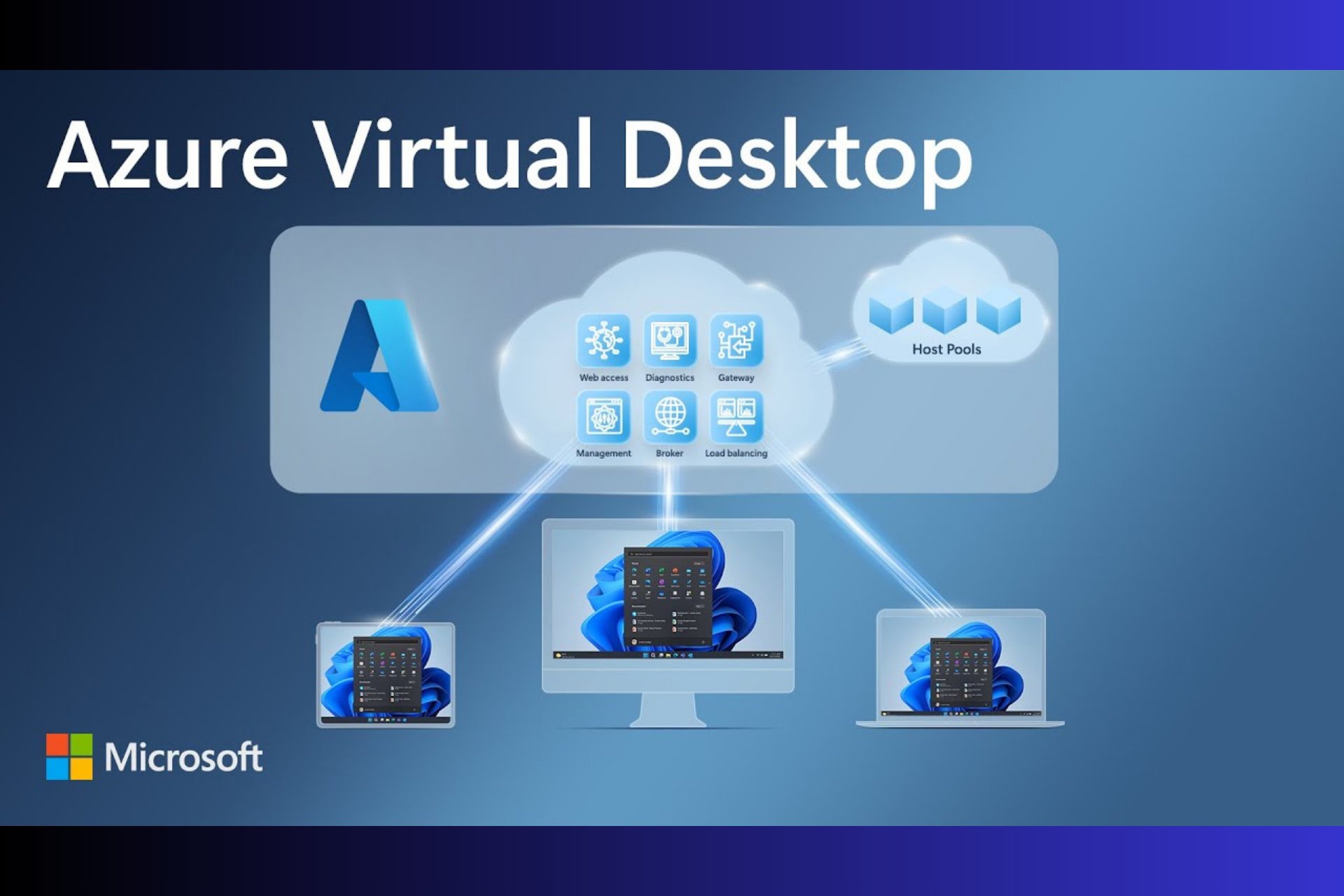


User forum
2 messages