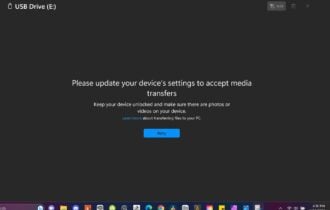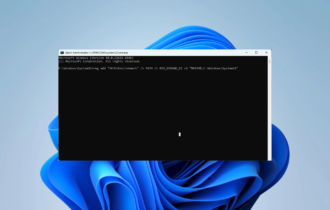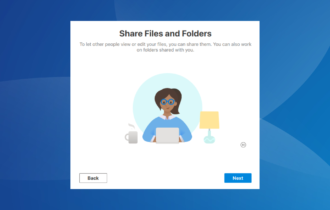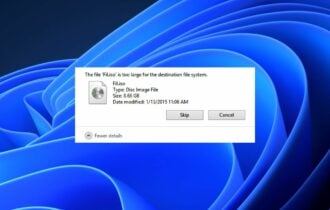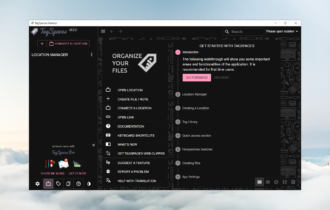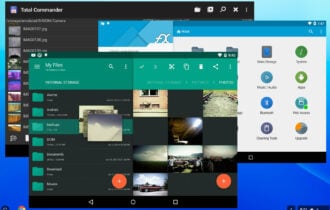13 Best File-Sharing Tools & Software for Windows 10
Keep the file quality unflawed and use dedicated sharing programs
20 min. read
Updated on
Read our disclosure page to find out how can you help Windows Report sustain the editorial team Read more
Key notes
- Online file sharing is a quick and easy way to comfortably distribute whatever data we want directly from our devices.
- If we try to send large files or a big number of files, we need to use dedicated sharing software.
- Email providers and messenger apps do not let users surpass certain file size restrictions, and can also have a negative impact on the quality of your files.
- We gathered the best file-sharing tools that come with advanced compressing features that aim to keep the quality of your files intact and deliver them securely.
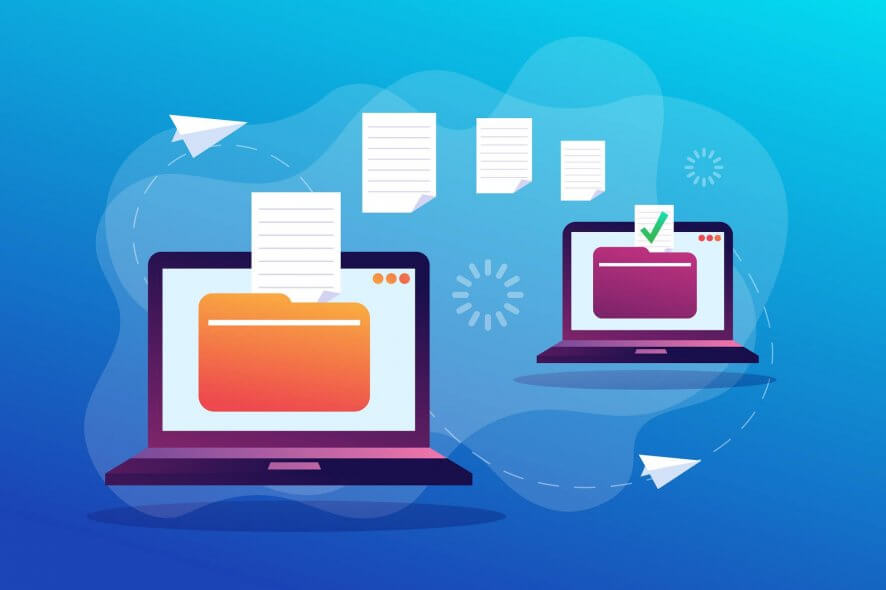
Have you ever tried to share a large file only to get an error message that the file is too large to send as an email attachment? This can be very frustrating and happens typically when you try to share a file whose size exceeds the maximum limit allowed by the service provider.
While email attachment is the most preferred method of sending files, it’s subject to size restrictions. It’s also not the best collaboration tool, as it does not allow multiple people to work on the same file simultaneously.
Instead of cramming email inboxes with attachments that take time to open, you can use a variety of file-sharing tools that come with advanced features, including storage facilities.
These tools make it easy to share large files with your friends and colleagues while allowing you to access the files on any device remotely.
We have compiled a list of the best file-sharing tools for Windows 10 that will allow you to share and manage large files and documents securely.
The list includes completely free tools that let you transfer large amounts of files without reducing their quality in any way. We also cover professional tools you can integrate within your business to facilitate easier file transfer among your teammates and customers.
What are the best sharing tools you can use?
WinZip – Disk cleaner feature
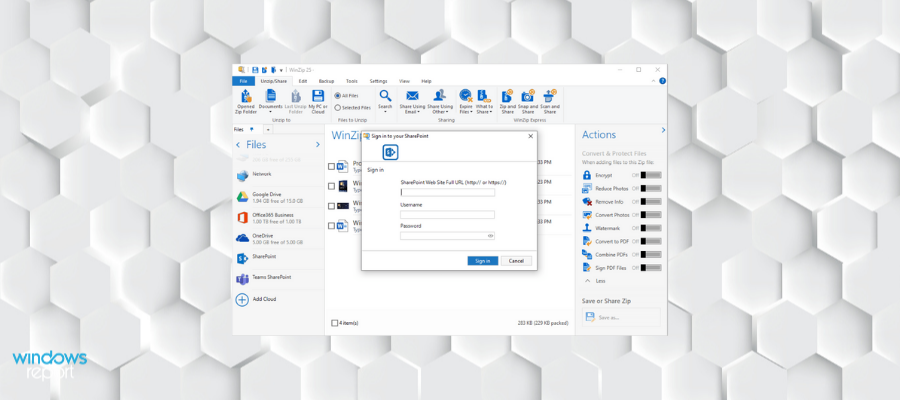
Sharing files electronically and being able to send/receive data easily has become crucial in our daily lives.
WinZip offers great features to connect with OneDrive, Dropbox, Google Drive, Facebook, Twitter, and Linkedin.
Sharing files with WinZip is quite easy; you only need to select the files you want to share, compress, and email them.
Winzip is well known for its quality file compression features. Winzip can compress any file, including text, images, audio, video, etc.
The compression reduces your files’ initial size, making them easier to share. Often, when you deal with large amounts of data, you won’t be able to share it in one session, but compressing them will allow you to.
Not only can Winzip help you compress files, but it also lets you open already compressed ones. None of these two processes negatively affects the quality of your files.
Winzip also doubles as a media file manager that lets you securely access all your image files. You can also use it to convert, resize, and crop your images. Some editing features can be applied in bulk, saving a lot of time.
The Pro version of Winzip comes with an integrated backup feature. This can help you create regular backups of your designated data to restore it in case of malicious attacks or other data loss problems.
Other key features include:
- File management
- Disk cleaner feature
- Cloud NAS drive support
- Filtering options to navigate through your files easily
Winzip is a powerful free file compression and file-sharing software for Windows 10 that lets you compress and manage all your files. You can buy a license if you need additional features like the backup one.

Winzip
Get WinZip and share files, music, or images on Facebook, Dropbox, or even Google Drive in just a few clicks.SugarSync – File version control
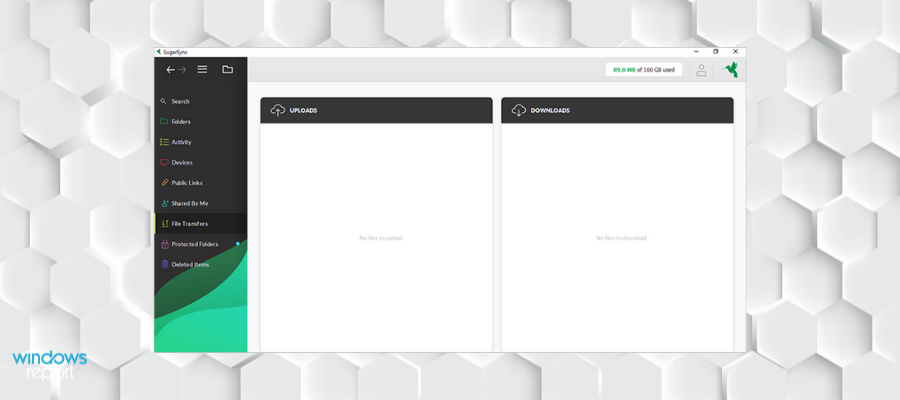
SugarSync provides file sharing and cloud storage capabilities, allowing users to browse, back up, access, and sync files online. You can collaborate on the shared folders, share public links to your files, apply for folder permissions, and sync folders across teams.
Sharing large files and folders is incredibly easy. Just generate a public link for any folder or file and share it with your team. When a team member or a recipient clicks the link, they can download the contents without registration.
The permission feature allows you to share a file as read-only so the recipient can view the file but cannot edit it.
Sugar Sync has a strict privacy policy in place. They use both TLS (Transport Layer Security) and 256-bit AES encryption. The first guarantees no data is leaked during transfer, and the second protects your files while they are already in the cloud.
On top of that, it has a real-time automatic backup feature that lets you restore your files without any data loss.
Sugar Sync lets you set up permissions for sharing, so you can decide exactly who will access your files and also decide what they can and can not do.
For example, you can set your files as read-only for certain users, while others can change/add new files.
In case you experience a bad connection, this service has you covered. It automatically syncs all data within the cloud, allowing you to access it even when offline. Once your connection is restored, everything you worked on is updated and added to the cloud.
Other key features include:
- Mobile apps for Android and iOS
- Data restore
- File version control
Sugar Sync is a subscription-based service with monthly charges. Multiple plans are available at different rates, depending on the storage size you need. All plans come with a 30-day free trial.
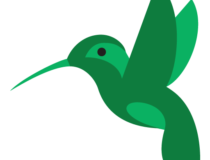
Sugar Sync
Share files, set recipient permissions, restore your data, and get offline access to your files.Box – Real-time sync
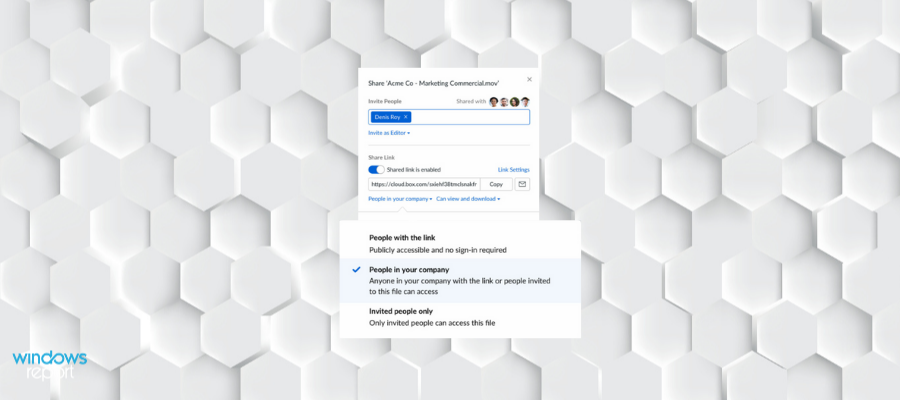
Box offers robust file-sharing services, allowing users to share files from anywhere and keep them in sync with their teammates.
Once you share presentations, links, and photos, the recipient receives the files from their browser. The personal plan allows you to upload up to 250MB, and you are allocated 10GB of personal storage.
In addition to file sharing and storage, Box offers email notifications and real-time updates that let users know when a team member uploads or comments on an important document.
This Windows file-sharing software is a great choice if you are concerned about the privacy and security of your data.
Box lets you set up user permissions and create a strong authentication process. On top of that, each file is encrypted with AES 256-bit encryption.
Box aims to be used both as a personal and professional tool which is why it has a great compliance policy in place. It meets all the global requirements so you will not face any legal issues.
This service is a great collaboration tool that offers advanced file-sharing features that go beyond storage and sorting. It is in fact one of the best file transfer apps for Windows 10 when it comes to collaboration. It provides a centralized workspace where all users can communicate, share, and edit the data.
Other key features include:
- Integrates with Zoom, Slack, Office 365, and many more
- Real-time sync
- Compatible with mobile devices
Box is a subscription-based service. You can opt for a monthly fee or for an annual fee. There are various plans available depending on the number of users and storage space.
⇒ Get Box
Dropbox – Team management options
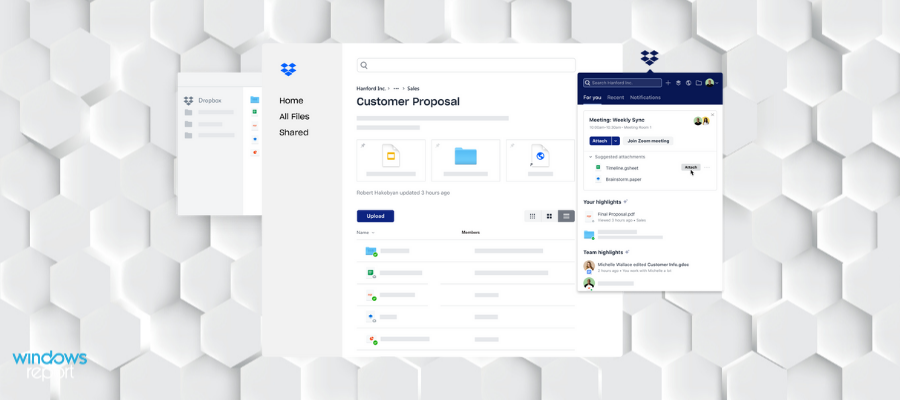
Dropbox is arguably one of the most advanced cloud storage and file-sharing tools available. It offers seamless file synchronization with support for multiple platforms, including Windows, Linux, Mac, Android, and iOS.
Collaboration is easy and straightforward. All you have to do is create a shared folder and add people to it. The shared folder will appear in the Dropbox of all the members you added, and they will be able to view, edit, organize, or delete the files within it.
Dropbox also allows you to create a link to a file or folder to share the files with non-Dropbox users. In addition, it syncs the files to your Dropbox account so you can access them remotely.
It is well established that security is one of the critical factors to consider when looking for the best file-sharing software for Windows 10. It has an up-to-standard multi-layered encryption system that ensures no one can access your files without your permission.
Besides that, if you have admin permissions to your Dropbox, you can control the other users’ access by setting up passwords, email verifications, approved viewer lists, and expiration dates.
This file-sharing app lets you thoroughly organize your files into folders and subfolders so you can facilitate your own and your peer’s access to the information that’s been shared.
Other key features of Dropbox include:
- Data recovery
- Team management options
- Support for electronic signatures
Dropbox has a free plan that provides 2GB encrypted storage space for one user and can be used on a maximum of 3 devices. You can use it to store your files and passwords.
The premium plans available come with additional storage space and with no limit on the number of devices, as well as other additional perks.
Dropmark – Powerful import tool
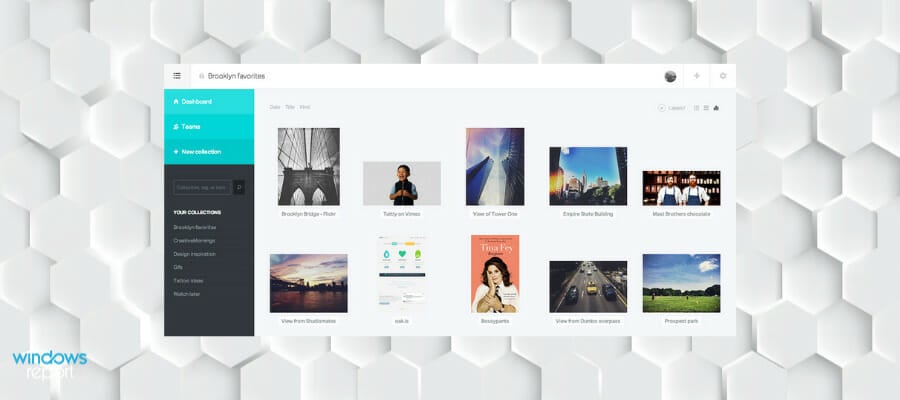
Dropmark offers easy collaboration and file sharing in the cloud and comes with drag-and-drop functionality that allows users to easily transfer files from desktop to browser.
You can invite your friends to view, organize files, and collaborate privately with shareable short links.
The program gives users diverse options to share and organize files. You can even create custom playlists by dragging audio or video from YouTube, SoundCloud, Vimeo, or even from your desktop.
With Dropmark you can organize your data in collections. Not only does it make it easier to manage and navigate, but you can also set particular access permission for each of your collections.
Dropmark is also a great collaboration tool and it comes with an integrated comments feature that’s great for giving feedback, setting reminders, and discussing each detail of your project.
On top of that, it facilitates sharing files at a professional level with the slideshow mode. Dropmark automatically creates your presentation with the files in your collection, saving you a lot of time.
Another great benefit that goes beyond sharing and collaborating is the notification feature. You can set it up according to your needs to make sure you don’t miss any important updates.
Other key features include:
- Can add tags to files for better filtering
- Powerful import tool
- Stacks feature
Dropmark is a subscription-based service. It has a free trial version that does not expire. It includes the basic features and can be a good option if you do not have enterprise-level requirements. It also has multiple pro plans for solo users, small businesses, and big organizations.
Google Drive – Supports offline access
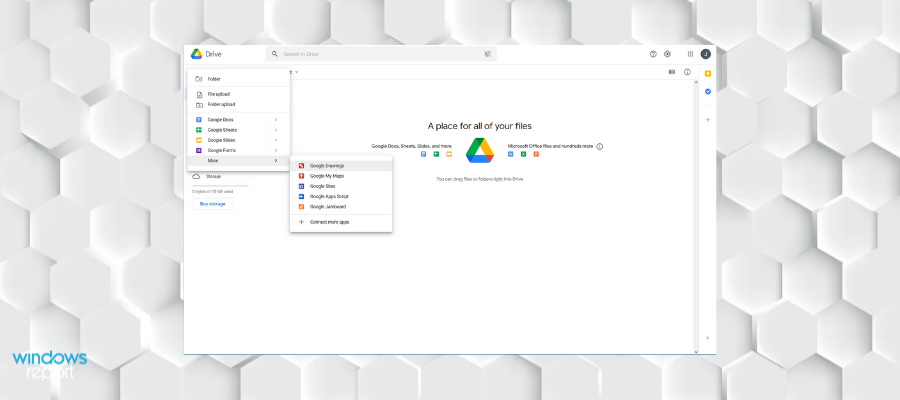
Google Drive is one of the most popular file transfer and collaboration tools in the world today. Google Drive allows you to create new documents, spreadsheets, and presentations, and share them with anyone. It offers real-time collaboration and allows users to see changes as they appear.
Google Drive keeps track of every change you make so you can create a new revision to save forever or look back as far as 30 days. Google Drive is free to use and it offers a generous 15GB of free storage.
This is another user favorite as it provides an extensive set of features and integrates with tons of already existing tools.
First and foremost, Google Drive is a great document and sheet collaboration tool. It is web-based with real-time sync and automatic backups.
All users that have access to a Google Drive file, can see real-time changes, essentially accessing the exact same version of the file at hand.
Google Drive is one of the fastest file-sharing software available that supports over 100 file types including PDFs, CAD files, images, and videos. It can be used for all types of users, both for personal and professional purposes.
The software lets users assign tasks, add comments, set up permissions, create and share presentations, and many more.
Other key features include:
- AI-powered search technology
- Supports offline access
- Data loss prevention
Google Drive is one of the best file-sharing software for Windows 10 users. It is highly versatile, giving you the option to access it in the browser of your choice, or by using the desktop or mobile app.
WeTransfer – Set time limits
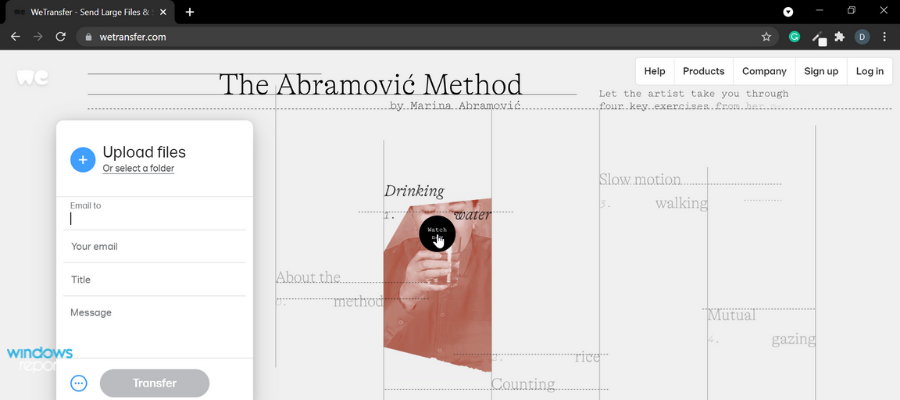
WeTransfer is an incredibly simple and fast file transfer solution that allows users to transfer large files at once. You can easily share large files of up to 10GB without the need for prior registrations.
Your selected files are securely uploaded to a secure WeTransfer server after which you can add the recipient’s name, email, and a custom message.
Once uploading is complete, you finish the process by clicking on the Transfer button. WeTransfer is available in both free and paid packages. However, the free package only allows you to transfer files of up to 2GB.
We Transfer Pro lets you organize your files in versatile collections. What stands out about this app is that it lets you include various file types within one collection. You can add videos, images, links, and text documents under one collection that covers a certain theme or subject. It can be an excellent method to create inspiration boards and gather all the resources you need for your projects in one place.
Another feature worth mentioning is the Paste tool. It is a modern, easy-to-use presentation creator that lets you build quick presentations based on preset templates. You can save your final slides as PowerPoint, PDF, or even as a link.
Other key features provided by WeTransfer include:
- Tracks downloads
- Lets you edit the transfer
- Set time limits
You can use WeTransfer for free, but it places some limitations on the size of your files. If you want to send larger files, you can get a pro subscription.
SendThisFile – Password protection
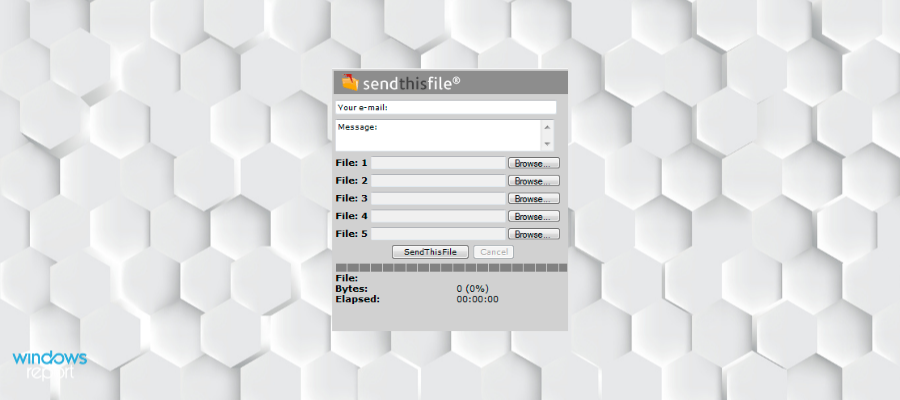
SendThisFile is a powerful tool that you can use to increase your business productivity by sending large files to multiple clients.
The tool also allows users to integrate powerful business features like Outlook plugin integration that further enhances your business productivity.
SendThisFile uses 128-bit TLS end-to-end encryption and 256-bit AES encryption to ensure your files are only accessible to you and your recipients.
This service does not restrict the format of the files you can send. On top of that, it does not change your files in any way, so there’s no impact on the quality of your files.
You can also see the status of your transfer with the Track and Monitor feature. This is only available to pro users and lets users progressively see if their files have been sent, received, or expired.
Other key features include:
- Embeddable within your website
- Password protection
- Regulatory compliance
The ability to share large files and the integration features give it an edge against the competition. It offers a 15-day free trial, and in this period, you can send unlimited files to as many clients as you want up to 50 GB of encrypted bandwidth.
However, you’ll need to subscribe to the premium package after the trial to keep things flowing.
DropSend – Data archiving tool
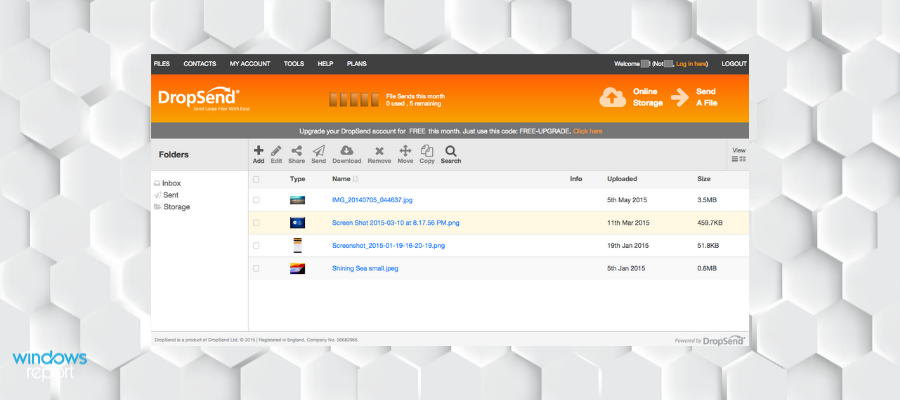
DropSend is a file-sharing tool ideal for sending PDFs, JPGs, and MP3s quickly and securely. The tool allows you to share large files of up to 4GB, and it doesn’t require any software installation. In addition to sharing, it allows you to back up all the information in the cloud so you can access it anywhere.
Whenever you send a file, it’s recorded in the sent folder so you can easily track all your sent items. You can send more than one file at a time, and once the recipient clicks the link in the email, they can access the file without the need to register for a DropSend account.
This tool keeps your data safe from any leakage. Drop Send is equipped with top-level 256-AES encryption so you are sure that only the people that have your permission will be able to access the files you send.
DropSend has an online storage library, similar to a cloud, where you can safely store all your files. To send them, just access the online storage and select what you want to send and the recipient’s email.
Other key features include:
- Compatible with all devices
- Online backup
- Data archiving tool
DropSend has various subscription plans available, depending on how much storage space you need. You can either pay monthly or annually.
TransferBigFiles – Best to transfer large files
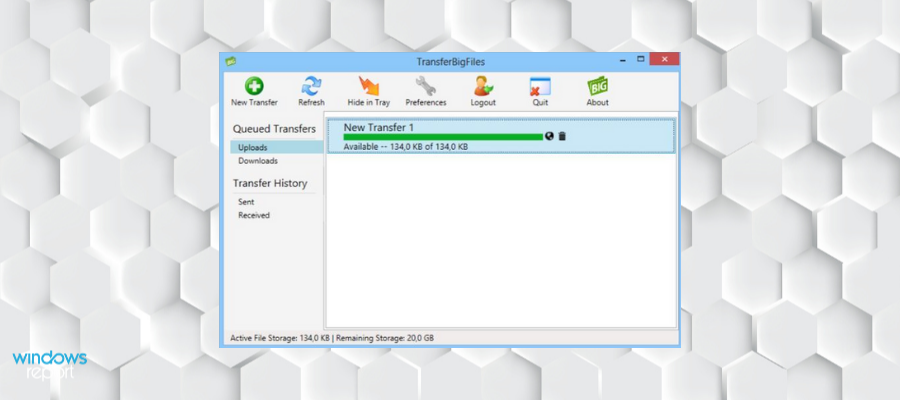
TransferBigFiles is the best solution to transfer large files that cannot be transferred as email attachments.
Simplicity is what makes this tool unique. All you have to do is visit their homepage and create a free account.
Then, drag and drop a large file or a folder up to 20 GB. The program instantly uploads the files to a safe and secure server.
Once uploading is complete, you can add the recipient’s name, email address, and an optional custom message. Finally, click ‘Send’ and you are done.
TransferBigFiles lets you create customizable download pages. This is great if you want to work at a professional level and create pages that match your branding.
With TransferBigFiles you are always sure that your recipients get your message. Not only does it notify you when the message is received, but also when your recipient also downloads the content of your email.
The software also helps you keep your inbox in check. It lets you add your recipients as contacts and create subcategories with the Add Group button.
Other key features include:
- User management features
- Upload widgets for your site or blog
- Password protection
TransferBigFiles has a free version with some limitations but allows you to manage your transfer history and safely send and receive files with SSL encryption. You can also get one of the 3 subscription plans that charge based on your storage size and other additional features.
Smash – Priority email support
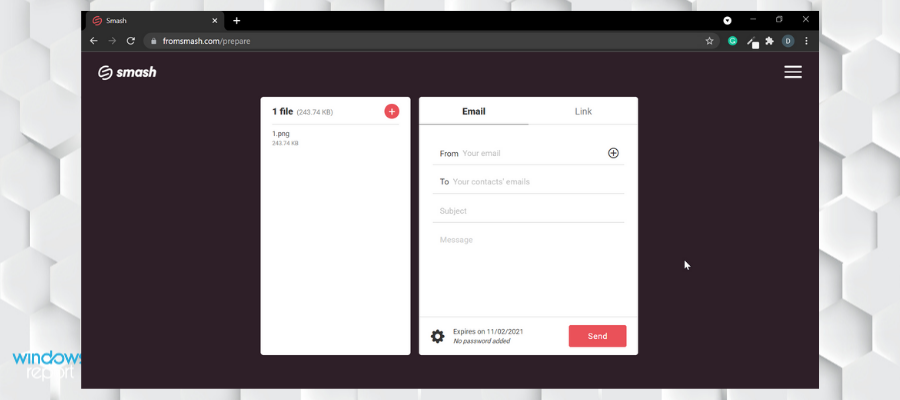
Smash is an online file transfer service that lets users send files without setting a size limit. It comes with transfer management features like real-time tracking and history of transfers.
This service includes multiple versatile plans and features, making it suitable for personal and professional use.
Users of Smash can share their files by email or by link. They could customize the sharing link and generate previews of media files. For security reasons, all transfers have an expiration date.
Regarding tracking, Smash has up-to-date notifications that let you know when the transfer process is complete and when the recipient downloads the files.
On top of that, Smash offers customization tools for professional users. If you use file-sharing in your business, you can make great use of these tools. You can add the logo of your company to the transfer page. You can add photo or video backgrounds and create brand-specific transfer links.
When it comes to privacy and security, Smash is GDPR compliant and encrypts files at transit and rest with AES 256 bit. Additionally, users can customize the validity period of the transfers and password-protect them.
Other key features include:
- Permission management
- Multi-team administration
- Mobile apps
- Priority email support
Smash has a free plan and 3 subscription-based plans. The free plan includes the no-size limit feature, but when transfers surpass the 2GB limit, they don’t have priority. This means they are in the waiting line on the server, and your recipient may have to wait a little longer. All pro plans prioritize all transfers without this limit and include additional features like the history of transfers and transfer customization.
Jumbomail – Personal branding options
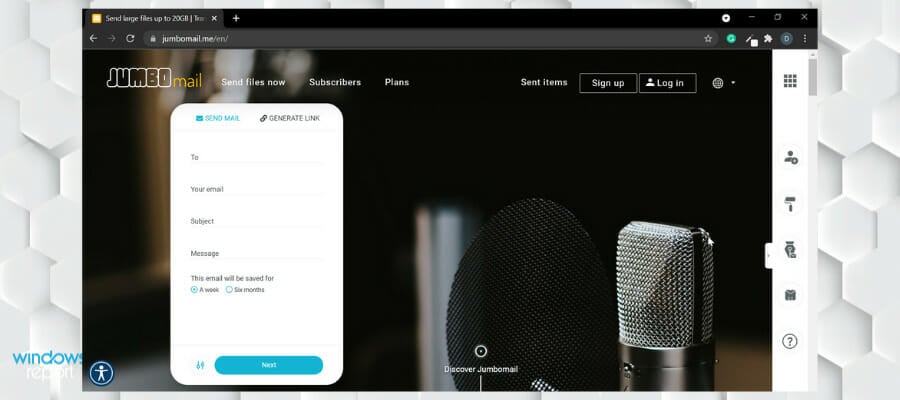
Jumbomail is another versatile file transfer tool that enables users to send large files without compromising quality.
It is an email-based service with simple and straightforward transfer and download pages. You can get started right away and fill in the recipient’s email address, add your files and message, and wait for the process to complete.
When receiving files, users get a simple download page where they can select whether they want to download all the files or select specific files.
You can send up to 20GB of files with Jumbomail without limitation on the number of files. Unlike most file transfer services, Jumbomail lets you keep your files for up to 6 months with an upload code.
On top of that, subscribers can save their files indefinitely on the Jumbomail servers. You can also use it as a file management system and generate transfers easier and quicker.
When you transfer media files, Jumbo generates a preview in the style of a gallery where the recipient can see all the transfer contents before they start the download process.
Jumbomail lets recipients leave comments in the transfer or add comments to specific files. This makes for quicker and greater collaboration.
Other key features include:
- Personal and professional signature support
- Personal branding options
- Embeddable
Jumbomail comes with a free plan as well as several subscription-based plans. The free plan lets you send up to 2GB of files and keeps them up for seven days.
Send Anywhere – In-browser usage
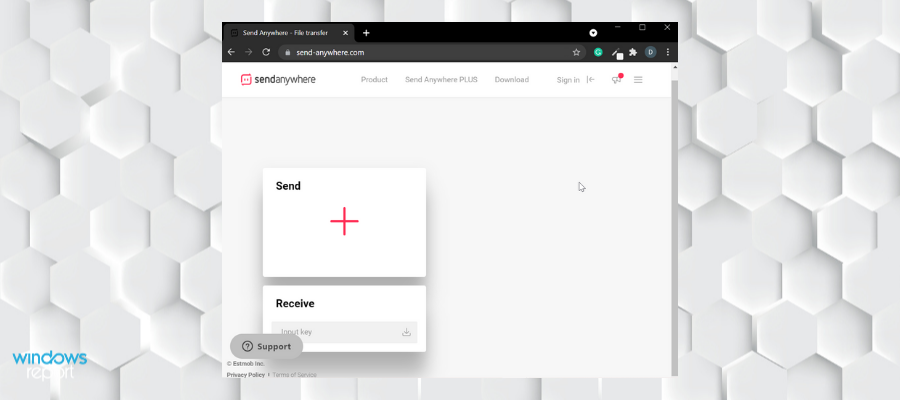
Send Anywhere is a file transfer application that aims to simplify and speed up the whole process.
It has a one-on-one option that generates a 6-digit code. The sender will have to give that code to the recipient to enter it into the platform. This method has a significant impact on the transfer rate, making Send Anywhere one of the fastest file transfer software for Windows 10.
The recipient does not need to register or install the app to be able to download the files. Users can also send files directly without the key to the most used devices.
The files that are sent with the key code do not stay on the servers. After they are received, they are permanently removed from Send Anywhere.
If you use a share link, the files will be up for up to 48 hours. You have the option to delete the link before that.
You also have the option to create a file link, which is more suitable if you need to send files to a larger group of people.
Send Anywhere does not send emails in the same way other similar services do, but it has a Chrome extension and Outlook add-ons that allow you to create large attachments to your emails and send them directly from your provider.
Send Anywhere does not have a size limit when it comes to one-on-one transfers (those with the security key). The other two options have a maximum limit of 10GB.
Other key features include:
- End-to-end encryption
- Compatible with all devices and can also be used in-browser
- Facilitates email and social media sharing
Send Anywhere is one of the best file transfer apps and is completely free of charge. It is compatible with all major operating systems. You can also integrate it within Outlook 365 or even use it as a WordPress plugin.
If you were wondering how to share that large video file, now start acting as the tools discussed above have the capability to transfer large video files and other media files, including documents and images.
We suggested various options, including reliable file compression tools and full-featured transfer services that assist you throughout the process.
Some of these tools are very simple to use and do not require any registration. Others will offer you free cloud storage and remote access. So, which is your favorite on the list? Share with us in the comment section below.
If you want to share files locally, you don’t need any special tools, you just need to connect two Windows 11 PCs, and that’s it.
If you want to keep up with what’s new in the field or need more recommendations, check our File sharing hub.