VirtualBox Uninstall this app now [Full fix]
3 min. read
Updated on
Read our disclosure page to find out how can you help Windows Report sustain the editorial team. Read more
Key notes
- VirtualBox uninstall this app now message might prevent you from installing a newer version of Windows, so it’s important to fix it.
- The easiest way to fix this problem is to use specialized software to remove VirtualBox completely.
- Alternatively, you can find the problematic file manually and move it to fix the issue.
- This guide will also show you how to uninstall VirtualBox on PC, so it can help you with other issues as well.

Certain older applications might not be fully compatible with Windows 10, but many users reported VirtualBox uninstall this app now message while trying to update to a new version of Windows 10.
This is an unusual problem, but it can be fixed in a matter of minutes, and in this guide, we’re going to show you how to properly fix this problem.
Before we start, it’s a good idea to check this short guide on What needs your attention error for more useful solutions.
What do I do if VirtualBox uninstall this app now message appears?
1. Search for the problematic file manually
- Press Windows Key + R and enter the following line:
C:$WINDOWS.~BTSourcesPanther
- Press Enter.
- Now locate the file that ends with _APPRAISER_HumanReadable.xml. The format should be
<array of symbols> _APPRAISER_HumanReadable.xml. - Open the file with Notepad.
- Press Ctrl + F and search for the following values:
<Property Name="DT_ANY_FMC_BlockingApplication" Value="TRUE" - Go few rows up to the Property-List Type Inventory section.
- There you should find LowerCaseLongPathUnexpanded property followed by a Value to a certain file path.
- Open that file path in File Explorer and move or remove virtualbox.exe.
After doing that, check if the Uninstall this app now because it isn’t compatible with Windows 10 message is gone. This is a complicated solution, so be sure to follow the instructions carefully.
2. Remove VirtualBox with specialized software
Removing the application manually doesn’t always fix the problem because there are many leftover files and registry entries, and this is why it’s recommended to use uninstaller software.
The software will keep an eye on any newly installed applications, and if needed, it can completely uninstall any application from your PC, along with all of its files.
Once you download this software, remove VirtualBox with it and the VirtualBox uninstall this app now message should be gone.
3. Use Microsoft’s script
- Download Microsoft’s script.
- Extract the contents of the AppRPS directory.
- Now run the appraiser.bat file.
After running this file, you should see the paths to the files that are causing this error. Now simply move those files and check if that fixes the What needs your attention Windows 10 error.
These are just a couple of quick and easy solutions that you can use to fix the VirtualBox uninstall this app now error. If a different solution worked for you, feel free to share it with us in the comments below.



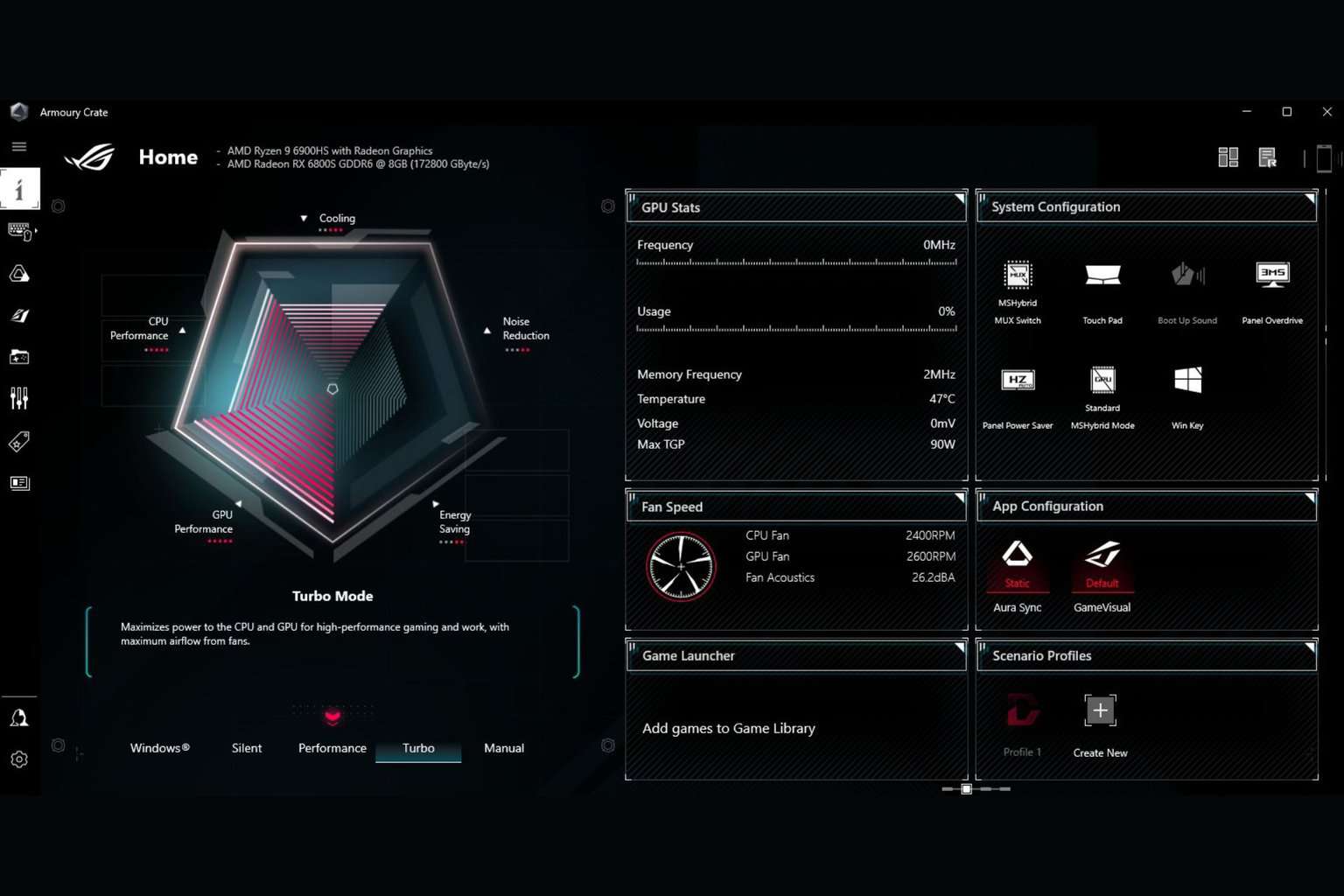








User forum
0 messages