VMware OS Optimization Tool
1 min. read
Updated on
Read our disclosure page to find out how can you help Windows Report sustain the editorial team. Read more
Key notes
- Remote desktop utilities are incredibly useful, especially in an office, since they give you the possibility to connect to another PC without having to physically access it.
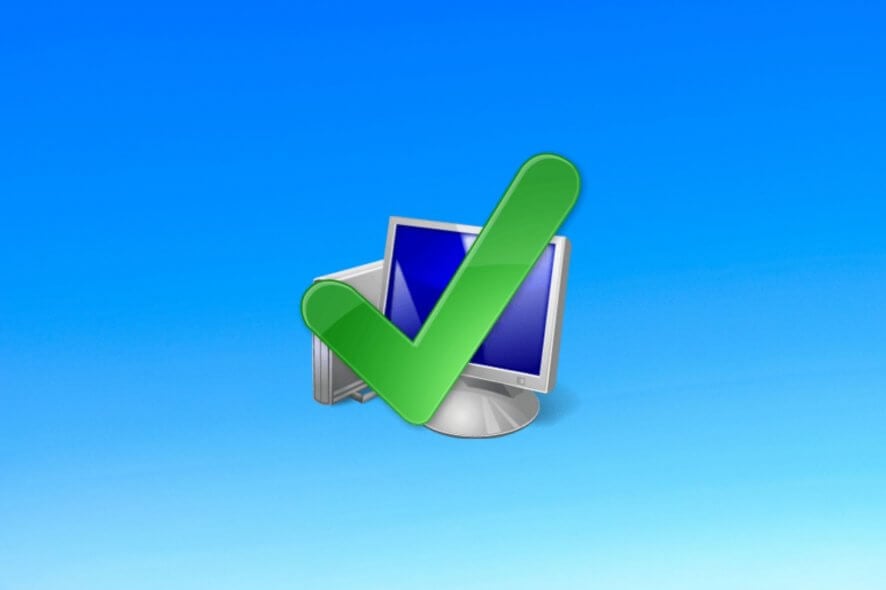
VMware OS Optimization Tool improves your VMware Horizon experience on Windows by making easy tweaks to system services and features, as recommended by VMware.
Remote desktop utilities like VMware Horizon are incredibly useful, especially in an office, since they give you the possibility to connect to another PC without having to access it physically.
Depending your application’s capabilities, you can do this only on machines in LAN or across the public Internet.
Such software programs take a toll on system resources, using too much CPU and RAM, and leaving little for handling other applications. Therefore, if you don’t have a powerful hardware configuration, you might find it challenging to use a remote desktop tool like VMware Horizon or Workstation.
Before purchasing newer and better hardware, try using VMware OS Optimization Tool.
Overview of VMware OS Optimization Tool features
-
- Local analyzer and optimizer: evaluates your OS specs to optimize your system for VMware Horizon
- Remote analyzer: connect to a PC by host name or IP address to analyze it for VMware Horizon optimization
- History and rollback: all optimizations are auto-recorded to history and you can revert Windows to any previous state
- Templates: use presets to optimize Windows with mandatory, recommended or optional steps
- Template management: edit any templates and update them to the latest version from public servers
- Command-line interface: control the tool from the console and use scripts
Screenshots
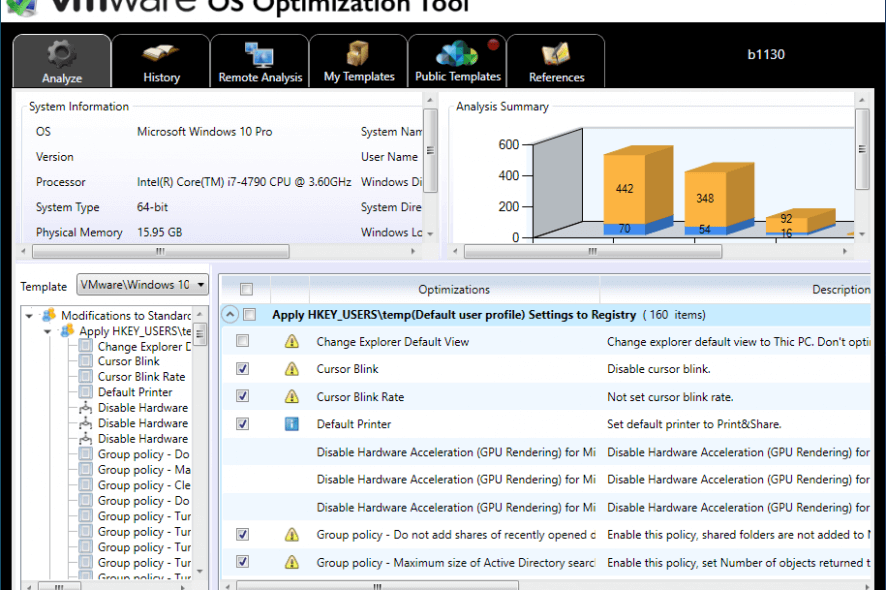
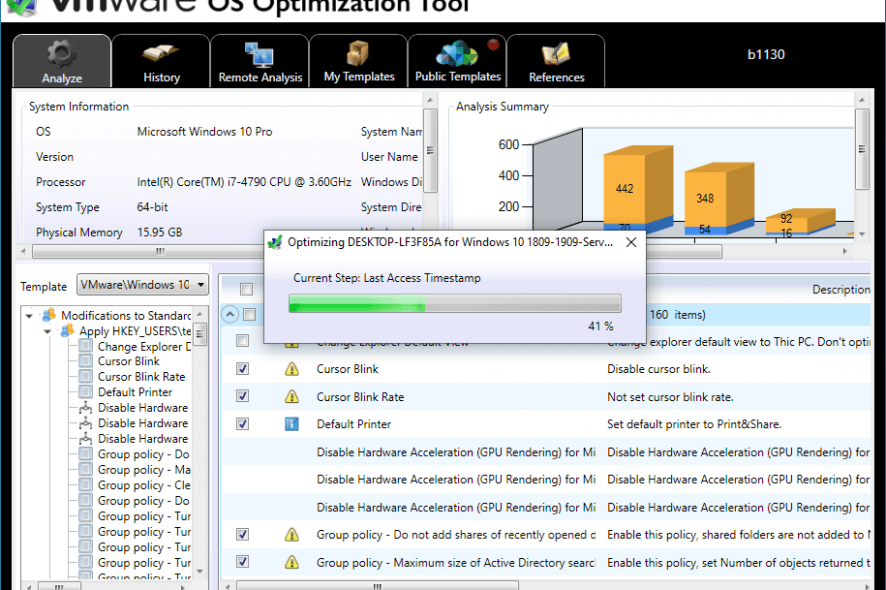
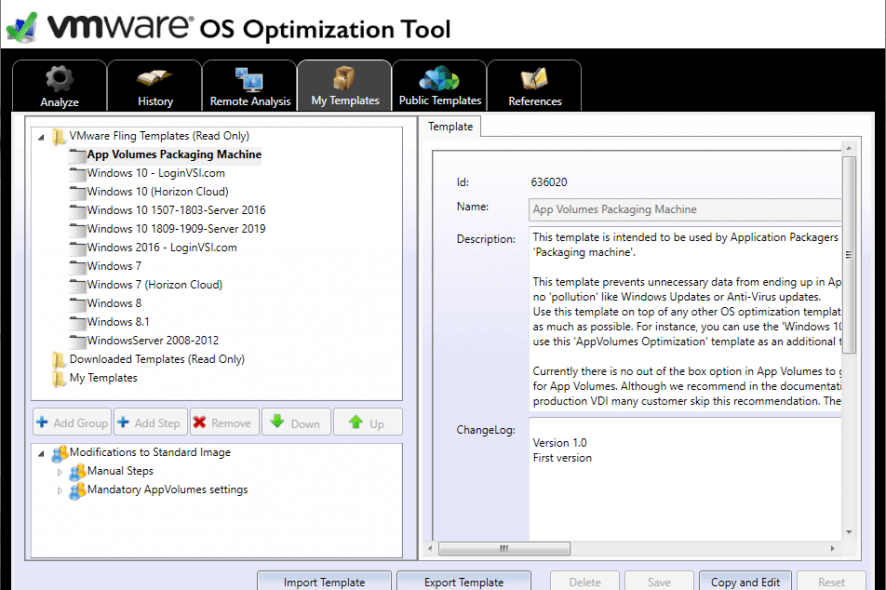
Our Review
- Pros
- Easy optimization for VMware Horizon
- Remote analysis and rollback
- Edit templates with mandatory, recommended, and optional optimizations
- Free and portable
- Cons
- Not exactly suitable for novice users
- It takes a while to commit modifications
Here are the system requirements, features, how-to-steps, and our VMware OS Optimization Tool review.
VMware OS Optimization Tool system requirements
Before downloading and using VMware OS Optimization Tool, make sure you meet the next requirements:
- Windows 10, 8, 7
- Windows Server 2019, 2016, 2012, 2008 R2
- .NET Framework 3.5 SP1 or newer
How to use VMware OS Optimization Tool
There’s no installation involved, so you can download the small-sized package, extract the program files from the archive, and double-click the .exe to reach the main window of VMware OS Optimization Tool immediately.
Your system details are automatically collected at startup to determine the necessary steps for getting Windows ready for VMware Horizon. These include the mandatory, recommended and optional optimizations.
Quickly optimize Windows and roll back
Thanks to the fact that VMware OS Optimization Tool supports templates, it auto-selects all recommended optimization settings, depending on your operating system. You can check out the type and description of each required action. All you need to do is click the Optimize button.
If you change your mind about any operations performed by VMware OS Optimization Tool, you can perform a system rollback with minimum effort, thanks to the fact that the program saves all modifications to history.
An excellent tool for VMware Horizon optimization
Taking everything into account, VMware OS Optimization Tool turns out to be a great software solution to help you prepare your system for the VMware Horizon remote desktop tool. Considering that it works by modifying registry entries, the significant RAM usage is understandable. But it takes a while to apply optimizations.
VMware OS Optimization Tool isn’t destined for casual users unless they stick to the recommended optimization steps. Besides, it’s possible to always roll back to a previous state in case Windows starts experiencing issues. Meanwhile, skilled users can get into the templates and modify settings to their will.
FAQ: Learn more about VMware OS Optimization Tool
- How to optimize Windows 10 VMware Fusion?
Use the VMware OS Optimization tool to optimize the VMware Fusion virtual machine software on Windows 10. Follow the how-to-use steps we provided above.
- Is VMware OS Optimization Tool free?
Yes, VMware OS Optimization Tool is completely free to use. It doesn’t require installation, contain ads or keep any features locked.
- Is VMware OS Optimization Tool safe?
VMware OS Optimization Tool isn’t 100% safe because it changes system registry entries. Generally, registry modifications are risky. However, we’ve noticed that VMware OS Optimization Tool makes safe optimizations, according to the VMware recommendations. Besides, you can revert the system to a previous state if you see any slowdowns.
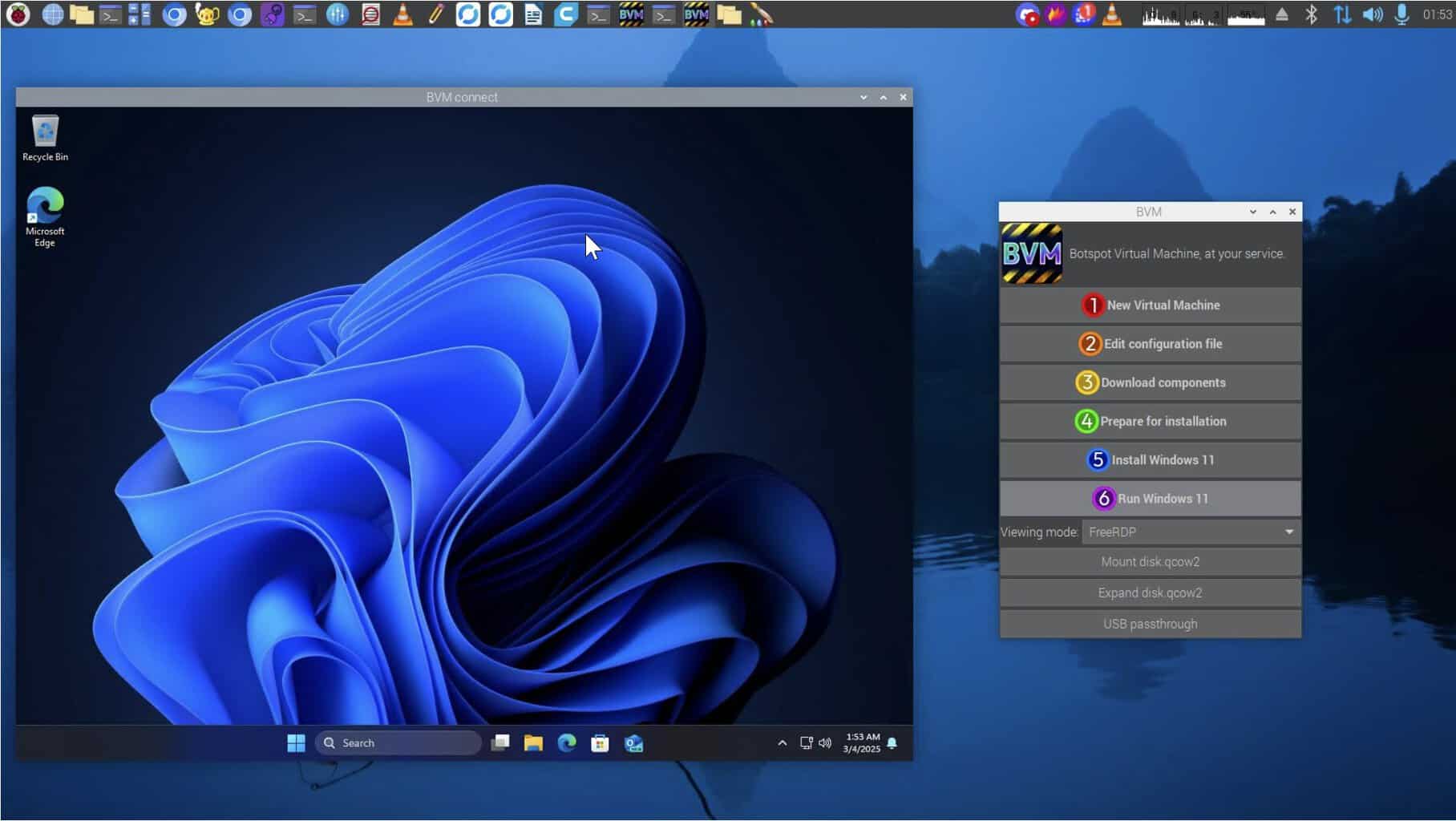
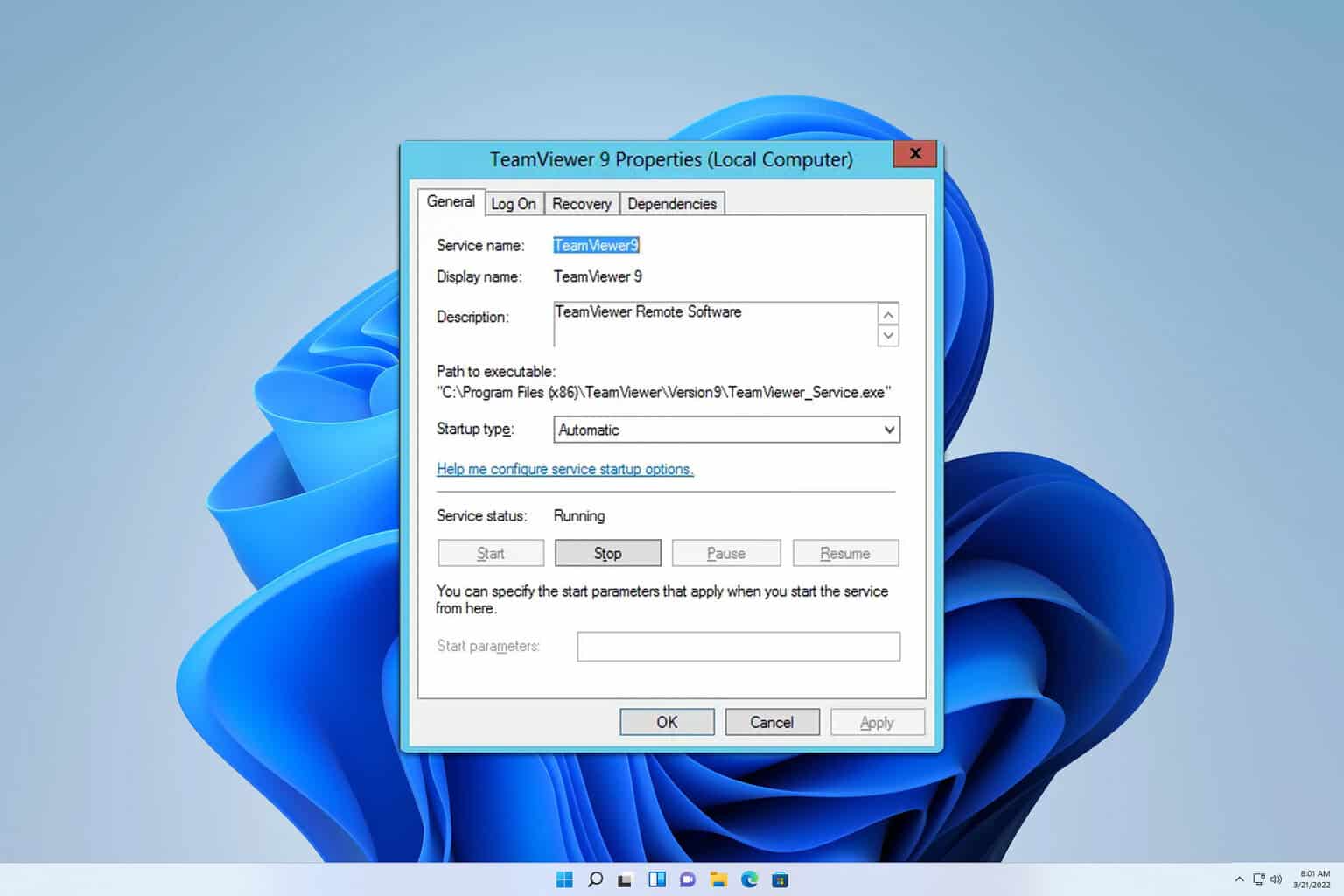

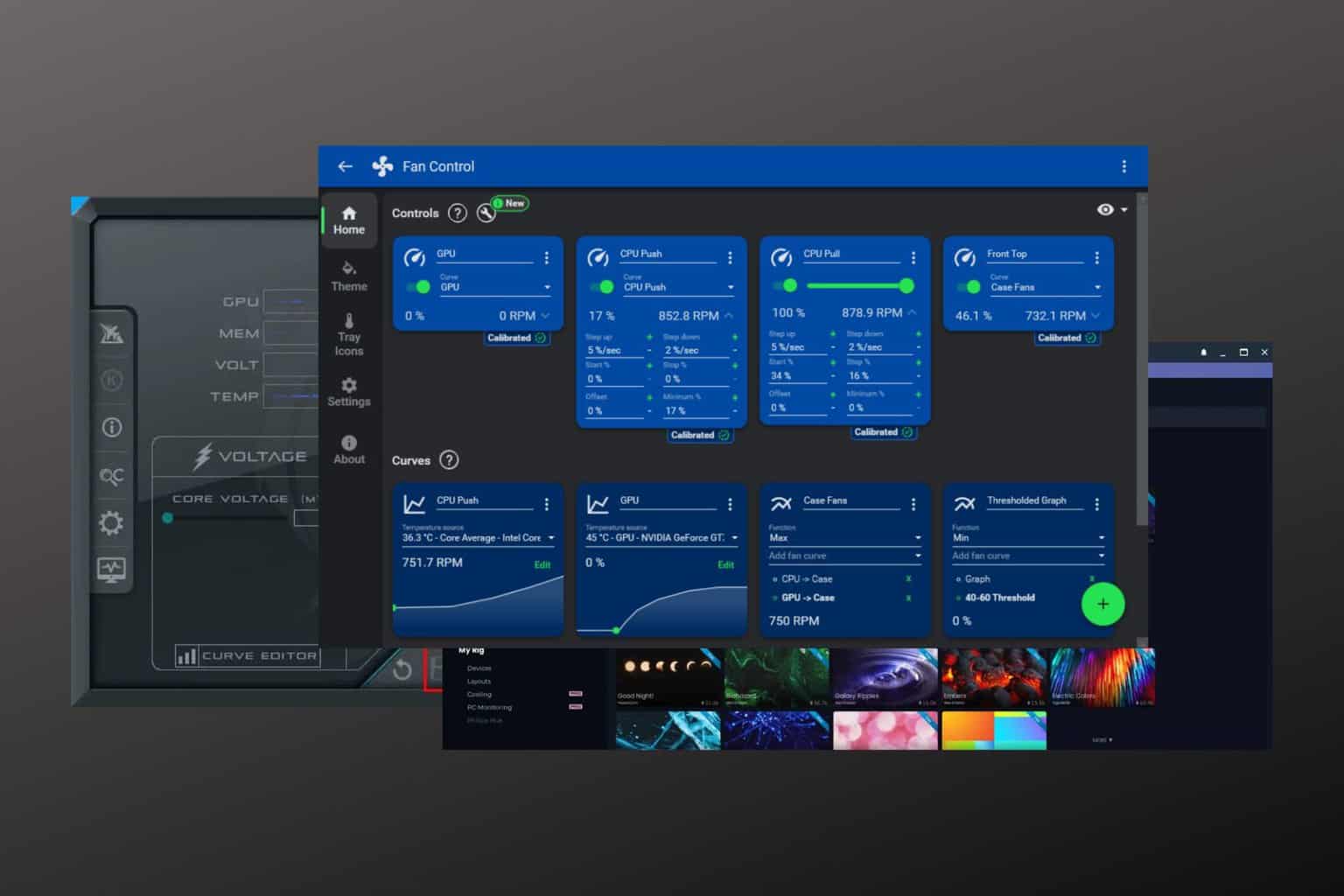
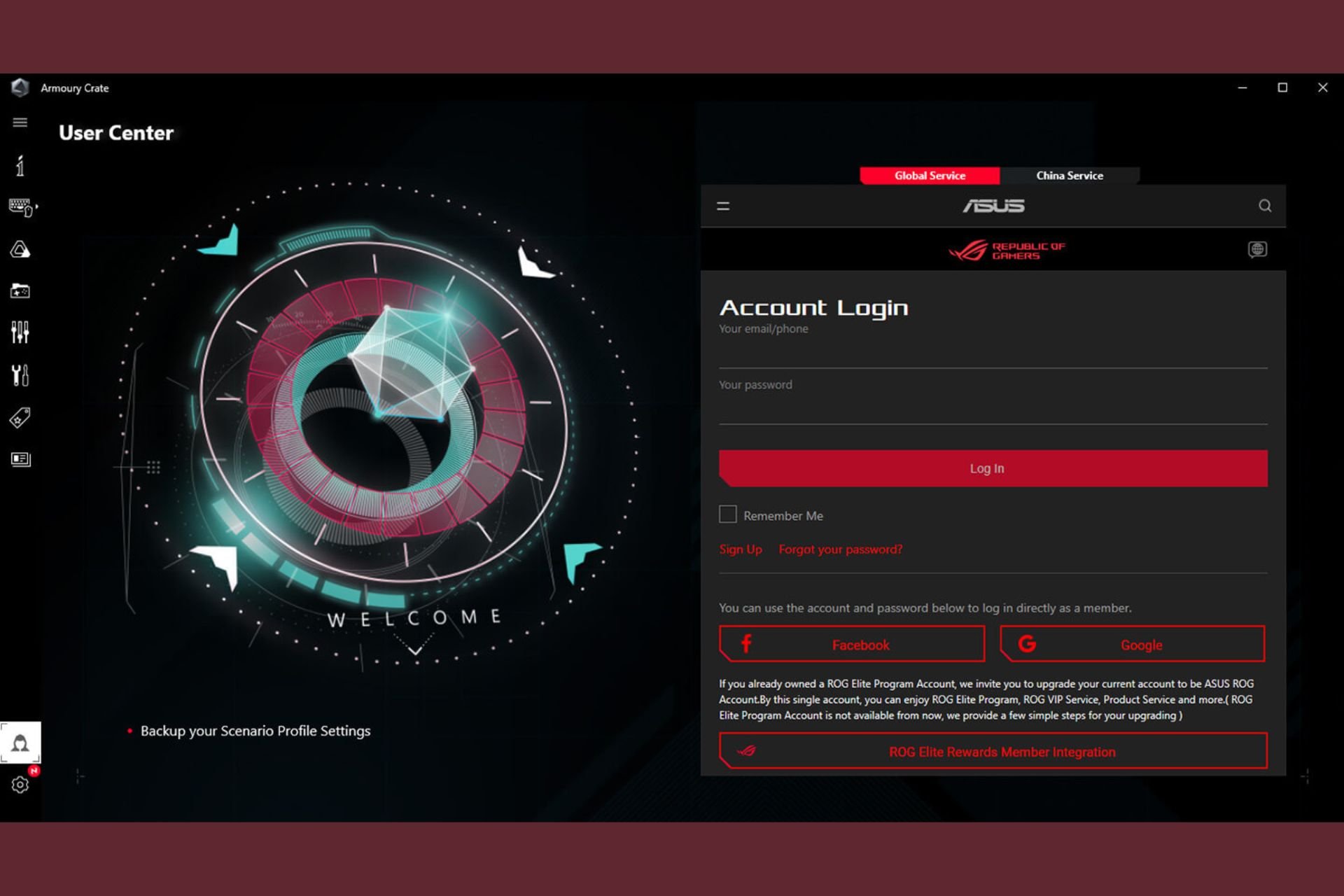
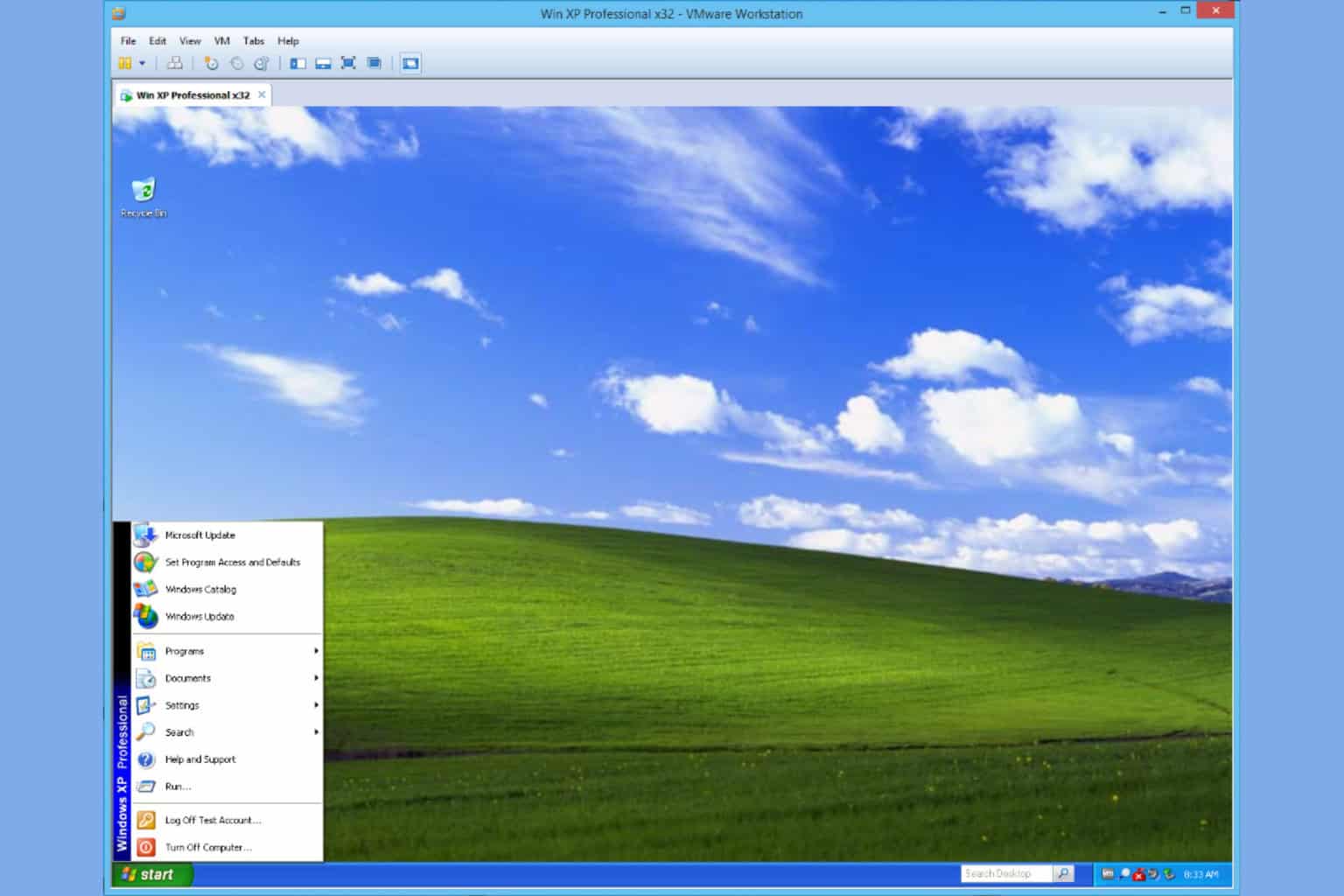
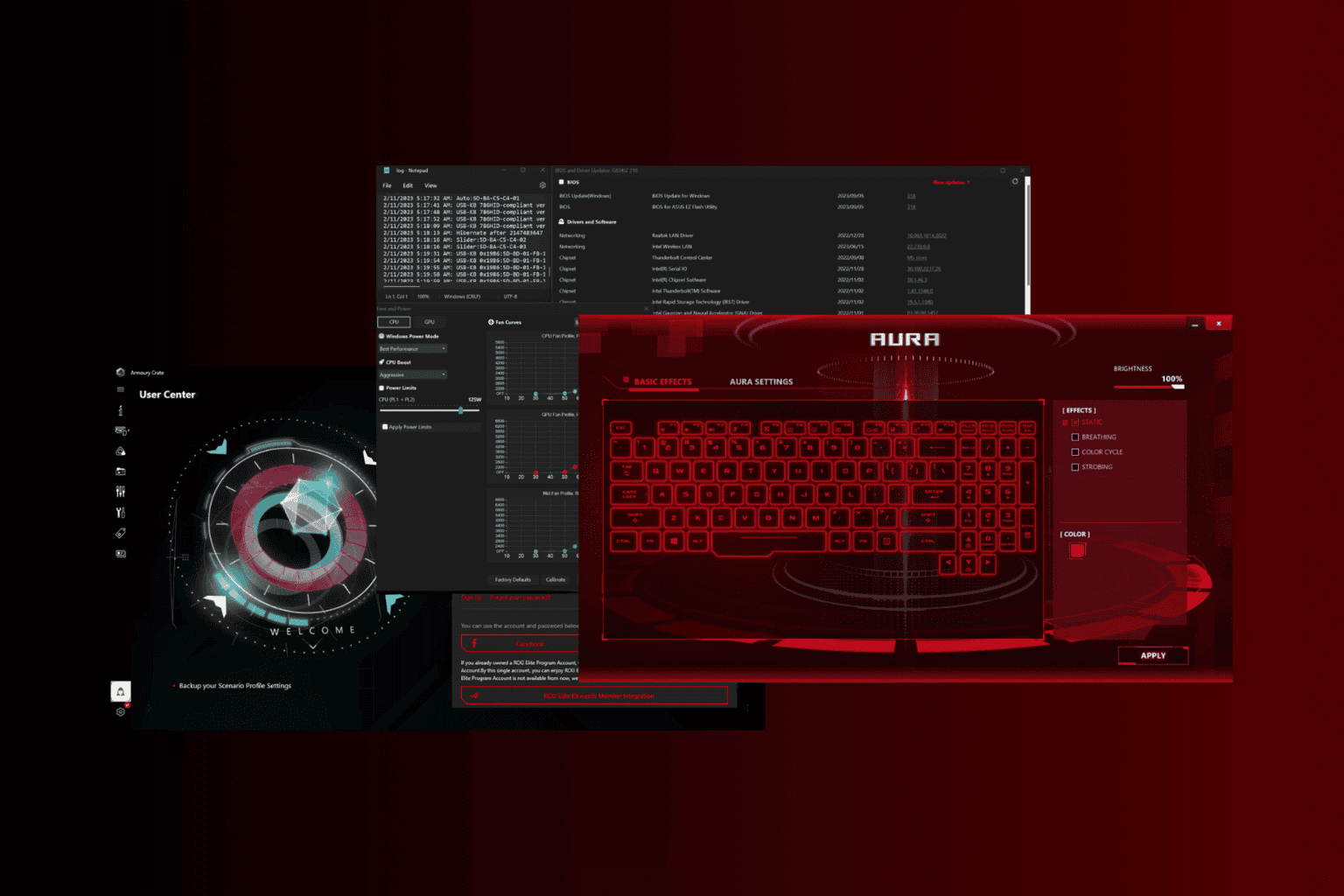
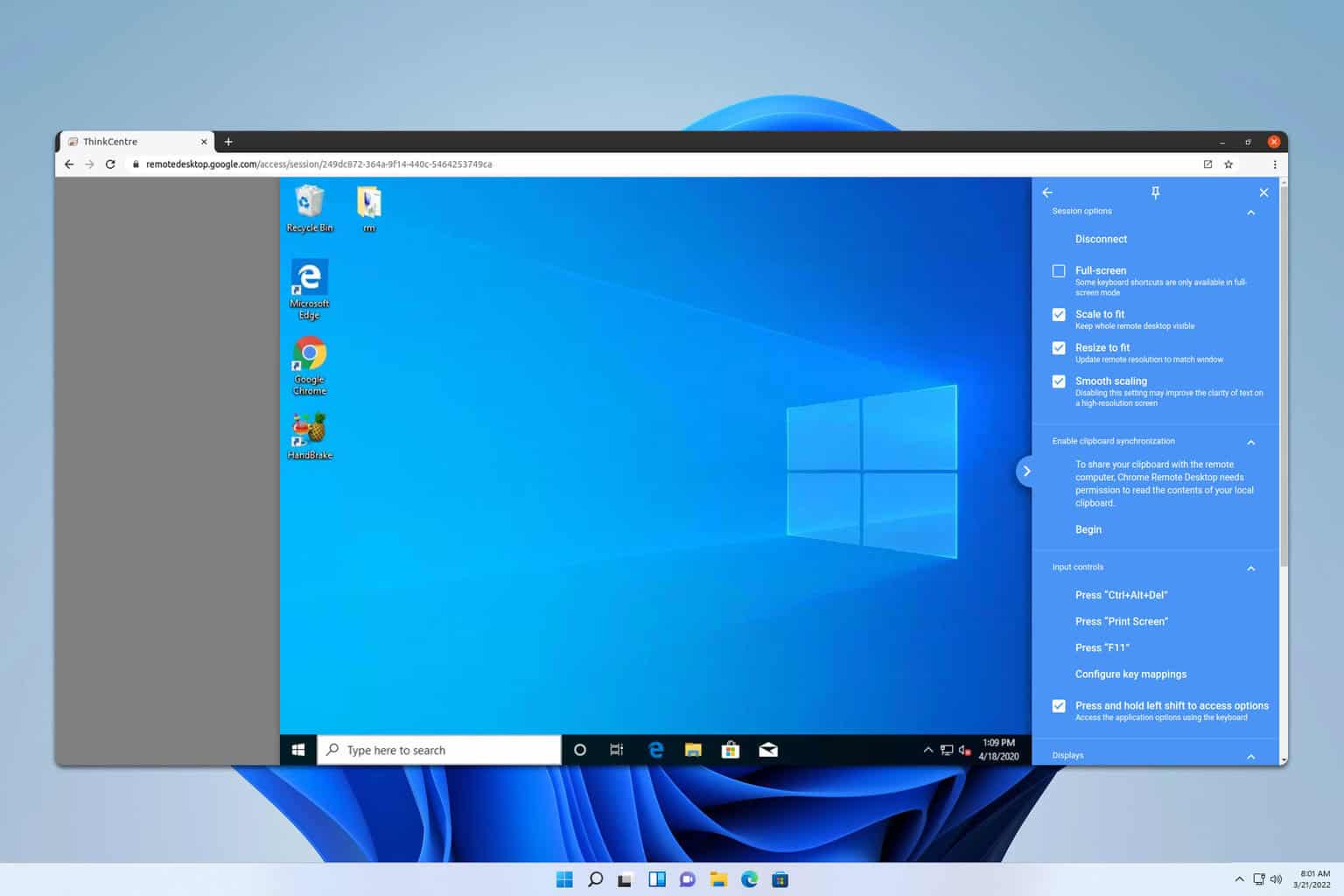
User forum
0 messages