7 Ways to fix Voicemod when the Login is not Working
All the solutions in this article were tested by our experts
6 min. read
Updated on
Read our disclosure page to find out how can you help Windows Report sustain the editorial team. Read more
Key notes
- Voicemod is a nice way of changing your voice by applying voice filters and having fun with your friends on supported communication platforms.
- However, some users have reported that they are unable to log in to Voicemod, even after multiple attempts.
- Thankfully, this guide lists down the effective as well as tested solutions that will help you fix the problem.
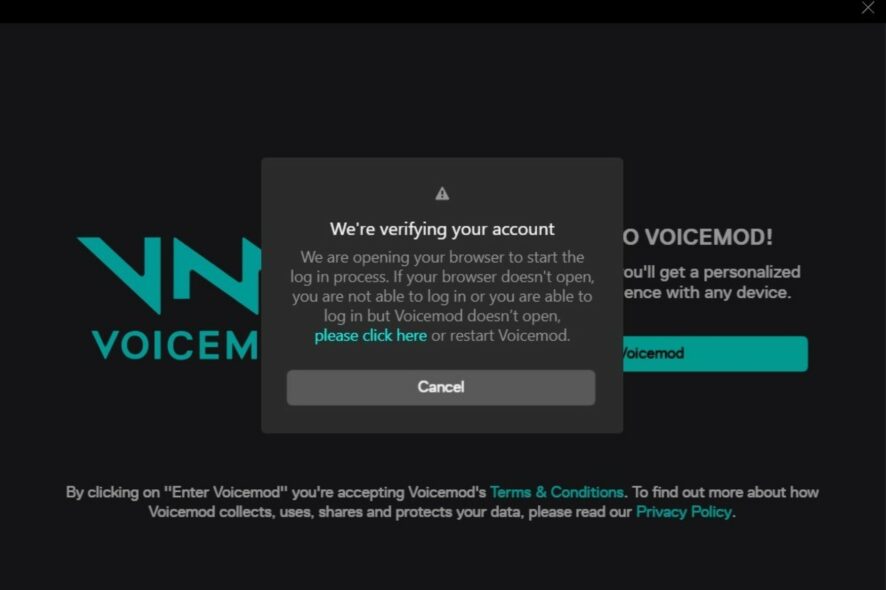
Are you having problems with Voicemod login and looking for solutions? If so, you’ve come to the right place.
Because this guide will show you the effective solutions that have helped multiple users fix the login not working problem with Voicemod.
Voicemod is a real-time voice changer for Windows gamers and content creators, mainly used with popular communication platforms such as Zoom, Discord, Skype, ASMR, VR Chat, TeamSpeak, etc.
It comes with built-in voice filters, which you can apply and change your voice in real-time as you speak with your friends. This is a nice app to add some fun to your streams.
Well, users who are facing issues with Voicemod not recognizing their microphone, can check out this guide and get their issue resolved.
Now there are some users that have reported that when they try to log in, often the Voicemod app continues to show Almost there! We’re just verifying your social account. Once complete, we’ll take you back to the Voicemod app message.
In such a case, you can apply the solutions mentioned in this guide, and hopefully, get the issue resolved.
What are some useful tips to sound like a pro in Voicemod?
While using voice filters will help you change your voice in real-time and use it on various communication platforms, there are a few tips that you can make use of to sound more professional.
Moreover, in order to sound professional, you do not require any professional setup. Using the Voicemod application, you can do that simply by tweaking a few settings.
By professional, we do not mean you will actually sound like you are in a professional setting, but it will help you negate the unwanted sounds and distortions that may creep up while you communicate using Voicemod.
Here are the settings that you need to tweak to sound like a pro in Voicemod.
- Open Voicemod.
- Select the Clean option from the Voicebox tab.
- Tweak the Bass, Mid, Treble, Mix, and Voice volume as shown in the image.
- Mix here lets you adjust how much you would like to mix your voice with the sound effect.
- Voice volume lets you adjust the output level of your voice.
- Click on the speaker icon at the bottom right corner next to the mic icon.
- Turn on the Reduce background noise toggle.
- Lower the level of the background noise by moving the slider to the left and adjusting it accordingly.
How can I fix the Voicemod login not working issue?
1. Restart PC
Start off by restarting your PC. Restarting will load all the system files and files important for Voicemod back from scratch, which might have failed to load during the previous session.
Restarting also removes the temporary files that may be in conflict with the smooth functioning of Voicemod. If this doesn’t help, check the next method.
2. Set a default browser
- Open Settings menu by pressing Win + I buttons.
- Click on Apps from the left pane.
- Select Default apps from the right side.
- In the search bar, type your browser’s name example, Google Chrome and press Enter.
- Hit the Set default button at the top to make Chrome your default browser.
This method is helpful when you are trying to log in to Voicemod but the browser is not opening. To fix this, you need to set any web browser installed on your PC as your default browser to complete the verification and log in process.
If setting a browser, i.e., Chrome, does not work, you can try setting a different web browser as default and check if this fixes the Voicemod login not working problem.
3. Unblock Voicemod in Windows Firewall
- Open the Start menu.
- Search for Control Panel and open it.
- Click on Windows Defender Firewall.
- From the left side, click on Allow an app or feature through Windows Defender Firewall.
- Click on Change Settings button.
- Scroll down and locate Voicemod. In case Voicemod is not listed, you can click on Allow another program… button and add Voicemod from the list.
- Check both the Private and Public boxes for Voicemod.
- Click OK.
4. Clear browser cache
- Open Google Chrome.
- Click on the 3-dot menu button.
- Select Settings.
- Click on Privacy, and Security.
- Select Clear browsing data on the right side.
- Check the boxes next to Cached images and files and Cookies and other site data.
- Click on the Clear data button.
In any case, you can utilize a faster method to clean your browsing data like cache or cookies using a renowned cleaning tool, CCleaner.
You have smart functionality that detects your browser and lets you choose to erase cookies, cache, or temporary files.
5. Use a Reddit solution
- Launch Voicemod.
- Click on Enter Voicemod.
- You will be asked to login or create an account using multiple options. But before logging in, fully close Voicemod, by right-clicking the app icon on the taskbar below and selecting Close all windows.
- Go back to the browser to login to Voicemod.
- Close the browser.
- Now open Voicemod.
This solution has been suggested by a community manager on Reddit, and probably has helped quite a few users.
6. Reinstall Voicemod
- Open the Start menu.
- Search for Control Panel and open it.
- In the View by option, select Large icons.
- Select Programs and Features.
- Locate Voicemod and click on it.
- Select Uninstall from the top.
- Follow the on-screen instructions and uninstall the program.
- Now, head to the official website of Voicemod.
- Download the software and install the program.
- Set it up as previous and check if this fixes the issue or not.
7. Write to Voicemod support
- Head over to this website.
- Select the topic of the query, enter your issue, along with your name, email address, country, etc., and expect a reply from their end for a solution.
Are there any alternatives to Voicemod?
If for some reason, you do not like Voicemod and are looking for an alternative to it, then you are in luck.
Because there is actually a couple of voice changer software that are simple to use and a good alternative to Voicemod.
➡ AV Voice Changer Software
- Clever voice morphing algorithms
- Batch file Morpher to select multiple audio files
- Voice recorder/Voice editor tools
- Connect with Skype, Twitch, or any VoIP programs
- Modify pitch and timber with smart output controllers
⇒ Get AV Voice Changer Software
➡ Clownfish
- It is freeware available on the internet with barebones features.
- Clownfish voice changer supports Steam, Skype, Viber, Ventrilo, TeamSpeak, Discord, etc.
- It features around 14 voices to choose from.
- Clownfish comes with text to speech feature, which Voicemod doesn’t have.
➡ MorphVOX
- MorphVOX is a paid voice changer app the subscription of which starts at $19.99.
- It features low bandwidth and CPU usage for excellent performance.
- You can add background noises such as war, city, nature, and workplace sounds.
- MorphVOX Pro comes with a timbre slider that can drastically help you sound original and this feature isn’t available in Voicemod.
There you have it from us in this guide. Let us know in the comments below which of the above methods helped you in resolving the Voicemoc login not working issue.
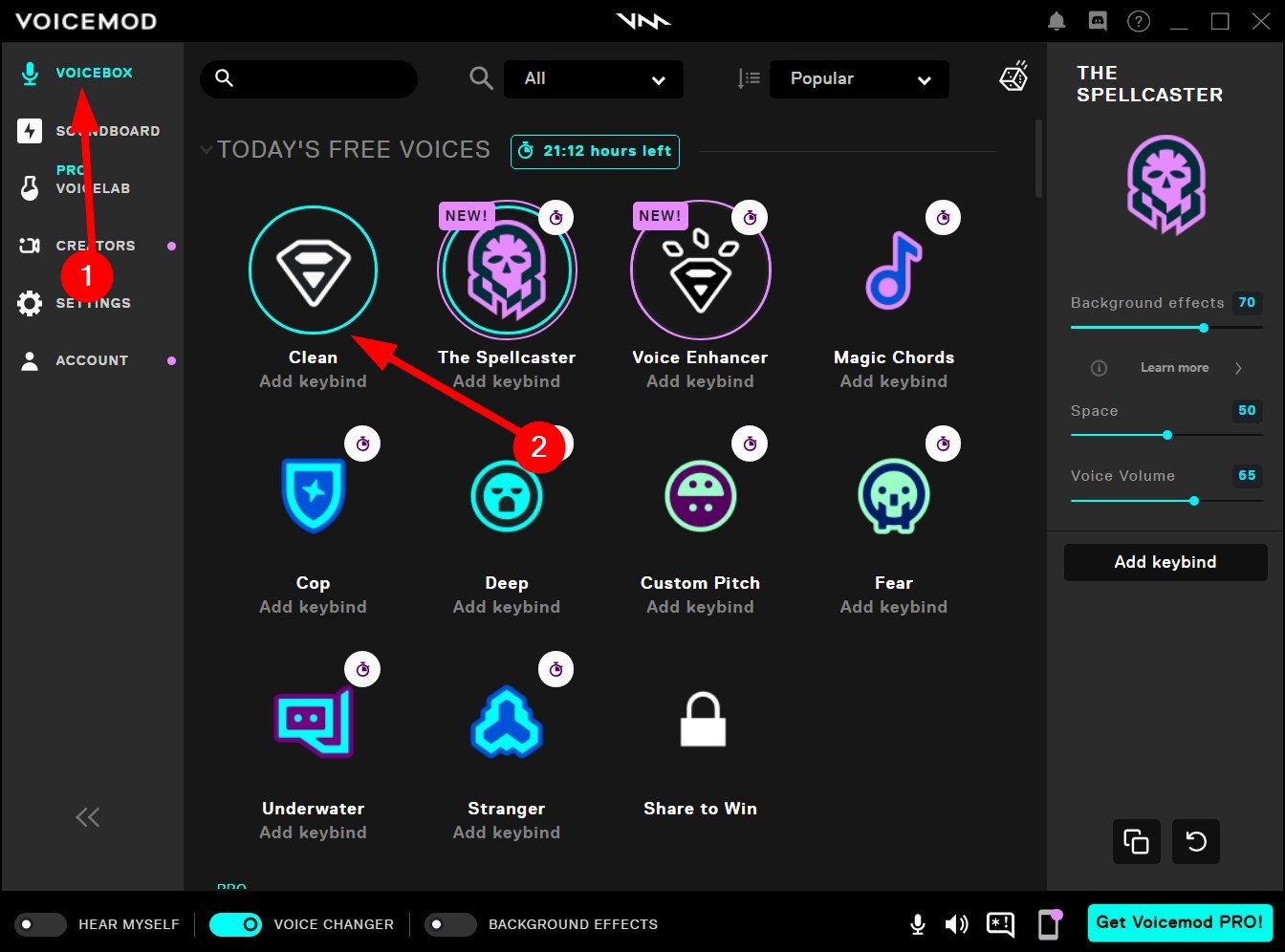
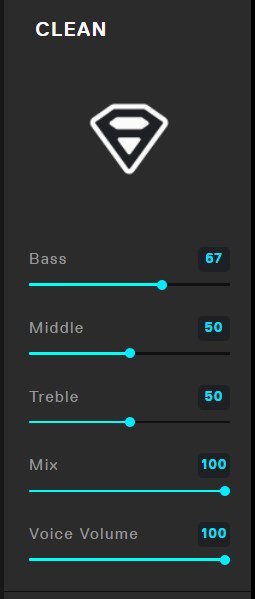
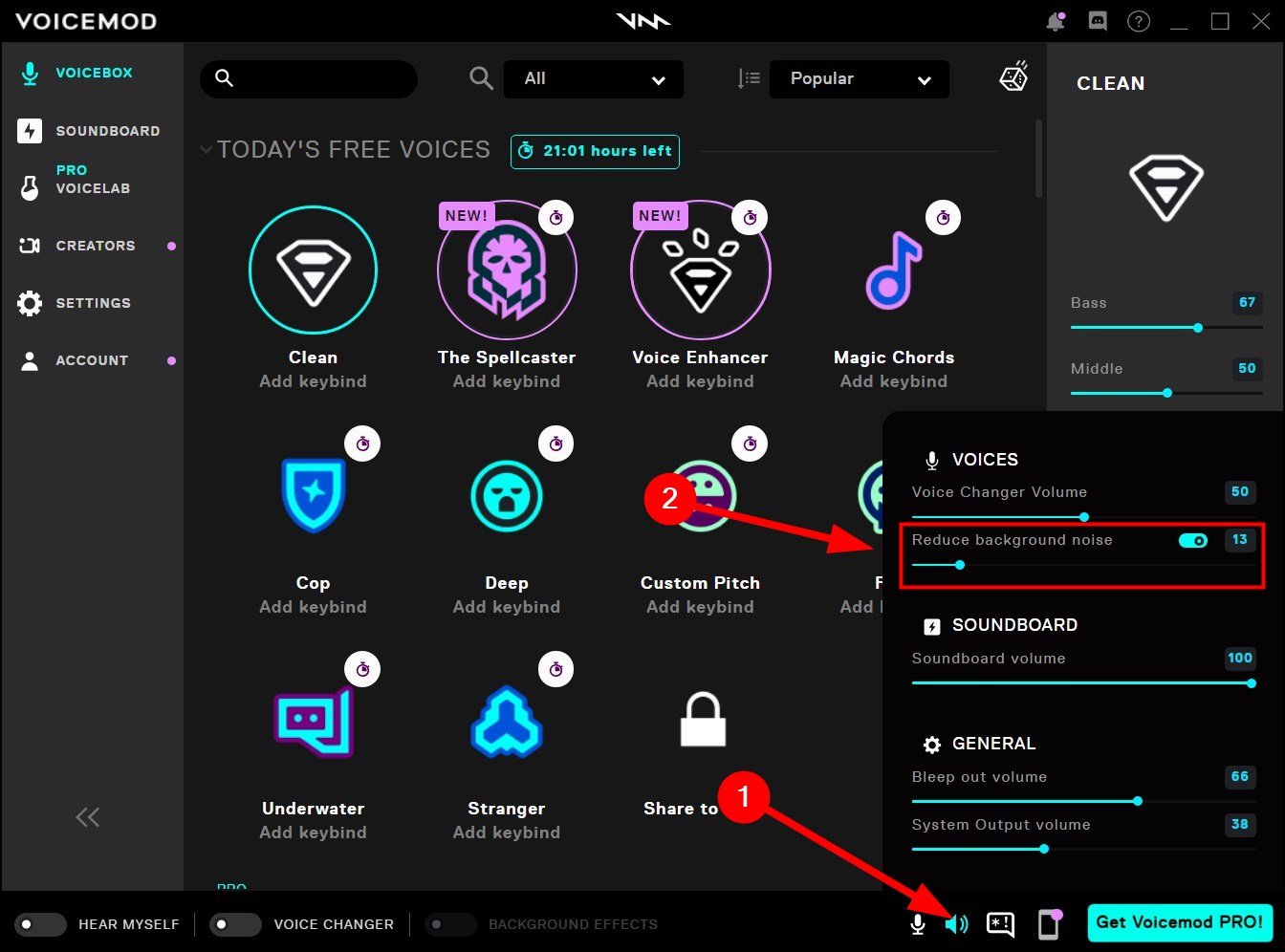
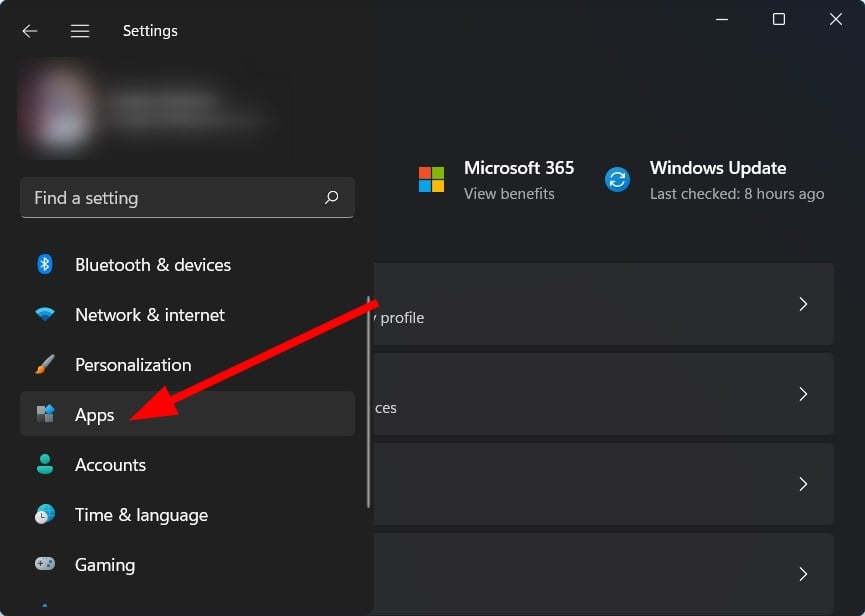
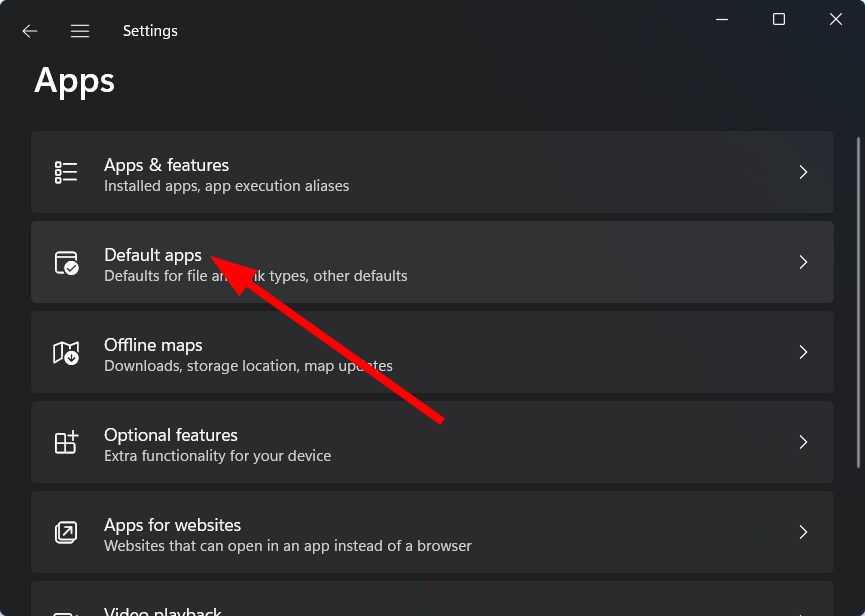
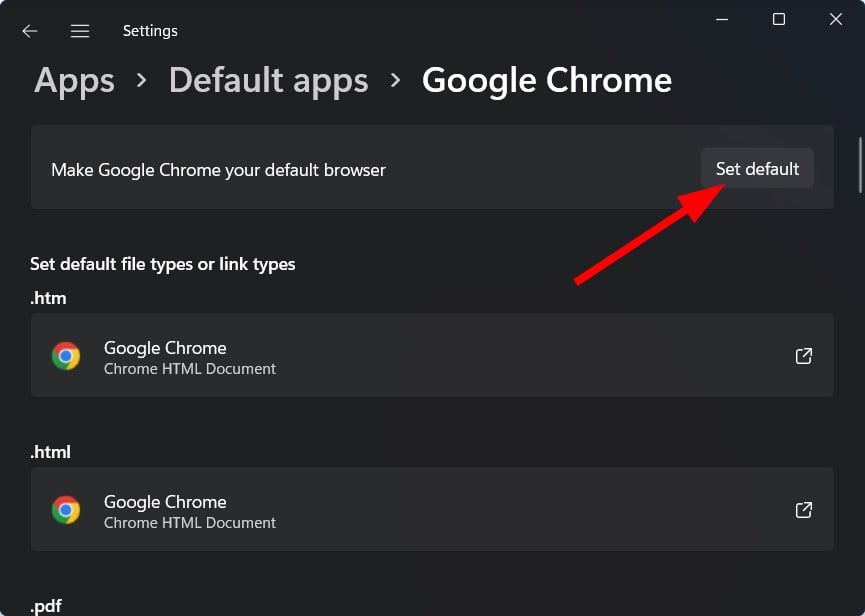

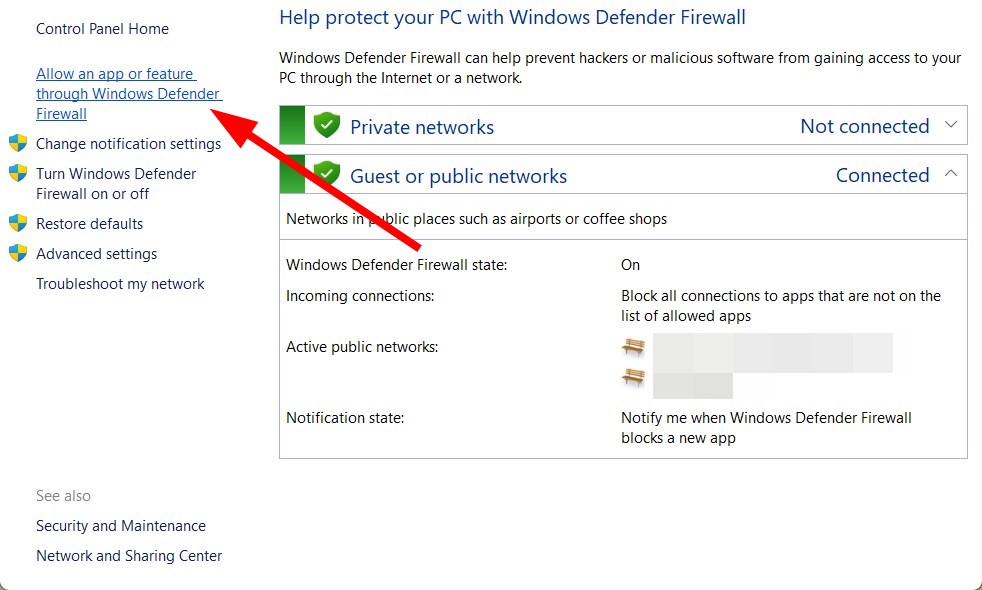
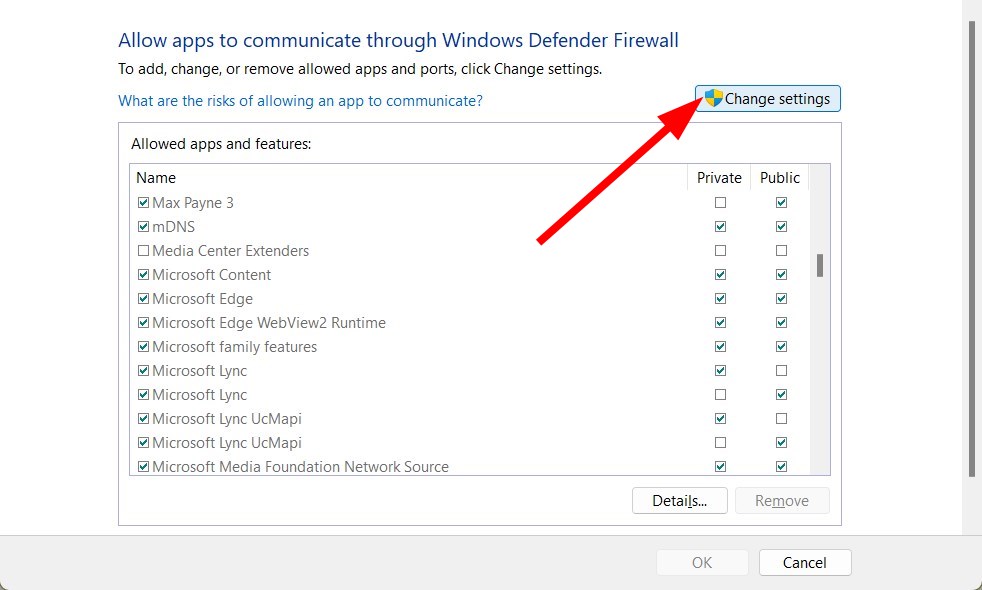
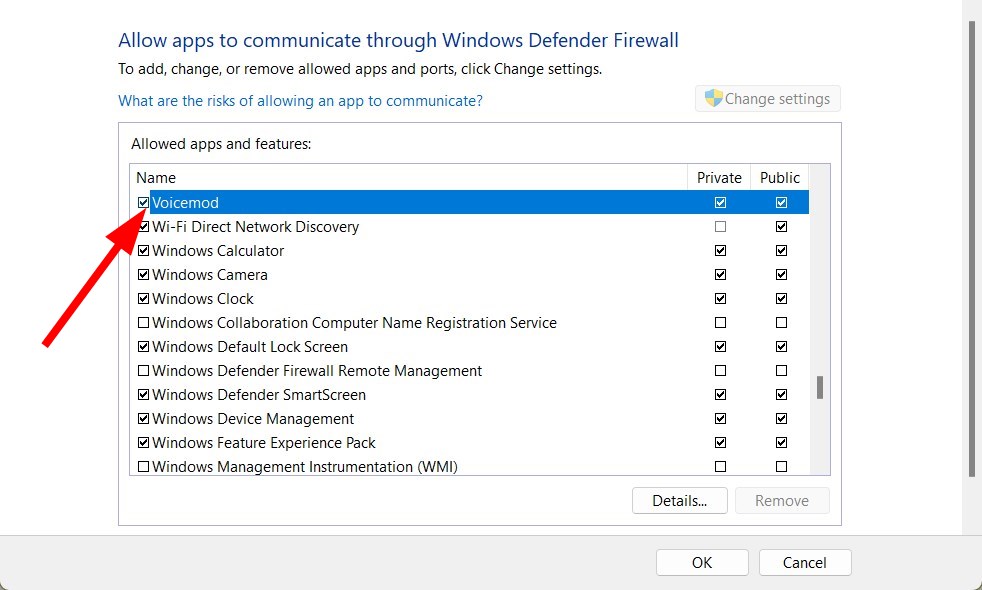
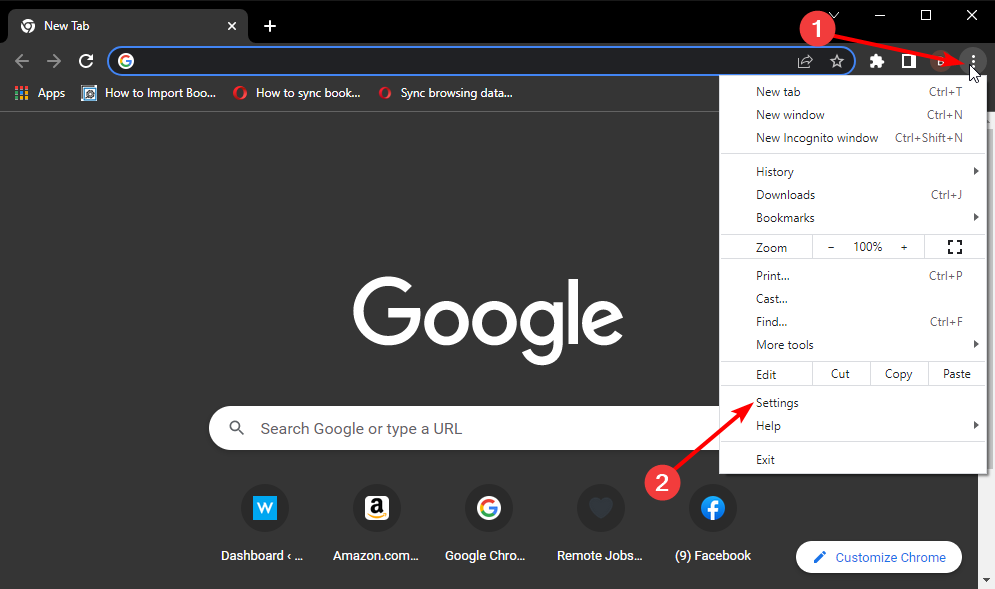
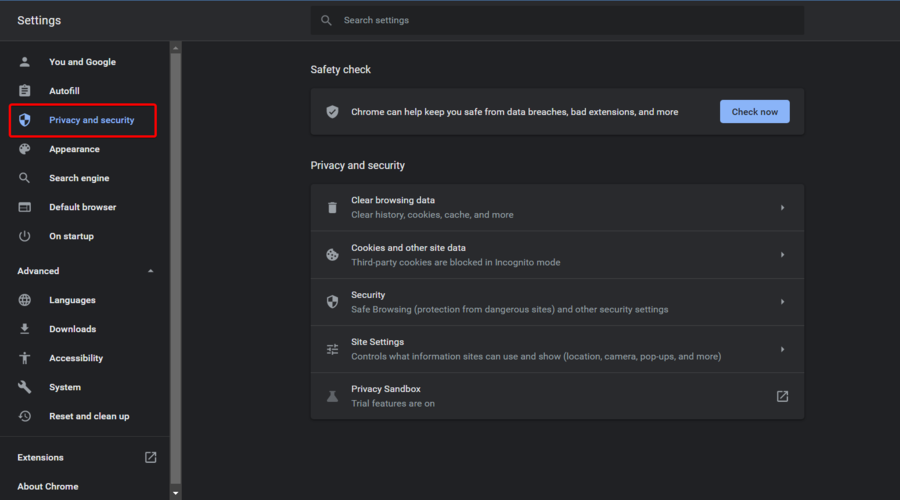
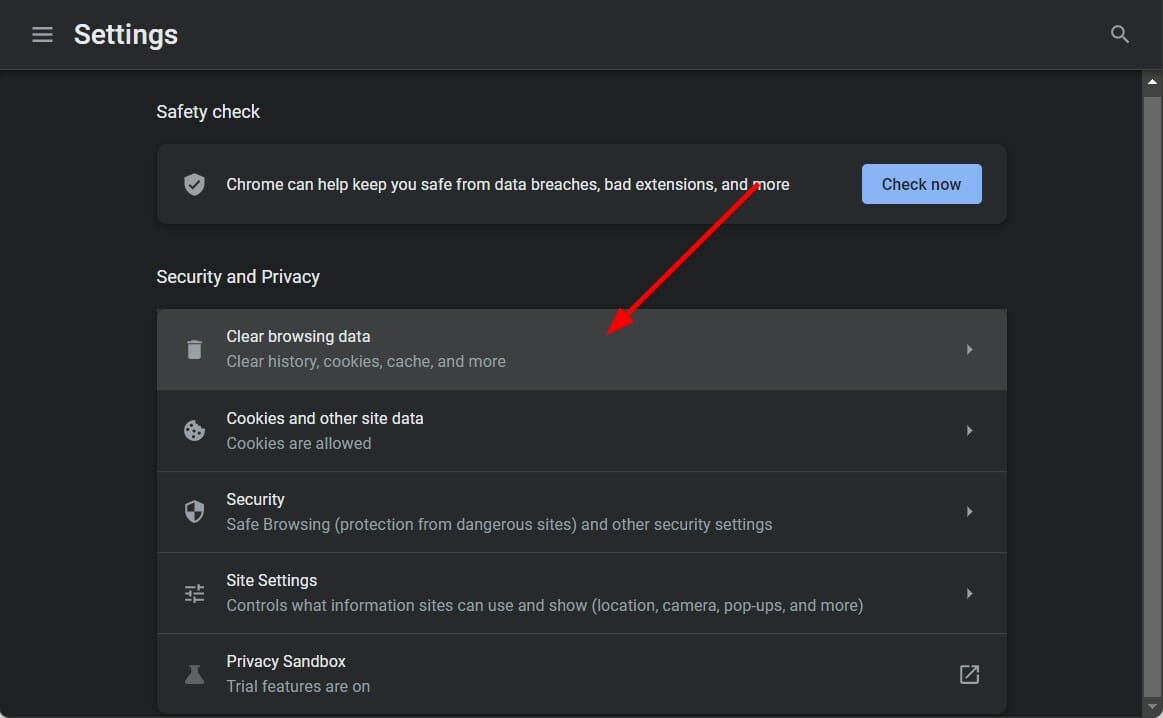

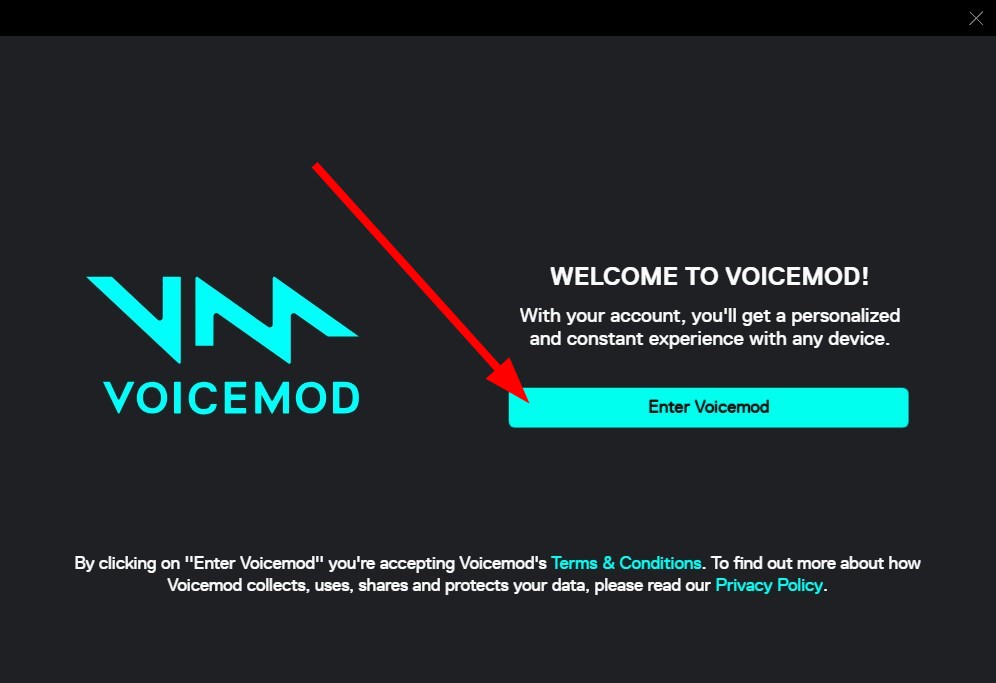
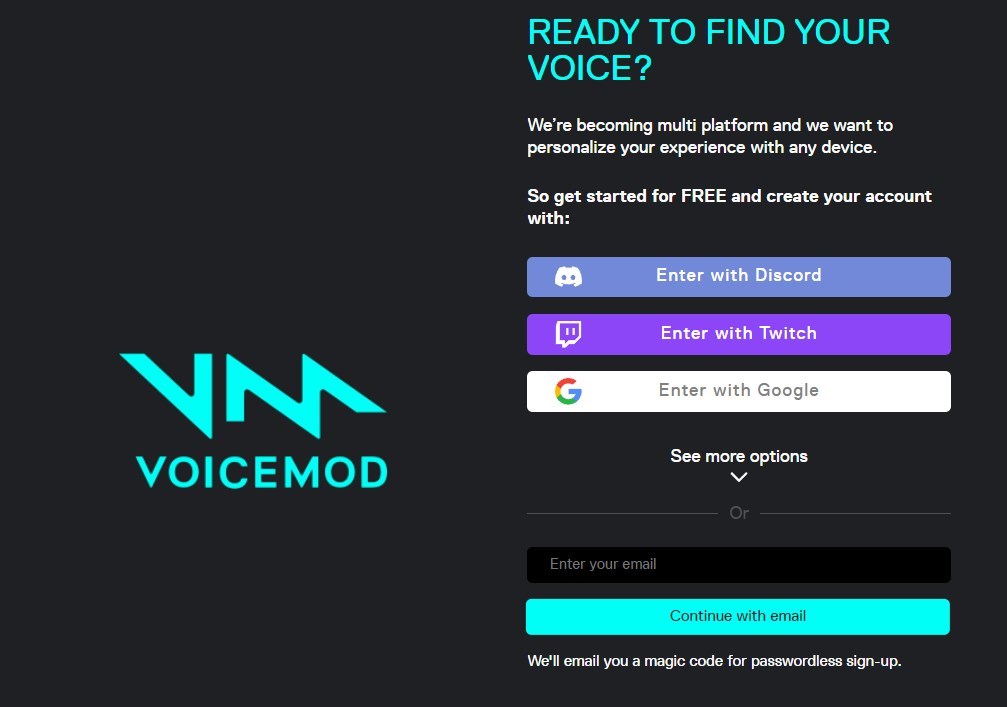
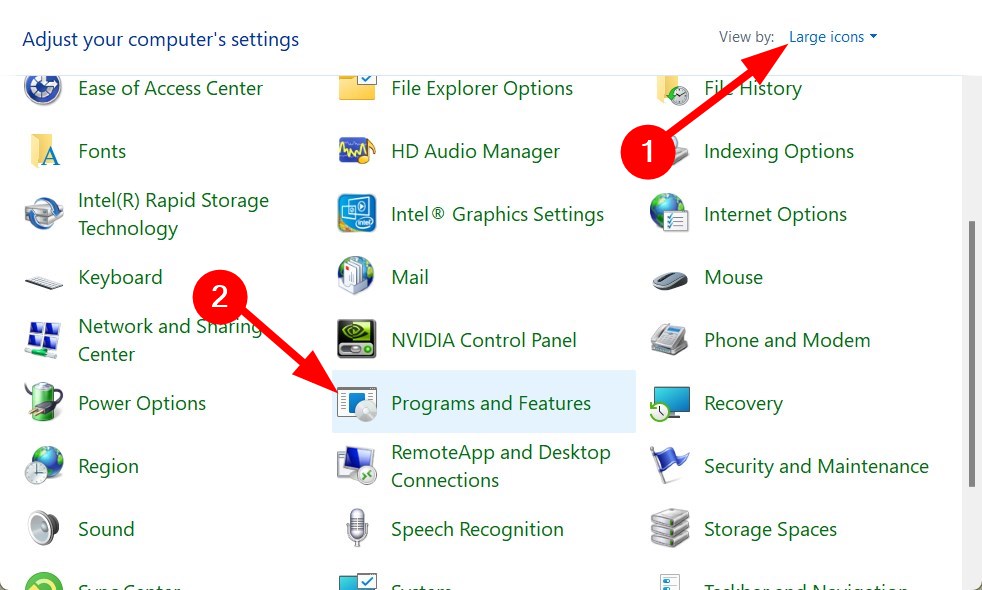
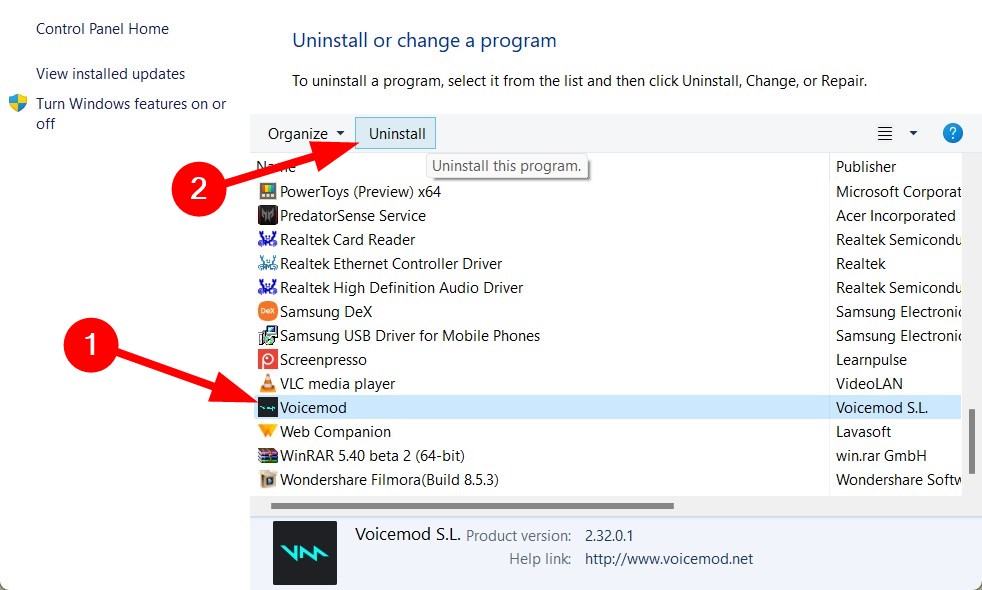
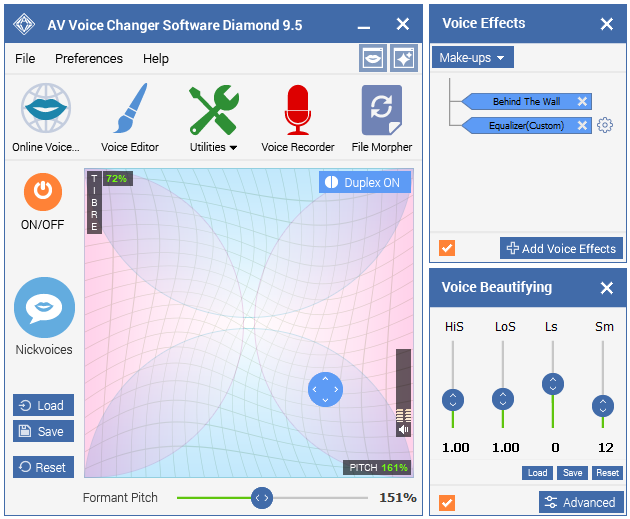

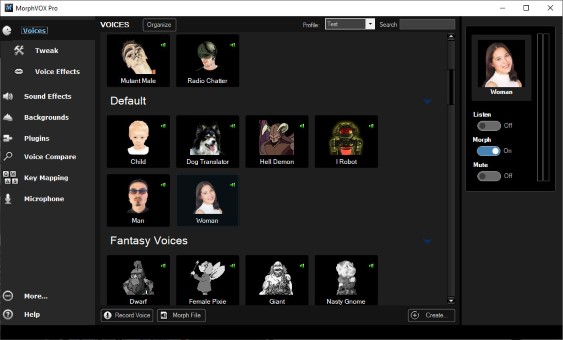








User forum
0 messages