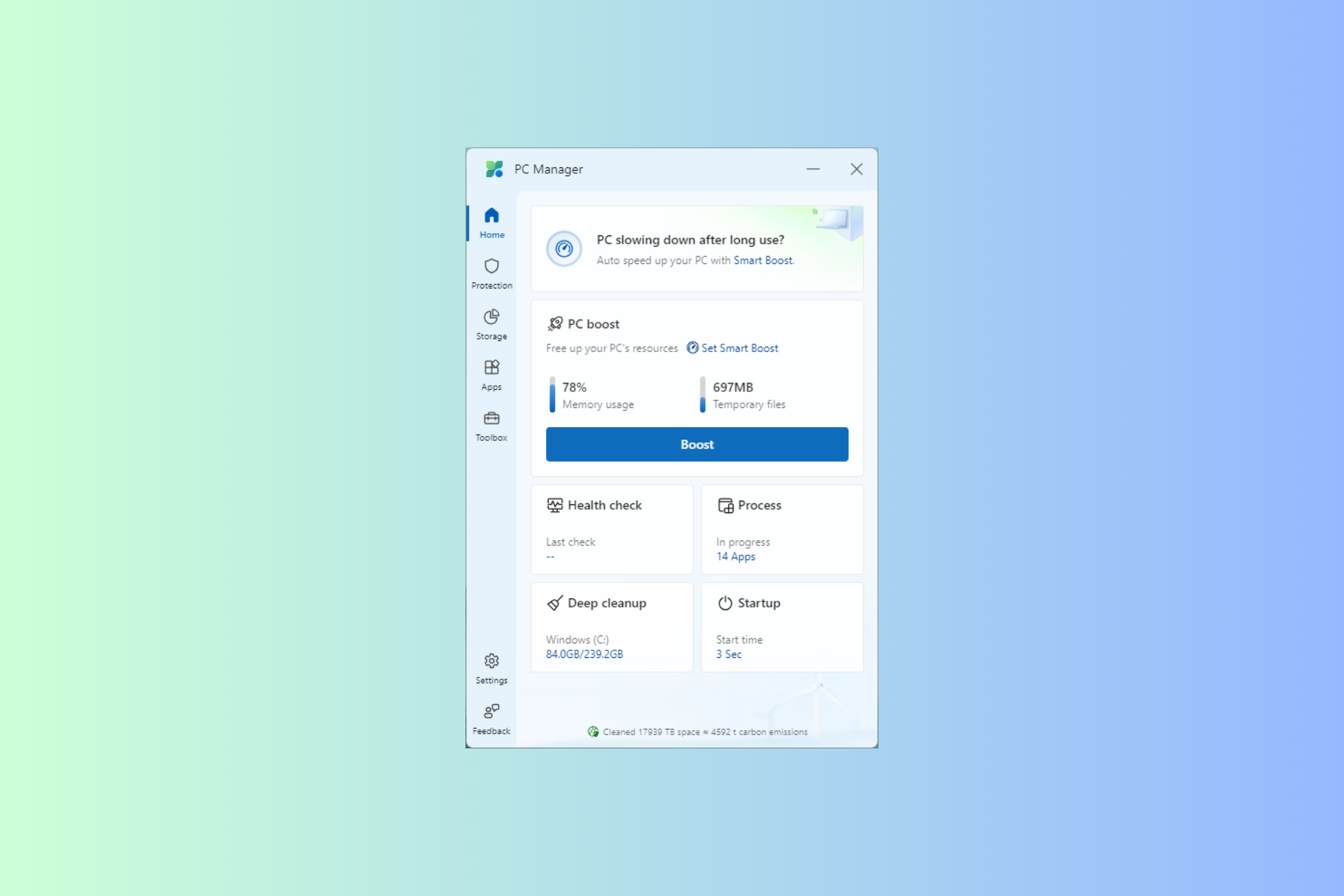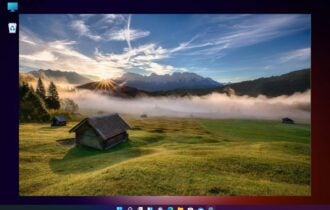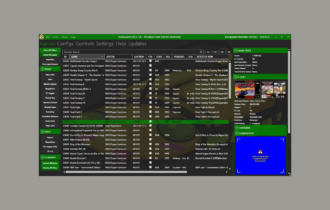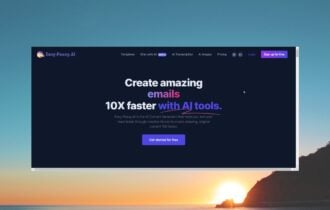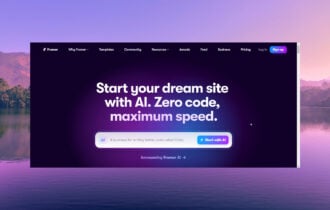5 Best Volume Boosters For Windows 11 [Free & Paid]
Get the best of your sounds on this MS operating system
7 min. read
Updated on
Read our disclosure page to find out how can you help Windows Report sustain the editorial team Read more
Key notes
- Microsoft’s Windows 11 comes with many customization options, which will suffice in many cases.
- There are some great third-party options that will help boost audio, and we explore them in this guide.

Would you like to explore volume booster options for Windows 11 devices? Sound has always been an important component of our computer use. Be it soundtracks for games, or music played on a computer, the needs are endless.
However, there are times when you will need a louder sound than your device can produce. On this MS OS, there are a few options for these. Let us introduce you to quality volume boosters in Windows 11.
How do I make my volume louder on Windows 11?
There are several ways to make the volume louder on Windows 11:
- Use the Volume Mixer – The volume mixer of Windows 11 gives some additional options for increasing your audio volume.
- Use the keyboard volume controls – Many keyboards have volume controls built in. Usually, there will be a volume up, down, and mute button. These can be used to adjust the volume on your computer.
- Use the Action Center – If you click the speech bubble icon on the Taskbar at the bottom right, you’ll find quick controls for your volume and other settings.
- Use the Settings app – While this may be a long way, you will have more volume options under the sound settings.
- Using third-party apps – Specialized audio tools may give augmented volume. These may be video-playing apps or standalone equalizers. A few of these will increase the volume beyond 100%.
It’s worth noting that depending on the audio output device you are using, some of these methods may not work or work differently. You, however, will have the option of setting audio independently for different apps.
What are the best sound boosters for a Windows 11 PC?
Boom 3D – Immersive 3D surround sound
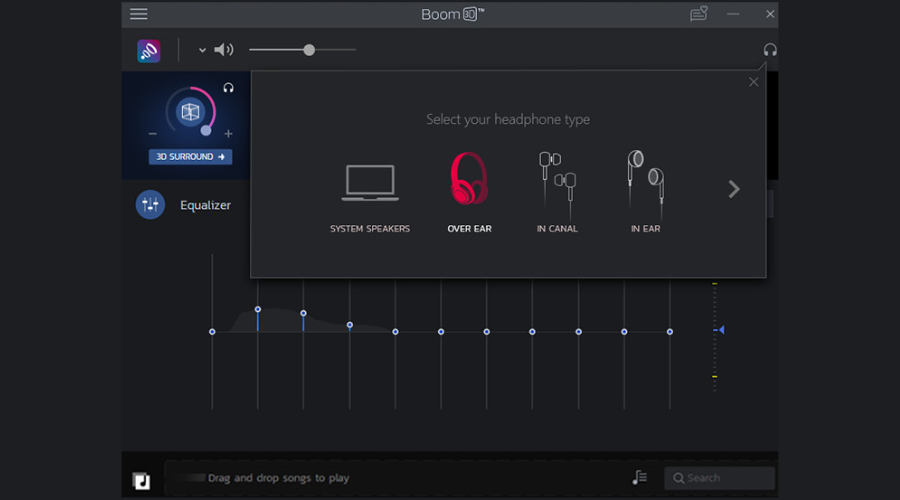
Boom 3D is a pro audio enhancement program created to play media material with outstanding 3D effects on any kind of headphones from any player or streaming platform.
It helps you experience movies, games, and music to their peak performance thanks to its 3D surround feature that offers astounding virtual surround sound without needing expensive headphones or boosters.
Boom 3D has an advanced 31-band equalizer for explicit audio tuning providing a wide range of presets to match distinct genres and specific listening types.
Furthermore, with the Pitch effect you can adjust the pitch of the music by 5 semi-tones in real time to match other instruments while playing or recording a song.
You can also select the Night Mode feature while watching a movie to reduce harsh sounds such as explosions and make quiet sounds like whispers sound clear while keeping the general sound intact.
Some features that we like:
- Ambience effect
- Intensify 3D soundscape
- Noise filtering

Boom 3D
Boost your audio and bring your movie or game experience to a mind-blowing level.FxSound Enhancer – Robust paid audio enhancer
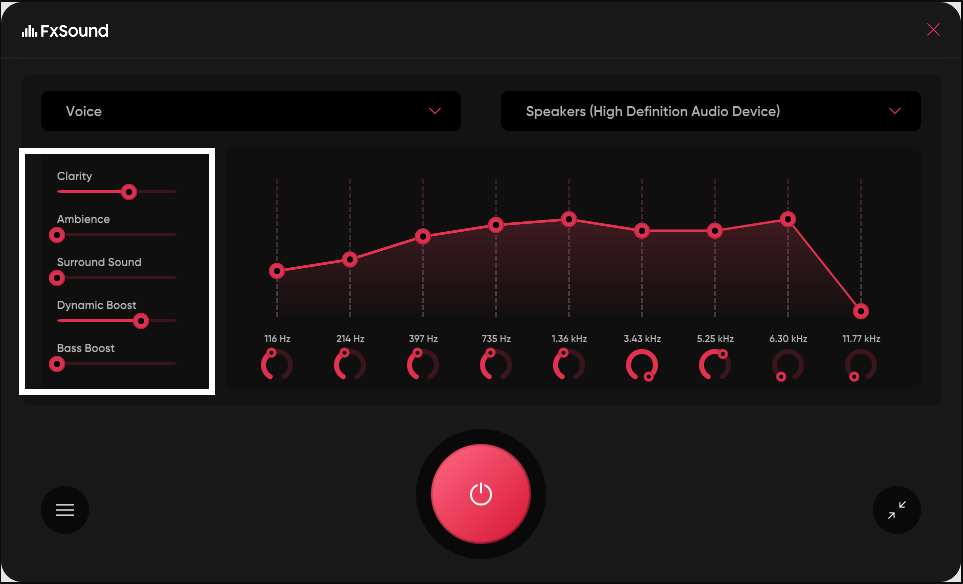
FxSound Enhancer is a software program that enhances the sound quality of your music, videos, and games by applying various audio effects. It is designed to improve the overall audio experience on your Windows PC.
The tool offers a range of equalization options, allowing you to adjust the balance of bass, treble, and other frequencies to suit your preferences. Additionally, it simulates a surround sound environment, giving your audio a more immersive and realistic feel.
We like it because it enhances the overall volume and clarity of the audio by applying dynamic compression and amplification. Furthermore, FxSound Enhancer supports high-definition audio formats, such as FLAC, ALAC, and DSF.
It supports all popular media players, including iTunes, Windows Media Player, VLC, and many other popular audio applications.
It’s worth noting that FxSound Enhancer is a paid software, but it does offer a free trial version that you can use to test the software before purchasing.
Some features that we like:
- Parametric EQ
- New Sound Quality Improvements
- Customizable Effects
- Customizable Presets
Ashampoo Music Studio – Comprehensive audio editor
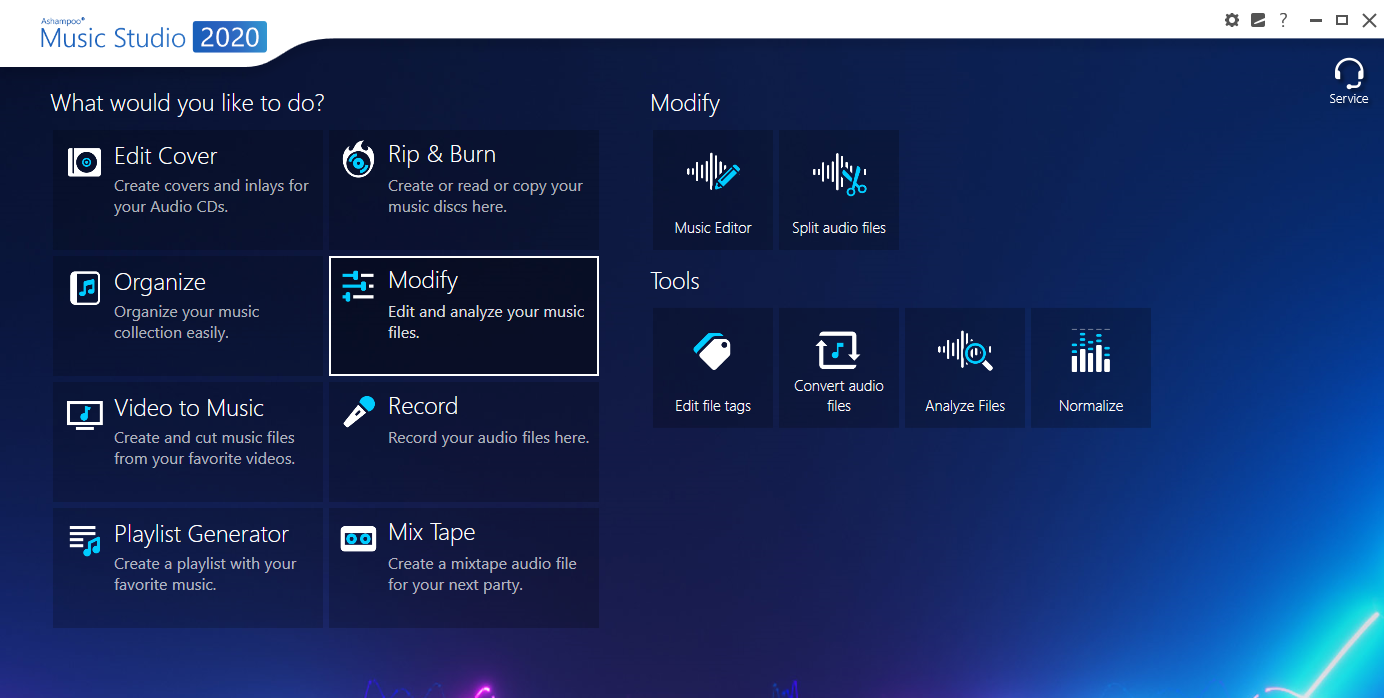
This program is designed for audio editing and conversion, but it also includes a feature to boost the volume of your audio files. It’s a good choice if you want to normalize the volume of your music library.
Ashampoo Music Studio is a comprehensive software program that provides various tools for managing and editing your music files.
It provides various tools for editing and manipulating music files, including cutting, copying, pasting, and mixing audio tracks.
Also, the program supports various audio file formats, including MP3, WMA, OGG, and FLAC, and allows you to convert your music files to different formats.
Additionally, it features an integrated media library that allows you to organize and manage your music collection, including the ability to rename, tag, and sort your files.
Lastly, Ashampoo Music Studio allows you to rip music from audio CDs and burn your audio CDs.
Some features that we like:
- Audio recording
- Sound optimization
- Audio CD Ripping and Burning
- Audio Conversion
Letasoft Sound Booster – Clean and simple interface
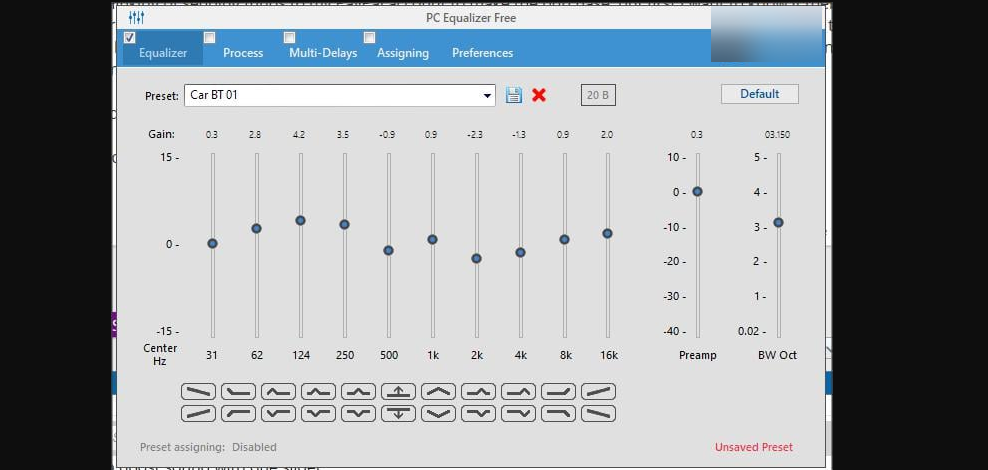
Letasoft Sound Booster is a software program that amplifies the volume of your system and individual programs on your Windows PC. It’s designed to make the audio louder and more potent so that you can hear it better.
It helps to automatically normalize the volume of different audio files, making it easier to listen to music and videos at the same volume level.
Also, it allows you to control the volume of your system and individual programs using customizable hotkeys, which can be set according to your preferences.
We also love it because it works with most media players, instant messengers, games, and other applications and can also boost the volume of online videos and games.
Furthermore, the interface is simple and easy to navigate, with a precise volume indicator that shows the current volume level and the level of amplification.
The program is easy to install and set up, and once it’s running, it works in the background, boosting the volume of your system and individual programs as you use them.
Lastly, it’s worth noting that Letasoft Sound Booster is a paid software, but it does offer a free trial version that you can use to test the software before purchasing.
Some features that we like:
- Volume boost
- System-wide hotkeys
- Easy-to-Use Interface
- Sound normalization
DeskFX – Most compatible with Windows
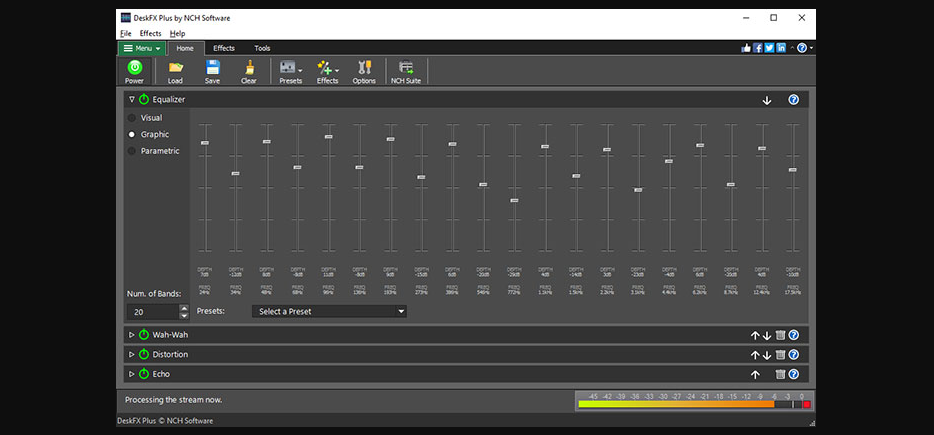
DeskFX is a software-based audio equalizer for use with Windows computers. It helps you adjust the levels of different frequency bands in an audio signal. Also, the tool provides a visual representation of the frequency spectrum.
It boosts or cuts the level of specific frequencies to achieve a tonal balance or to compensate for deficiencies in the sound of a particular recording or playback system.
One key feature is its ability to enhance audio playback in real time. So, as you adjust the levels of the frequency bands, you immediately hear the audio output changes.
Lastly, DeskFX also comes with several preset settings, which can be used to achieve a desired tonal balance quickly.
These presets include settings for different types of music, such as rock, jazz, and classical, and settings for different listening environments, such as headphones, speakers, and car audio.
Some features that we like:
- Numerous audio effects
- 20-band equalizer
- Customizable presets
- Free home version
And that is as much as we will discuss in this guide. Note that we have not made these selections in any particular order, and encourage you to try what seems the best fit.
It’s important to note that increasing the volume on your PC beyond a certain level can cause distortion or damage to your speakers or audio equipment.
It’s also essential to adjust the volume carefully and avoid prolonged exposure to loud volumes to avoid hearing damage.