Microsoft Store VPN Not Working [Solved]
Sometimes even a VPN has a instability but it's easily solvable
3 min. read
Updated on
Read our disclosure page to find out how can you help Windows Report sustain the editorial team. Read more
Key notes
- More and more users have a hard time enjoying Microsoft Store apps over a VPN connection.
- Oftentimes, the situation can be easily resolved by turning off your VPN.
- However, switching your VPN off means that your privacy can be easily compromised.
- Check out our guide and learn what you can do to make the Microsoft Store work over VPN.

Is your Microsoft Store VPN not working? The issue of a VPN blocking the Microsoft Store is quite common on modern Windows PCs.
To resolve this issue, go to the next section.
Has anyone found a solution to the problem with Microsoft Store not working while running on a VPN? For some reason having a VPN running confuses Windows and it doesn’t recognize that there is a connection to the Internet. Everything else I have installed on my PC works just fine while a Windows app on a Windows PC gets confused by Windows.
How can I fix my Microsoft Store VPN not working issue?
1. Try out a non-interfering VPN solution
Microsoft Store is clearly supposed to work with a VPN. Therefore, the issue most often resides in your current VPN solution.
This is a top recommendation for those looking to try a VPN for privacy and perfect compatibility with various desktop and mobile platforms.
It clearly includes Windows and all Microsoft Store apps, Mac OS, Android, iOS, and Linux. You may even set your router for VPN-protected access across the entire network.
The VPN also comes with the best security features you can find on a VPN, consistent speeds for P2P torrenting, and the ability to bypass content restrictions.
Therefore, don’t hesitate to try out this Kape Technologies VPN.
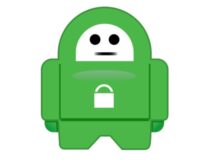
Private Internet Access
Private Internet Access is fully compatible with Microsoft Store apps. Claim the best deal right away!2. Reconfigure VPN settings in Control Panel
- Open Control Panel.
- When Control Panel opens, navigate to Network and Internet.
- Select Open Network and Sharing Center.
- Navigate to the left-hand section, locate and click on Change Adapter Settings. This will open the network connections window.
- Locate your VPN connection, right-click on it, and select Properties.
- On the VPN properties window, locate the Client for Microsoft Networks option and check the box beside it.
- Click OK to apply changes.
- Exit program.
3. Change Network Settings in Group Policy Editor
To do this, follow the guidelines below:
- Open Run dialog box: click Win Key + R.
- In the box, type in gpedit.msc and click OK to open Group Policy Editor.
- In the gpedit’s window, double-click on Computer Configuration.
- Select Administrator Templates > Network > Network Isolation.
- Enable the following policies: Subnet Definitions are authoritative and Private Network ranges for apps.
- Input your internal IP-subnet range: 10.0.0.0/8.
- Save changes and close the program.
- Restart PC.
There you go, these are some simple methods that you can try if your VPN blocks Microsoft Store apps on your PC.
If our solutions didn’t work for you, and your Microsoft Store VPN is not working still, try disabling your VPN temporarily or consider switching to a different VPN client.










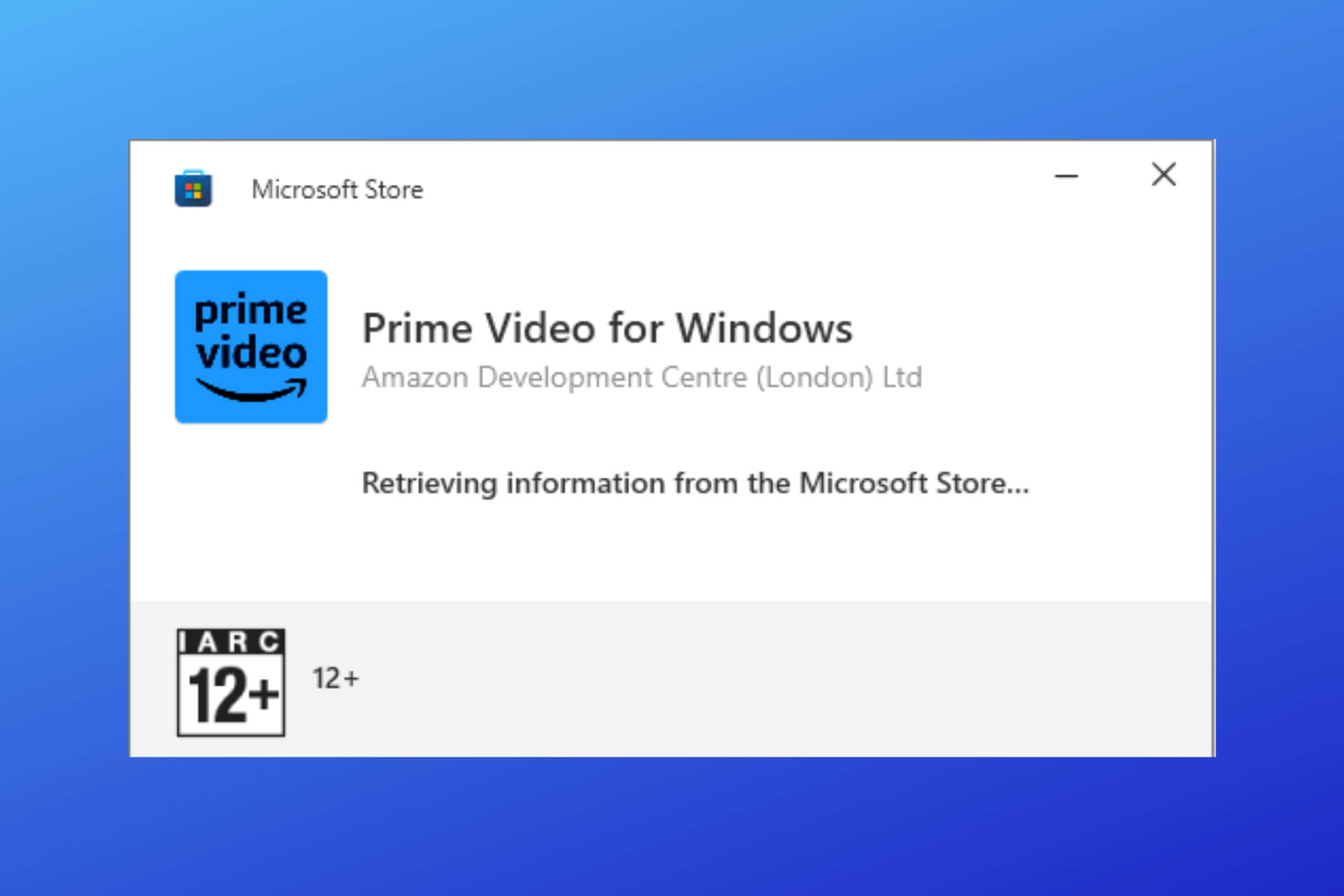
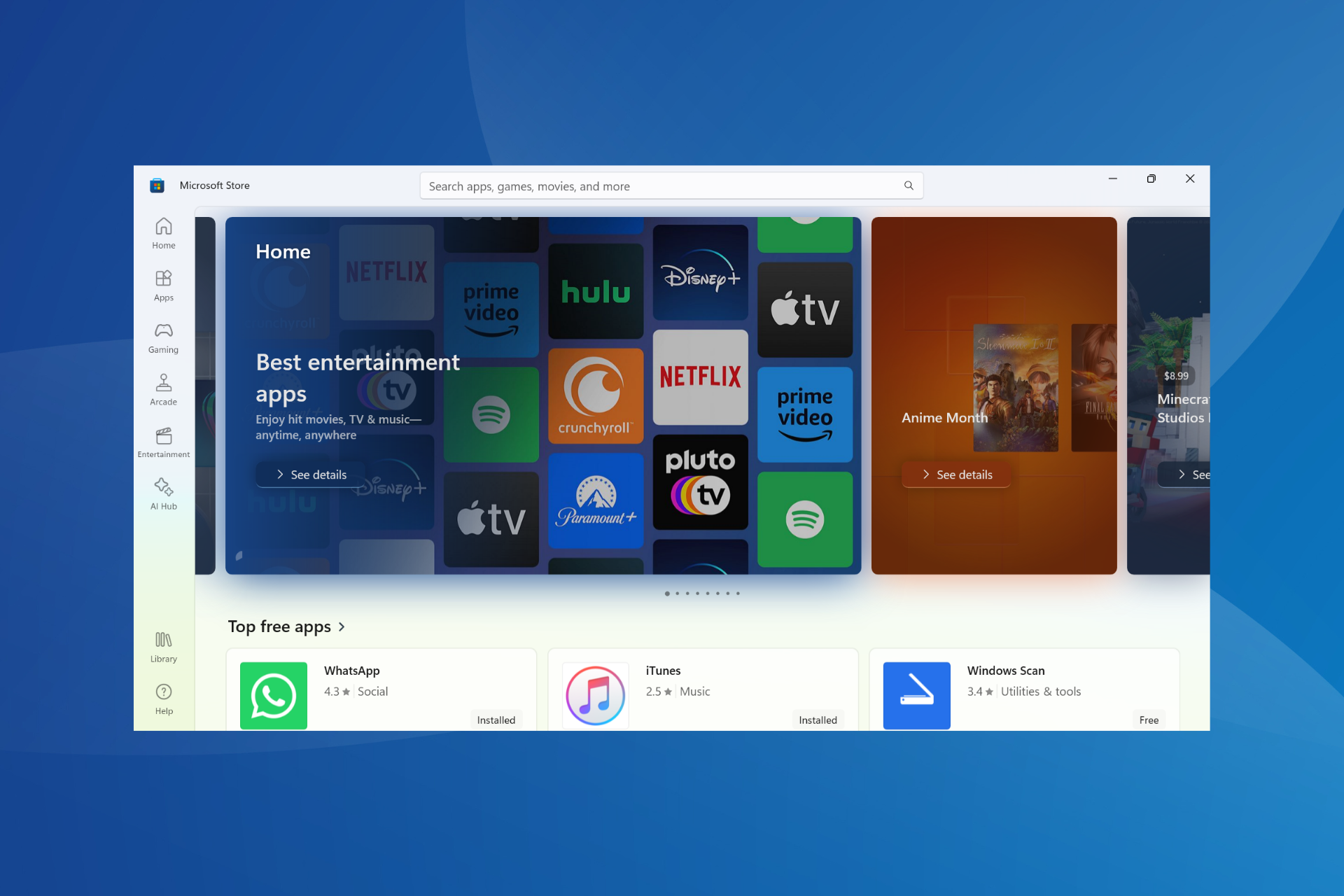
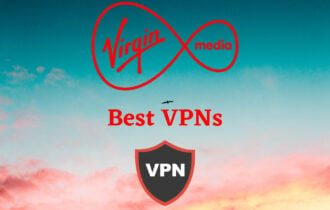
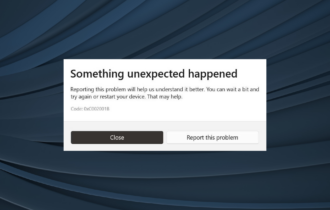
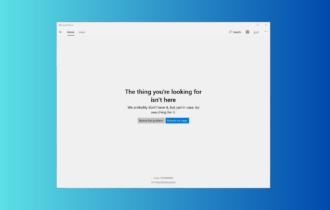


User forum
0 messages