Fix: VPN Error 734 PPP Link Control Protocol Terminated
See the possible causes of the VPN Error 734 and try our recommendations to resolve it
4 min. read
Updated on
Read our disclosure page to find out how can you help Windows Report sustain the editorial team. Read more
Key notes
- If you’re running a VPN client through a PPP dial-up connection, you might run into error 734.
- Having a VPN nowadays is crucial to keeping your online identity anonymous effectively.
- Therefore, it’s safe to assume that a malfunctioning VPN can jeopardize your privacy.
- Check out the guide below and follow the enlisted steps to eliminate this issue and regain web access promptly.

Error 734 occurs for some users who try to utilize their VPNs with PPP dial-up connections. The full error message states, Error 734: The PPP link control protocol was terminated. Consequently, no VPN connection can be established.
That error can often be due to a misconfigured PPP dial-up connection. Below are a few Windows resolutions that might fix error 734 for most users.
How can I fix VPN error 734?
1. Deselect the Negotiate Multi-link for Single Link Connections option
This is the official Microsoft resolution for Error 734. Error 734 can often be due to the Negotiate multi-link for single link connections setting.
Thus, turning multi-link off can often fix this issue. Follow the guidelines below to disable multi-link for single link connections.
- Press the Windows key + R keyboard shortcut to launch Run.
- Enter ncpa.cpl in Run and click OK to open the Control Panel applet shown directly below.
- Right-click the required dial-up connection and select Properties.
- Select the Options tab.
- Press the PPP button to open a PPP Settings window.
- Deselect the Negotiate multi-link for single link connections option on the PPP Settings window.
- Then press the OK buttons on both windows.
2. Use an alternative VPN
Speaking about Windows 10 compatible VPN clients, you might want to consider an upgrade over your current tool.
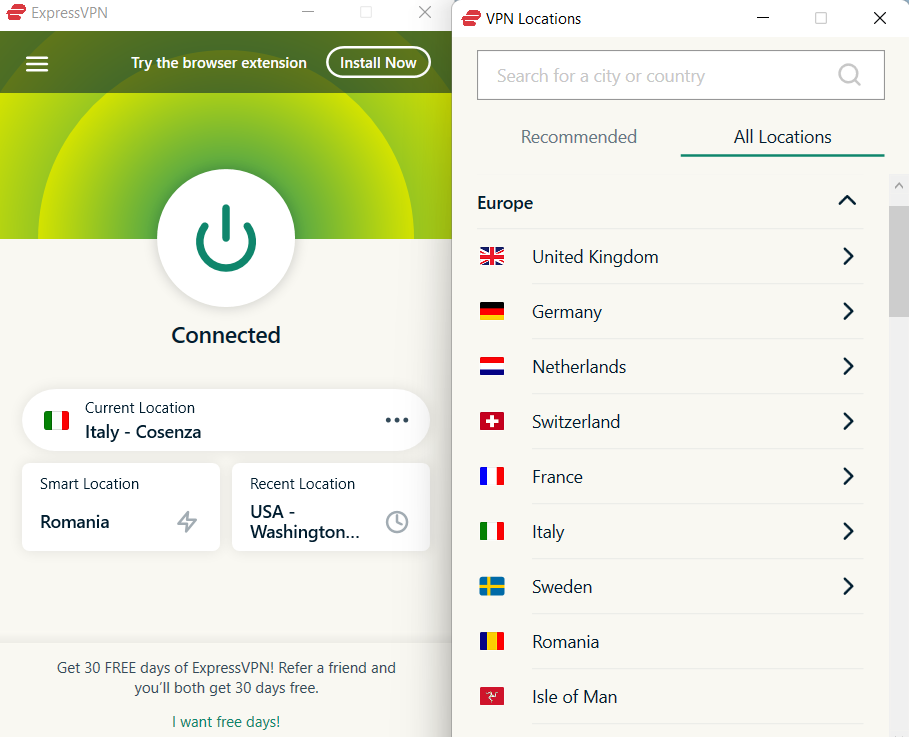
ExpressVPN is optimized for Windows 10 running devices and can handle PPP dial-up connections easily.
Beginning with the speed, Express VPN offers an impressive 83 Mbps down and 52 Mbp up on a 100 Mbps connection.
The privacy features include IP hiding, kill-switch, Netflix compatibility, the ability to download torrents over the P2P network, and servers in over 160 locations.
The company is located in the British Virgin Islands making it a safe place. It supports a highly secure AES-256 + OpenVPN protocol along with protocols like SSTP and L2Tp etc.

ExpressVPN
Enjoy using a VPN to its full potential and fix any VPN error.3. Select the Allow Unsecured Password option
The Error 734 error message also pops up when unsecured passwords aren’t enabled. Thus, selecting the Allow unsecured password option is another potential resolution (for XP users). This is how XP users can select that option.
- Open the Start menu, and select Settings > Network and Dial-up Connections.
- Then right-click the dial-up connection you need and select the Properties option.
- Then select the Security tab, which includes a Validate my identity as follows drop-down menu.
- Select Allow Unsecured Password from the Validate my identity drop-down menu.
- Press the OK button to exit.
4. Adjust the Protocol Settings for (PPP) dial-up connection
- Some users have confirmed that deselecting most of the protocol settings can fix Error 734. To do that, open the Run accessory.
- Enter ncpa.cpl in Run, and press the Return key.
- Next, right-click the dial-up modem and select Properties.
- Select the Security tab on the Properties window.
- Select Allow these protocols radio button.
- Then deselect all the protocol checkboxes except Microsoft CHAP Version 2 (MS-CHAP v2).
- Windows XP users will need to click Advanced Custom Settings on the Security tab > Settings and then deselect all checkboxes except MS-CHAP v2.
- In addition, make sure that the Type of VPN is configured to Point to Point Tunneling Protocol (PPTP).
- Click the OK button.
5. Switch off Windows Defender Firewall
- In addition, switch off the Windows Defender Firewall to ensure that it isn’t blocking connections. Users can do that in all Windows platforms by entering firewall.cpl in Run’s Open text box.
- Click Turn Windows Defender Firewall on or off to open the firewall settings below.
- Click both the Turn off Windows Defender Firewall radio buttons to switch off WDF.
- Press the OK button to exit.
So, error 734 is more of a dial-up connection error than a VPN issue. These solutions might help you fix it so that you can utilize your VPN with PPTP.
Let us know how it worked for you in the comments section below.



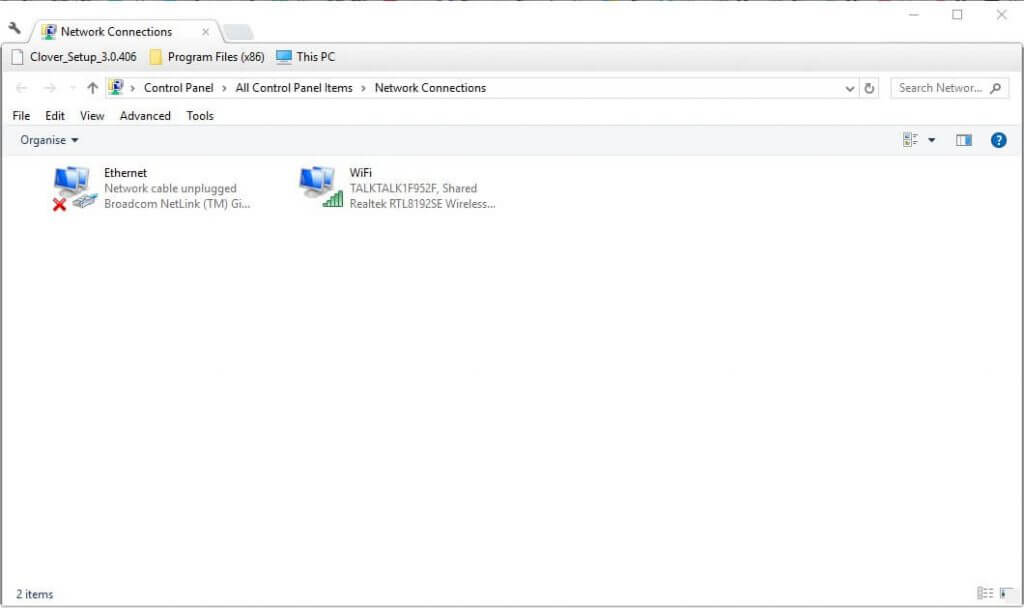

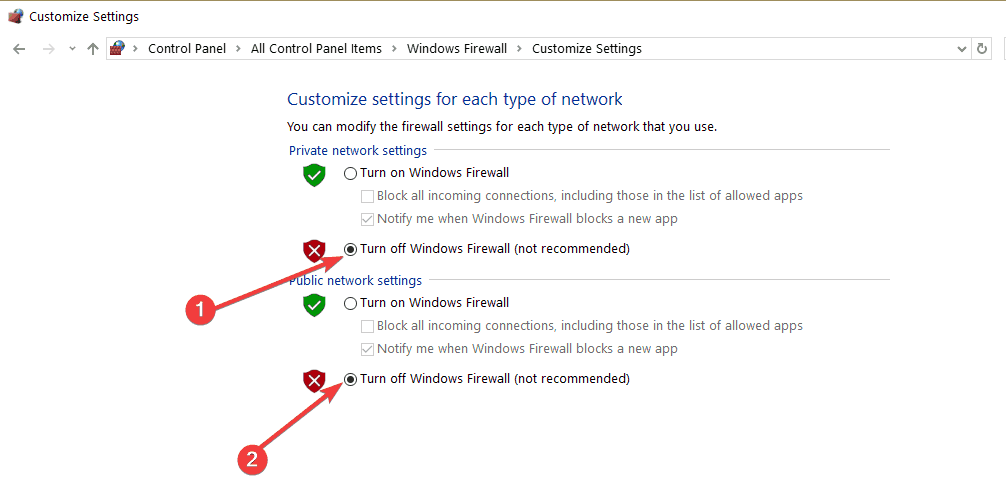








User forum
0 messages