Simple Fix: VPN Error 789 L2TP Connection Attempt Failed
Repair L2TP VPN error using our practical solutions or VPN pick
4 min. read
Updated on
Read our disclosure page to find out how can you help Windows Report sustain the editorial team. Read more

Many Windows 10/11 users reported VPN error 789 which states the following message:
The L2TP connection attempt failed because the security layer encountered a processing error during initial negotiations with the remote computer
Keep reading to fix this error fast:
How do I fix the VPN error 789 on Windows 10 & 11?
1. Reset network adapter
- Press the Windows key + X and select Device Manager.
- Identify your network adapter and right-click on it then select Uninstall device.
- Click on Uninstall to confirm.
- Restart your computer. The device will reinstall and should reset it to default settings.
Refreshing the network adapter driver can make this problem go away quickly so make sure you try it out by performing the steps above.
2. Check the certificate
It is very important to ensure the correct certificate is used both on the client and the server side.
In case the two don’t match, you won’t be able to use the virtual private network. You might need to renew the certificate with your provider.
- Press Windows + I and go to Settings > Network & Internet > VPN.
- Click your VPN connection and select Advanced options.
If you are using a Pre Shared Key (PSK), ensure that the same PSK is configured on the client-side, and the VPN server machine.
3. Use a reliable VPN service
It is very likely that the root of this problem is that the servers you use are not very optimal for your connection. For this reason, it is recommended to use a top-level VPN service.
If you’re facing VPN Error 789, try ExpressVPN. It provides reliable performance, strong security, and easy setup. With servers in 105 countries including the US, UK, Canada, Australia, and Germany, you can easily find a stable connection.
ExpressVPN supports robust encryption and protocols essential for avoiding configuration errors. Regular updates ensure the latest fixes and security enhancements.

ExpressVPN
Overcome the VPN error 789 and enjoy secure and fast browsing across the whole globe.4. Re-enable IPSec on your computer
- Press the Windows key + R keyboard shortcut to start Run.
- Type services.msc and press Enter or click OK.
- Double-click the IKE and AuthIP IPSec Keying Modules service.
- Set the Startup type to Automatic. If the service is running, click Stop and then Start. If it’s disabled, just click Start.
- Find IPSec Policy Agent and double-click it.
- Set the Startup type to Automatic. If the service is running, stop it and start it again. If it’s not running, start it.
- Save the changes.
- Restart your VPN service.
Once you have done all the steps above carefully, the VPN should work smoothly as the protocol settings have been reset to default.
If, however, it doesn’t work, you have to manually set the encryption method both for the server and the client-side, in order for them to be compatible.
In case you have a user-specific issue on your computer yet you still get the L2TP connection attempt failed error, you can also contact the customer care or tech support team for your specific VPN provider.
5. Adjust VPN Properties
- Go to Control Panel > Network and Sharing Center.
- Select Change adapter settings.
- Right-click your VPN connection and select Properties.
- Go to the Security tab and ensure the correct VPN type is selected (L2TP/IPsec with pre-shared key).
Why does VPN error 789 appear?
This error pops up when your system is not properly set up to connect to an L2TP server, thus the connection attempt fails even before you establish a connection with the server.
It is also linked to the incorrect configuration of your operating system like Windows 10 in this case. This generic error is thrown when the IPSec negotiation fails for the L2TP/IPSec connections.
Other possible causes include:
- L2TP-based VPN client (or VPN server) is behind NAT
- The wrong certificate or pre-shared key is set on the VPN server or client
- A machine certificate or trusted root machine certificate is not present on the VPN server
- Machine Certificate on VPN Server does not have Server Authentication as the EKU
Before trying any of these solutions, ensure that L2TP and IPSec pass-through options are enabled from your router.
If you configured your VPN service manually, then make sure you use the preshared key 12345678. If this doesn’t work, here are more solutions you can use to fix this problem on your PC.
Wrapping up
If the issue is still there, you can change your software completely. Just check our list including the best VPNs for Windows 10 and pick the one that suits your needs.
Do let us know if any of these solutions fixed VPN error 789 by leaving a comment in the section below.



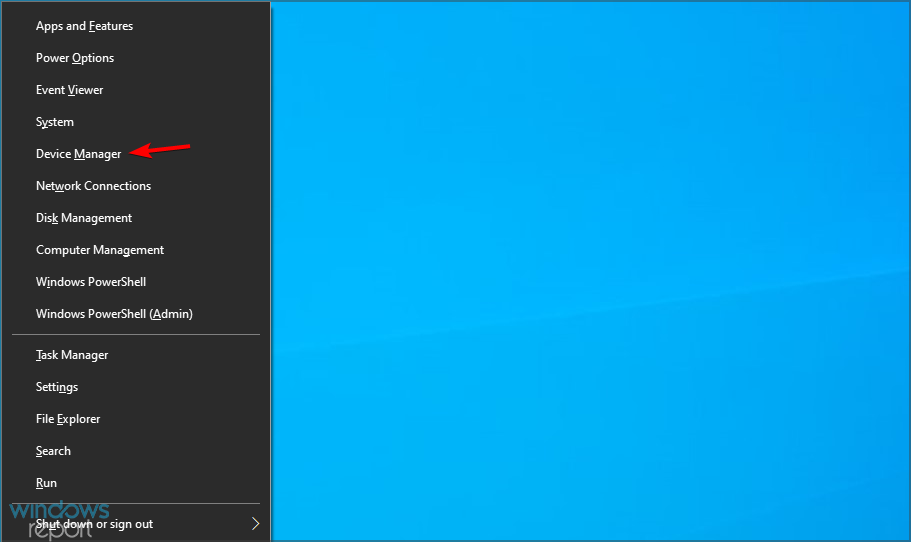
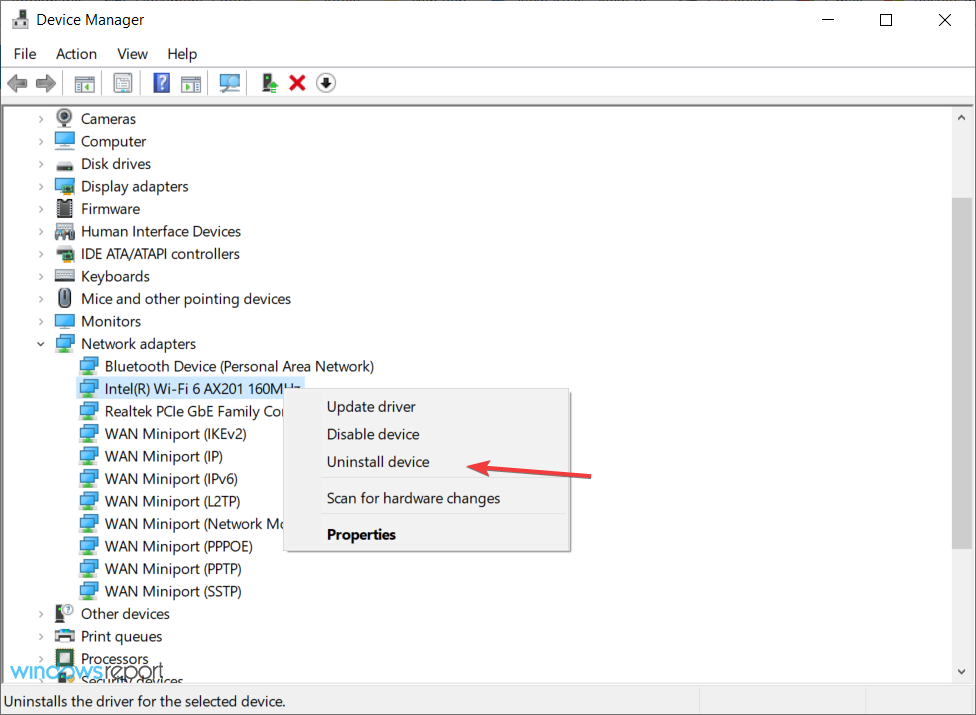
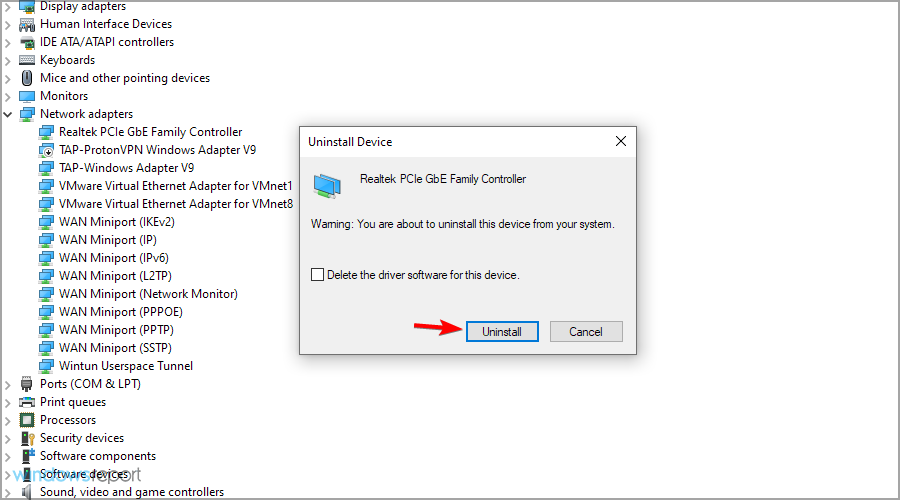
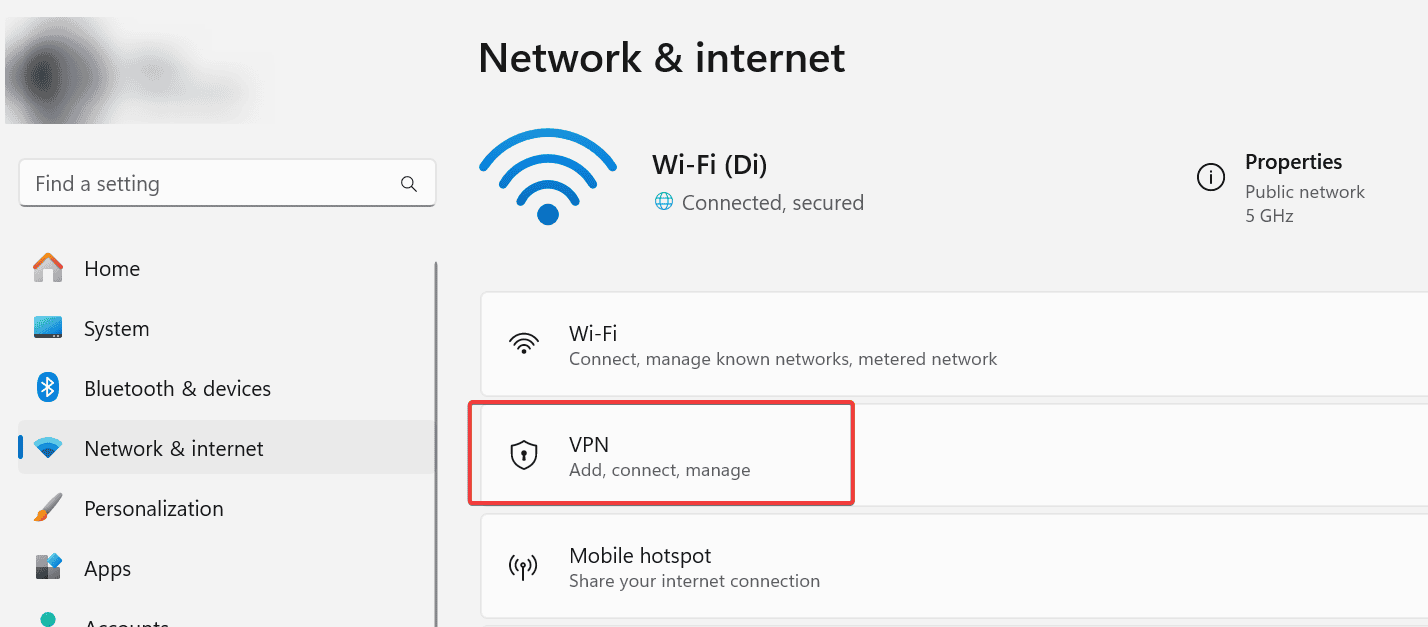

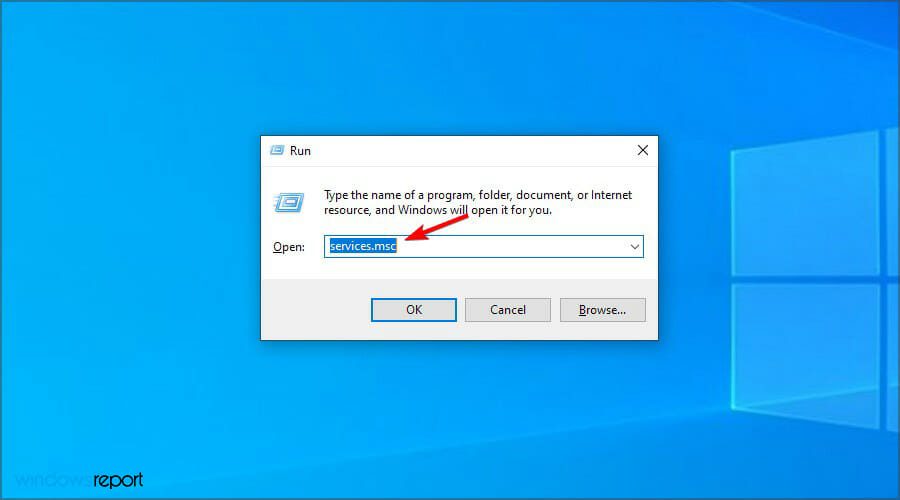
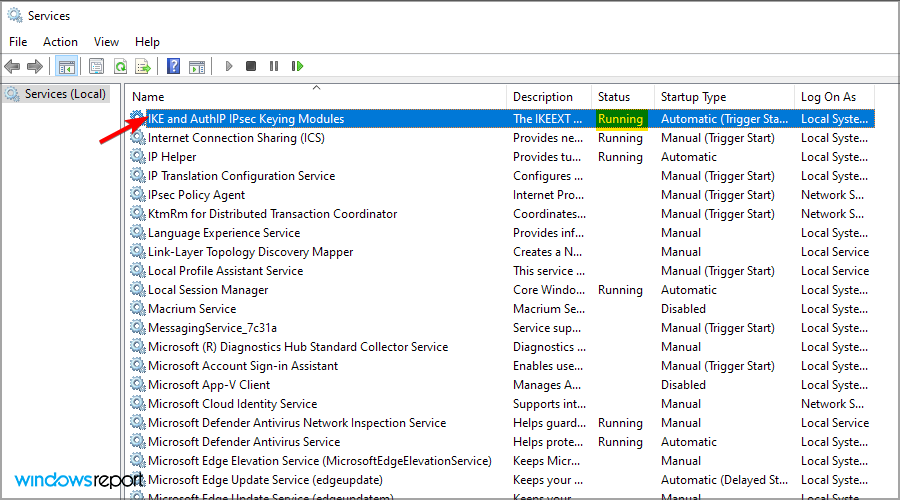
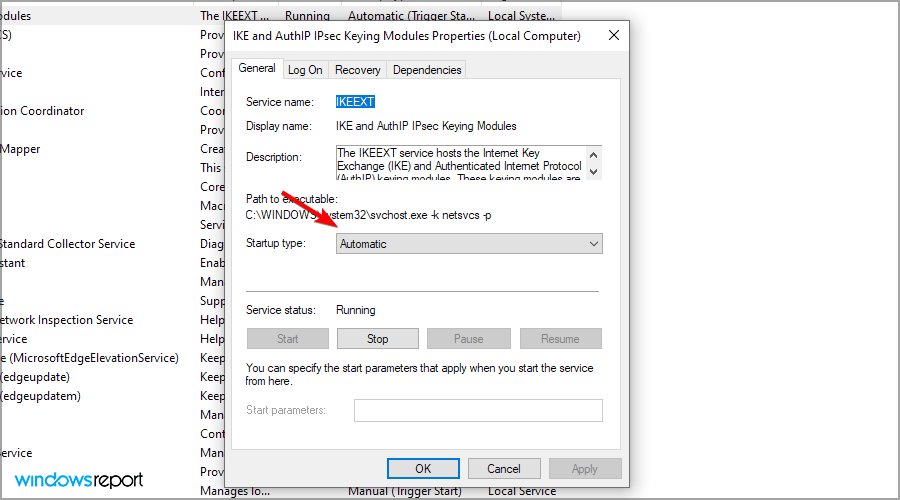
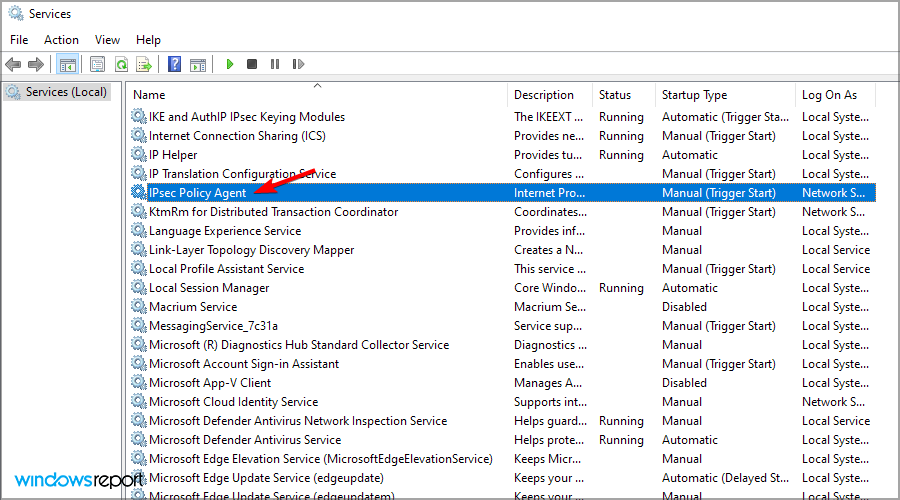
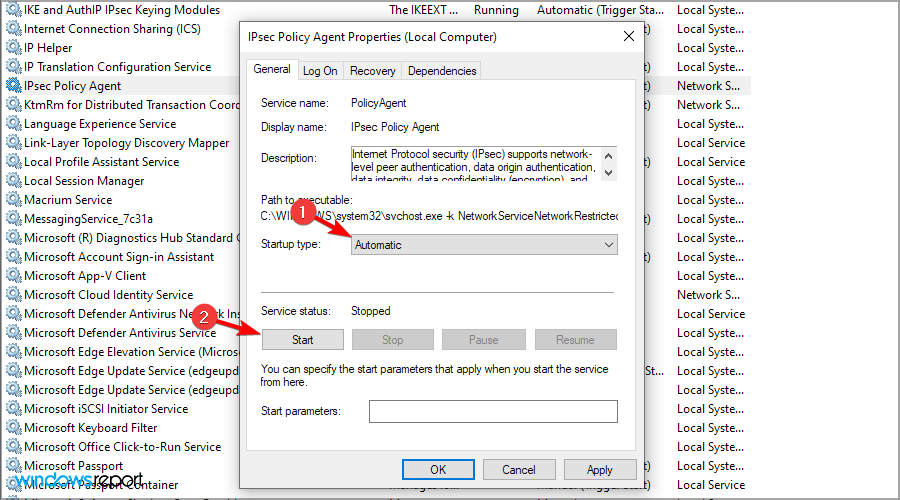






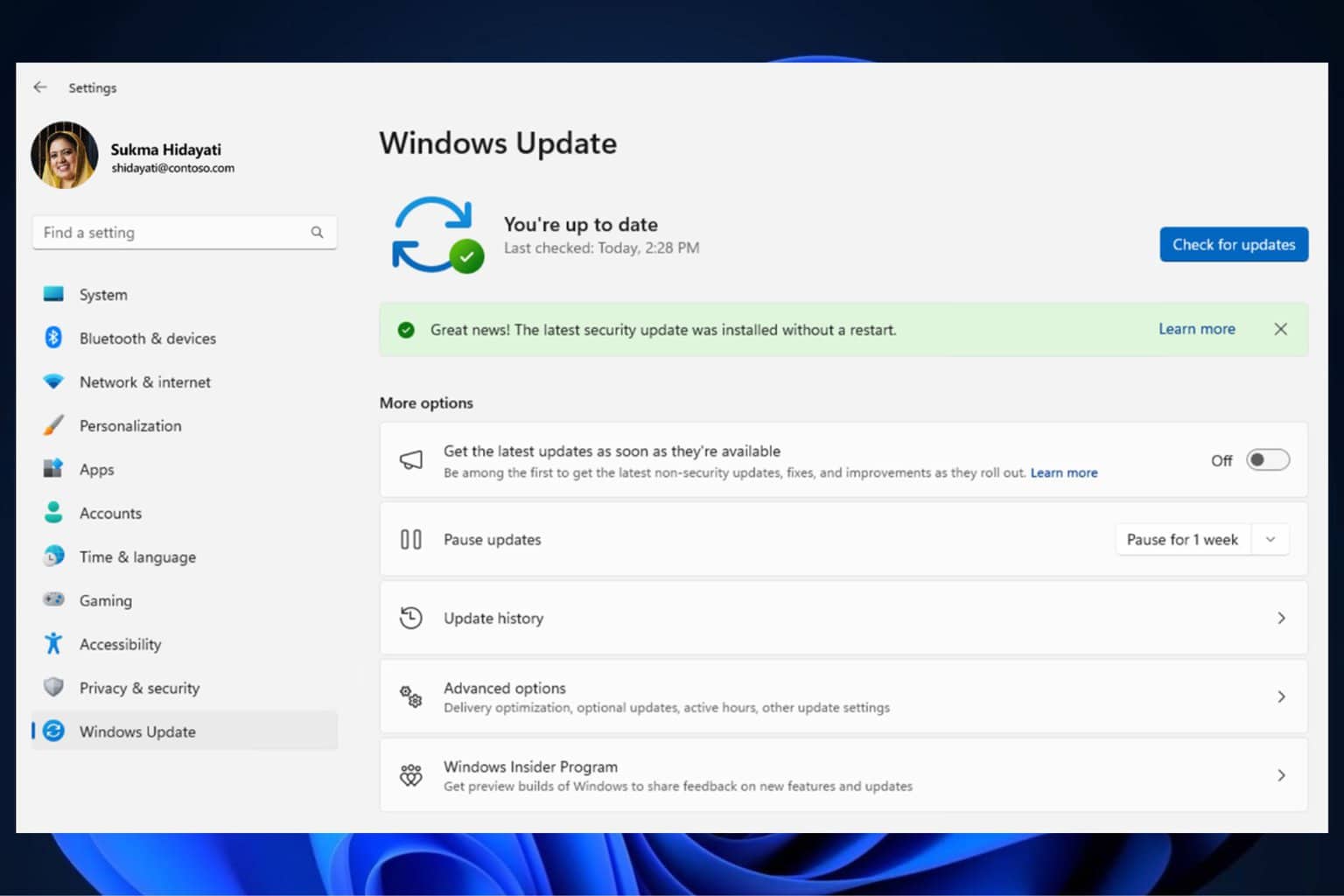





User forum
6 messages