VPN One Click not working / not connecting [Fixed]
3 min. read
Updated on
Read our disclosure page to find out how can you help Windows Report sustain the editorial team. Read more
Key notes
- If VPN One Click is not working on your PC, don’t let problems pile up one by one.
- VPN connectivity issues can seriously jeopardize your online privacy and security.
- More often than not, these issues can be solved without too much effort.
- Check out our guide and learn how you can fix VPN One Click easily, on your own.

Some users have reported that their version of VPN One Click has suddenly stopped working. This can be extremely frustrating if you need to access the VPN service.
You may want to visit specific websites, or just to protect your online privacy. In this article, we will explore the best troubleshooting methods to deal with this issue.
To start browsing privately using VPN One Click as soon as possible, read on to find out how to do it.
What to do if VPN One Click is not connecting?
1. Uninstall and then reinstall the latest version of VPN One Click
- Press Win+X keys on your keyboard -> select Apps and features.
- Search for VPN One Click inside the programs list -> select it -> press Uninstall.
- Follow the on-screen instructions to finish the removal process.
- After the application is removed, visit the official website to download the latest version of the software.
2. Give a try to a different VPN solution
If you happen to lack the patience needed for fixing this VPN connection issue, why not using a more reliable alternative?
Other than keeping you away from such errors and impeccable Windows compatibility, this tool is also a very capable unblocker of geo-locked streaming services including Netflix, Hulu, and HBO Go.
Moreover, do keep in mind that it has countless security options at your disposal and a zero-logs policy, which is ideal considering it is a US-based business.

Private Internet Access
Use PIA and you’ll never worry about connections issues. Now available at a major discount!3. Make sure your firewall service is not blocking VPN One Click
- Click on Cortana search box -> type firewall -> select the first option from the results.
- Inside the Firewall settings -> select the option Allow an app or feature through Windows Defender Firewall.
- Search for VPN One Click on the list and make sure to allow all connections (both incoming and outgoing).
- Save the settings and try to see if this solved your problem.
- If this method didn’t resolve the problem, follow the next method.
4. Try a different server inside your VPN One Click
- Even though this might seem like an obvious solution, some people managed to get their VPN working again by simply choosing another server to connect to.
- You can choose any of the servers presented in the Server list inside the program. Try a few of the options to see if this fixes your issue.
- If all of the above methods failed to solve your issue, follow the next method.
5. Contact the official VPN One Click support
You can easily send an email to the address support@kryptotel.net and ask for help. In order for the VPN One Click team to be able to help you, you will need to provide the following information:
- A copy of your proof of payment.
- The description of your problem.
- The location from which you’re trying to use their services.
- The activation code (you can find it by launching the VPN One Click software and clicking the menu icon at the top left side of your screen.
In this article, we explored some of the best troubleshooting methods to deal with the issue caused by VPN OneClick not working anymore.
Please feel free to let us know if this guide helped you solve your issue, by using the comment section found below.



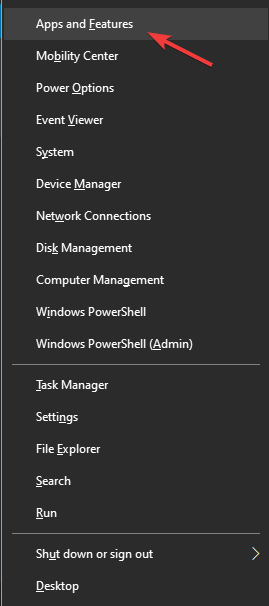



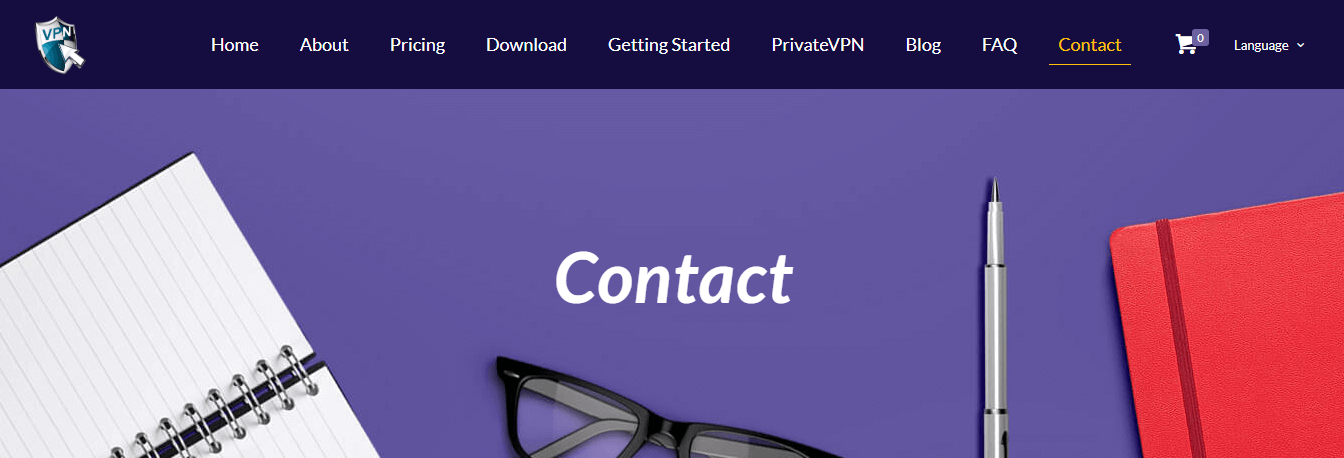








User forum
0 messages