The Specified Port is Already Open VPN Error: 4 Quick Fixes
4 min. read
Updated on
Read our disclosure page to find out how can you help Windows Report sustain the editorial team. Read more
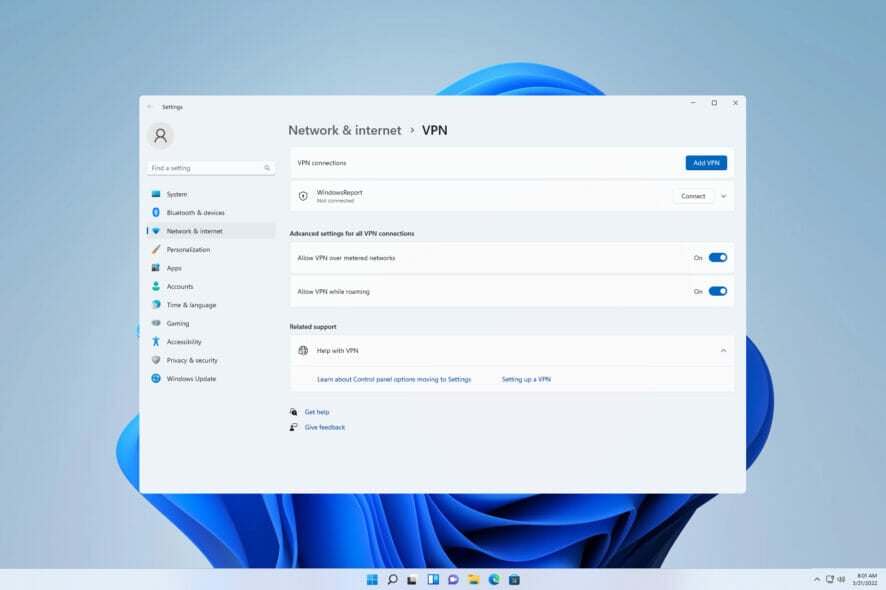
The specified port is already open error is not uncommon. Many VPN services can deal wth it, but it seems to be prevalent for Sonicwall VPN’s NetExtender.
Many users have also reported that they got this error after updating their operating system. Here’s what you can do to fix it.
How can I fix specified port is already open VPN error on Windows 11/10?
1. Restart the PC
Although this is a basic fix, it is one of the most efficient methods to troubleshoot most PC problems. The locked connection is closed after a reboot and the VPN can create a new connection.
So be sure to try this method if you’re getting VPN error The specified port is already open on Windows 11.
2. Use the Registry Editor
- Press the Windows key + R, input regedit in the box, and press Enter key.
- In the Registry Editor, navigate using the following path:
HKEY_LOCAL_MACHINE\SYSTEM\CurrentControlSet\Services\Tcpip\Parameters - Right-click the right pane, choose New, and select Multi-string Value.
- Rename it to ReservedPorts and open it.
- Input 1723-1723 in the Value data box and click OK.
- Close and restart the PC to take effect.
By editing the registry, you might fix VPN The specified port is already open when using L2TP protocol, so be sure to try this method.
3. Modify connection port in Command prompt
- Press the Windows key, search for command prompt and select Command Prompt from the list of results.
- Input the following code:
netstat -aon - Identify process PID for any program using port 1723.
- Input the following command and press Enter key. We used this command as an example, but you’ll need to change the number at the end so it matches your process:
taskkill /F /PID 1242 - Close Command Prompt.
- Restart PC to take effect.
This is a forceful attempt to stop an app from using the VPN’s dedicated port, and it can help you if you’re getting The specified port is already open error when using PPTP protocol.
4. Use the Control Panel
- Press the Windows key, search for control panel and launch it.
- Change the view by to Small icons and select Phone and Modem.
- Open the Modems tab, choose the modem and click Remove.
- Restart PC to take effect.
This fix is for modem-related issues that cause VPN the required port is open problem on Windows 11/10.
5. Try another VPN
If you’re still having issues, even after trying the above-mentioned fixes, it might be worth considering a different VPN.
The one you’re currently using could be suboptimal. For a fast and error-free experience, we recommend ExpressVPN.
Known for its reliable performance, strong security features, and ease of use, ExpressVPN can offer a smoother VPN experience and help you avoid the specified port is already open error.

ExpressVPN
Ditch errors and enjoy seamless browsing with ExpressVPN!What causes the specified port is already open error when using VPN?
Although this error can be caused by many reasons, its major cause stems from any attempt by another application on your device to open a non-sharable network connection port used by the VPN.
Secondly, the error message could also occur if another application attempts to use the same port as the non-sharable connection used by the VPN.
Although this is more associated with Mac and Linux, SSH forwarding could prompt this error message. Both Meraki and SonicWALL VPN users reported The specified port is already open, but you can experience it on other VPN clients.
In addition, software bugs and lags due to computer updates could be another reason why this VPN error message may come up.
Summary
We hope this guide helped you address the specified port is already open error. At this point you should be able to use your virtual private network hitch free.
However, if you’re still having issues, don’t hesitate to contact us in the comments below.



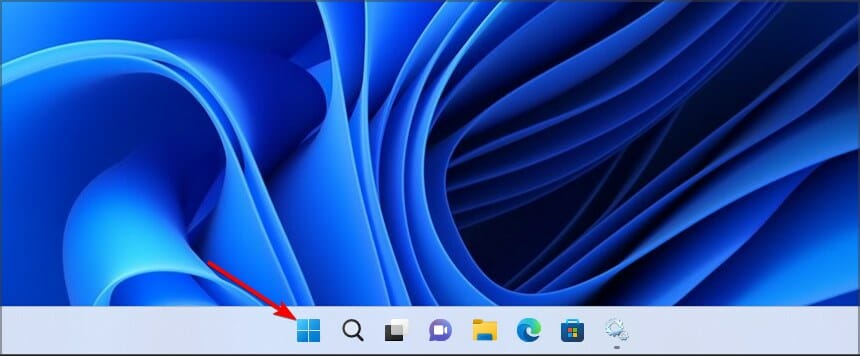
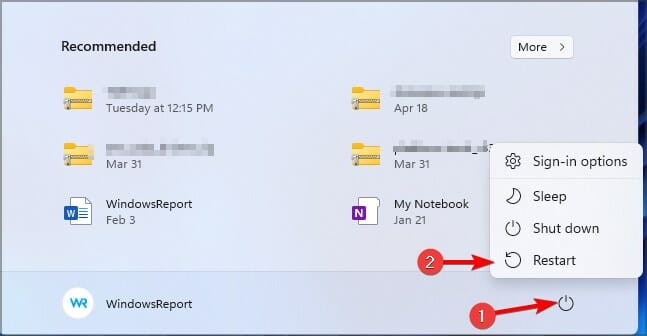
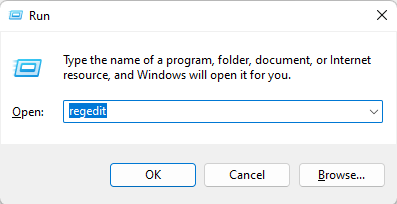
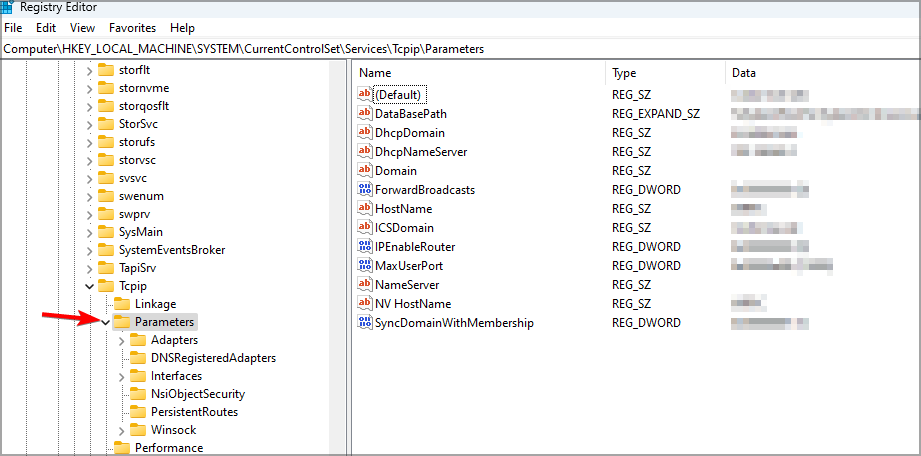
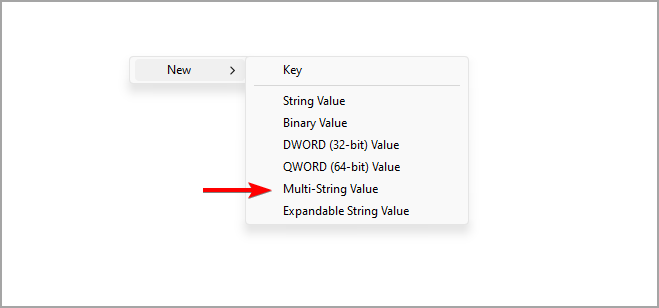
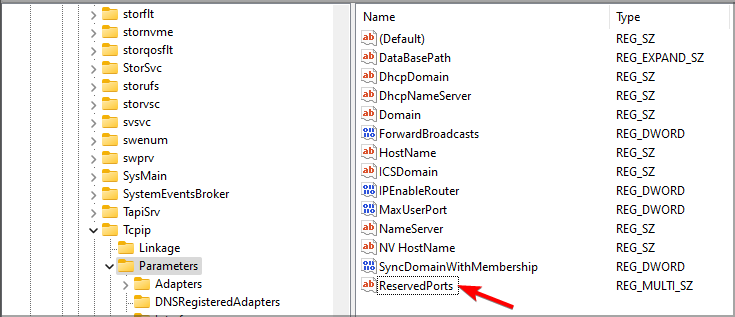
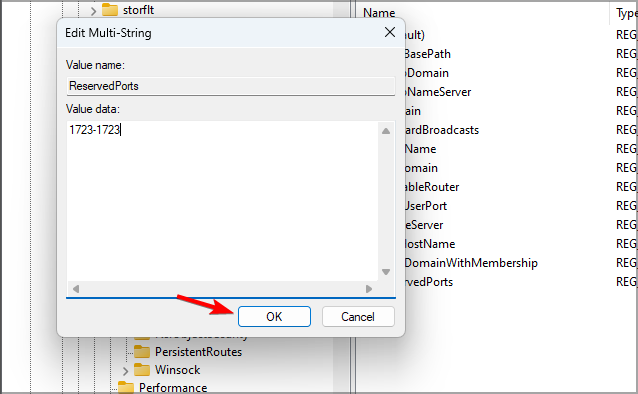
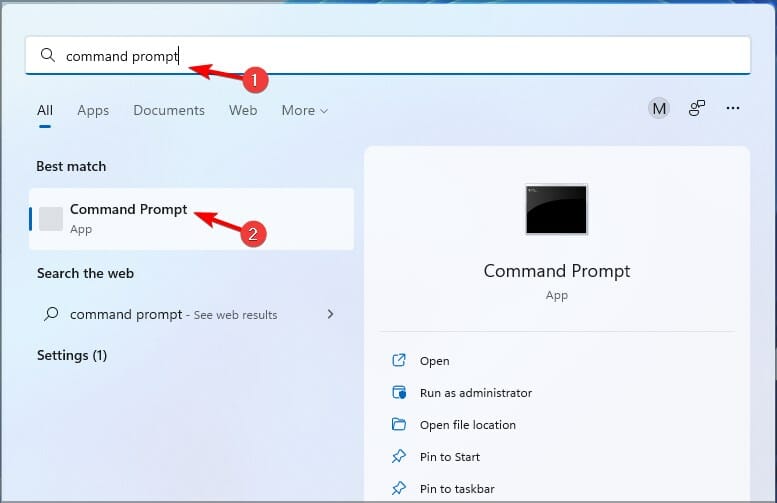
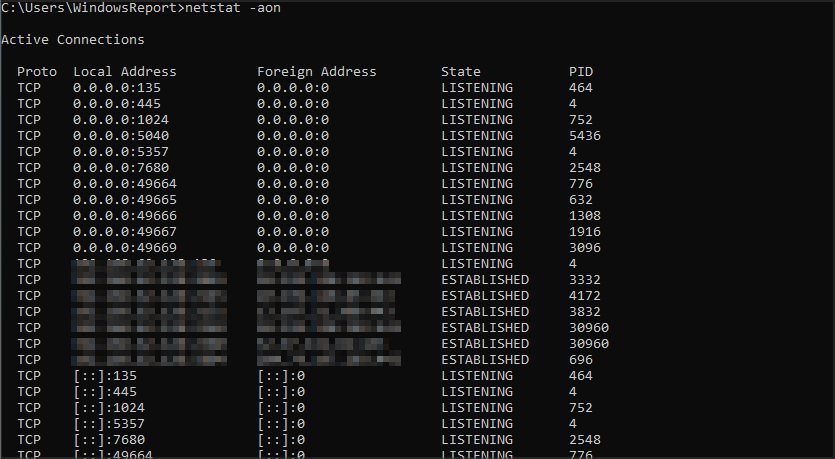
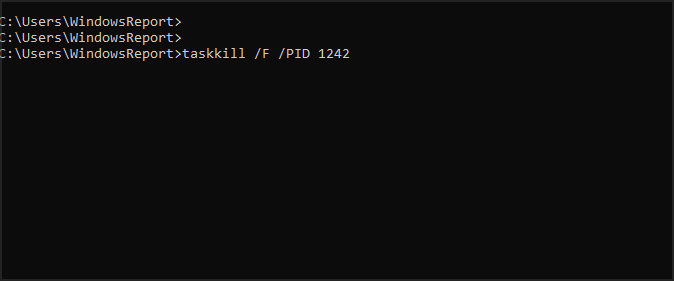
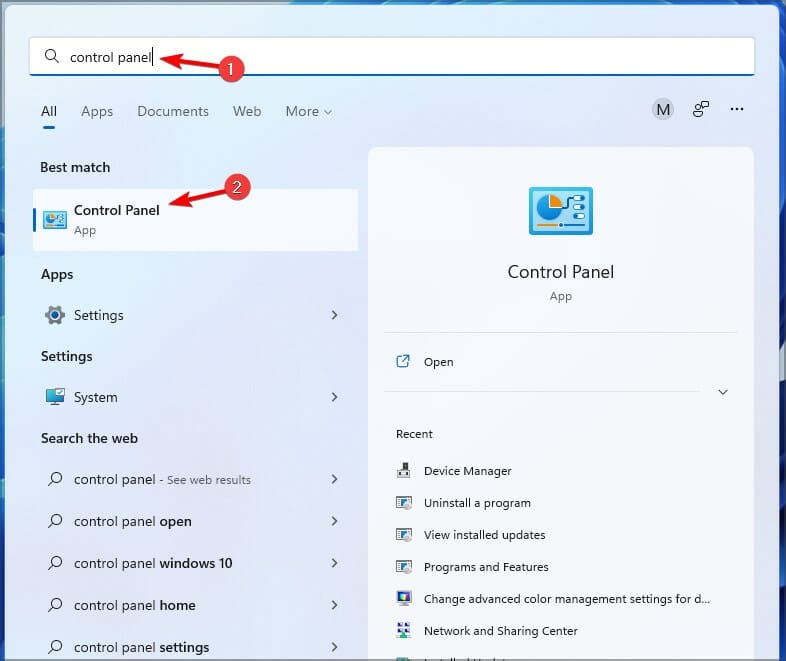
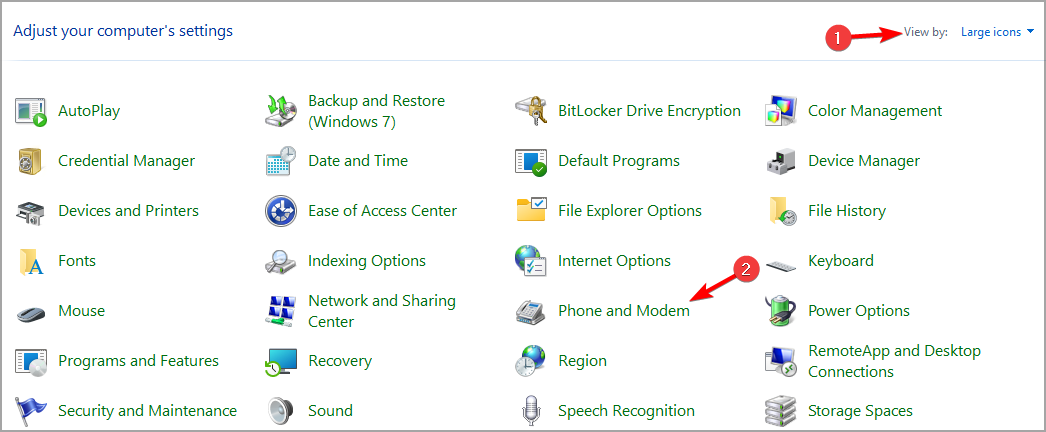
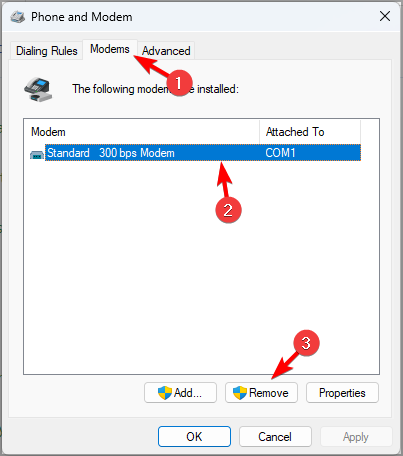








User forum
0 messages