FIX: VPN Unlimited internal exception error (6 solutions)
4 min. read
Updated on
Read our disclosure page to find out how can you help Windows Report sustain the editorial team Read more
Key notes
- VPN Unlimited is a top-rated VPN service with plenty of perks. For example, it's one of the few VPNs left that offer a lifetime subscription plan. But it's prone to errors, like any other piece of software.
- If you can't work your way around the internal exception error of VPN Unlimited, check out this troubleshooting guide to quickly resolve it.
- Join our VPN Unlimited section to find out everything about this VPN service.
- If you want to fix other VPN issues, visit our VPN Troubleshooting Hub.
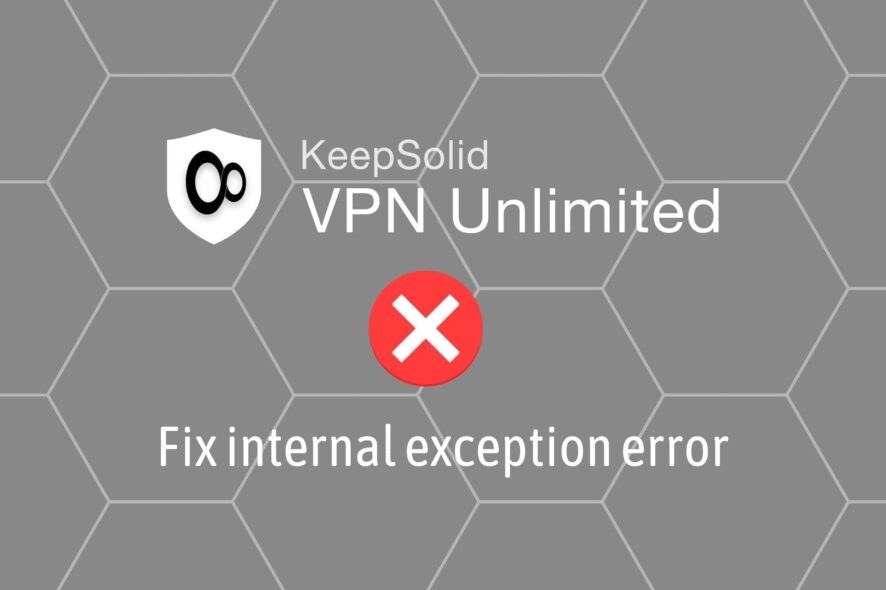
VPN Unlimited is a highly-rated VPN service for various reasons. For instance, it’s one of the few VPNs with a lifetime subscription plan.
Plus, it has a native app that supports all popular platforms, including Windows, Mac, Android, and iOS.
However, since it’s a piece of software, it might occasionally throw errors. A good example is the VPN service not started due to internal exception error found in VPN unlimited.
Normally, we would suggest contacting the tech team. But it might take a while until you get a relevant answer.
If you’re a hands-on PC user who prefers to troubleshoot software issues, keep reading to discover how to fix the VPN unlimited internal exception error in just a few steps.
How do I fix the internal exception error in VPN Unlimited?
Check your firewall
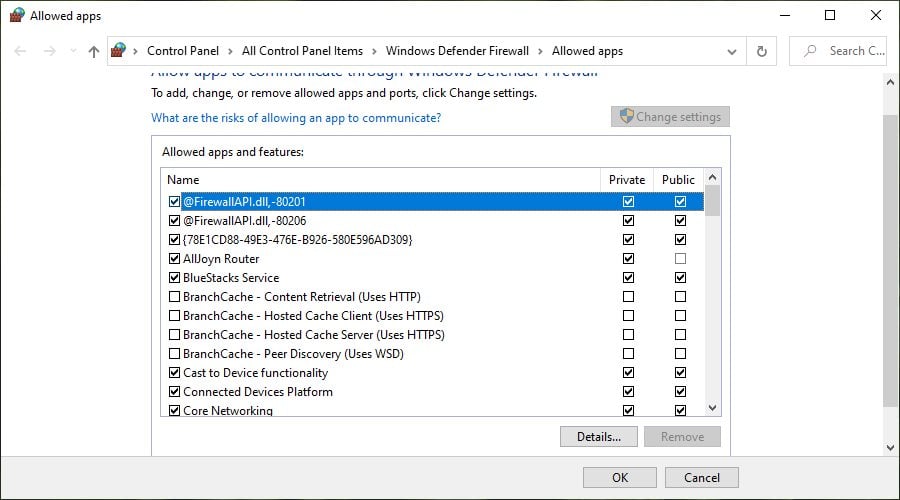
- In the Windows Search bar, type Allow an app and open Allow an app through Windows Firewall.
- Click Change settings (you must have admin rights).
- Make sure that VPN Unlimited is allowed to access Public and Private networks.
- Save changes and restart your PC.
If you’re using another firewall than the built-in Windows option, make sure to adjust the above steps accordingly and unblock VPN Unlimited.
Alternatively, you can temporarily disable the firewall to see if it’s responsible for the VPN Unlimited internal exception error.
But we can’t recommend it because you risk compromising your security even in that small timeframe.
If you’re interested in this topic, discover more about VPNs getting blocked by firewalls.
Run VPN Unlimited as admin
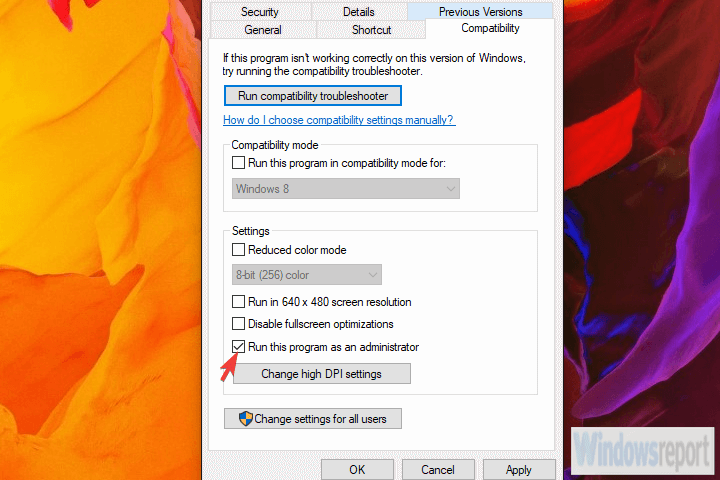
- Right-click on VPN Unlimited desktop shortcut.
- Click Properties.
- Switch to the Compatibility tab.
- Check the Run this program as an administrator box.
- Confirm changes.
- Launch VPN Unlimited.
By default, VPN Unlimited should launch with admin rights. But in case it doesn’t, you have to manually perform this checkup.
If you’re not the PC admin, we have an awesome guide about how to run any tool without admin rights.
On the other hand, if nothing happens when you try run as admin, make sure to identify and fix the underlying problem.
Check your Internet connection
- Restart your router and/or modem.
- Try using the wired connection (LAN) instead of Wi-Fi.
- Flush your DNS and reset Winsock.
- Make sure all network drivers are properly installed and configured.
- Check router ports.
- Reset router to factory values.
It’s critical to check the quality of your network connection and make sure that your Internet is stable enough.
Otherwise, it might be the reason why you keep receiving the internal exception error in VPN Unlimited.
Connect to another VPN server
Explore the multiple server locations provided by the VPN Unlimited app, regardless of your device.
If a specific server is down, it could result in connectivity issues. That’s why it’s a good idea to connect to VPN servers from different countries.
Reinstall VPN Unlimited
If VPN Unlimited didn’t install correctly, or if it was affected by a system option, then reinstall it. Perhaps the TAP drivers were not configured properly on your device.
And, if this solution doesn’t work either, you have no choice but to contact the support team and request assistance regarding the VPN Unlimited internal exception error.
Switch to an alternative VPN

We saved this step for last because we know how important it is to try and fix a software problem before dropping it and moving to a better alternative.
It’s possible that VPN Unlimited isn’t a good match for your Internet connection and devices.
If you got tired of dealing with various VPN errors, consider switching to an alternative VPN service, such as Private Internet Access (PIA).
PIA has more than 3,300 VPN severs across 48 countries. You can set it up on all popular devices, including Windows, Android, Linux, Mac, iOS, and even routers.,
More about PIA:
- 10 simultaneous device connections
- Use OpenVPN and WireGuard protocols
- Split tunneling and kill switch
- 24/7 live chat support
- 30-day money-back guarantee (no free trial)

Private Internet Access
Use a better alternative like PIA to avoid dealing with errors such as the internal exception kind.To sum up, you can try fixing the VPN Unlimited internal exception error by checking your firewall or running the app as admin.
You can also try to check the quality of your Internet connection, connect to another VPN server, and reinstall VPN Unlimited.
However, if all these solutions fail, consider dropping VPN Unlimited and switching to a more reliable alternative like Private Internet Access.











