Fix: VPNBook not connecting to the Internet (6 easy methods)
4 min. read
Updated on
Read our disclosure page to find out how can you help Windows Report sustain the editorial team. Read more
Key notes
- VPNBook is one of the few free VPN services on the Internet, but every now and then it can be difficult to make it connect to the Internet.
- If you're no stranger to the situation described above, there might be a few things you could try to re-establish VPNBook's connectivity.
- Visit the VPN Troubleshooting section to discover more intuitive VPN tutorials and guides.
- Check out our VPN Hub to learn more about the benefits of using a trustworthy VPN service.

VPNBook is a free VPN service that lets you hide your digital identity in no time. However, like any other digital service, it may face certain issues.
One of the most discussed problems is VPNBook not connecting to the Internet.
It’s easy to see why such an issue can be debilitating to the regular Internet user.
Instead of anonymizing your connection, this issue can make it impossible to get online.
The good news is that there are a few fixes you could try to get VPNBook up and running again.
How to fix VPNBook not connecting
Update OpenVPN
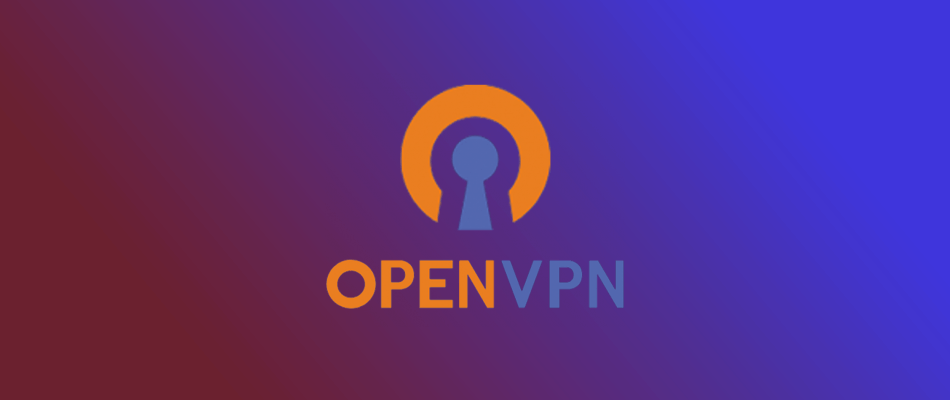
If you’re no stranger to VPNBook, you probably understand how it works.
As opposed to using traditional VPN solutions, VPNBook relies on the OpenVPN client for some of its servers. OpenVPN has to be configured manually on each device.
Given that OpenVPN is, to some degree, the backbone of the VPNBook project, you must make sure that you’re at least running the latest version of the client.
For that reason, if VPNBook is not connecting to the Internet, try downloading the latest OpenVPN client, configure it properly, and try again.
Note: VPNBook PPTP servers make use of devices’ built-in VPN capabilities. For instance, you can configure PPTP on Windows and Android using each device’s internal capabilities.
Check credentials

For security reasons and probably to prevent exploitation of its free service, VPNBook frequently replaces the set of credentials displayed on its website.
With that in mind, you might want to check that the credentials you’re using haven’t been changed in the meantime.
Using invalid credentials can render your VPN connection unusable, thus making it impossible for you to access the Internet through it.
Visit the official servers page on the VPNBook website, scroll down and check if your credentials match the ones on the website.
Reinstall TAP adapter
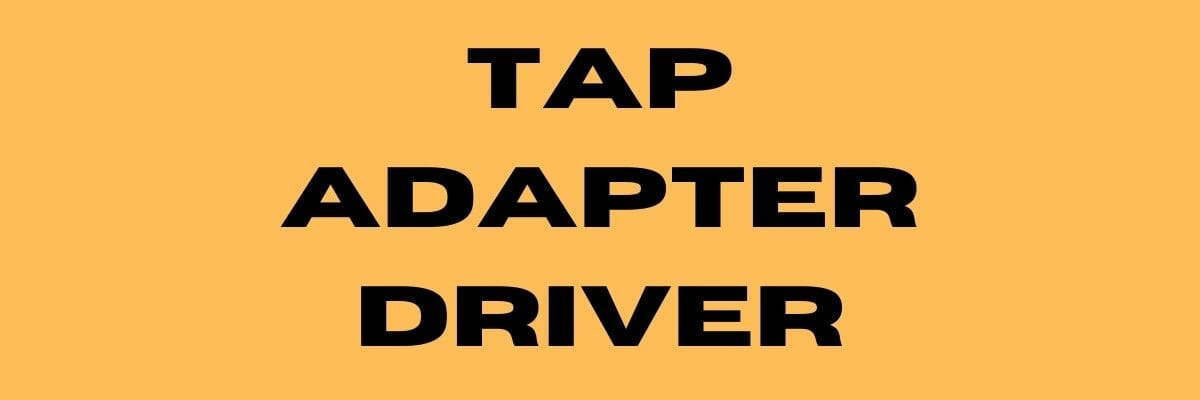
Much like any other VPN solution, VPNBook makes use of a special driver that must be installed on the target computer.
This is usually called TAP adapter, TAP driver, TAP adapter driver, or generally a combination of the terms above.
Most VPNs bundle the driver, so you don’t have to spend a lot of time looking around for it. Even OpenVPN does.
However, this driver could become outdated or corrupted without warning.
For that reason we recommend you check if you have the latest version installed. If you do, try reinstalling the driver to rule out corruption problems.
Check servers

The servers offered on the dedicated page by VPNBook may be modified without warning from time to time.
For instance, a ca222.vpnbook.com server could no longer work overnight, but a ca223.vpnbook.com server could take its place without you even noticing.
Check the servers page as often as you can to prevent this issue.
Switch to TCP
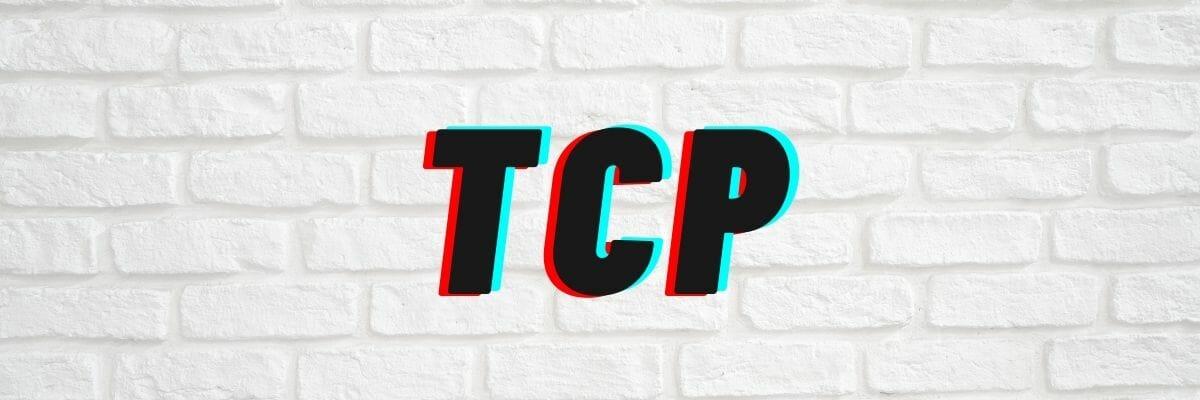
Some ISPs or network administrators may have UDP filters and blacklists in place, which would render VPN unable to connect to the Internet.
All VPNBook bundles include TCP 443, TCP 80, UDP53, and UDP 25000 profiles.
Make sure to try them all out before calling it quits. More importantly, if you notice that UDP doesn’t seem to work at all, try using a TCP profile instead.
Alternative VPN services

- Purchase a premium VPN subscription (we recommend PIA)
- Download and install the VPN
- Launch the VPN client on your computer
- Connect to the server of your choice
- Enjoy browsing the Internet privately
Using a premium VPN service could be, or at least seem less appealing than a free service such as VPNBook.
However, paid VPN services are constantly developed and serious issues such as connection issues are not frequent at all.
Private Internet Access, for instance, has a huge network that counts almost 20,000 servers all around the world.
Thus, even if one server doesn’t seem to work, you can simply switch to another one to solve any connectivity issues.

Private Internet Access
Looking for an alternative to VPNBooks that doesn’t have connectivity issues? Try Private Internet Access.Final thoughts on VPNBooks not connecting to the Internet
All in all, if you’re using VPNBook and suddenly discover it doesn’t connect to the Internet, there are a few things you could try before calling it quits.
Given that the service revolves around partially configuring settings manually, you’ll have to make sure that credentials and server addresses are accurate.
If you’ve tried everything configuration-related and nothing seems to work, you could switch to a premium alternative.
Sure it’s less convenient that you’ll have to pay for it, but at least you’ll dodge connectivity issues with grace.
[wl_navigator]











User forum
0 messages