Vuze Magnet Links Not Working: 3 Easy Ways to Fix the Issue
If magnet links aren't working, adjusting the browser settings can help
3 min. read
Updated on
Read our disclosure page to find out how can you help Windows Report sustain the editorial team. Read more
Key notes
- If Vuze is not downloading magnet links, the issue is likely a protocol association problem.
- You can fix that from Settings, but more advanced users can modify the registry instead.
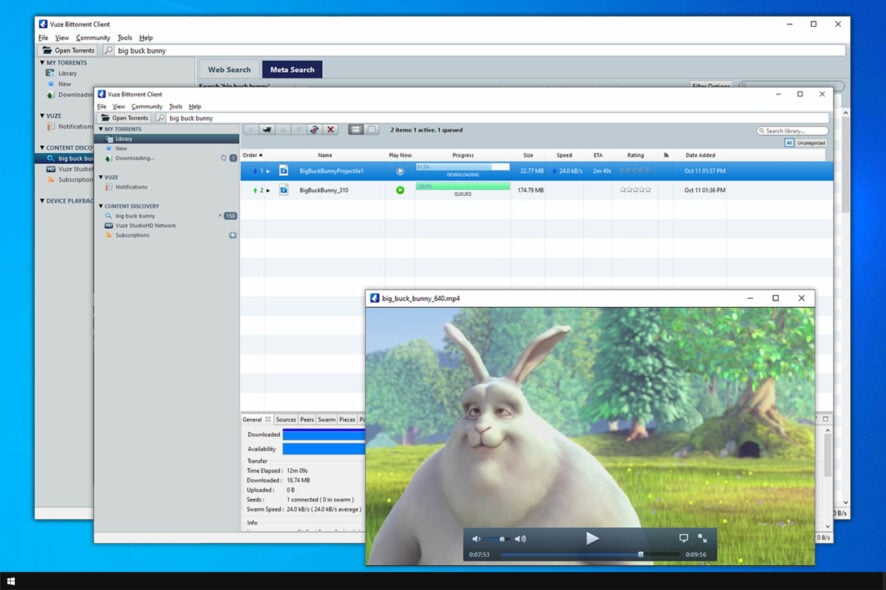
If Vuze magnet links are not working, you might experience some issues while downloading torrents. Instead of Vuze opening automatically, nothing will happen when you encounter a magnet link.
This isn’t a major issue, but it will make the download process less intuitive and slightly more complicated. Luckily, there are a few solutions that can help you fix this issue.
Why does nothing happen when I click on a magnet link?
This problem appears if your browser doesn’t have the necessary permissions or if an extension is causing interference. In some instances, registry configuration can cause this issue as well.
What can I do if Vuze magnet links are not working?
Before we start fixing the issue:
- Make sure that VPN binding isn’t switched off for the TAP adapter. You can also try highlighting the magnet link before clicking it as a workaround.
1. Adjust your browser settings
- First, click the three dots in the top-right corner and go to Settings.
- Select Privacy and security. Next, scroll down to Site Settings.
- Go to Additional permissions.
- Click Handlers and make sure the toggle is turned On.
- Try opening the link again.
2. Remove conflicting browser extensions
- In Chrome, click the Menu button in the top right corner. After that, go to More tools and select Extensions.
- Locate the extension that might be causing the problem and disable it.
- Now check if the problem is resolved.
According to users, the culprit is usually Remote Torrent Adder or a similar torrent extension, so if you have one installed, be sure to disable it and check if Vuze is still not downloading metadata.
3. Modify the registry
- Press the Windows key + R keys together. Next, type regedit and press OK or Enter.
- You will see many registries, but you will need to access only HKEY_CLASSES_ROOT.
- Scroll until you find a subfolder named Magnet or magnet, with lowercases.
- Sometimes magnet key will have subkeys, but if it doesn’t move to the next step. If it has subkeys, expand the magnet key and navigate to
shell\open\command - Now right-click the (Default) value in the right pane and choose Modify.
- In the Value data, there should be a path to the Azureus file. If not, you need to manually add it. Be sure that the file path is in quotes.
- Lastly, add the following at the end:
"%1" /SHELLASSOC - After making the changes, the Value data should look like this:
"C:\Program Files\Vuze\Azureus.exe" "%1" /SHELLASSOC - Restart your PC.
How do I change the default app for magnet links?
- Press the Windows key + S and type default apps. Select Default apps from the list of results.
- Next, scroll all the way down and select Choose default apps by protocol.
- Locate for Magnet on the list and click the app assigned to it. Lastly, choose the desired app you want to use for magnet links.
If Vuze magnet links are not working, adjusting the browser or registry settings will surely fix the problem. This issue can affect other apps, but we have a guide that shows you what to do if magnet links aren’t working, so don’t miss it.
You can also visit our guide on how to open torrent files on Windows for more potential solutions. And if you’re still having problems with Vuze, consider using one of these great free torrent clients.
Did you manage to fix this issue? Let us know which solution worked for you!
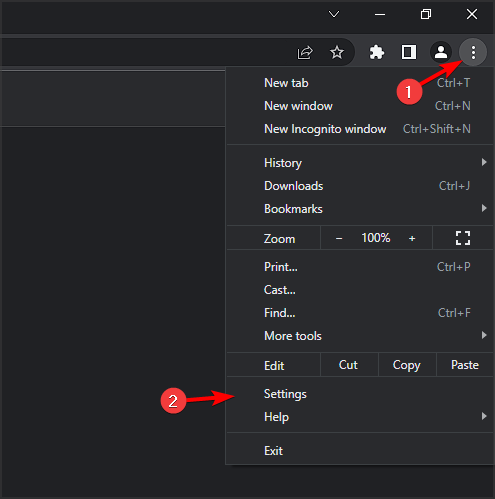
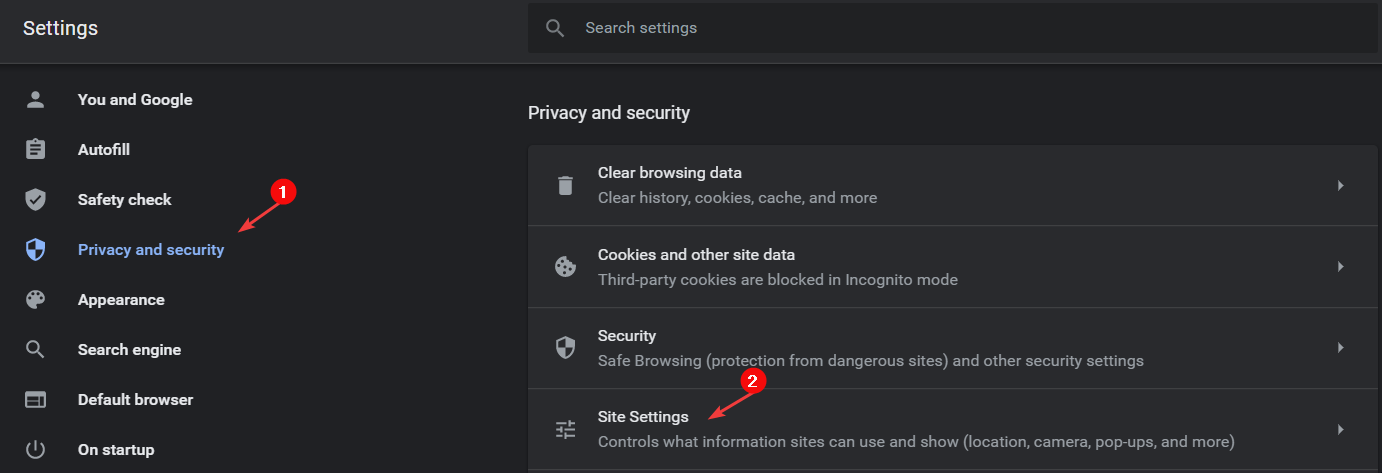
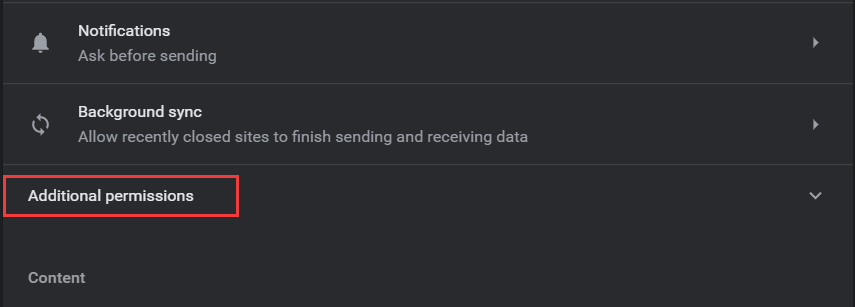

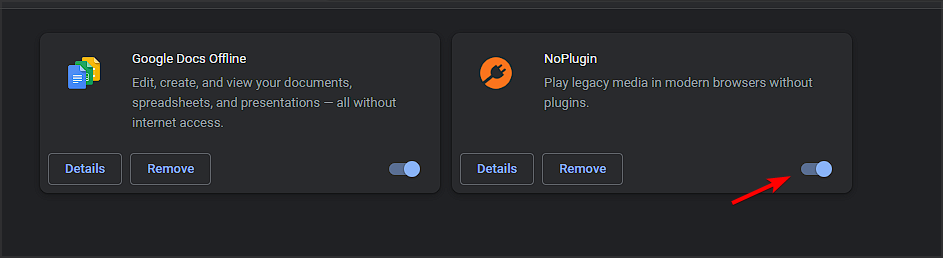
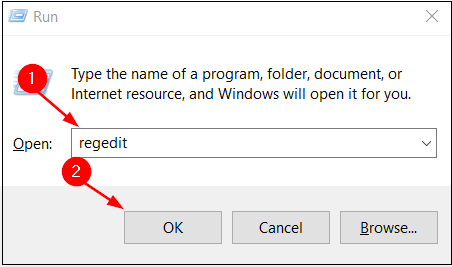
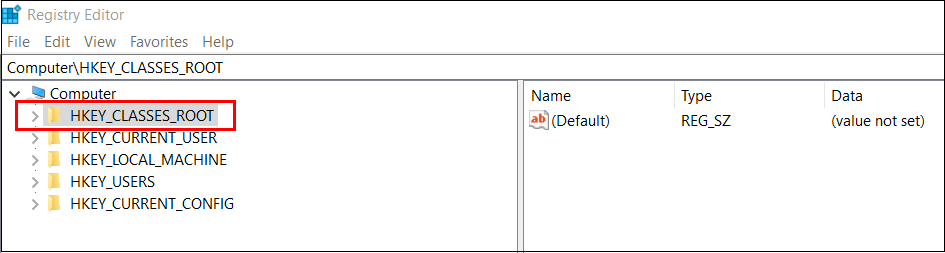
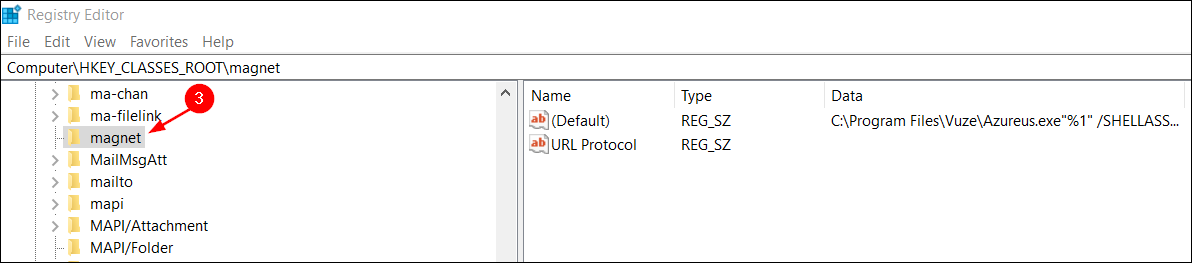
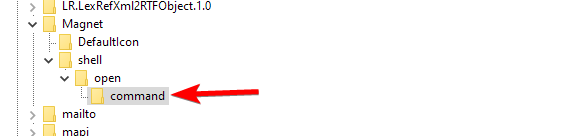
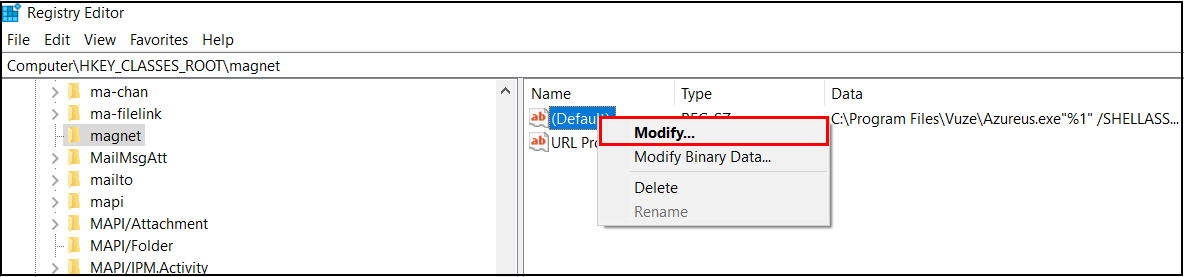
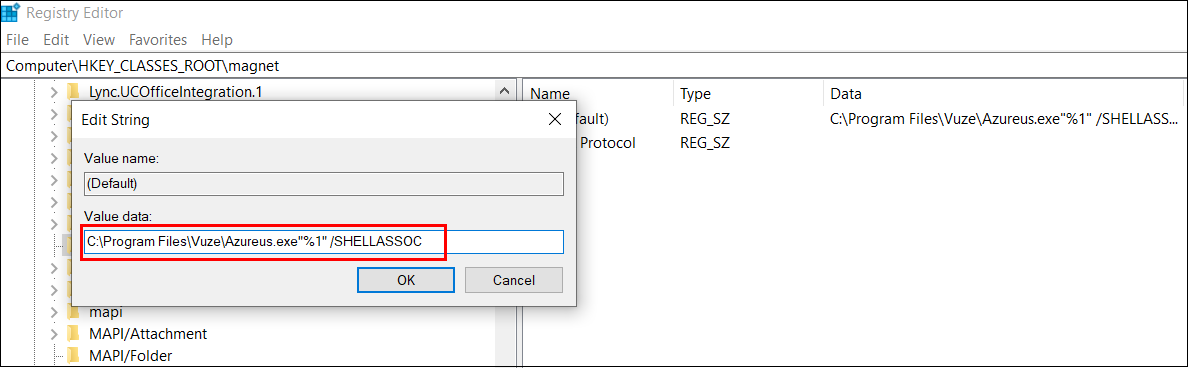

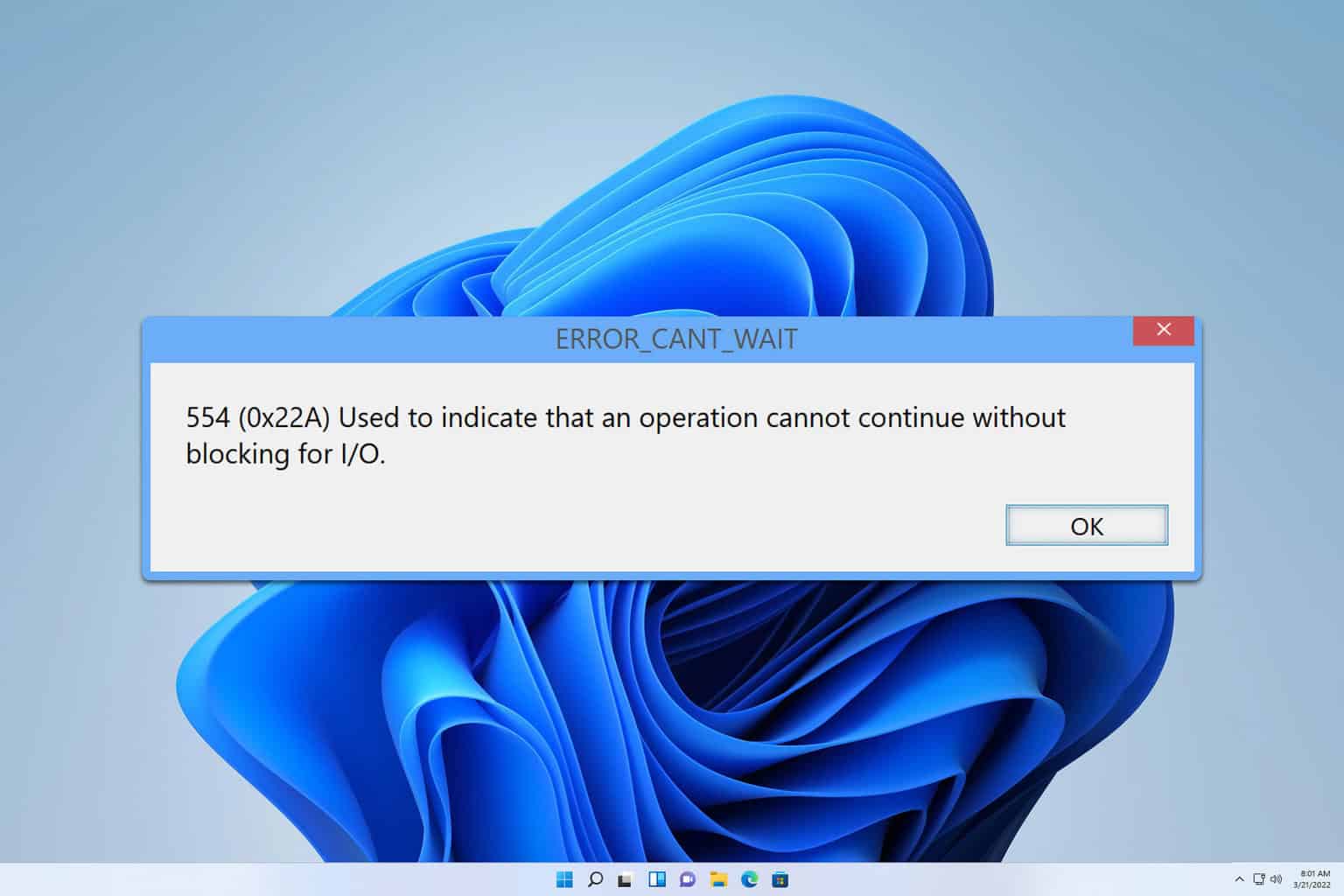
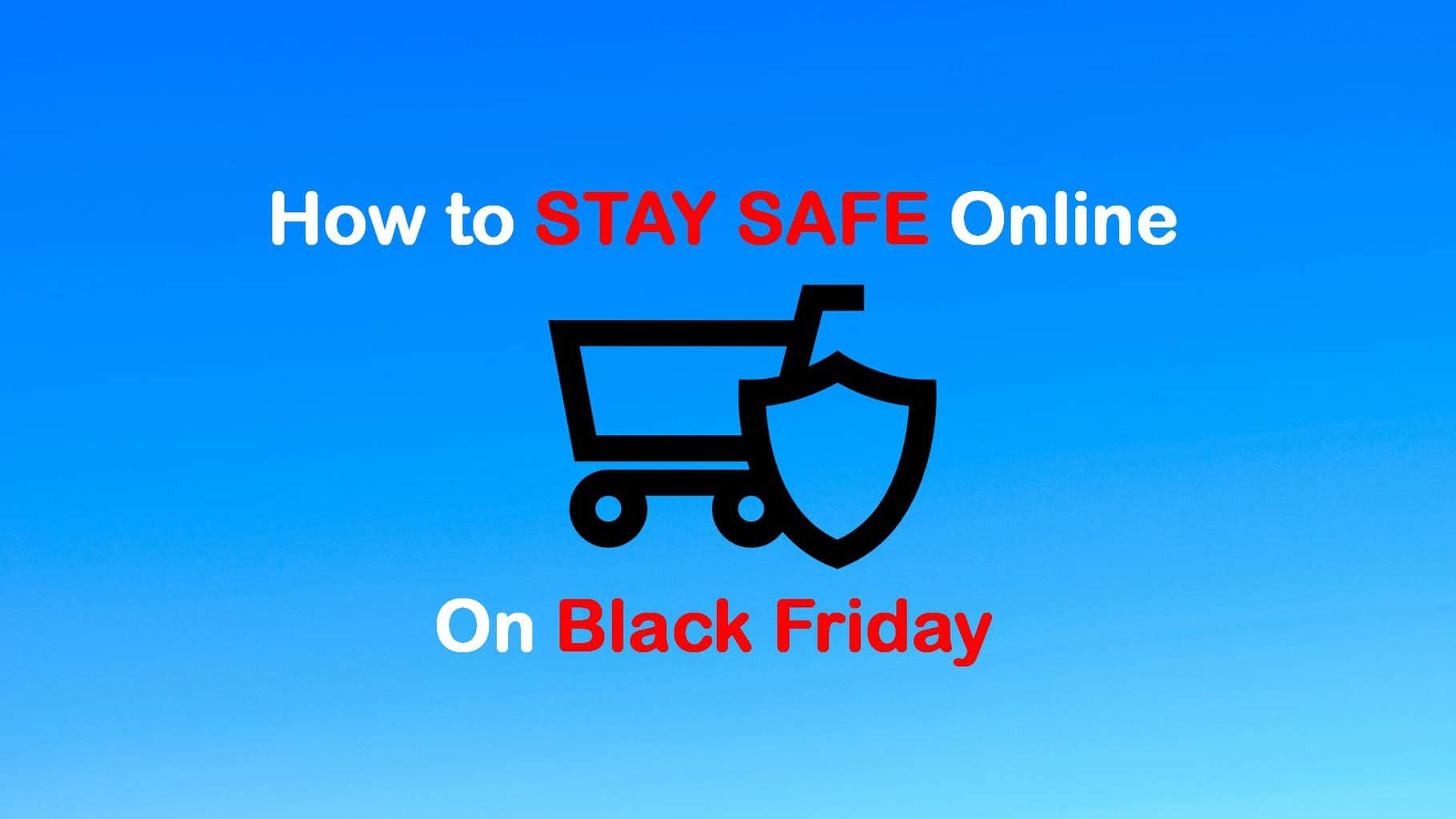
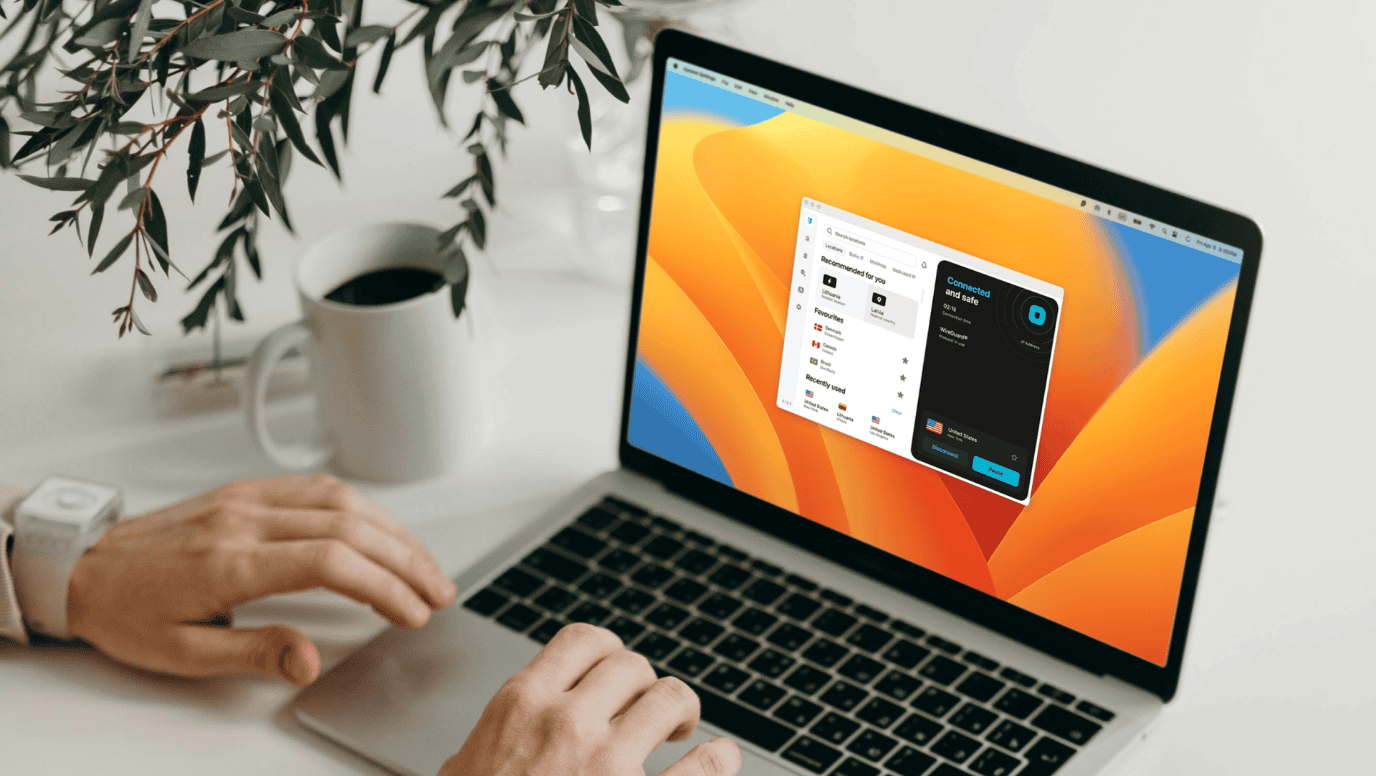
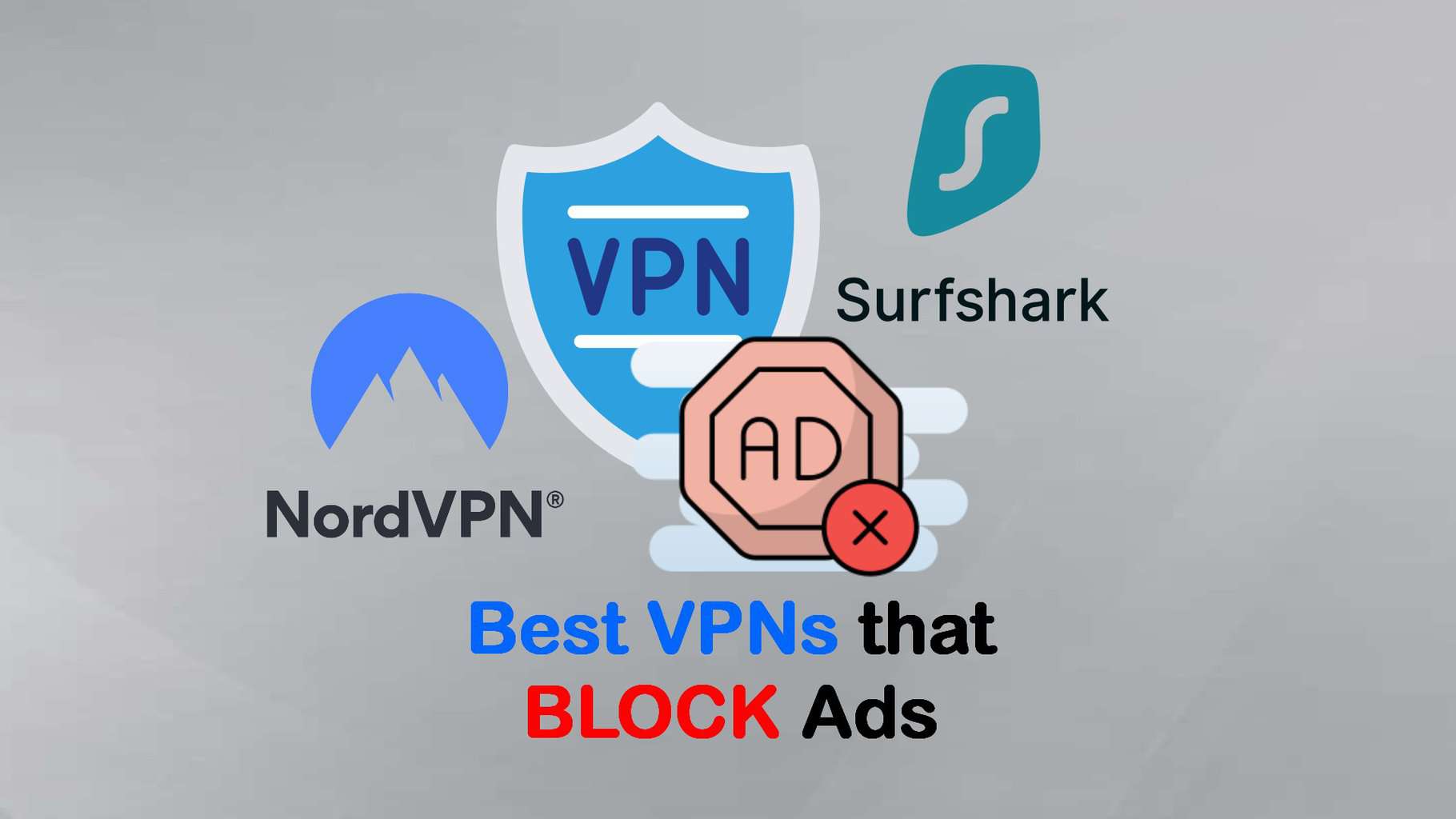
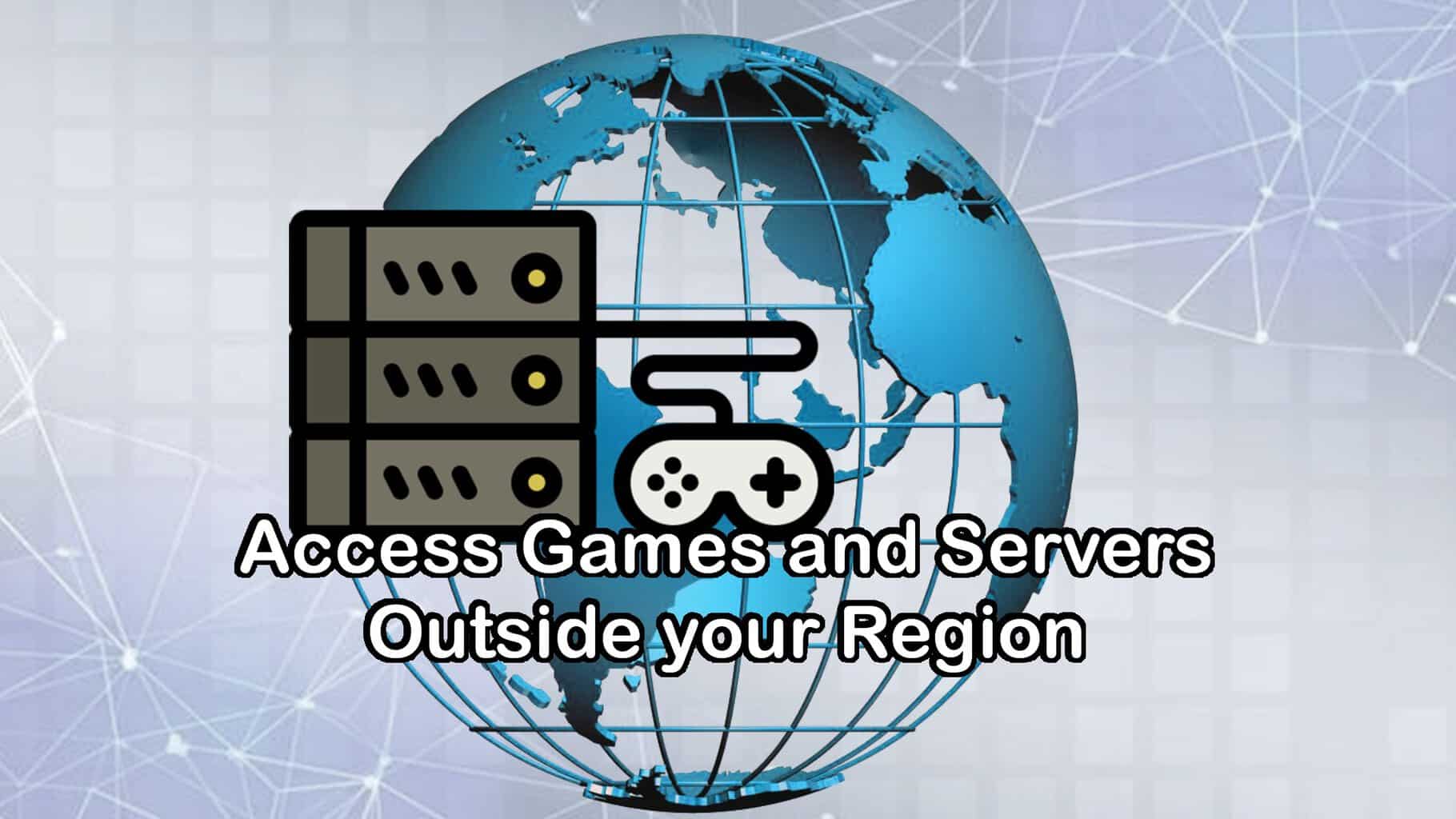



User forum
1 messages