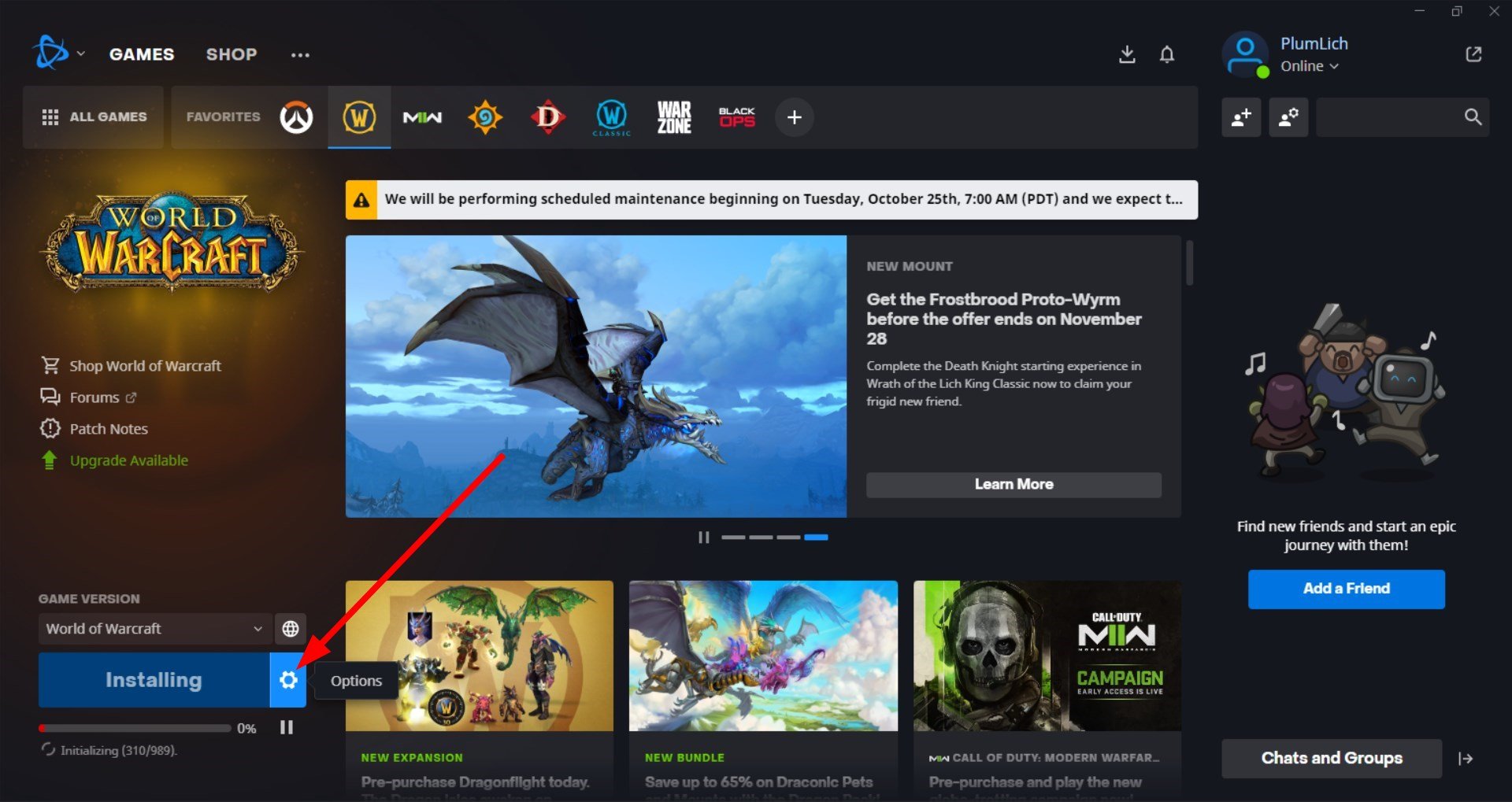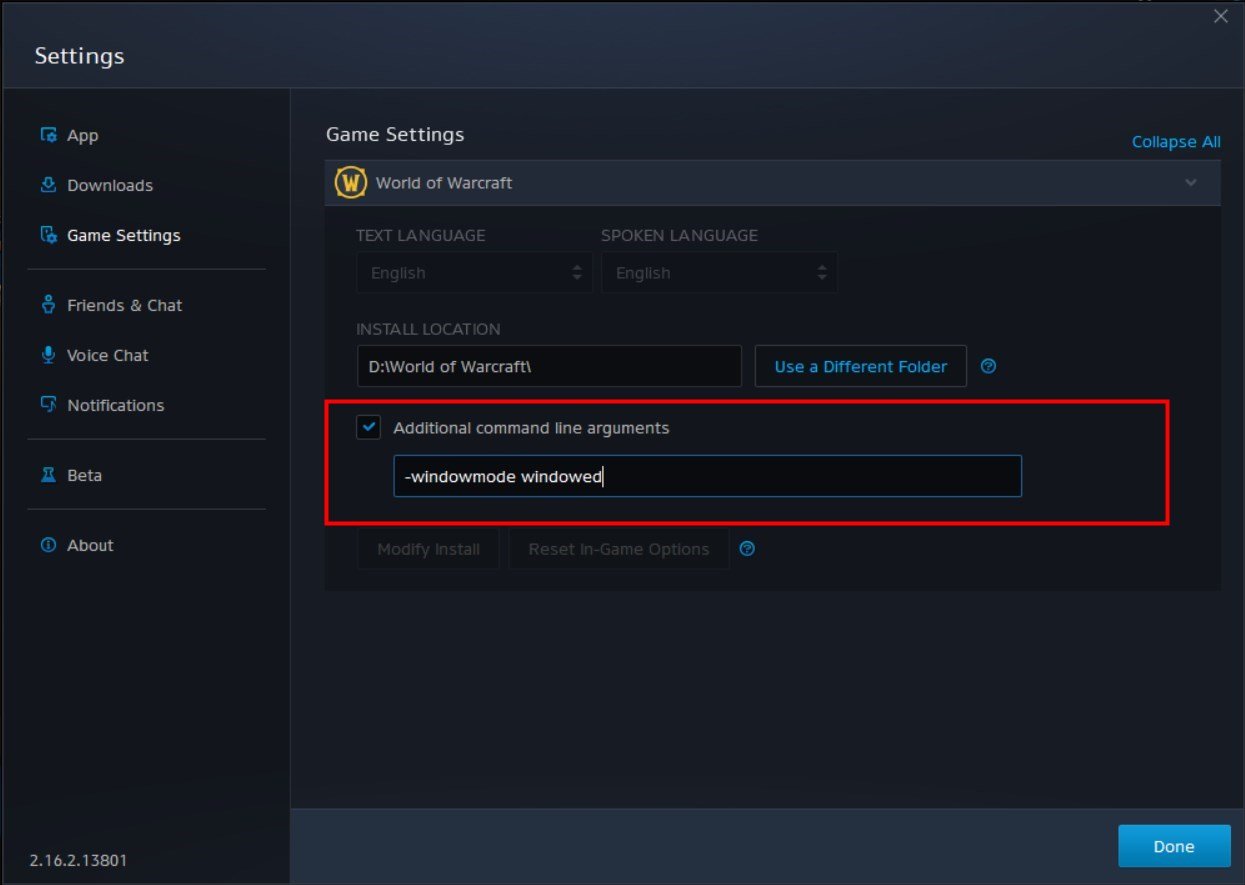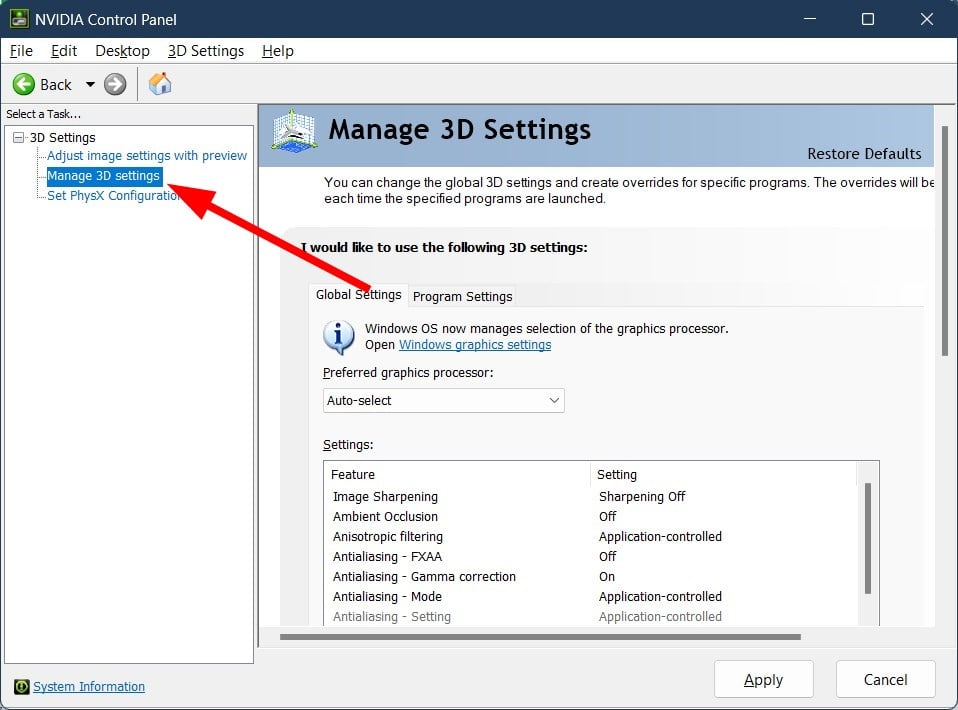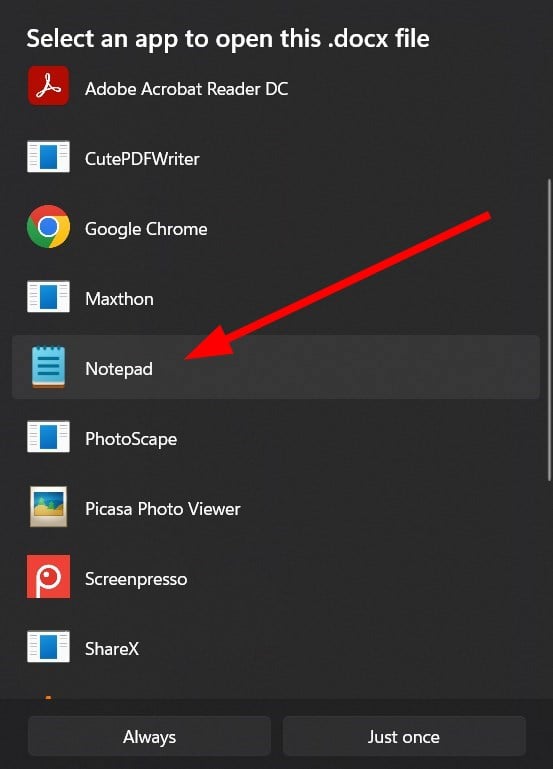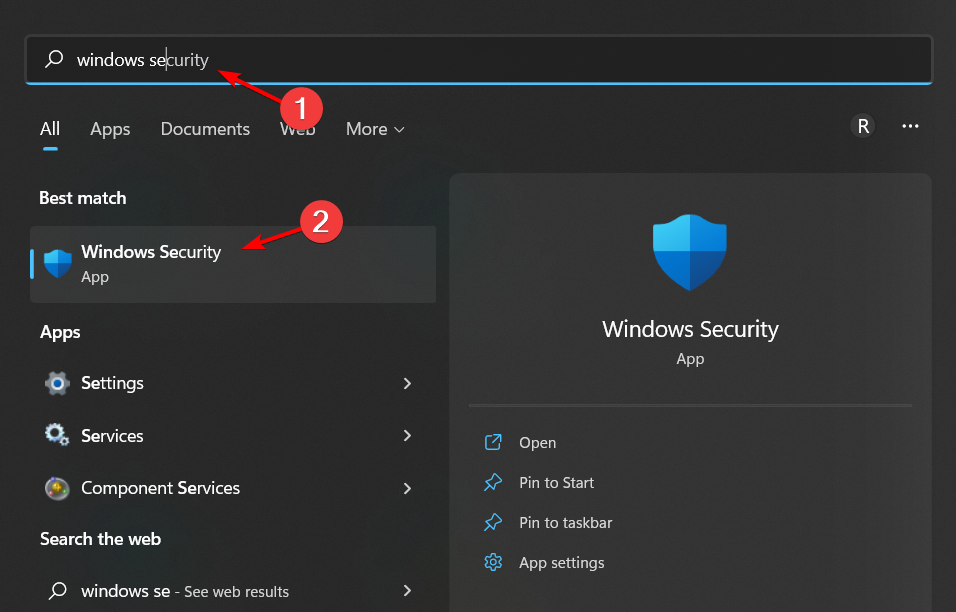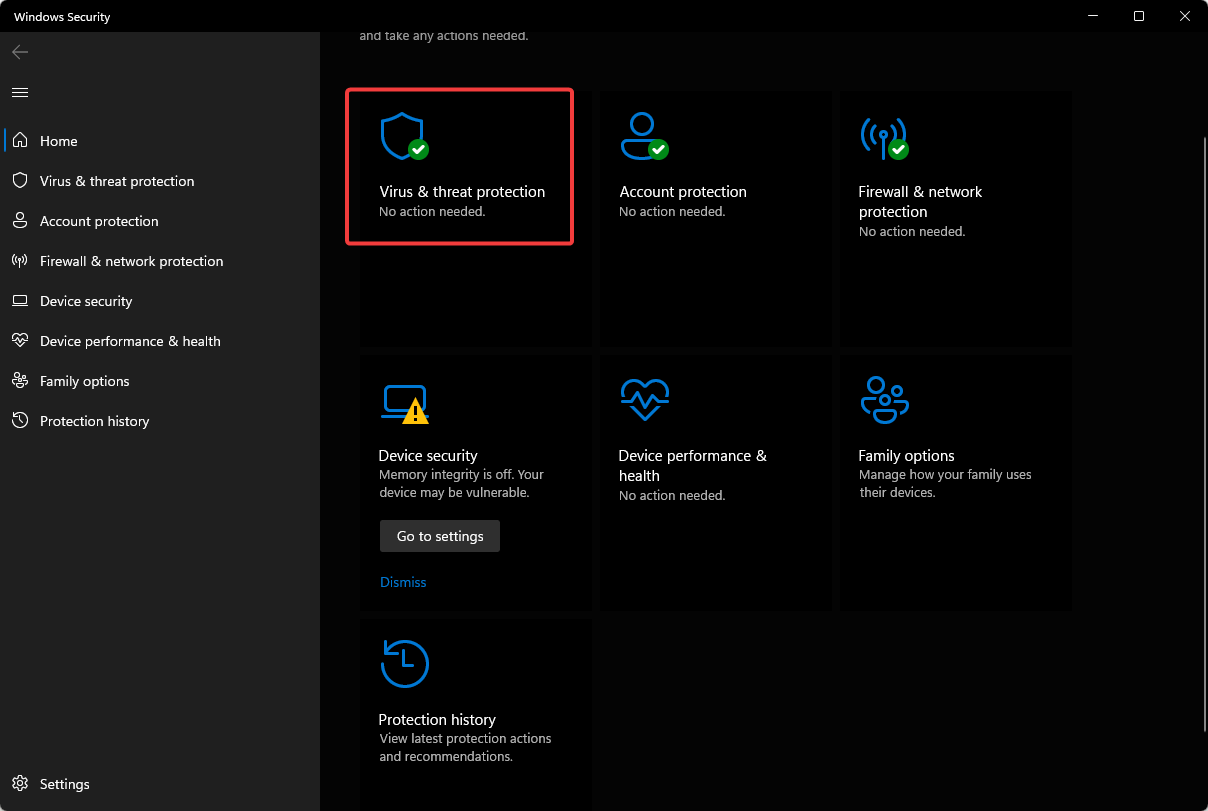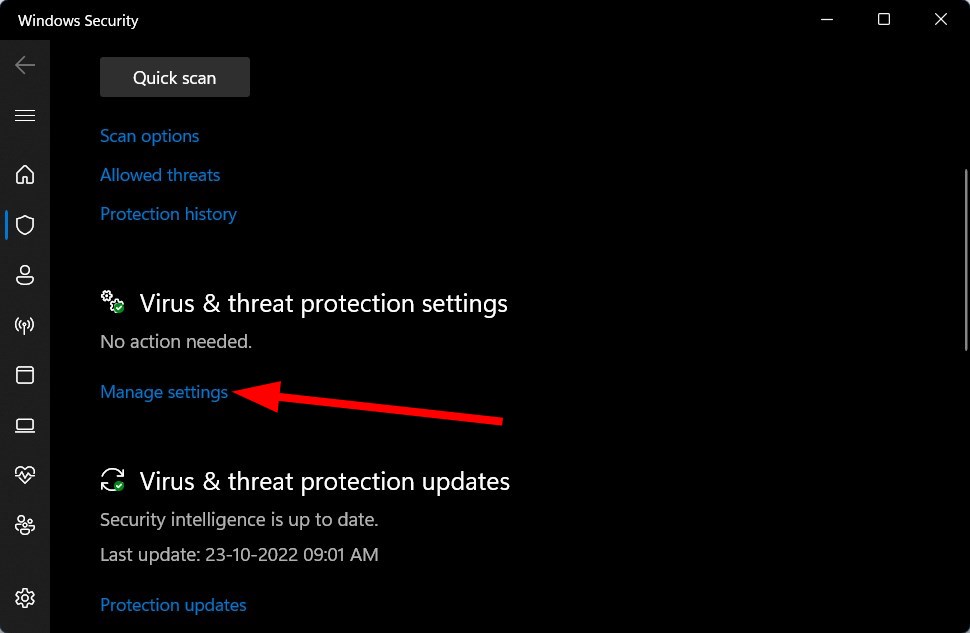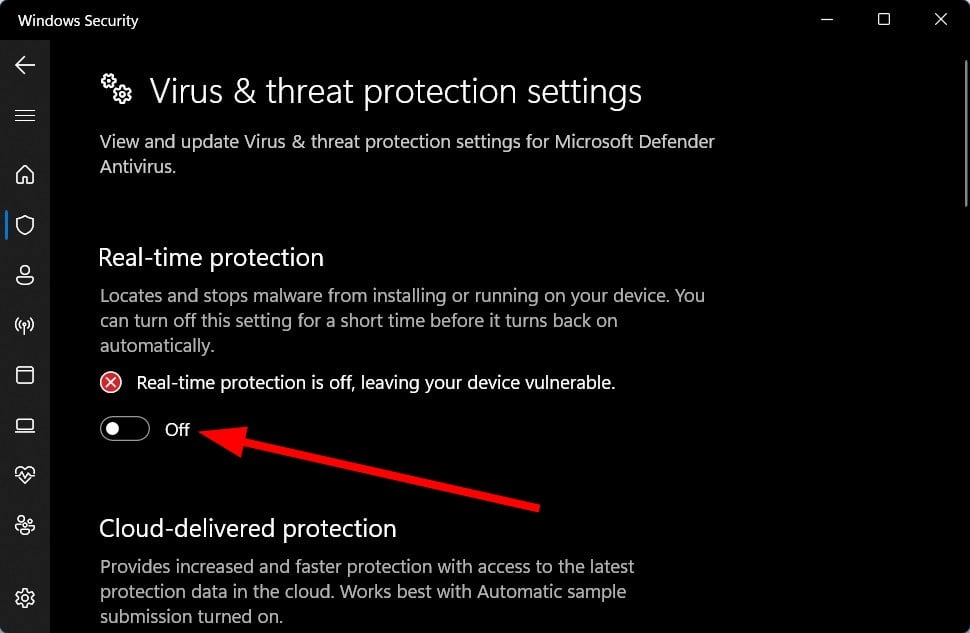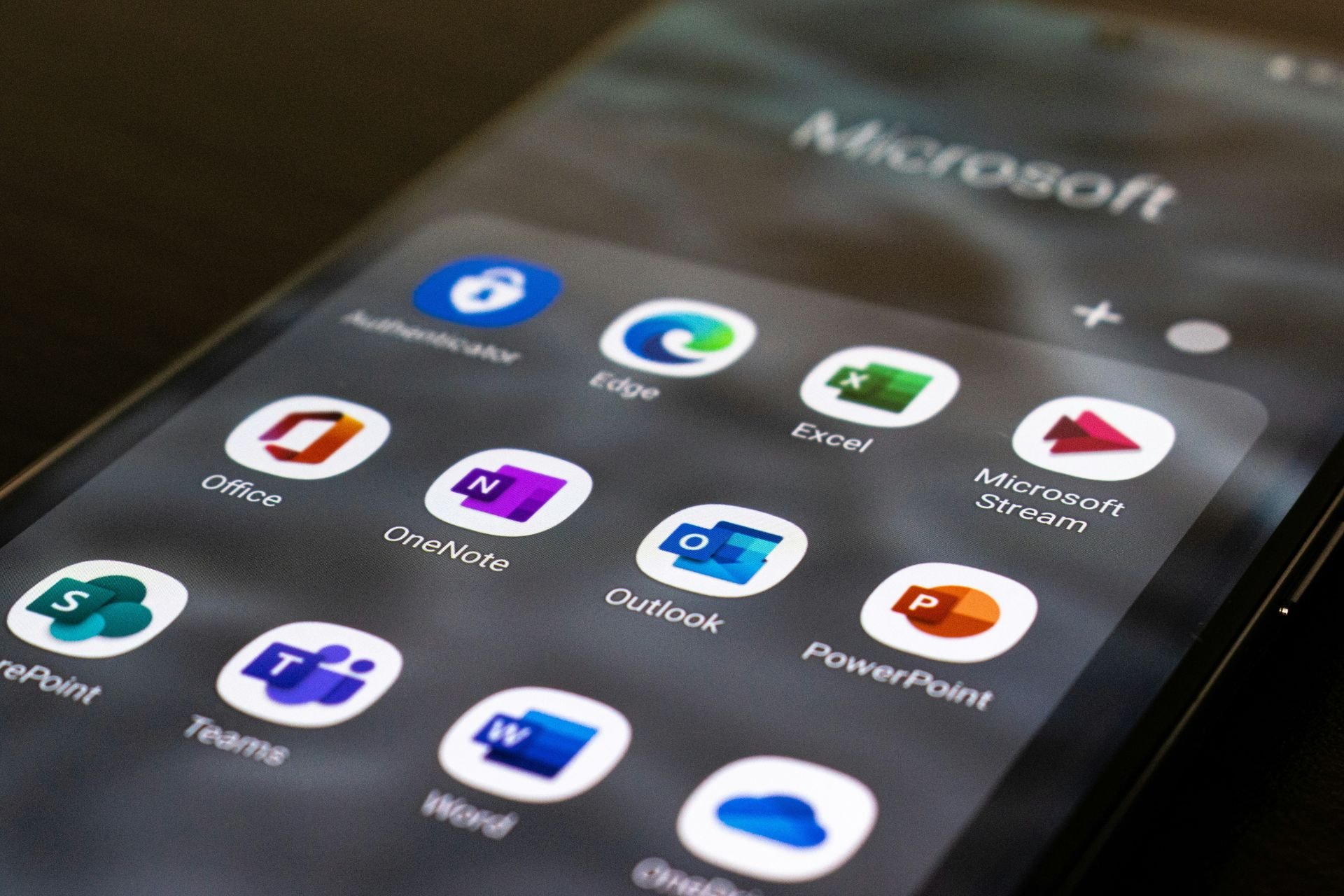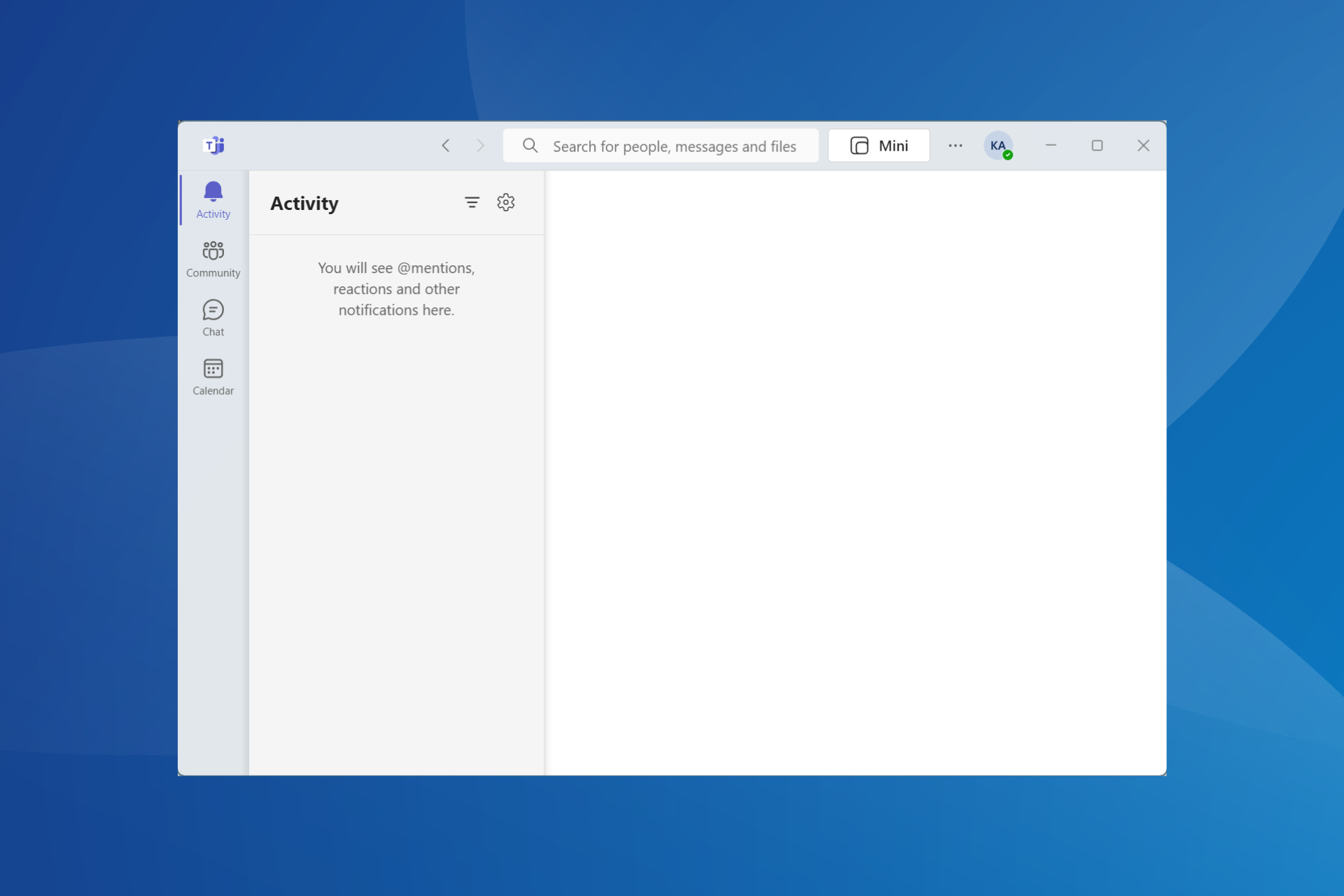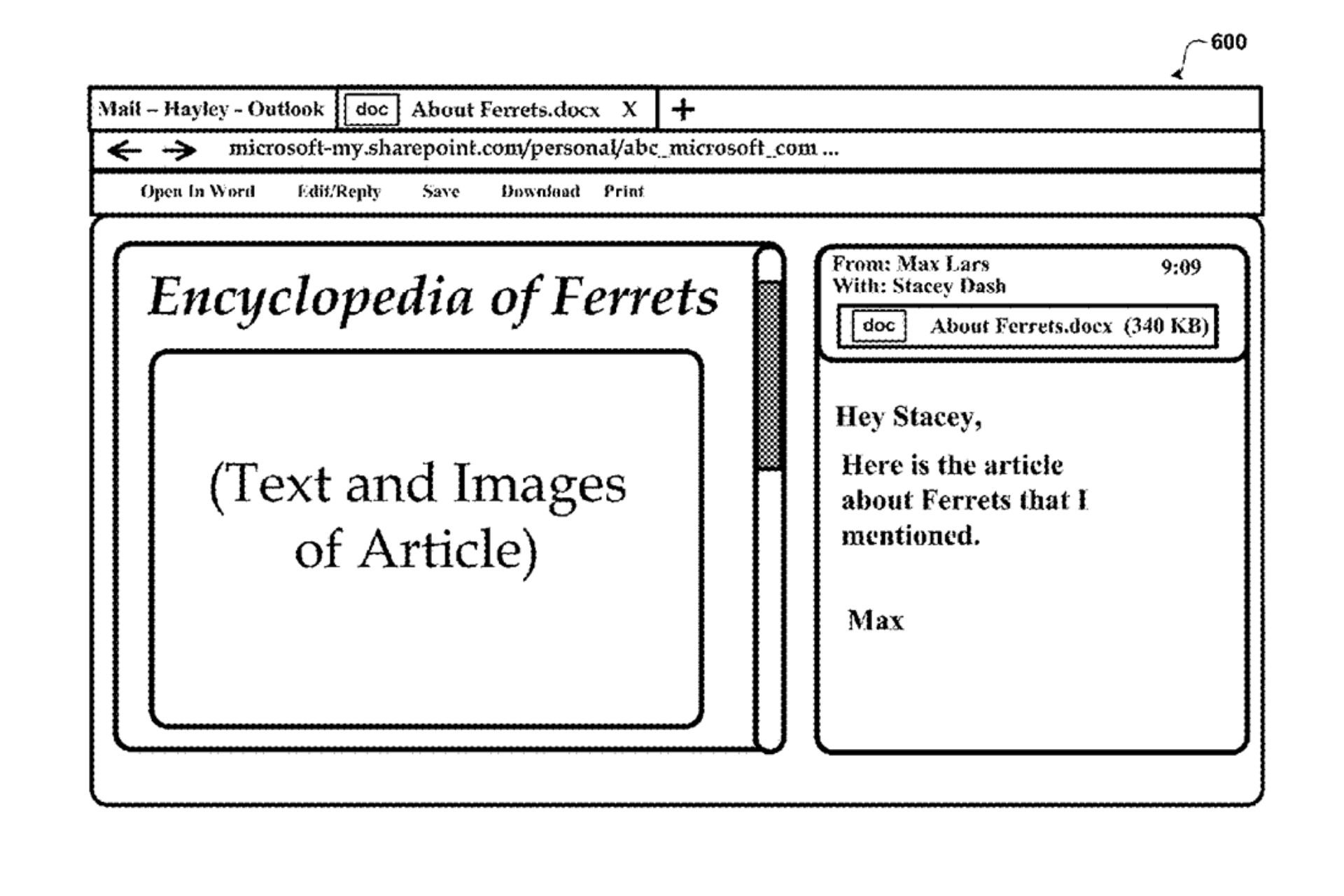Black Screen in Warcraft 3: How to Fix It in Windows 10
Try running in windowed mode or disable your antivirus program
5 min. read
Updated on
Read our disclosure page to find out how can you help Windows Report sustain the editorial team Read more
Key notes
- When getting black screen issues with the Warcraft 3 game on your Windows 10 PC, this could be because you are not running the program as an admin or not using the dedicated GPU.
- Try skipping the intro by editing the Warcraft 3 file or updating your graphics driver, as described below.
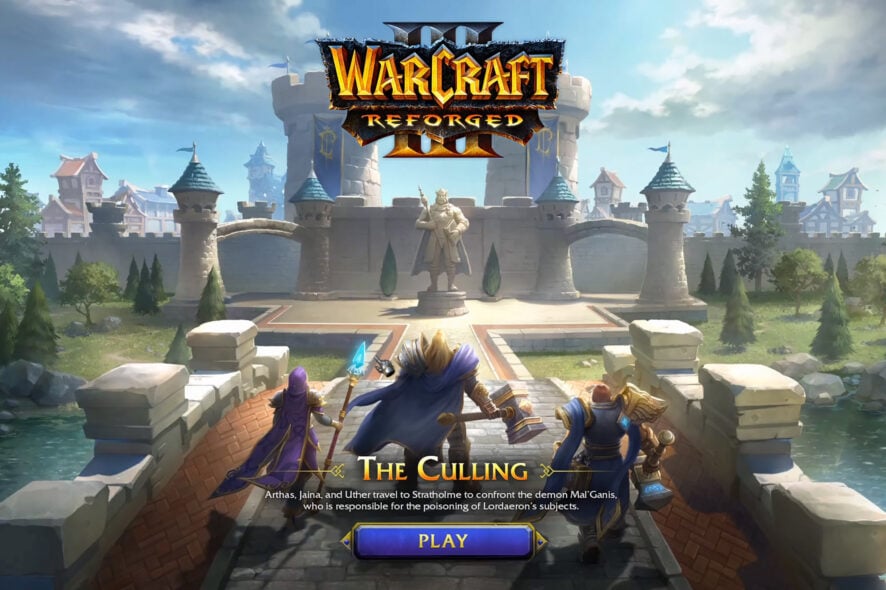
Several user reports have highlighted the Warcraft 3 black screen issue on Windows 10. Because of this issue, the players cannot play the game because the game immediately shows a black screen during startup.
If you are also facing the Warcraft 3 black screen issue on Windows 10 and are looking for help, we have listed some practical solutions that have helped users overcome this black screen problem.
Why am I getting a black screen in Warcraft 3 on Windows 10?
After some research, we have deduced that there are a few common reasons why you could come across a black screen in Warcraft 3 on Windows 10. Some of them are listed below:
- You are playing in fullscreen mode – If the game does not support fullscreen mode, then you can come across this issue. If you are having issues running games in fullscreen mode, then you can check out this guide.
- The game is not using a dedicated GPU – For some programs, you need to manually select the dedicated GPU so that it makes use of it when you launch it. You can go through our guide where we have listed solutions to fix Nvidia graphics card not detected on Windows 10.
- The game is running in compatibility mode – You might be running the game in compatibility mode, which could very well trigger the problem.
- Graphics driver not updated – If the graphics driver is not updated in a while, then also you will come across such issues. Check out our guide to know how you can easily update the graphics driver on your PC.
- You are not running it as an admin – Some programs require admin privileges in order to run smoothly. Check if you are the admin or not before running the game.
- Your antivirus is blocking the program – Often antivirus tools mistake certain programs as viruses because f which you can come across such issues.
Now that you are aware of the most common reasons that could trigger this black screen error in Warcraft 3 on Windows 10, let us check out the solutions to resolve it.
How can I fix the black screen in Warcraft 3 on Windows 10?
Before proceeding with the advanced troubleshooting solutions, let us go through a list of preliminary checks:
- Often a simple restart can fix several complex issues. Try restarting your PC and checking if this resolves the issue.
- Your game might be having a hard time connecting to the official servers. In such a case, make sure that your internet is working fine. You can reboot your router, connect to the internet and check if this fixes the issue or not.
- Launch the game as admin, so right-click on the game icon and select Run as administrator and check if this resolves the issue or not. Read how you can make yourself an admin on your Windows PC.
Let us now proceed to the advanced solutions described below.
1. Run in windowed mode
Method 1
- Open the Battle.net launcher.
- Next to the Play button, click on Options.
- Select Game Settings.
- Check the box Additional command line arguments.
- In the new box, type the below:
-windowmode windowed - Click Done.
Method 2
- Open up the user profile’s Documents folder.
- Open the Warcraft 3 folder.
- Double-click the text file named War3Preferences.
- Scroll to the bottom and locate windowmode=2.
- You need to change 2 to 1 for Windowed Fullscreen or 0 for Windowed mode.
- Save the file.
2. Select a dedicated GPU
- Right-click on your desktop.
- Select the Nvidia Control Panel.
- Click on Manage 3D settings from the left.
- Under the Global Settings tab, select the High-performance NVIDIA processor option in the Preferred graphics processor drop-down menu.
- Click on Apply and check if this fixes the issue or not.
3. Skip the intro
- Go to the Documents folder.
- Open Warcraft 3 folder.
- Right-click on the War3Preferences.txt file.
- Select Open with and then click on Notepad.
- Under Misc, change the value from 0 to 1 as shown below:
seenintromovie=1 - If it is already set to 1, then this solution isn’t relevant to this issue.
- Save the file and relaunch the game and check if this resolves the problem or not.
There are chances that the intro cinematics is preventing the game to load properly and causing the black screen issue with Warcraft 3 on Windows 10.
You can follow the above steps and skip the intro scene and check if this fixes the problem with Warcraft 3 or not.
4. Disable THE antivirus
- Open the Start menu by pressing the Windows key.
- Search for Windows security and open it.
- Click on Virus and threat protection.
- Under Virus & threat protection settings, click on Manage settings.
- Toggle off Real-time protection.
There are chances that your antivirus software is blocking the game from running because it thinks it is an alien program that may cause issues with your PC.
You can try disabling the antivirus program and then check if this fixes the Warcraft 3 black screen on Windows 10. The above steps are for the default Windows Security antivirus tool, but the idea remains the same for any third-party software.
We hope that this guide resolved the black screen issue with Warcraft 3 on your Windows 10 PC. Let us know in the comments below, which one of the above solutions helped you resolve the problem.